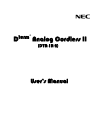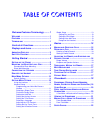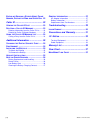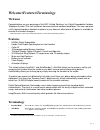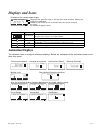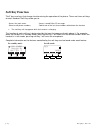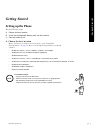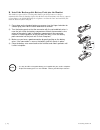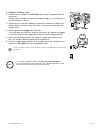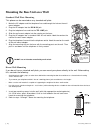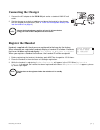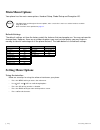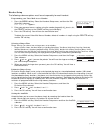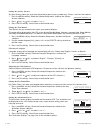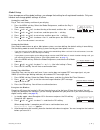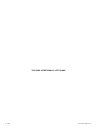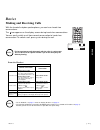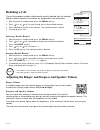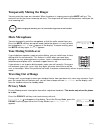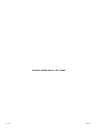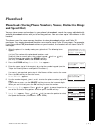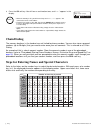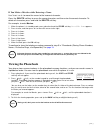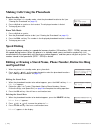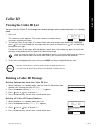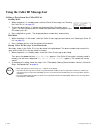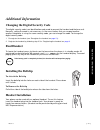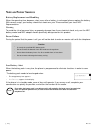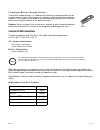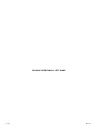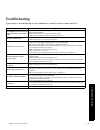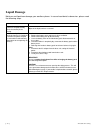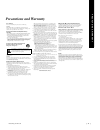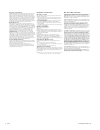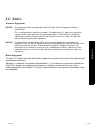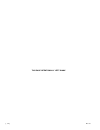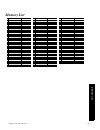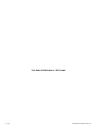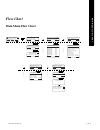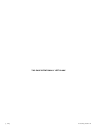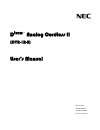D term analog cordless ii ® (dtr-1r-2) user’s manual.
T a b l e o f c o n t e n t s [ i ] table of contents welcome/features/terminology ......... 1 w elcome ....................................................... 1 f eatures ....................................................... 1 t erminology ................................................. 1 contr...
[ i i ] t a b l e o f c o n t e n t s e diting or e rasing a s tored n ame , p hone n umber , d istinctive r ing and s peed d ial 22 caller id .............................................. 23 v iewing the c aller id l ist ....................... 23 d eleting a c aller id m essage ................. ...
[ 1 ] welcome/features/terminology welcome congratulations on your purchase of this nec unified solutions, inc. Digital expandable cordless telephone system! This unit is different from conventional cordless telephones. You can now place a fully-featured cordless handset anywhere in your home or off...
[ 2 ] c o n t r o l s & f u n c t i o n s controls & functions 1. Handset antenna 2. Beltclip hole 3. Speakerphone speaker and ringer 4. Handset battery compartment 5. New message led 6. Handset earpiece 7. Lcd display 8. Soft keys ( page 4 ) 9. /vol / (volume up/down) ( page 10 & page 16 ) 10. * /t...
D i s p l a y s & i c o n s [ 3 ] displays and icons example of the standby mode display animation displays the handsets have a variety of animation displays. Below are examples of the animation screens and what they mean: turning on the phone hanging up the phone confirmation (done!) deleting (dele...
[ 4 ] d i s p l a y s & i c o n s soft key function "soft" keys are keys that change function during the operation of the phone. There are three soft keys on each handset. Soft keys allow you to: - access the main menu - access stored caller id messages - store or edit phone numbers - redial one of ...
G e t t i n g s t a r t e d [ 5 ] getti ng s t ar ted getting started setting up the phone do the following steps: a. Choose the best location b. Install the rechargeable battery pack into the handset. C. Connect the base unit a. Choose the best location before choosing a location for your new phone...
[ 6 ] g e t t i n g s t a r t e d b. Install the rechargeable battery pack into the handset the handset is powered by a rechargeable battery pack. The battery recharges automatically when the handset is placed in the base unit. To maximize the charge capacity of your battery pack, do not plug the te...
G e t t i n g s t a r t e d [ 7 ] c. Connect the base unit 1) connect the ac adapter to the dc in 9v jack and to a standard 120v ac wall outlet. Connect the ac adapter to a continuous power supply (i.E., an outlet that is not controlled by a switch). 2) set the base on a desk or tabletop, and place ...
[ 8 ] g e t t i n g s t a r t e d mounting the base unit on a wall standard wall plate mounting this phone can be mounted on any standard wall plate. 1 make the ac adapter and the telephone line cord through the hole on the wall mount adapter. 2 plug the ac adapter into the dc in 9v jack. 3 plug the...
G e t t i n g s t a r t e d [ 9 ] connecting the charger 1 connect the ac adapter to the dc in 9v jack and to a standard 120v ac wall outlet. 2 set the charger on a desk or tabletop, and place the handset in the charger with the keypad facing forward. (see “b. Install the rechargeable battery pack i...
[ 1 0 ] g e t t i n g s t a r t e d main menu options your phone has five main menu options: handset setup, global setup and deregister hs. Default settings the default settings set from the factory match the features that most people use. You may not need to change them. However, there are a number...
G e t t i n g s t a r t e d [ 1 1 ] handset setup the following submenu options must be set separately for each handset. Programming your voice mail access number 1 press the menu soft key. Select the handset setup menu, and then the edit voice mail submenu. Ed i t v_ ma il no . Appears. 2 enter you...
[ 1 2 ] g e t t i n g s t a r t e d setting the anykey answer any key answer allows you to answer the phone by pressing any number key, * /tone/ , or #/ > on the handset. 1 press the menu soft key. Select the handset setup menu, and then the anykey answer submenu. 2 press /vol/ ∧ or /vol/ ∨ to selec...
G e t t i n g s t a r t e d [ 1 3 ] global setup if you change one of the global settings, you change that setting for all registered handsets. Only one handset can change global settings at a time. Setting day and time day & time sets the day and time of your display. 1 press the menu soft key. Sel...
[ 1 4 ] g e t t i n g s t a r t e d this page intentionally left blank.
B a s i c s [ 1 5 ] ba s ic s basics making and receiving calls with the handset's duplex speakerphone, you can have hands-free conversations. The icon appears on the display screen during hands-free conversations. You can easily switch a call from normal conversation to hands-free conversation. To ...
[ 1 6 ] b a s i c s redialing a call the last three phone numbers dialed can be quickly redialed from the handset. Redial numbers stored in the handset are independent from each other. 1 with the phone in standby mode, press the redial soft key. 2 press /vol/ ∧ or /vol/ ∨ to scroll through the last ...
B a s i c s [ 1 7 ] temporarily muting the ringer you can mute the ringer on a handset. When the phone is ringing, pressing the mute soft key. This mute will last for the current incoming call only. The ringer tone will return to the previous setting on the next incoming call. Mute microphone you ca...
[ 1 8 ] b a s i c s this page intentionally left blank.
A d d i t i o n a l i n f o r m a t i o n [ 1 9 ] phoneb ook phonebook phonebook (storing phone numbers, names, distinctive rings and speed dial) you can store names and numbers in your phone's phonebook, search for names alphabetically, and dial phonebook entries with just a few key presses. You ca...
[ 2 0 ] a d d i t i o n a l i n f o r m a t i o n 8 press the ok soft key. You will hear a confirmation tone, and do ne ! Appears in the display. Chain dialing the memory locations in the handset are not limited to phone numbers. You can also store a group of numbers (up to 20 digits) that you need ...
A d d i t i o n a l i n f o r m a t i o n [ 2 1 ] if you make a mistake while entering a name use * /tone/ or #/ > to move the cursor to the incorrect character. Press the delete soft key to erase the wrong character, and then enter the correct character. To delete all characters press and hold the ...
[ 2 2 ] a d d i t i o n a l i n f o r m a t i o n making calls using the phonebook from standby mode 1 when the phone is in standby mode, select the phonebook location to dial (see "viewing the phonebook" on page 21 ). 2 press talk/flash or speaker on the handset. The displayed number is dialed. 3 t...
G e t t i n g s t a r t e d [ 2 3 ] caller id caller id viewing the caller id list you can view the caller id list through the handset during a call or when the phone is in standby mode. 1 press cid . The summary screen appears. The screen shows the number of new messages and total messages. 2 to vi...
[ 2 4 ] g e t t i n g s t a r t e d using the caller id message list calling a party from the caller id list standby mode 1 when the phone is in standby mode, select the caller id message (see "viewing the caller id list" on page 23 ). 2 to have the phone dial a "1" before the displayed caller id nu...
B a s i c s [ 2 5 ] a dditi on al info rm a t io n additional information changing the digital security code the digital security code is an identification code used to connect the handset and the base unit. Normally, setting the code is not necessary. In the rare situation that you suspect another ...
[ 2 6 ] b a s i c s note on power sources battery replacement and handling when the operating time becomes short, even after a battery is recharged, please replace the battery. With normal usage, your battery should last about one year. Please contact your local nec representative. Warning to avoid ...
B a s i c s [ 2 7 ] cleaning the battery charging contacts to maintain a good charge, it is important to clean the charging contacts on the handset once a month. Using water only, dampen a cloth to clean the charging contacts. Then make sure to go back over the charging contacts with a dry cloth bef...
[ 2 8 ] b a s i c s this page intentionally left blank.
A d d i t i o n a l i n f o r m a t i o n [ 2 9 ] troubleshoo ti ng troubleshooting if your phone is not performing to your expectations, please try these simple steps first. Symptom suggestion the charge led won't illuminate when the handset is placed in the cradle. • make sure the ac adapter is pl...
[ 3 0 ] t r o u b l e s h o o t i n g liquid damage moisture and liquid can damage your cordless phone. In case of accidental submersion, please read the following steps. Case action if the handset or base is exposed to moisture or liquid, but only affects the exterior plastic housing. Wipe off the ...
G e t t i n g s t a r t e d [ 3 1 ] preca u tions & warranty precautions and warranty precautions! Before you read anything else, please observe the following: warning! Nec unified solutions, inc. Does not represent this unit to be waterproof. To reduce the risk of fire, electrical shock, or damage ...
[ 3 2 ] g e t t i n g s t a r t e d telephone line problems the fcc has granted the telephone company the right to disconnect service in the event that your phone causes problems on the telephone line. Also, the telephone company may make changes in facilities and services which may affect the opera...
B a s i c s [ 3 3 ] i. C . No tice i.C. Notice terminal equipment notice: this equipment meets the applicable industry canada terminal equipment technical specifications. This is confirmed by the registration number. The abbreviation, ic, before the registration number signifies that registration wa...
[ 3 4 ] b a s i c s this page intentionally left blank.
A d d i t i o n a l i n f o r m a t i o n [ 3 5 ] mem o r y l ist name phone no. 1 2 3 4 5 6 7 8 9 10 11 12 13 14 15 16 17 18 19 20 21 22 23 24 25 26 27 28 29 30 31 32 33 34 35 36 37 38 39 40 41 42 43 44 45 46 47 48 49 50 51 52 53 54 55 56 57 58 59 60 61 62 63 64 65 66 67 68 name phone no. 69 70 71 ...
[ 3 6 ] a d d i t i o n a l i n f o r m a t i o n this page intentionally left blank.
G e t t i n g s t a r t e d [ 3 7 ] main menu fl o w cha r t flow chart main menu flow chart 5 7 0 # * c p f u g v 0 g y % + & 4'&+#. /'07 & k t g e v . K p m / q f g 4 q q o / q p k v q t * c p f u g v 5 g v w r $#%- $#%- 1- & k t g e v . K p m / q f g 4 q q o / q p k v q t * c p f u g v 5 g v w r ...
[ 3 8 ] g e t t i n g s t a r t e d this page intentionally left blank.
D term analog cordless ii ® (dtr-1r-2) user’s manual int-1062 (dterm) document revision 1 made in china upzz01788b2(0).