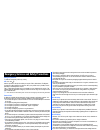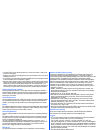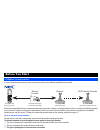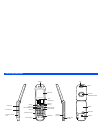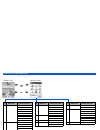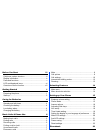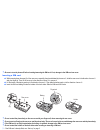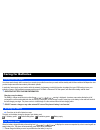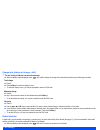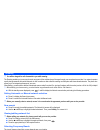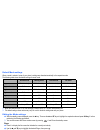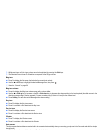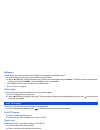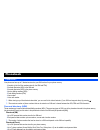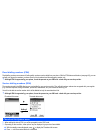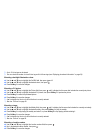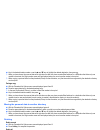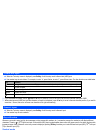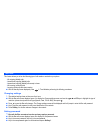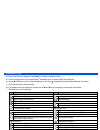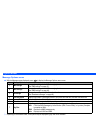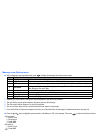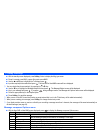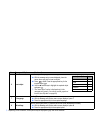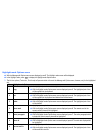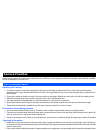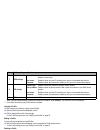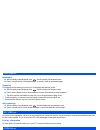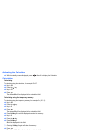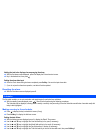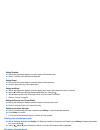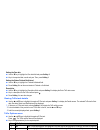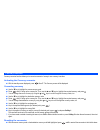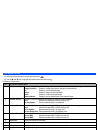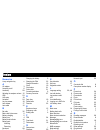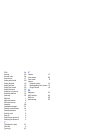- DL manuals
- NEC
- Cell Phone
- e232
- User Manual
NEC e232 User Manual - Getting Started
Summary of e232
Page 1
I emergency services and safety precautions emergency services to make an emergency call in any country ☛ press 1 1 2 . Ask the operator for the service which you require: police, ambulance, fire brigade, coastguard or mountain rescue services. Give your position and, if possible, remain stationary ...
Page 2
Ii • you must not stop on the hard shoulder of a motorway to answer or make a call, except in an emergency. • switch off your phone at a refuelling point, such as a petrol station, even if you are not refuelling your own car. • do not store or carry flammable or explosive materials in the same compa...
Page 3
Iii before you start cellphone system structure it is worth remembering that every time you use your phone, three or four different organizations are involved: all the features described in this user’s manual are supported by your phone. However, for all these features to work, you must have a sim c...
Page 4
Iv display information check box/ radio button a check box enables/ disables an option out of a set of options, and multiple check boxes can be selected at the same time. On the other hand, selecting a radio button automatically cancels the previous selection, so only one radio button can be selecte...
Page 5
V parts and functions earpiece light main-lcd battery lock speaker earphone jack cover softkey 2 softkey 1 select key 4 way navigation key menu key clear (clr)/back key send key phone book key end/on-off key internal antenna charger connection cover alphanumeric keys mouthpiece through-hole for stra...
Page 6
Vi keypad shortcuts the following operations are available from the standby screen. Key operation that involves pressing a key see page operation that involves pressing and holding a key see page accessing the main menu screen 14 setting the side key lock to on/off – softkey 1 accessing the message ...
Page 7
Vii lcd and displayed icons indicates the battery level. Appears during charging. Indicates that there is a new message(s) in your phone. Indicates that there is a new message(s) on the network. Indicates that the sim memory is full. Indicates that the inbox folder in your phone is full. Indicates t...
Page 8
Viii overview of menu function 2 depending on the operator, the available second level menu of the message may vary. Key main menu second level menu 3 web browser internet bookmark snapshot alert message settings 4 phonebook lists information # call options 5 camera 6 my data pictures sounds key mai...
Page 9: Getting Started
Getting started 1 caring for batteries 4 basic calls & phone use 6 selecting features 14 setting up your phone 15 phonebook 23 text entry 31 security 33 message 37 camera function 50 wap facilities 54 accessory 59 my data 68 game 72 abbreviations 73 index 74.
Page 10
X before you start iii cellphone system structure .............................................Iii display information ......................................................... Iv parts and functions .......................................................... V lcd and displayed icons ..................
Page 11
Xi text entry 31 mode change .................................................................31 t9 ® english text input .....................................................31 normal text input............................................................32 numeric input.................................
Page 12
Xii.
Page 13
1 getting started preparing the phone before trying to use your phone, make sure the followings have been carried out. • valid sim card inserted • battery charged sim card before using your phone, you must sign-up with one of the digital network service providers. In addition to your subscription de...
Page 14
2 , be sure to turn the phone off before inserting/removing the sim card. If not, damage to the sim card can occur. Inserting a sim card ☛ while pressing down the area (a) of the rear cover, especially the place indicated by the arrow ➀, slide the rear cover in the direction of arrow ➁ with your fin...
Page 15
3 charging the battery before trying to use your phone, insert the phone’s battery, connect the nec battery charger (ac adapter) supplied with your phone to a suitable mains power socket and then connect the charger’s output to the phone’s charger connector. ☛ connect the charger plug (ac adapter) i...
Page 16
4 caring for batteries standby and talk times your phone works closely with the network you are using to provide the services you need, and the standby and talk times achieved will depend on how you use the phone and choices made by the network operator. In particular, factors such as your location ...
Page 17
5 changing the battery , be sure to turn the phone off before replacing the battery pack. ☛ while pressing down the area (a) of the rear cover, especially the place indicated by the arrow ➀, slide the rear cover in the direction of arrow ➁ with your finger tip. Then, lift the cover up in the directi...
Page 18
6 basic calls & phone use making basic calls you make a simple call in the same way as you would with a normal phone, except that you need to press after entering the area std code and the phone number. To make international calls, you must first enter the international dialling code (see page 12). ...
Page 19
7 rejecting a call ☛ press briefly or fold your phone. You also have options for holding calls and forwarding calls. These options depend on your network and your subscription arrangements. If your phone receives a call and you do not answer it, the screen will display the phone number (or the name ...
Page 20
8 one-touch dial one-touch dial for the phonebook(sim) is available by pressing and holding a number 2 to 9. 2 a number for the one-touch dial corresponds to the location number in the phonebook(sim). 2 one-touch dial is available only for the phone numbers with the location number 2 to 9 stored in ...
Page 21
9 call options missed calls ☛ with the standby screen displayed, press the key. 2 you can also access the list of missed calls by pressing 4, 3 and 1 from the standby screen. ☛ use the ▲ and ▼ keys to highlight a number in the list and press . ☛ press 1 to call the number, 2 to store the number in y...
Page 22
10 charge info (advice of charge - aoc) , the aoc facility is sim card and network dependent. ☛ with the standby screen displayed, press 4, 3 and 6 to display the change info screen before performing the following procedures. Total charge ☛ press 1. ☛ press softkey 1 to reset the display to zero. 2 ...
Page 23
11 ☛ when the phone number field of a divert condition is highlighted, either enter the phone number to divert to, or delete any existing phone number. ☛ if you have made any mistake, use the ▲ and ▼ keys to highlight the appropriate field, then press softkey 1 to clear any mistakes. When the settin...
Page 24
12 auto redial with the auto redial facility, your phone will redial a number up to 10 times if the first attempt fails. A tone will be heard at each redial attempt. Your phone cannot connect a call if the other party is busy or if there are network problems. Pressing softkey 2 during a redial attem...
Page 25
13 roaming , you will be charged for calls forwarded to you while roaming. The roaming enables you to use your phone in many parts of the world and pay all charges through your normal service provider. Your network operator usually has agreements with named networks in other countries so that automa...
Page 26
14 selecting features main menu ☛ with the standby screen displayed, press to display the main menu screen. The main menu has a set of icons for its top levels of options (examples of the top level are shown right) which can be selected either using a combination of the 4-way navigation key (the ▲ a...
Page 27
15 setting up your phone earpiece volume setting to change the earpiece volume, use the following procedures. Method 1 (from the standby screen) ☛ with the standby screen displayed, press 1, 1 and 1. ☛ use the ▲ and ▼ keys to adjust the setting as required, then press softkey 1 to select the current...
Page 28
16 default mode settings when a mode is selected, some of your phone’s settings are altered automatically to the respective mode. The following table shows the default settings for each mode. 2 when the selected mode is car, the backlight is always set to on. This will reduce battery life. 2 the def...
Page 29
17 2 while receiving a call, the ringer volume can also be adjusted by pressing the side keys. 2 the reminder tone volume for scheduler corresponds to the ringer volume. Msg tone ☛ press 3 to display the list screen that includes the currently set melody. ☛ use the ▲ and ▼ keys to highlight the desi...
Page 30
18 answer options any key answer when this facility is active, you can connect your phone to a received call by pressing any key (except , softkey 2, the side keys). When this facility is turned off, you can connect to a received call by pressing or softkey 1 only. ☛ with the standby screen displaye...
Page 31
19 als setup , the als facility is sim card and network dependent. If your sim card supports als (alternate line service) you can setup which line to use, what they are called and automatic line selection. ☛ with the standby screen displayed, press 1, 1 and 4 before performing the following procedur...
Page 32
20 setting date format ☛ press 4 to display the set date format screen. ☛ press the appropriate key for the desired date format. Setting time format ☛ press 5 to display the set time format screen. ☛ press 1 to display time in 12 hour format, or 2 for 24 hour format. Setting timezone ☛ press 6 to di...
Page 33
21 wallpaper you can choose one of the stored pictures to be displayed as a background to the standby screen. ☛ press 2 to display the list screen that includes the currently set picture. ☛ use the ▲ and ▼ keys to highlight the picture that you wish to set as the wallpaper and press softkey 1. The p...
Page 34
22 display direction ☛ press 4 to display the display direction screen. ☛ press 1 to select the direction1 or 2 to select the direction2. Contrast ☛ press 5 to display the contrast screen. ☛ use the ▲ key to increase contrast by one level or the ▼ key to decrease it by one level until screen is at d...
Page 35
23 phonebook phonebooks your phone can have up to 7 directories stored on your sim card and in your phone memory: • complete (a list of all the numbers stored in the adn and fdn) • personal directories (adn) in the sim card • personal directories (adn) in the phone memory • service dialling numbers ...
Page 36
24 fixed dialling numbers (fdn) fixed dialling numbers are a means of limiting which numbers can be called from your phone. With the fdn feature switched on (see page 36), you can call with your phone the numbers you have stored in this phonebook and the emergency number only. , although fdn is supp...
Page 37
25 adding a new personal data ☛ with the phonebook list options menu screen displayed, press 1. ☛ press the appropriate key for the directory to which you wish to store the personal data. ☛ enter the name and other necessary information, then press softkey 1 (see “editing existing phonebooks” below)...
Page 38
26 2 up to 10 voice tags can be stored. 2 you can check the number of stored voice tag and list of those tags (see “displaying phonebook information” on page 29). Allocating a backlight illumination colour ☛ use the ▲ and ▼ keys to highlight the call bli field, then press and 1. ☛ use the ▲ and ▼ ke...
Page 39
27 ☛ key in the desired location number or use the ▲ and ▼ keys to highlight the desired destination, then press . 2 when you have chosen the personal data which includes more than one phone number/email address for a destination that allows only one number to be stored, the origin number screen wil...
Page 40
28 group functions adding/moving to a specified group ☛ with the phonebook list options menu screen displayed, press 6 and 1. ☛ use the ▲ and ▼ keys to highlight the desired group, then press . 2 the confirmation messages may be displayed after this procedure. In that case, press softkey 1 to comple...
Page 41
29 displaying phonebook information ☛ with the phonebook list options menu screen displayed, press 9. ☛ press 1 to display a summary of the phonebook contents, or press 2 to display the list of the stored voice tag. Personal data options menu ☛ with the standby screen displayed, press to display the...
Page 42
30 scratchpad number your phone has a scratchpad facility that enables you to take down a phone number during a call and then make a call to it when you have finished. This scratchpad number can be stored in memory for future use. Noting & calling a scratchpad number ☛ during a call, key in the numb...
Page 43
31 text entry this section describes how you enter text. The same method of text entry can be used in phonebook editing. Mode change ☛ in text entry screen, press softkey 1 to change the text entry mode. Text entry mode: t9 ® english text, normal text (abc), numeric input t9 ® english text input you...
Page 44
32 normal text input ☛ when the text entry screen is displayed, press softkey 1 until the entry mode is normal text (abc) input. ☛ use number keys to enter letters. For example, to enter “e”, press 3 twice; to enter “f”, press 3 three times. For other functions, see table below. 2 if you have made a...
Page 45
33 security the facilities outlined in this section enable you to protect your phone from improper and unauthorized use. You may be required to enter one of the five codes (shown below). When the phone prompts you for one of these codes, key in the appropriate number. • pin code (provided by your ne...
Page 46
34 changing your pin2 code ☛ with the standby screen displayed, press 1, 7, 1 and 2 to display the pin2 change screen. ☛ key in the current code and press softkey 1. You are prompted to enter the new code, then to enter it again for confirmation. Security code the security code is used to unlock the...
Page 47
35 bar calls this feature allows you to bar the following type of calls made or received on your phone. • all outgoing (dialled) calls • international outgoing (dialled) calls • international outgoing (dialled) calls except to home • all incoming (received) calls • incoming (received) calls when roa...
Page 48
36 fdn setting this feature enables you to restrict the use of dialled number to fdn. , the fdn facility is network dependent. / see also: “fixed dialling numbers (fdn)” on page 24. ☛ with the standby screen displayed, press 1, 7 and 5 to display the fixed dialling screen. ☛ press 1 to enable or 2 t...
Page 49
37 message message overview message services your phone supports the following messaging services: • sms (short messaging service) allows you to send short messages (160 half-pitch characters max.) to a phone number. To send an sms message, the destination phone number must be a mobile phone with an...
Page 50
38 message menu ☛ with the standby screen displayed, press softkey 1 to display the message screen. 2 you can also access the message screen by pressing and 2 from the standby screen. ☛ press the appropriate key for the required option. 2 if there are no messages in the message list, the item is dis...
Page 51
39 reading messages ☛ with the standby screen displayed, press softkey 1 to display the message screen. ☛ press the appropriate key for the required folder. The message list of the selected folder will be displayed. ☛ use the ▲ and ▼ keys to scroll through the message list, then press to display the...
Page 52
40 options menus message options menu ☛ with the message screen displayed, press to display the message options menu screen. 2 depending on the selected folder, some options may be displayed in gray and not be available. No. Message options menu 1 sms settings changes the settings for the sms messag...
Page 53
41 message list options menu ☛ with the message list screen displayed, press to display the message list options menu screen. 2 depending on the operator and the selected folder, the menu number and available options may vary. 2 depending on the selected folder, some options may be displayed in gray...
Page 54
42 message view options menu ☛ with the message view screen displayed, press to display the message view options menu screen. 2 depending on the conditions, some options may be displayed in gray and not be available. 2 the reply facility uses the phone number of the person who sent the message. 2 th...
Page 55
43 creating a message ☛ with the standby screen displayed, press softkey 1 twice to display the msg type screen. ☛ press 1 to create a new sms, or press 2 to create a new mms. ☛ use the ▲ and ▼ keys to highlight the to field and press . ☛ input the required phone number and press . The new sms or ne...
Page 56
44 2 depending on the selected field, the menu number and available options may vary. 2 depending on the selected field, some options may be displayed in gray and not be available. Message edit options menu – new slide inserts a new object. – duration sets the duration for the current object. No. Me...
Page 57
45 2 depending on the conditions, some options may be displayed in gray and not be available. 6 insert object inserts the required object(s) into the message text. ☛ with the message entry screen displayed, place the cursor where you wish to insert an object. ☛ press and 6. Press the appropriate key...
Page 58
46 highlight mode options menu ☛ with the message edit options menu screen displayed, press 5. The highlight modescreen will be displayed. ☛ in the highlight mode, press to display the highlight mode options menu. 2 the first two options (text colour, text format) will operate similar to those in th...
Page 59
47 settings the following describes the setting items for sms and mms settings. Sms settings ☛ with the standby screen displayed, press softkey 1 to display the message screen. ☛ press and 1 before performing the following procedures. Sms centre this option enables to edit the sms centre number. Thi...
Page 60
48 mms settings ☛ with the standby screen displayed, press softkey 1 to display the message screen. ☛ press and 2 to display the mms settings screen. ☛ press 1 to display the msg settings screen or press 2 to display the web/mms profiles screen before performing the following procedures. Message set...
Page 61
49 broadcast messages these messages (e.G. Weather reports, news) are sent by the network to all phones in a certain area. , broadcast messages service is network dependent. Please contact your service provider for details. ☛ with the standby screen displayed, press softkey 1 and 8 to read the broad...
Page 62
50 camera function camera function enables you to take pictures and save them into a jpeg file. You can enjoy the picture files in many ways: send it attached to an mms, set it as the wallpaper for your phone, etc. Notes on using the camera handling the camera 2 your phone’s camera is constructed us...
Page 63
51 activating and terminating a camera function ☛ with the standby screen displayed, press to display the camera finder screen on your main-lcd. 2 you can also access the camera finder screen by pressing and 5 from the standby screen. ☛ press clr or softkey 2 to return to the previous screen from th...
Page 64
52 camera options before taking picture camera options menu ☛ with the standby screen displayed, press to display the camera finder screen. 2 you can also access the camera finder screen by pressing and 5 from the standby screen. ☛ press to display the camera options menu screen (before taking pictu...
Page 65
53 after taking picture camera options menu ☛ after taking a picture, press to display the camera options menu screen (after taking picture). ☛ press the appropriate key for the required option. 2 depending on the conditions, some options may be displayed in gray and not be available. 2 when you hav...
Page 66
54 wap facilities to access wap service, you would need to: 1 apply for wap service before accessing web. You can choose gprs or csd (the connection speed of gprs is faster than csd) as the data bearer for wap access. For more details or subscription of wap service, please contact your network servi...
Page 67
55 web settings to set up your phone to access wap information on the internet, use the following procedures. Web/mms profiles your handset has been preset with a list of gprs and csd wap proxy of different service provider. To display the list of available connections, you can use the following pro...
Page 68
56 when you have finished entering or editing the connection information, press softkey 2. The connection list will be displayed. 2 if you select the read-only proxy, edit function is disabled. Copying a profile you can create a new profile by copying a stored profile. ☛ with the profile options scr...
Page 69
57 setting the csd linger time the linger time will cause the connection to be broken if the connection has not been used for a preset amount of time. To set this time delay, use the following procedure. ☛ with the standby screen displayed, press 3, 5 and 2 to display the csd linger time screen. ☛ e...
Page 70
58 other features bookmark ☛ with the standby screen displayed, press 3 and 2 to display the bookmark screen. ☛ press 1 to display the list of bookmarked pages, or press 2 to reset the bookmarked pages. Snapshot the snapshot function allows you to store up to 10 web pages and view them off-line. ☛ w...
Page 71
59 accessory calculator you can perform addition, subtraction, multiplication and division with the calculator function. It also has a memory function. The calculator can display a result of up to 9 digits. If a calculation results in a number exceeding the maximum, the screen displays error in the ...
Page 72
60 activating the calculator ☛ with the standby screen displayed, press 8 and 1 to display the calculator. Calculation calculating to calculate using the calculator, for example 52+37: ☛ key in 52. ☛ press the key. ☛ key in 37. ☛ press . The answer 89 will be displayed in the calculation field. Calc...
Page 73
61 clock alarm this feature enables you to switch the clock alarm on/off and to set the time, repetition and alarm tone. Activating clock alarm ☛ with the standby screen displayed, press 8 and 2 to display the clock alarm screen. ☛ press 1 to activate or 2 to deactivate the clock alarm. 2 even if th...
Page 74
62 adding the text to be displayed accompanying the alarm ☛ with the set alarm screen displayed, press 5 to display the enter alarm text screen. ☛ key in the desired text, then press . Setting the alarm data input ☛ once the clock alarm setting has been completed, press softkey 1 to save the input a...
Page 75
63 setting reminder ☛ with the add new screen displayed, press 3 to display the reminder screen. ☛ press 1 to activate or 2 to deactivate the reminder. Setting repeat ☛ with the add new screen displayed, press 4 to display the repeat screen. ☛ press the appropriate key for the required option. Setti...
Page 76
64 2 depending on the conditions, some options may be displayed in gray and not be available. Todo list this feature allows you to set up to 100 todo tasks that should be finished by a certain date. You can choose to display either all todo tasks, or those just finished or unfinished. Each task is i...
Page 77
65 setting the due date ☛ use the ▼ key to highlight the due date field and press softkey 2. ☛ key in the required date, month and year. Then, press softkey 1. Setting the status finished/unfinished ☛ use the ▼ key to highlight the finished/unfinished field. ☛ press softkey 2 to set the event status...
Page 78
66 notepad notepad function allows you to store simple text memos. ☛ with the standby screen displayed, press 8 and 5 to display the notepad screen before performing the following procedures. Creating a new text file ☛ press 1 to display the add new screen. Use the text entry procedures (see page 31...
Page 79
67 currency converter currency converter function allows you to convert an amount of money in one currency to another. Activating the currency converter ☛ with the standby screen displayed, press 8 and 7. The currencyscreen will be displayed. Converting currency ☛ use the ▼ key to highlight the sour...
Page 80
68 my data using my data, you can playback sounds, or display pictures downloaded from internet or captured with the camera function on your phone. Pictures in the following section, the picture functions are described. The picture function allows you to display and edit images and animations obtain...
Page 81
69 sounds in the following section, how to playback and delete desired sound items is described. Displaying the sounds list screen ☛ with the standby screen displayed, press the ▼ key and 2 to display the sounds folder top screen before performing the following procedures. 2 you can also access the ...
Page 82
70 file selector menu ☛ with the pictures/sounds list screen displayed, press . ☛ use the ▲ and ▼ keys to highlight the required menu item and press . File selector options menu no. File selector options menu 1 edit item enables to change the protection settings of the selected file, or cut, reduce,...
Page 83
71 2 depending on the conditions, the menu number and available options may vary. 2 depending on the conditions, some options may be displayed in gray and not be available. Options sorting order: sorts the files alphabetically, or by date order. Info column: sets whether to display the second column...
Page 84
72 game ☛ with the standby screen displayed, press and 7 to display the game screen. Poker game concept this is a one-person poker game. You have one chance to change the cards. How to play ☛ with the game screen displayed, press 1 to access the poker game. “how to guide” screen will be displayed. ☛...
Page 85
73 abbreviations adn abbreviated dialling numbers als alternate line service aoc advice of charge cli calling line identification fdn fixed dialling numbers gprs general packet radio service gsm global system for mobile communications jpeg joint photographic expert group lcd liquid crystal display m...
Page 86
74 index numerics 4 way navigation key v a ac adapter 3 accepting a call 6 accessory 59 adjusting the earpiece volume 15 adn 23 als setup 19 animation 54 any key answer 18 auto answer 17 auto redial 12 b bar calls 35 basic calls & phone use 6 battery changing 5 battery icon 4 battery level indicator...
Page 87
75 sdn 24 security 33 security code 34 service tone 17 setting date format 20 setting the date 19 setting the time 19 setting time format 20 setting timezone 20 setting up your phone 15 shortcuts selection 14 side keys 18 sim card 1 sim card insertion 2 sim card removal 2 snapshot 58 standard messag...
Page 88
76.