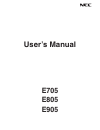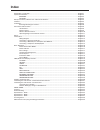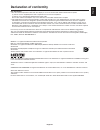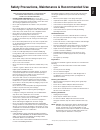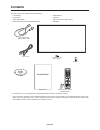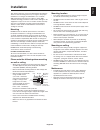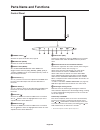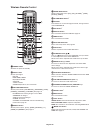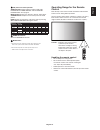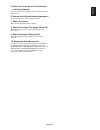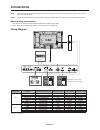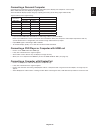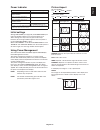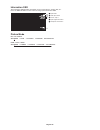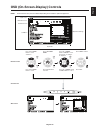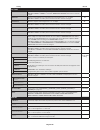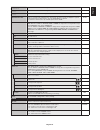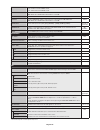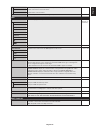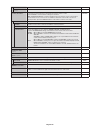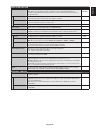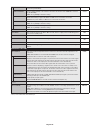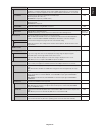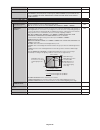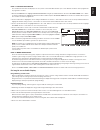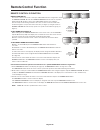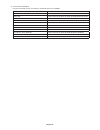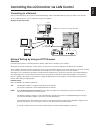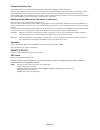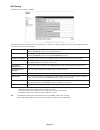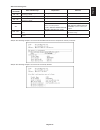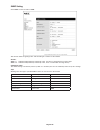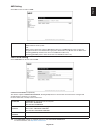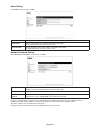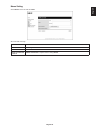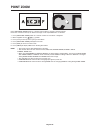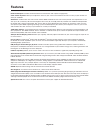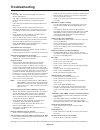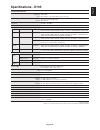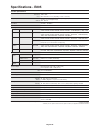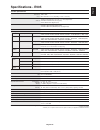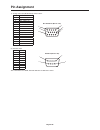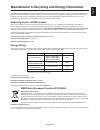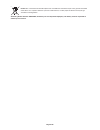- DL manuals
- NEC
- Monitor
- E705
- User Manual
NEC E705 User Manual
Summary of E705
Page 1
User’s manual e705 e805 e905.
Page 2: Index
Index declaration of conformity .............................................................................................................................. English-1 important information ................................................................................................................
Page 3: Declaration of Conformity
English-1 english declaration of conformity fcc information 1. Use the attached specified cables with this display so as not to interfere with radio and television reception. (1) please use the supplied power cord or equivalent to ensure fcc compliance. (2) please use a good quality shielded video s...
Page 4: Important Information
English-2 important information to prevent fire or shock hazards, do not expose this unit to rain or moisture. Also, do not use this unit’s polarized plug with an extension cord receptacle or other outlets unless the prongs can be fully inserted. Refrain from opening the cabinet as there are high vo...
Page 5
English-3 english for optimum performance, please note the following when setting up and using the multi-function monitor: • do not open the monitor. There are no user serviceable parts inside and opening or removing covers may expose you to dangerous shock hazards or other risks. Refer all servicin...
Page 6: Contents
English-4 contents your new monitor box* should contain the following: • lcd monitor • power cord* 1 • video signal cable • wireless remote control and aaa batteries • setup manual • clamp x 1 • screw with washer (m4 x 10) x 1 • cd-rom power cord* 1 setup manual clamp x 1 cd-rom screw with washer (m...
Page 7: Installation
English-5 english this device cannot be used or installed without the tabletop stand or other mounting accessory for support. For proper installation it is strongly recommended to use a trained, nec authorized service person. Failure to follow nec standard mounting procedures could result in damage ...
Page 8
English-6 attaching mounting accessories the monitor is designed for use with the vesa mounting system. 1. Attach eyebolts (not included) for mounting this model is equipped with attachable eyebolts to aid in mounting. • screw the eyebolts into eyebolt holes as shown in the picture. • be sure eyebol...
Page 9
English-7 english 5. Ventilation requirements when mounting in an enclosed space or recessed area, leave adequate room between the monitor and the enclosure to allow heat to disperse, as shown below. Allow adequate ventilation or provide air conditioning around the monitor, so that heat can properly...
Page 10: Parts Name and Functions
English-8 parts name and functions control panel a power button ( ) switches the power on/off. See also page 16. B mute button (mute) switches the audio mute on/off. C input button (input) acts as set/point zoom button within osd menu. (toggle switches between [dvi], [dport], [hdmi], [vga] or [y/pb/...
Page 11
English-9 english terminal panel a ac in connector connects with the supplied power cord. B main power switch on/off switch to turn main power on/off. C external speaker terminal to output the audio signal from audio 1, dport and hdmi. Red terminal is plus (+). Black terminal is minus (-). Note: thi...
Page 12
English-10 wireless remote control a power button switches the power on/standby. B input button selects input signal. Dvi: dvi hdmi: hdmi, hdmi2 displayport: dport vga: vga y/pb/pr: y/pb/pr option: depends on your connection c picture mode button selects picture mode, [highbright], [standard], [srgb...
Page 13
English-11 english operating range for the remote control point the top of the remote control toward the lcd monitor’s remote sensor during button operation. Use the remote control within a distance of about 7 m (23 ft.) from remote control sensor or at a horizontal and vertical angle of within 30° ...
Page 14: Setup
English-12 1. Determine the installation location caution: installing your lcd monitor must be done by a qualified technician. Contact your dealer for more information. Caution: moving or installing the lcd monitor must be done by four or more people. Failure to follow this caution may result in inj...
Page 15
English-13 english 5. Switch on the power of all the attached external equipment when connected with a computer, switch on the power of the computer first. 6. Operate the attached external equipment display the signal from the desired input source. 7. Adjust the sound make volume adjustments when re...
Page 16: Connections
English-14 connections note: do not connect/disconnect cables when turning on the monitor or other external equipment as this may result in a loss of the monitor image. Note: use an audio cable without a built-in resistor. Using an audio cable with a built-in resistor turns down the sound. Before ma...
Page 17
English-15 english connecting a personal computer connecting your computer to your lcd monitor will enable you to display your computer’s screen image. Some video cards may not display an image correctly. Your lcd monitor displays proper image by adjusting the factory preset timing signal automatica...
Page 18: Basic Operation
English-16 basic operation power on and off modes the lcd monitor power indicator will turn green while powered on and will turn red or amber while powered off. Note: the main power switch must be in the on position in order to power up the monitor using the remote control or the power button. Main ...
Page 19
English-17 english picture aspect dvi, vga, dport full 1:1 zoom normal hdmi, y/pb/pr, hdmi2 full wide dynamic 1:1 zoom normal aspect ratio of image unchanged view* 3 recommended selection for picture aspect* 3 4:3 normal dynamic squeeze full letterbox wide * 3 grey areas indicate unused portions of ...
Page 20
English-18 information osd the information osd provides information such as: input source, picture size, etc. Press the display button on the remote to bring up the information osd. A input name b audio input mode c picture aspect d input signal information 5 sub picture information picture mode dvi...
Page 21
English-19 english osd (on-screen-display) controls note: some functions may not be available depending on the model or optional equipment. Picture mode goto adjustment select return close 70 50 50 50 50 50 thank you for saving the environment. Carbon footprint 86.0 % input source main menu icons ma...
Page 22
English-20 setting default picture backlight adjusts the overall image and background brightness. Press + or - to adjust. Note: when mode1 or mode2 is selected in room light sensing, this function cannot be changed. 70 contrast adjusts the image brightness in relationship to the input signal. Press ...
Page 23
English-21 english phase vga, y/pb/pr inputs only adjusts the visual “noise” on the image. - h resolution vga inputs only adjusts the horizontal size of the image. - v resolution vga inputs only adjusts the vertical size of the image. - input resolution vga inputs only if there is a problem with sig...
Page 24
English-22 bass to accentuate or reduce the low frequency sound. Press + button to increase bass sound. Press - button to decrease bass sound. 0 surround artificial surround sound. Note: audio out is disabled when this function is set to on. Off pip audio selects source of pip audio. Main audio line...
Page 25
English-23 english blend sets the transparency of the text ticker (0: transparent, 100: opaque). Detect enables auto-detection of the text ticker. Fade in enables fade-in of the text ticker. Reset resets pip options back to factory settings except sub input and aspect. - osd language select the lang...
Page 26
English-24 auto id (not adjustable) - auto id reset (not adjustable) - ir lock settings prevents the monitor from being controlled by the wireless remote control. When activate is selected, all the settings are activated. Note: ir lock settings is a function intended only to the wireless remote cont...
Page 27
English-25 english display protection power save sets how long the monitor waits to go into power save mode after the signal is lost. Note: when connecting dvi, the video card might not stop sending the digital data even though the image might have disappeared. If this occurs the monitor will not sw...
Page 28
English-26 subnet mask: set your subnet mask number of the network connected to the monitor when “manual” is selected for [ip setting]. 255.255.255.0 default gateway: set your default gateway of the network connected to the monitor when “manual” is selected for [ip setting]. Note: set as [0.0.0.0] t...
Page 29
English-27 english terminal setting dvi mode selects the kind of dvi-d equipment which is connected to the dvi input. Select “dvi-hd” when dvd player or computer equipment, which requires hdcp authentication, is connected. Select “dvi-pc” when a computer equipment, which not requires hdcp authentica...
Page 30
English-28 120hz (not adjustable) - touch panel (not adjustable) - reset resets the following settings within the advanced option menu back to factory setting: input detect (except the priority of input signals), input change (except for input1 and input2), terminal setting, deinterlace, color syste...
Page 31
English-29 english note 1: creating a schedule the schedule function allows the display to be set to power on and off at different times. Up to seven different schedules can be programmed. To program the schedule: 1. Enter the schedule menu. Highlight schedule settings using the up and down buttons....
Page 32: Remote Control Function
English-30 remote control id function remote control id the remote control can be used to control up to 100 individual monitors using what is called the remote control id mode. The remote control id mode works in conjunction with the monitor id, allowing control of up to 100 individual monitors. For...
Page 33
English-31 english this lcd monitor can be controlled by connecting a personal computer with a rs-232c terminal. Functions that can be controlled by a personal computer are: • power on or off. • switching between input signals. • sound mute on or off. Connection lcd monitor + pc rs-232c cable pc rs-...
Page 34
English-32 2) control command diagram for other commands, please see “external_control.Pdf” file on the cd-rom. Function (monitor id = 1) code data power on 01 30 41 30 41 30 43 02 43 32 30 33 44 36 30 30 30 31 03 73 0d power off 01 30 41 30 41 30 43 02 43 32 30 33 44 36 30 30 30 34 03 76 0d input s...
Page 35
English-33 english connecting to a network using a lan cable allows you to specify the network settings and the alert mail settings by using an http server function. To use a lan connection, you are required to assign an ip address. Example of lan connection: server hub note: use a category 5 or hig...
Page 36
English-34 preparation before use connect the monitor to a commercially available lan cable before engaging in browser operations. Operation with a browser that uses a proxy server may not be possible depending on the type of proxy server and the setting method. Although the type of proxy server wil...
Page 37
English-35 english network setting click “network” on the left side of home. Ip setting set for ip address setting. Auto: automatically assign an ip address. Manual: set your ip address of the network connected to the monitor. Note: consult your network administrator for the ip address when [auto] i...
Page 38
English-36 mail setting click “mail” on the left side of home. This option notifies your computer of an error message via e-mail when using wired lan. An error message notification will be sent when an error occurs in the monitor. Alert mail checking [enable] will turn on the alert mail feature. Che...
Page 39
English-37 english alert error message list error number * errorcode alert mail message explanation measure 70h ~ 7fh the monitor’s power supply is not functioning normally. Standby power abnormal please contact your supplier. 80h ~ fh the cooling fan has stopped. Cooling fan abnormal please contact...
Page 40
English-38 snmp setting click “snmp” on the left side of home. This function allows for getting status and controlling of a monitor via the network. Version: snmp v1 authenticated plaintext by community name, not return a confirmation message of trap. Snmp v2c authenticated plaintext by community na...
Page 41
English-39 english amx setting click “amx” on the left side of home. Amx beacon turn on or off for detection from amx device discovery when connecting to the network supported by amx’s netlinx control system. Tip: when using a device that supports amx device discovery, all amx netlinx control system...
Page 42
English-40 name setting click “name” on the left side of home. Monitor name set a monitor name. The name must be 16 characters or less. The default is model name. Host name type in the hostname of the network connected to the monitor. Up to 15 alphanumeric characters can be used. Domain name type in...
Page 43
English-41 english memo setting click “memo” on the left side of home. Set a title and meesage. Title a title must be 24 characters or less. Message a message must be 240 characters or less. Memo password the default is “0000”. Memo password enable memo password is required when setting memo..
Page 44: Point Zoom
English-42 using “set/point zoom” button on a remote control allows to enlarge a partial of image. Press ch+/- button to zoom up or down. The image can be expanded from 1 to 10 times. 1 press [set/point zoom] button on a remote control. An icon will be a magnifier. 2 move magnifier icon by [ ] [ ] [...
Page 45: Features
English-43 english reduced footprint: provides the ideal solution for environments with superior image quality. Color control systems: allow you to adjust the colors on your screen and customize the color accuracy of your monitor to a variety of standards. Omnicolor: combines six-axis color control ...
Page 46: Troubleshooting
English-44 no picture • the signal cable should be completely connected to the display card/computer. • the display card should be completely seated in its slot. • check the main power switch, it should be in the on position. • power switch and computer power switch should be in the on position. • c...
Page 47: Specifications - E705
English-45 english specifications - e705 product specifications lcd module resolution: color: 70”/1765.6 mm diagonal 1920 x 1080 over 16 million colors (depending on video card used) frequency horizontal: vertical: 15.625/15.734 khz, 31.5 khz - 91.1 khz (analog input) 31.5 khz - 91.1 khz (digital in...
Page 48: Specifications - E805
English-46 specifications - e805 product specifications lcd module resolution: color: 80”/2032.2 mm diagonal 1920 x 1080 over 1073 million colors (depending on video card used) frequency horizontal: vertical: 15.625/15.734 khz, 31.5 khz - 91.1 khz (analog input) 31.5 khz - 91.1 khz (digital input) 5...
Page 49: Specifications - E905
English-47 english specifications - e905 product specifications lcd module resolution: color: 90”/2286.6 mm diagonal 1920 x 1080 over 1073 million colors (depending on video card used) frequency horizontal: vertical: 15.625/15.734/26.973 khz, 31.5 khz - 91.1 khz (analog input) 15.625/15.734/26.973 k...
Page 50: Pin Assignment
English-48 1) analog multi input (minidsub15p): vga, y/pb/pr pin no name 1 red, y/pb/pr_pr 2 green, y/pb/pr_y 3 blue, y/pb/pr_pb 4 gnd 5 ddc-gnd 6 red-gnd 7 green-gnd 8 blue-gnd 9 +5v (ddc) 10 gnd 11 nc 12 ddc-sda 13 h-sync 14 v-sync 15 ddc-scl 5 10 15 1 6 11 mini d-sub 15p (monitor side) 2) rs-232c...
Page 51
English-49 english nec display solutions is strongly committed to environmental protection and sees recycling as one of the company’s top priorities in trying to minimize the burden placed on the environment. We are engaged in developing environmentally-friendly products, and always strive to help d...
Page 52
English-50 for eu: the crossed-out wheeled bin implies that used batteries should not be put to the general household waste! There is a separate collection system for used batteries, to allow proper treatment and recycling in accordance with legislation. According the eu directive 2006/66/ec, the ba...