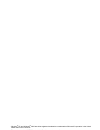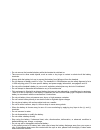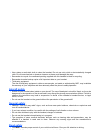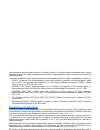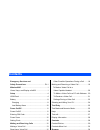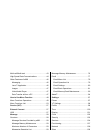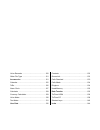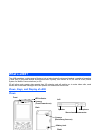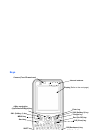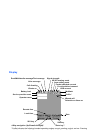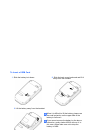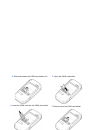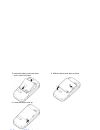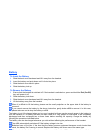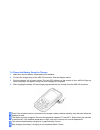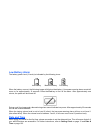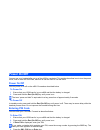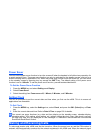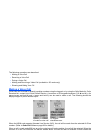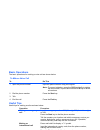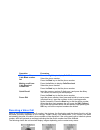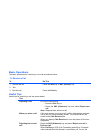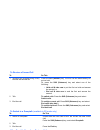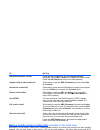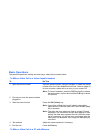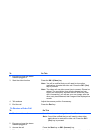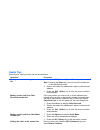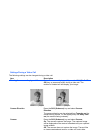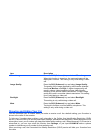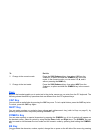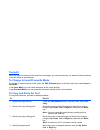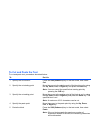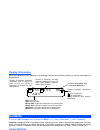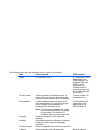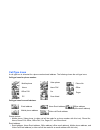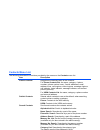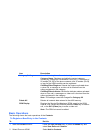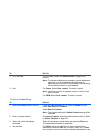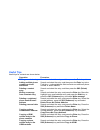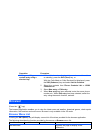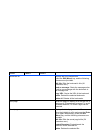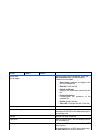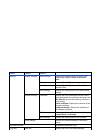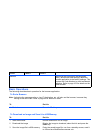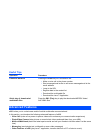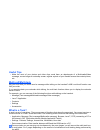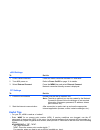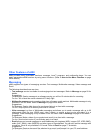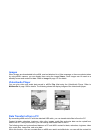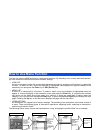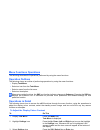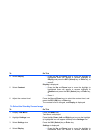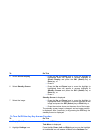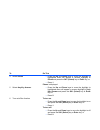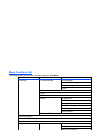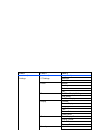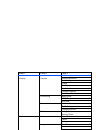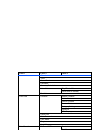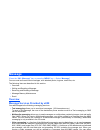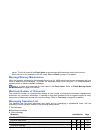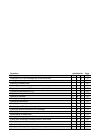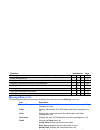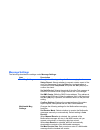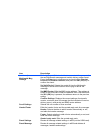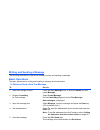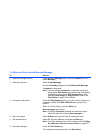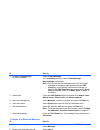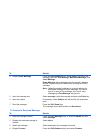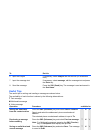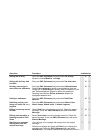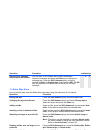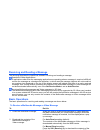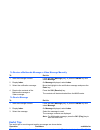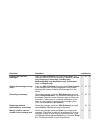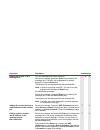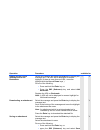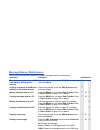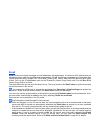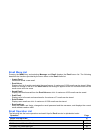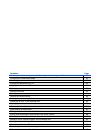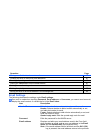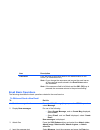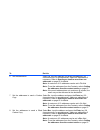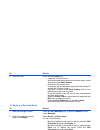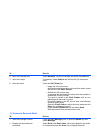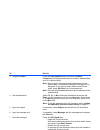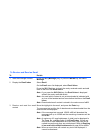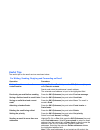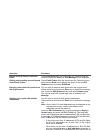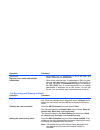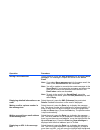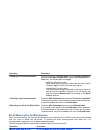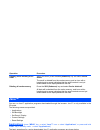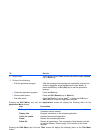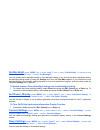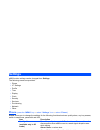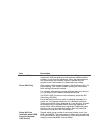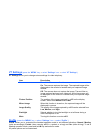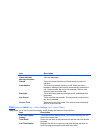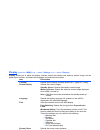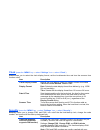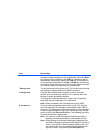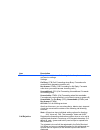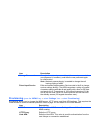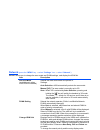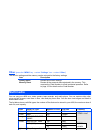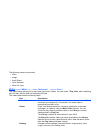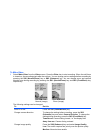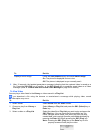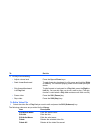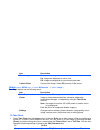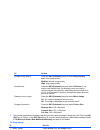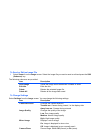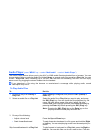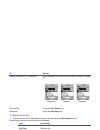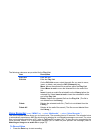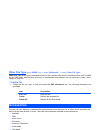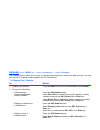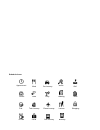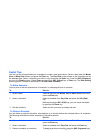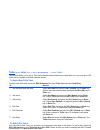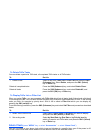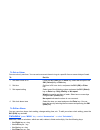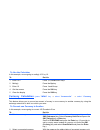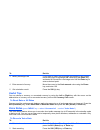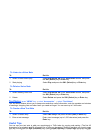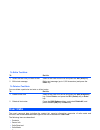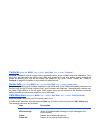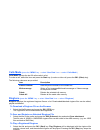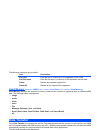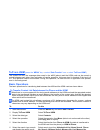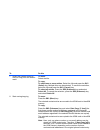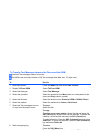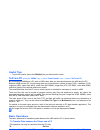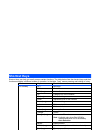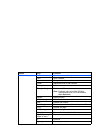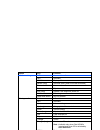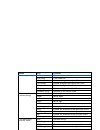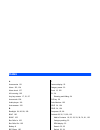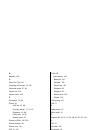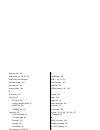- DL manuals
- NEC
- Cell Phone
- e808y
- Product Manual
NEC e808y Product Manual - What Is A Wp-Tcp Software?
-44-
Advanced Features
High-Speed Data Communications
(available in 3G mode only)
The e808 supports high-speed data communications for your PC. Just connect the attached USB cable and
install the contents of the CD-ROM to your PC. Refer to External Connect on page 57 for details.
Please check that your operator allows use of your e808 as a modem to connect to the internet.
Installation and e808 Settings
For detailed information on PC installation, refer to “e808 Software Manual”, in pdf format on your e808
"Tools and Utilities" CD-ROM.
When you use the USB cable, install driver and WP-TCP software in the CD-ROM. Follow the installation
wizard.
What is a WP-TCP software?
This software optimises the registry setting of your PC. If you want to have the best PC communication
performance through the USB cable, this software is recommended.
Settings for PC Internet Connection
General steps for PC settings are described by the following. For the details of these settings, please refer to
the PC documentation.
2
Start another task
Dial the phone number to make a call.
Press the SK1 (Message) key to start the message function.
Press the SK2 (Contact) key or Up key to start the contact list
function.
Press the
key to access to the 3 sites.
Press the MENU key to display Task Menu.
3
Switch to another task
Press and hold the MENU key.
To
Do this
Summary of e808y
Page 1
E8 08 y p ro du ct m an ua l e808y product manual e808y product manual www.Nec.Co.Uk www.Neceurope.Com copyright © 2003 nec corporation. All rights reserved. Nec is a registered trademark of nec corporation, japan. Www.Nec.Co.Uk www.Neceurope.Com copyright © 2003 nec corporation. All rights reserved...
Page 2
- windows ® xp and windows ® 2000 are either registered trademarks or trademarks of microsoft corporation in the united states and/or other countries. - this product contains access co., ltd.’s netfront3 internet browser software. Netfront3 is the trademark or registered trademark of access co., ltd...
Page 3: Emergency Services
Emergency services and safety precautions pl-1 emergency services and safety precautions emergency services to make an emergency call in any country 1 ensure that your e808 is on and in service. 2 press the clr key to return to the standby screen if needed. 3 press 112 (or 999 within uk or 000 in au...
Page 4
Pl-2 emergency services and safety precautions • do not remove the handset’s battery while the handset is switched on. • take care not to allow metal objects, such as coins or key rings to contact or short-circuit the battery terminals. • always slide the battery lock up, to prevent the battery from...
Page 5: Aircraft Safety
Emergency services and safety precautions pl-3 • use a damp or anti-static cloth to clean the handset. Do not use a dry cloth or electrostatically charged cloth. Do not use chemical or abrasive cleaners as these could damage the case. • remember to recycle: the cardboard packing supplied with this h...
Page 6: Third Party Equipment
Pl-4 emergency services and safety precautions • do not store or carry flammable or explosive materials in the same compartment as a radio transmitter. • electronic vehicle systems, such as anti-lock brakes, speed control and fuel injection systems are not normally affected by radio transmissions. T...
Page 7: Declaration of Conformity
Emergency services and safety precautions pl-5 through periodic and thorough evaluation of scientific studies. The limits include a substantial safety margin designed to assure the safety of all persons, regardless of age and health, and to account for any variations in measurements. *examples of ra...
Page 8: Contents
Cl-1 contents contents emergency services and other possible operations during a call ....... 18 safety precautions ....................................... Pl-1 making and receiving a video call ................... 19 what’s e808? ......................................................1 to make a vid...
Page 9
Contents cl-2 multi-call/multi-task ............................................43 message memory maintenance ........................ 76 high-speed data communications ...................44 email ................................................................. 77 other features of e808 ..............
Page 10
Cl-3 contents voice recorder ................................................120 contacts .......................................................... 133 other file type ................................................121 owner info ....................................................... 133 accessor...
Page 11: What’S E808?
What’s e808? -1- what’s e808? The e808 combines a wide range of features into a technologically advanced handset, capable of operating in both umts (universal mobile telecommunication system), also known as 3g, as well as gsm (global system for mobile communications) or 2g. 3g will allow much greate...
Page 12: Keys
-2- what’s e808? Keys triangle key end (on-off) key return key symbol key sk2 (softkey 2) key 4-way navigation display (refer to the next page.) camera (front/towards me) sk1 (softkey 1) key menu key clr (clear) key start key (up/down/left/right) key cap (capital) key shift key space key bs (backspa...
Page 13: Display
What’s e808? -3- display battery level vibrate on call diverting voice message email/multimedia message/text message signal strength 2g/3g roaming mode packet switched connect circuit switched connect usb connect multitask sk1 key sk2 key 4-way navigation (up/down/left/right)* enter key** profile * ...
Page 14: Setup
-4- setup setup before you use your handset you will need to carry out the following actions: • valid usim (universal subscriber identity module) card inserted • battery charged • set the data and time. This section will guide you through this step by step. Usim card when you become a subscriber to ...
Page 15
Setup -5- to insert a usim card 1 slide the battery lock down. 3 lift the battery away from the handset. When it is difficult to lift the battery, please use the small projection on the upper side of the battery to remove it. If you cannot remove the battery by the above instruction, gently shake e8...
Page 16
-6- setup 4 slide and release the usim card holder lock. 5 open the usim card holder. 6 insert the usim card into the usim card holder. 7 slide and lock the usim card holder..
Page 17
Setup -7- to remove a usim card 1 slide the back cover backward and lift it away from the handset. 2 lift the battery away from the handset. 3 slide and release the usim card holder lock. 4 open the usim card holder. 5 slide the usim card out of the usim card holder. 9 slide the back cover back in p...
Page 18: Battery
-8- setup battery to insert the battery 1 slide the back cover backward and lift it away from the handset. 2 insert the battery and push down until it clicks into place. 3 slide the back cover back in place. 4 slide the battery lock up. To remove the battery 1 ensure that the handset is switched off...
Page 19
Setup -9- to charge the battery using the charger 1 make sure that the battery is attached to your handset. 2 connect the charger plug to the e808 i/o connector. See the diagram below. 3 plug the charger into a power socket. The red led indicator on the outside of your e808 will light up when chargi...
Page 20: Low Battery Alarm
-10- setup low battery alarm the battery power level (3 levels) is indicated by the following icons: when the battery runs out, the following image will blink on the display. A low-power warning alarm sound will come on for approximately 10 seconds. Press the end key to turn off the alarm. After app...
Page 21: Power On/off
Power on/off -11- power on/off you can use your handset after set up of the e808 is completed. This section describes how to turn the power on/off, how to enter the pin code, and how to set the clock to use the e808. Power on/off you can power on or off on the e808. Proceed as described below. To po...
Page 22: Power Saver
-12- making and receiving calls power saver you can set the power saver function to turn the screen off when the handset is left without any operation for a certain period of time. The power save function can only be activated for the standby screen, and not for a screen showing menus, applications,...
Page 23: Making A Voice Call
Making and receiving calls -13- the following operations are described: • making a voice call • receiving a voice call • during a voice call • making and receiving a video call (available in 3g mode only) • showing and hiding your cli making a voice call voice calls can be made by directly inputting...
Page 24: Basic Operations
-14- making and receiving calls basic operations the basic operations for making a voice call are shown below. To make a voice call useful tips useful tips for making a call are shown below: to do this 1 input the phone number input the phone number using the keypad. Note : to correct mistakes, pres...
Page 25: Receiving A Voice Call
Making and receiving calls -15- receiving a voice call when a voice call is made to your 3 number, the ringtune, the illumination and the vibrate function will be activated (activation depends on the settings). When calling line identification (cli) function has been activated by the caller, the cal...
Page 26: Basic Operations
-16- making and receiving calls basic operations the basic operations for receiving a voice call are shown below: to receive a call useful tips useful tips for receiving a call are shown below: to do this 1 answer the call press the start key or sk1 (answer) key. 2 talk 3 end the call press the end ...
Page 27: During A Voice Call
Making and receiving calls -17- during a voice call during a voice call, the following operations are possible: making and receiving a second call, putting the call on hold, call waiting, grouptalk, adjusting earpiece volume, adding the caller’s number to the contact list, searching the contact list...
Page 28
-18- making and receiving calls to receive a second call to switch to a grouptalk (available in 3g mode only) other possible operations during a call to do this 1 (another call received during a call) answer the second call press the sk1 (answer) key. The first call will automatically be put on hold...
Page 29
Making and receiving calls -19- making and receiving a video call (available in 3g mode only) with e808, you can make a video call to a video capable handset - the other party must have a video capable handset. You can also make a video call to a pc via an email address - the other party must have a...
Page 30: Basic Operations
-20- making and receiving calls basic operations the possible operations making and receiving a video call are shown below: to make a video call to a video capable handset to make a video call to a pc with webcam video calling to pc may not be available in all countries. To do this 1 input the phone...
Page 31
Making and receiving calls -21- to receive a video call 2 ensure you have the stereo headset plugged in. 3 start the video function press the sk1 (video) key. Note : you will be notified that you will need to close other applications to make the video call. Press the sk1 (yes) key to proceed. Note :...
Page 32: Useful Tips
-22- making and receiving calls useful tips useful tips for making a video call are shown below: operation procedure making a video call using the contact list 1 press the sk2 (contact), up, or down key. Note : pressing the down key, you can scroll the contact list in the alphabetical order. 2 searc...
Page 33
Making and receiving calls -23- settings during a video call the following settings can be changed during a video call: item description turning the camera display on/off to turn the camera display on/off, press the sk1 (pic on/pic off) key, or press and hold 1 during a video call. The receiver’s ha...
Page 34
-24- making and receiving calls showing and hiding your cli you can show/hide your 3 number when you make or receive a call. As a default setting, your 3 number is shown to the caller or the receiver. To hide your 3 number when making a call, subscribe to the calling line identification restriction ...
Page 35: Basic Operations
Text entry -25- basic operations the basic operations for hiding your number are shown below: to hide your number when making a call (available only when temporary clir service is subscribed) text entry you can enter characters, numbers and symbols into your handset, for example, when you enter a ph...
Page 36: Keys
-26- text entry keys keys on the handset enable you to enter text in the similar manner as you enter from the pc keyboard. The following shows the e808 key operations that are different from the pc keyboard keys: cap key you can enter a capital letter by pressing the cap key once. To lock capital le...
Page 37: Text Edit
Text entry -27- text edit when you edit text entered in the contacts or messages, you can use the copy, cut, paste and clear functions in the text mode as shown below: to change to insert/overwrite mode to change to insert/overwrite mode, press the sk2 (submenu) key in the text mode, then select ins...
Page 38: To Cut And Paste The Text
-28- text entry to cut and paste the text to cut and paste text, proceed as described below: to do this 1 specify the cut function press the sk2 (submenu) key in the text mode, then select cut. 2 specify the cut starting point move the cursor to the starting point of the block to cut by using the up...
Page 39: Display Information
Contacts -29- display information when you enter text in the contacts or a message, the text entry display shows you various information as shown below: contacts (press the “sk2 (contact)” key, or press the “menu” key → select “user data” → select “contacts”) contacts manages the list of contacts en...
Page 40
-30- contacts the following shows the data registered under a name in the contacts: data phone contacts usim contacts name (32 characters max.) (21 characters or less depending on the usim card type. If a character other than gsm7 is used, characters may overflow since all characters are saved in un...
Page 41: Call Type Icons
Contacts -31- call type icons a call type icon is allocated for a phone number/email address. The following shows the call type icons: call type icons for phone number: call type icons for email address: phone number: • mobile phone, video phone (a video call will be made for a phone number with thi...
Page 42: Contacts Menu List
-32- contacts contacts menu list the following describes the functions provided by the menus on the contacts menu list: item description add to contacts registers the following items to the contacts: for phone contacts list: the name, category, 4 phone numbers, phone number icons, 3 email addresses,...
Page 43: Basic Operations
Contacts -33- basic operations the following shows the basic operations of the contacts. To register a new entry in the contacts category setting sets the following items for contact categories: category name: registers and edits the contact category names (e.G. Category01 renamed as family, etc.). ...
Page 44
-34- contacts to use a contact entry 3 fill in the data fill in the data. (refer to contact entries on page 29 for details.) note : to allocate multiple phone numbers or email addresses, select the phone/address field and enter an additional phone number or email address after entering the first pho...
Page 45: Useful Tips
Contacts -35- useful tips useful tips for contacts are shown below: operation procedure editing a contact entry search and select the entry, and then press the enter key twice. Adding multiple phone numbers or email addresses search and select the entry, and then press the enter key twice. Find the ...
Page 46: Browser
-36- browser browser (press the “ ” key) the browser application enables you to view the latest news and weather, download games, check sports information, find locations and much more. Browser is only available in the 3g mode. Browser menu list pressing the sk2 (menu) key will display a menu list o...
Page 47
Browser -37- bookmark list displays the list of bookmarks. Press the sk2 (menu) key, and the following submenus are provided: edit title: edits the bookmark’s title (24 characters max.). Send as message: starts the message writer to edit a new message with the bookmark in the message text. Copy url:...
Page 48
-38- browser (continued) saved pages when a saved page is displayed, press the sk2 (submenu) key, and the following submenus are provided: • save image: registers an image on the file to the image list. • edit title: edits the title. • check certificate: displays the certificates saved with the file...
Page 49
Browser -39- settings display settings scroll settings selects the number of lines per scroll from scroll 1 line, scroll 3 lines, and scroll 5 lines. Display images turns on (yes)/off (no) the image display. Animation settings turns on (yes)/off (no) the activation of animation files. View settings ...
Page 50: Basic Operations
-40- browser basic operations the following describes basic operation for the browser application: to end a browser note : activating the message writer, a java™ application, etc. Will also end the browser, because they belong to the same task. Refer to page 43 for details on tasks. To download an i...
Page 51: Useful Tips
Advanced features -41- useful tips advanced features e808 invites you to a whole new world of mobile multimedia communications! In this section, we introduce the following advanced features of e808: • video call (make a live person to person video call to enhance your communication experience) • pho...
Page 52: Useful Tips
-42- advanced features to make a video call to a video capable handset (refer topage 20 for details.) useful tips • the received image and the sent image can both be displayed on the screen. You can hide/show the sent image (your image) by pressing the sk1 (pic off/on) key. • if you want to record s...
Page 53: Useful Tips
Advanced features -43- useful tips • make the most of your photos and video clips: send them as attachments of a multimedia/video message, use an image as a standby screen, register a photo of your friend’s face as the contact picture, etc. Multi-call/multi-task did you ever wish you could send a me...
Page 54: What Is A Wp-Tcp Software?
-44- advanced features high-speed data communications (available in 3g mode only) the e808 supports high-speed data communications for your pc. Just connect the attached usb cable and install the contents of the cd-rom to your pc. Refer to external connect on page 57 for details. Please check that y...
Page 55: Useful Tips
Advanced features -45- e808 settings pc settings useful tips • for your pc, e808 is used as a “modem”. • enter “ ✱99#” for an access point number (apn). If service conditions are changed, use the at commands to change the apn. In this case, use a terminal software that supports at commands (e.G. Hyp...
Page 56: Other Features Of E808
-46- advanced features other features of e808 e808 provides many multimedia functions: message, java™ programs, and multimedia player. You can easily personalise e808 functions by using menu functions. (refer to how to use menu function on page 48 for details.) messaging e808 supports four types of ...
Page 57: Images
Advanced features -47- images when images are downloaded to the e808, received attached to a video message, or there are photos taken by using e808’s camera, you can display them using the image viewer. Such images can be used as a standby screen and contact list data. Refer to image on page 115 for...
Page 58: How To Use Menu Function
-48- how to use menu function how to use menu function you can use various e808 functions by using menu functions. By selecting icons, menus and items/options, you can access the numerous functions and their settings. • icon list an icon is a graphic image with a name that represents and links to a ...
Page 59: Menu Functions Operations
How to use menu function -49- menu functions operations the following describes the operations performed by using the menu functions. Operation outlines the following shows an outline of performing operations by using the menu functions: • display task menu. • select an icon from the task menu. • se...
Page 60
-50- how to use menu function to select the standby screen image 4 select display • press the up and down keys to move the highlight (a highlighted menu will appear in reverse highlight) to display and press the sk1 (select) key or enter key, or • press 5. Display is displayed. 5 select contrast • p...
Page 61
How to use menu function -51- to turn on/off the any key answer function 5 select screen display • press the up and down keys to move the highlight (a highlighted menu will appear in reverse highlight) to screen display and press the sk1 (select) key or enter key, or • press 2. 6 select standby scre...
Page 62
-52- how to use menu function 4 select phone • press the up and down keys to move the highlight (a highlighted menu will appear in reverse highlight) to phone and press the sk1 (select) key or enter key, or • press 1. Phone is displayed. 5 select any key answer • press the up and down keys to move t...
Page 63: Menu Functions List
How to use menu function -53- menu functions list the following table lists the menu functions under the task menu: level 1 level 2 level 3 message create message text message multimedia message video message email inbox draft sent items email create email email inbox saved email draft email email o...
Page 64
-54- how to use menu function (continued) (continued) image quality settings vt settings backlight mute profile normal meeting pocket car time call time display setting total reset call time display display contrast screen display language font screen colour power saver clock clock display format di...
Page 65
How to use menu function -55- (continued) (continued) call barring settings services answering machine call waiting diverts call rejection owner name change password direct input service provisioning mms server http proxy host apn network set area mode plmn setting change usim list other setting res...
Page 66
-56- accessories calendar todo alarm clock calculator currency calculation voice notes play/delete vn voice note at standby text notes user data contacts search contacts add to contacts switch contacts contact entries category setting delete all sdn display owner info calls received calls made ringt...
Page 67: Service (Sat)
Service (sat) -57- service (sat) (press the “menu” key → select “service (sat)”) you can use the sat (subscriber identity module application toolkit) provided by 3 from service (sat). Sat provides an authentication to the mobile network so you can use your rights: change personal setting options, gi...
Page 68: Message
-58- message message (press the “sk1 (message)” key, or press the “menu” key → select “message”) you can send and receive text messages, with attached photo, ringtune, video files, etc. The following items are described in this section: • overview • writing and sending a message • receiving and read...
Page 69: Message Memory Maintenance
Message -59- server. The list of emails in the email inbox is synchronised with the emails stored on the server. Email service is only available in the 3g mode. Refer to email on page 77 for details. Message memory maintenance when the memory allocated for the message function is full, e808 cannot r...
Page 70
-60- message adding a phone number/email address in the message text to the contact list t v 74 adding an url in the message text to the bookmarks v 75 adding the sender/receiver’s email address to the contact list t m v 74 attaching a header/footer t v 68 attaching a video, and image, an audio file...
Page 71: Message Menu List
Message -61- message menu list the following describes the functions provided by the menu items on the message menu list: replying to a message with quotes from the original message v 69 saving an attachment v 75 saving an unfinished and unsent message t m v 68 sending a message to more than one add...
Page 72: Message Settings
-62- message message settings the following describes the settings under message settings: item description text msg settings changes the following settings for text messaging function: status report: selects whether to request a status report of the sent text messages. Press the enter key to place/...
Page 73
Message -63- (continued) multimedia msg settings delivery report: selects whether to request a delivery report of the sent multimedia message and make a delivery status report. Press the enter key to place/remove a check to/from request for sent and allow for received, and press the sk1 (ok) key to ...
Page 74: Basic Operations
-64- message writing and sending a message the following describes the operations related to writing and sending a message. Basic operations the basic operations for writing and sending a message are shown below: to write and send a new text message to do this 1 start the message function press the ...
Page 75
Message -65- to write and send a new multimedia message to write and send a new video message to do this 1 start the message function press the sk1 (message) key, or press the menu key and select message. 2 start the composer select create message. On the create msg displayed, select multimedia mess...
Page 76
-66- message to reply to a received message 2 display create message for video message select create message. On create msg displayed, select video message. New message is displayed. Note : you can activate the message writer for a new video message by capturing video and pressing the sk2 (send) key...
Page 77
Message -67- to forward a received message 4 display reply message press the sk2 (submenu) key, select reply, and select the message type from text message, multimedia message, and video message. Reply message will be displayed with the sender’s address and re: original subject for multimedia messag...
Page 78: Useful Tips
-68- message useful tips the useful tips for writing and sending a message are shown below. The availability of each function is shown by the following abbreviations: t: text message m: multimedia message v: video message 6 input the subject if necessary, select subject and edit the title (50 charac...
Page 79
Message -69- setting the priority press the sk2 (submenu) key and select set priority. Select from low, medium, and high. M v setting the delivery date and time press the sk2 (submenu) key and select set defer date. M v sending a message to more than one addressee press the sk2 (submenu) key and sel...
Page 80
-70- message to edit a slide show you can edit the slide show for multimedia messaging using the submenus on composer. Replying to a message with multiple addressees you can reply to a message with multiple addressees. Select the message and press the enter key to display the message text. Press the...
Page 81: Basic Operations
Message -71- receiving and reading a message the following describes the operations related to receiving and reading a message. Operation of other applications if applications other than the messaging application are operating when a message is received, e808 will receive the message as a background...
Page 82: Useful Tips
-72- message to receive a multimedia message or video message manually to read a message useful tips the useful tips for receiving and reading a message are shown below: to do this 1 start the message function press the sk1 (message) key, or press the menu key and select message. 2 display inbox on ...
Page 83
Message -73- filtering the received messages press the sk2 (submenu) key and select filters. The filters provided for inbox are as follows: show all, unread only, read only, protect only, text msg only, multimedia msg only, notification only, attachment only, and report only. T m v setting the messa...
Page 84
-74- message displaying an url in the message text for text message and video message: select the message, press the enter key to display the message text. The url will be displayed in reverse highlight. Press the enter key. The browser will be displayed with the selected url. Note : if there is mor...
Page 85
Message -75- adding an url in the message text to the bookmarks select the message and press the enter key to display the message text. The url will be displayed in reverse highlight. (if there is more than one url, move the highlight with the up and down keys.) do one of the following: • press and ...
Page 86: Message Memory Maintenance
-76- message message memory maintenance the following describes the operations related to message memory maintenance: operation procedure available for moving a message between usim card memory and the phone memory select the message, press the sk2 (submenu) key and select move. T copying a message ...
Page 87: Email
Message -77- email email allows you to send messages to email addresses with attachments. A maximum of 60 attachments are allowed per email, with the total data size not exceeding 100 kb, including the message text. Attachable files include ringtunes (mid), images (gif, jpeg, bmp), audio (aac, wma),...
Page 88: Email Menu List
-78- message email menu list pressing the menu key and selecting message and email displays the email menu list. The following describes the functions provided by the menu items on the email menu list: • create email: writes and sends a new email. • email inbox: displays the list of emails received ...
Page 89
Message -79- attaching a video, an image, an audio file, ringtune, or other types of files 87 changing the read/unread status 92 checking newly received emails 92 copying an attachment to a pc 93 copying email data to a pc 92 deleting an email 93 deleting all emails 93 deleting cache memory of an em...
Page 90: Email Settings
-80- message email settings the following describes the settings under email settings: if an error is made when inputting password, email address, or username, you cannot send an email, display the email content, or refresh the list in the email inbox. Saving an unfinished and unsent email 87 sendin...
Page 91: Email Basic Operations
Message -81- email basic operations the following describes the basic operations related to the email service: to write and send a new email username edits the imap4 username used for the authentication to the server (32 characters max.). Note : if you change the username and access the email server...
Page 92
-82- message 6 set the addressee select to, input the address and press the enter key (90 characters max. For an addressee). Add more addressees if necessary. Refer to sending an email to more than one addressee on page 87 for details. Note : a maximum of 10 addresses can be set in to field. Note : ...
Page 93
Message -83- to reply to a received email 9 send the email press the sk1 (send) key. • inside the 3g service area: e808 automatically becomes online and the email is sent and saved in the email outbox. • outside the 3g service area: a message will be displayed stating that the handset is outside the...
Page 94
-84- message to forward a received email 4 input the message text select message, input the message and press the enter key. 5 input the subject if necessary, select subject and edit the title (50 characters max.). 6 send the email press the sk1 (send) key. • inside the 3g service area: e808 automat...
Page 95
Message -85- 3 display forward press the sk2 (submenu) key and select forward. Forward will be displayed with the text contents, attached files and fw: original subject. Note : if the e-mail to forward contains attachments not yet downloaded, a download confirmation message will be displayed. If you...
Page 96
-86- message to receive and read an email to do this 1 start the message function press the sk1 (message) key, or press the menu key and select message. 2 display the email inbox select email. On the email menu list displayed, select email inbox. Press the sk1 (yes) key to check the newly received e...
Page 97: Useful Tips
Message -87- useful tips the useful tips for the email service are shown below: for writing, sending, replying and forwarding an email operation procedure setting the addressee from the contact entries highlight to, cc or bcc field, press the sk2 (submenu) key and select search contacts. Search and ...
Page 98
-88- message editing an email saved in the draft email select draft email from the email menu list. Select the saved email and press the enter key. Edit message will be displayed. Editing and resending an email saved in the email outbox select email outbox from the email menu list. Select the email ...
Page 99
Message -89- for receiving and reading an email (continued) replying to an email with multiple addressees • when there are 10 addressees in to or cc field, you cannot add any more addressees. • when there are more than 10 addressees in to or cc field, you can add addressees by highlighting on the la...
Page 100
-90- message saving a received email select the email, press the sk2 (submenu) key and select save message. The message is copied and saved in the saved email. Note : if you select save message again for the same email, the email in the saved email will be overwritten. Note : you will be unable to o...
Page 101
Message -91- adding a phone number/email address in the message text to the contact list select the email and press the enter key to display the message text. The phone number/email address will be displayed in reverse highlight. (if there is more than one phone number/email address, move the highli...
Page 102
-92- message email memory/cache maintenance when the cache area or the memory allocated for the email function is full, e808 cannot receive new emails until you move or delete the old emails. To prevent the email memory/cache from being full, it is recommended to regularly move or delete unwanted em...
Page 103
Message -93- moving an attachment to a pc save the attachment. (refer to page 91 for details.) press the menu key and select data transfer. Refer to data transfer on page 135 for details. Copying an attachment to a pc save the attachment. (refer to page 91 for details.) press the menu key and select...
Page 104: Java™
-94- java™ java™ you can run java™ application programs downloaded through the browser. Java™ is only available in the 3g mode. The following menus are provided: • applications • set backlight • set downl. Display • current settings • reset settings applications (press "menu" key → select “java™” ic...
Page 105
Java™ -95- pressing the sk2 (menu) key from the applications screen will display the following items on the application menu screen: pressing the sk2 (menu) key from the titles screen will display the following items on the title menu screen: 2 select a title select a title from the titles screen an...
Page 106: Set Backlight
-96- java™ set backlight (press "menu" key → select “java™” icon → select “set backlight”, or press and hold "enter" key in standby mode → select “set backlight”) you can choose phone backlight setting or java backlight setting. If you choose the phone backlight setting, the backlight setting made b...
Page 107: Settings
Settings -97- settings e808 function settings can be changed from settings. The following menus are provided: • phone • vt settings • profile • time • display • clock • security • services • provisioning • network • other phone (press the “menu“ key → select “settings“ icon → select “phone“) phone a...
Page 108
-98- settings switch to earphones selects the ringtune output from the handset. Ringtune can be output from both the earphones on the stereo headset and the speaker, or only from the earphones. When the earphones are not connected to the handset, ringtune is played from the speaker even if the hands...
Page 109: Vt Settings
Settings -99- vt settings (press the “menu“ key → select “settings“ icon → select “vt settings“) vt settings allows you to change various settings for video telephony. Profile (press the “menu“ key → select “settings“ icon → select “profile“ ) profile allows you to customise the handset operation mo...
Page 110: Time
-100- settings time (press the “menu“ key → select “settings“ icon → select “time“) time allows you to turn the call time display on/off, display and reset the total call time. Call indicator, video indicator, message indicator selects the illumination patterns for incoming calls, video calls and me...
Page 111: Display
Settings -101- display (press the “menu“ key → select “settings“ icon → select “display“) display allows you to adjust the display contrast, select the standby and wake-up screen image, set the power saver function, and select the language, font and the color pattern. Item description contrast adjus...
Page 112: Clock
-102- settings clock (press the “menu“ key → select “settings“ icon → select “clock“) clock allows you to select the clock display format, set the local/remote time and turn the summer time function on/off. Security (press the “menu“ key → select “settings“ icon → select “security“) security allows ...
Page 113
Settings -103- lock now turns the dial lock function on. This function cancels any key operation except emergency calls, answering a call by the start key, turning off the ringtune by the clr key, rejecting a call by the end key, pressing and holding the end key to turn e808 on/ off, earpiece volume...
Page 114: Services
-104- settings services (press the “menu“ key → select “settings“ icon → select “services“) network side service settings can be changed while in standby mode. This setting cannot be changed during a call or communication. Service settings are set individually for 2g and 3g. If a setting is changed ...
Page 115
Settings -105- call barring turns the call barring service on/off, makes an enquiry and displays the current service status. Services: all outgoing>: baoc (call barring of all outgoing calls service. Prohibits all outgoing calls except emergency calls) >international: boic (call barring of outgoing ...
Page 116
-106- settings diverts registers and deletes call diverting destination phone number and service settings. Settings: on busy: cfb (call forwarding when busy. Forwards calls received while answering another call) no answer: cfnry (call forwarding on no reply. Forwards calls when you cannot answer inc...
Page 117: Provisioning
Settings -107- provisioning (press the “menu“ key → select “settings“ icon → select “provisioning“) provisioning allows you to change the mms server, http proxy, and host apn settings. This requires the code number to avoid accidental operation. Refer to page 103 for details on the code number. Chan...
Page 118: Network
-108- settings network (press the “menu“ key → select “settings“ icon → select “network“) network allows you to change the area mode and plmn settings, and display the usim list. Item description set area mode (available only when dual usim is inserted) selects the area mode e808 will operate in. Se...
Page 119: Other
Multimedia -109- other (press the “menu“ key → select “settings“ icon → select “other“) the function settings and the memory can be returned to the factory settings. Multimedia you can use your e808 as a video camera, tape recorder, and audio player. You can capture video clips, voice and still imag...
Page 120: Video
-110- multimedia the following menus are provided: • video • image • audio player • voice recorder • other file type video (press "menu" key → select “multimedia” → select “video” ) the video feature allows you to make and view motion videos. You can create 7 play lists, each containing up to 20 fil...
Page 121
Multimedia -111- to make video 1 select make video from the video screen. Press the enter key to start recording. When the self-timer is turned on, the recording starts after the set time. You can change various settings before recording by pressing the sk1 (normal/zoom) key or sk2 (submenu) key. Yo...
Page 122
-112- multimedia 2 after 12 seconds, the handset generates a message indicating that the captured video is saved as a file. Press the sk1 (ok) key to confirm, or the sk2 (send) key to send the saved video as a video message (refer to to write and send a new video message on page 65 for details). To ...
Page 123
Multimedia -113- to edit a video file 1 select the video file or play list you want to edit and press the sk2 (submenu) key. The following submenus are provided for the library: 4 do any of the following: • adjust volume level press the up and down keys. • seek forward/backward to seek forward or ba...
Page 124
-114- multimedia the following submenus are provided for the play list: to change settings 1 select settings on the video screen. You can change the following settings: item description edit title edits the title. Edit list edits the play list. On the edit list screen, select the video file you want...
Page 125: Image
Multimedia -115- image (press "menu" key → select “multimedia” → select “image” ) the image feature has the following items. To take photo 1 select take photo from the image screen. Press the enter key to take a photo. When the self-timer is turned on, a photo is taken after the set time. You can zo...
Page 126
-116- multimedia 2 the handset generates a message indicating that the captured image is saved as a file. Press the sk1 (ok) key to confirm, or the sk2 (send) key to send the saved image as a multimedia message (refer to to write and send a new multimedia message on page 65 for details). To view ima...
Page 127
Multimedia -117- to send or edit an image file 1 select viewer from the image screen. Select the image file you want to send or edit and press the sk2 (submenu) key. The following submenus are provided: to change settings select settings from the image screen. You can change the following settings: ...
Page 128: Audio Player
-118- multimedia audio player (press "menu" key → select “multimedia” → select “audio player”) the audio player feature allows you to play aac or wma audio files downloaded from a browser. You can choose to play either a particular audio file on the library or several audio files saved in a play lis...
Page 129
Multimedia -119- to edit an audio file 1 select the audio file or play list you want to edit and press the sk2 (submenu) key. The following submenus are provided for the library: repeat playing file(s) in a play list press the enter key to switch among repeat off/repeat 1/repeat all. Pause audio pre...
Page 130: Voice Recorder
-120- multimedia the following submenus are provided for the play list: voice recorder (press "menu" key → select “multimedia” → select “voice recorder” ) the voice recorder feature allows you to record voice. The recording time is 60 seconds. The recorded voice is automatically saved as an amr file...
Page 131: Other File Type
Accessories -121- other file type (press "menu" key → select “multimedia” → select “other file type”) other file type allows you to change the title of a file or delete a file which is transferred from a pc to e808 via an usb cable, received with an email, or downloaded from internet, but not saved ...
Page 132: Calendar
-122- accessories calendar (press "menu" key → select “accessories” → select “calendar”) the calendar feature allows you to enter a schedule (appointment) for a particular date and time. You can save up to 100 calendar entries, together with the todo entries. To display your calendar to do this 1 di...
Page 133
Accessories -123- to add a new schedule to add a new schedule, press the sk1 (create) key from the month view or week view screen. To do this 1 set date and time select the date and time and press the sk1 (select) key or enter key. Set year, date and time. 2 set repeat setting this item is set if th...
Page 134
-124- accessories schedule icons: meal car journey tennis golf doctor date meeting work pub train journey plane journey lecture shopping private travel bus journey birthday appointment party.
Page 135: Useful Tips
Accessories -125- useful tips you can use an old appointment as a template to create a new appointment. Select a date from the month view or week view screen and press the enter key. The day view screen shows all the schedules set for the selected date. Select a schedule you want to copy and press t...
Page 136: Todo
-126- accessories todo (press "menu" key → select “accessories” → select “todo”) this feature allows you to set up todo tasks that should be finished by a certain date. You can save up to 100 todo entries, together with their calendar entries. To add a new todo task to add a new todo task, press the...
Page 137: Alarm Clock
Accessories -127- to delete todo tasks you can delete a particular todo task, all completed todo tasks or all todo tasks. To display todo list or filter list when you select todo, you are presented with todo list which lists all tasks (both finished and unfinished) in chronological order. You can al...
Page 138: Calculator
-128- accessories to set an alarm you can set only one time. You can set a recurrent alarm to ring at a specific time on several days of week. To edit an alarm you can cancel an alarm clock setting, change setting time, etc. To edit your alarm clock setting, press the sk1 (edit) key and edit. Calcul...
Page 139: Currency Calculation
Accessories -129- to use the calculator in this example, we are going to multiply 10.5 by 10. Currency calculation (press "menu" key → select “accessories” → select “currency calculation”) this feature allows you to convert an amount of money in one currency to another currency by using the exchange...
Page 140: Useful Tips
-130- accessories useful tips you can choose a currency or converted currency by using the left or right key with the cursor on the abbreviation of currency unit or converted currency unit on the currency calc screen. To reset rate or all rates you can reset the exchange rate between particular curr...
Page 141: Text Notes
Accessories -131- to listen to a voice note to delete a voice note text notes (press "menu" key → select “accessories” → select “text notes”) the text notes feature allows you to keep notes and other useful information, such as agendas and minutes of meetings, shopping lists and other items you need...
Page 142: User Data
-132- user data to edit a text note to delete a text note you can delete a particular text note or all text notes. User data the user’s personal data including the contact list, owner’s information, memories of calls made and received, and downloaded/attached ringtunes can be accessed from user data...
Page 143: Contacts
User data -133- contacts (press the” menu” key → select “user data” icon → select “contacts”) contacts manages the list of contact entries: registered names, phone numbers and email addresses. From this menu, you can select the e808 or the usim card contact list to use as a default, search through t...
Page 144: Calls Made
-134- user data calls made (press the “menu“ key → select “user data“ icon → select “calls made“) calls made displays the last 20 calls made in a list. To make a call, select the item and press the start key (to make a video call, press the sk1 (video) key). The following submenus are provided: ring...
Page 145: Used Memory
Data transfer -135- the following submenus are provided: used memory (press the “menu“ key → select “user data“ icon → select “used memory“) used memory displays the amount of memory used and the number of registered files for different e808 data. The following items are displayed: • image • audio •...
Page 146: To/from Usim
-136- data transfer to/from usim (press the “menu” key → select “data transfer” icon → select “to/from usim”) the contact list and text message data saved in the e808 (phone) and the usim card can be moved or copied between each other. Upon activation of transfer operation, the power level is checke...
Page 147
Data transfer -137- 7 select the contact entries to move or copy from the search result to move: select the title. To copy: to select one or more entries: select the title and press the sk1 (select) key. Multiple titles can be selected. To cancel the selection, select the title and press the sk1 (ca...
Page 148
-138- data transfer to transfer text messages between the phone and the usim protected text messages cannot be moved. The usim card can hold maximum of 20 text message data (data size: 176 byte max.) to do this 1 start data transfer press the menu key and select data transfer. 2 display to/from usim...
Page 149: Useful Tips:
Data transfer -139- useful tips: • to quit the transfer, press the sk2(quit) key on data transfer screen. To/from pc (press the” menu” key → select “data transfer” icon → select “to/from pc”) by connecting the e808 and a pc with an usb cable, data can be copied between the e808 and the pc. Between e...
Page 150: Shortcut Keys
-140- shortcut keys shortcut keys shortcut keys can help you easily access certain functions. The table below lists the shortcut keys and their functions available in different modes of operation. In the table, "long" means pressing and holding of a key. Mode key function on standby sk1 message sk2 ...
Page 151
Shortcut keys -141- while dialing sk1 calls the number (video) sk2 save contacts up category list of the contacts down alphabetical list of the contacts triangle 3 sites triangle (long) switches to 3g mode note : available only when dual usim is inserted and when 2g is selected by auto selection men...
Page 152
-142- shortcut keys while receiving sk1 answers the call sk2 submenu menu displays menu menu (long) switches tasks (when multi-task activated) start answers the call end rejects a call end (long) rejects a call and turns power off clr turns ringtune off other than above any key answer during a call ...
Page 153
Shortcut keys -143- text entry(standby) end discards the text end (long) turns power off clr deletes one digit to the right of the cursor clr (long) deletes all digits to the right of the cursor bs deletes one digit to the left of the cursor bs (long) deletes all digits to the left of the cursor sym...
Page 154: Index
-144- index index a c accessories 121 camera display 23 alarm 123, 124 category name 33 alarm clock 127 clock 12, 102 all incoming 105 cli 24 any key answer 17, 51, 97 showing and hiding 24 area mode 108 clr key 26 audio player 118 code number 103 auto-answer 100 colp 24, 104 b colr 24, 104 backligh...
Page 155
Index -145- d k data transfer 135 key sound 100 dial lock 3, 103 keyboard lock 3, 103 direct input service 107 l dtmf 19 language 101 e library 110, 112, 113, 118, 119 earpiece volume 19 m email 29, 31, 35, 46, 58, 77, 135 memory reset 109 external connect 57 menu 49 f message 58 filter list 127 ema...
Page 156
-146- index n profile 99 network 108 auto-answer 100 o backlight 100 other file type 121 indicator 100 outgoing call barring 13, 105 key sound 100 overwrite mode 27, 29 ringtone 99 owner info 133 ringtune 99 owner name 106 service tone 100 p vibrate 100 pause dial 15, 98 provisioning 107 phone 97 pu...
Page 157
Index -147- service tone 100 u slide show 46, 58, 65, 70 unavailable 106 sms (see text message) usb 1, 44, 47, 121 standby screen 101 used memory 135 start-up lock 103 usim list 108 summer time 102 usim to phone 136, 138 t v task menu 53 vibrate 100 text edit 27 video 110 cap key 26 video call 19 in...
Page 158
Uk v 3.0 mds-000049-eaa2 apr 2003 2 nd edition.
Page 159
E8 08 y p ro du ct m an ua l e808y product manual e808y product manual www.Nec.Co.Uk www.Neceurope.Com copyright © 2003 nec corporation. All rights reserved. Nec is a registered trademark of nec corporation, japan. Www.Nec.Co.Uk www.Neceurope.Com copyright © 2003 nec corporation. All rights reserved...