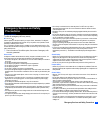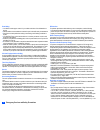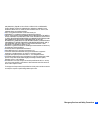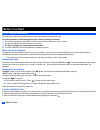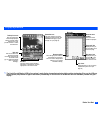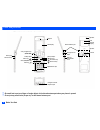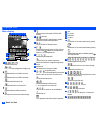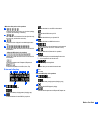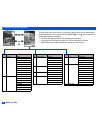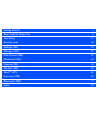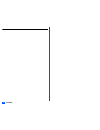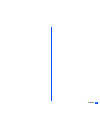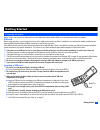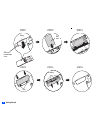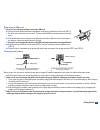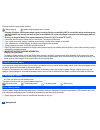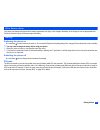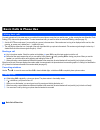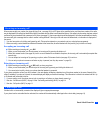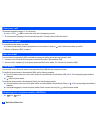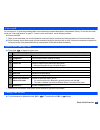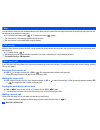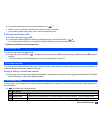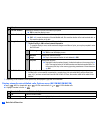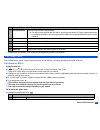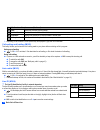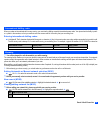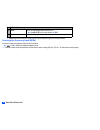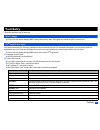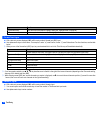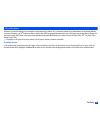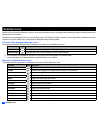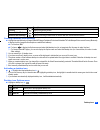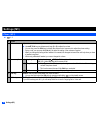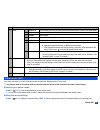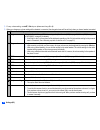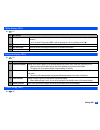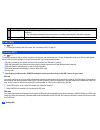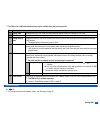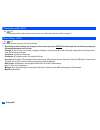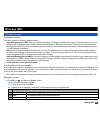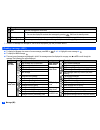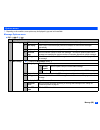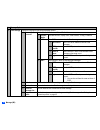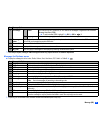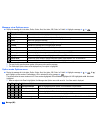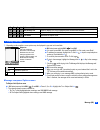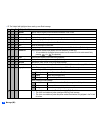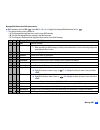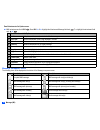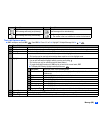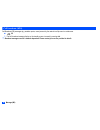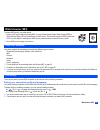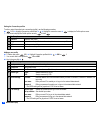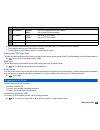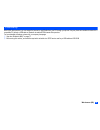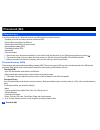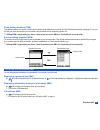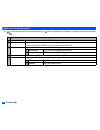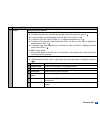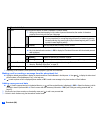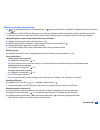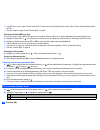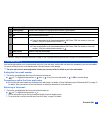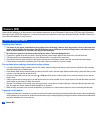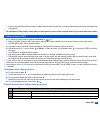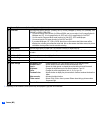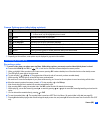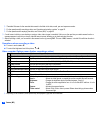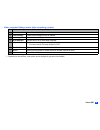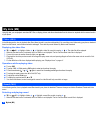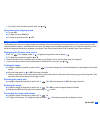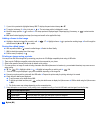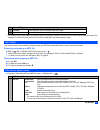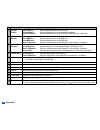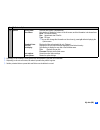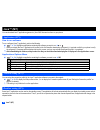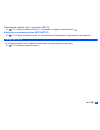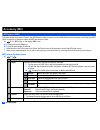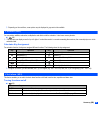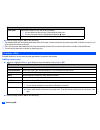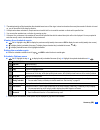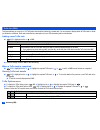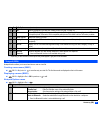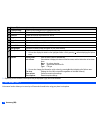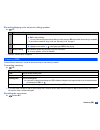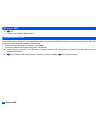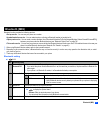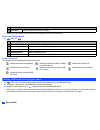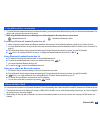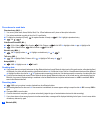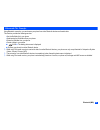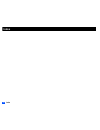I emergency services and safety precautions emergency services and safety precautions emergency services to make an emergency call in any country ☛ press 1 1 2 ask the operator for the service which you require: police, ambulance, fire brigade, coastguard or mountain rescue services. Give your posit...
Ii emergency services and safety precautions road safety • you must exercise proper control of your vehicle at all times. Give full attention to driving. • observe all the recommendations contained in your local traffic safety documentation. • pull off the road and park before making or answering a ...
Iii emergency services and safety precautions 069 (98950708.2); republic of korea pat. Nos. Kr201211b1 and kr226206b1. People’s republic of china pat. Application nos. 98802801.8, 98809472.X and 96196739.0; mexico pat. No. 208141; russian federation pat. No. 2206118; and additional patents are pendi...
Iv before you start before you start user’s manual conventions the instructions in this user’s manual make use of the shortcuts selection except special cases. The following markers are used throughout the user’s manual to attract your attention: / this type of paragraph will contain details of wher...
V before you start display information , the liquid crystal display (lcd) of your phone’s main-display is manufactured using high-precision technology. Even so, the lcd may contain pixels (dots) that fail to light or that remain permanently lit. Note that this is normal and does not indicate a probl...
Vi before you start parts and functions , be careful not to put your finger or foreign objects in the internal antenna part when your phone is opened. , do not put any accessories (straps etc.) on the internal antenna part. Side up key side down key 4-way navigation key ( ▲▼ w x ) softkey1(sk1) menu...
Vii before you start keypad shortcuts the following operations are available from the standby screen. Key operation that involves pressing a key see page operation that involves pressing and holding a key see page accessing the main menu screen x setting/cancelling the side key lock 22 sk1 accessing...
Viii before you start displayed icons main-display indicates the battery level. Indicates the battery charging status (charging, stop). Indicates that there is a new sms in your phone. Indicates that there is a new sms on the network. Indicates that the sim memory is full. Indicates that the inbox i...
Ix before you start indicates the video mode is set to on, the video is playing, on pause, fast forwarding, or rewinding. Indicates the track information of the video (the video only, the audio only, and the video and audio). Indicates the video is played in normal/enlarged screen size. Displays the...
X before you start overview of menu function ➡ ➡ ➡ ➡ the main menu has a set of icons for its top levels of options which can be selected either using a combination of the 4-way navigation key ( ▲ ▼ ) and (menu selection), or just the keypad (shortcuts selection). 2 the title of the selected option ...
Getting started 1 basic calls & phone use 6 text entry 17 desktop icons 20 settings (m1) 22 message (m2) 29 web browser (m3) 41 phonebook (m4) 46 camera (m5) 54 my data (m6) 60 java™ (m7) 66 accessory (m8) 68 bluetooth (m89) 77 index 82.
Xii contents.
Xiii contents.
Xiv memo memo.
1 getting started getting started preparing the phone before trying to use your phone, make sure that a valid subscriber identity module (sim) card is inserted and the battery is charged. Sim card before using your phone, you must sign-up with one of the digital network service providers. In additio...
2 getting started step 1 step 2 step 3 step 4 step 5 step 6 bump sim card compartment cover sim sim card tabs cavities step 4 step 5 step 6 sim card compartment cover step 1 step 2 step 3 bump sim card tabs cavities.
3 getting started removing a sim card , be sure to turn the phone off before removing a sim card. ☛ pick up the bump and lift the sim card compartment cover gently in the direction of the arrow (step 1). 2 be careful not to pull out the cover too much. This may cause the sim card compartment cover t...
4 getting started the icons show the charging status of battery. Battery charging battery charging stopped due to overheat , using any ac adapter, vehicle power adapter (option) or dual tap (option) not specified by nec for use with this phone can be dangerous and may invalidate any warranty and app...
5 getting started other battery alarms your phone may display warnings when the battery temperature is too high, or the voltage of the battery or the charger is over the appropriate level. Follow the instruction given by these warnings immediately. Start-up switching the phone on ☛ hold down for abo...
6 basic calls & phone use basic calls & phone use making basic calls you make a simple call in the same way as you would with a normal phone, except that you need to press after entering the area subscriber trunk dialling (std) code and the phone number. To make international calls, you must first e...
7 basic calls & phone use receiving an incoming call when someone calls your number, the ringer will play (if set - see page 24), the led glows in the specified colour, and the phone number of the caller may be displayed if the calling line identification facility is available and the caller has act...
8 basic calls & phone use emergency calls the standard emergency number of 112 can be used. ☛ key in 1 1 2 ➔ or sk1 to connect the call to the local emergency services. 2 on some networks, emergency calls can be made using the 112 number without a sim card inserted. Last number redial you can redial...
9 basic calls & phone use voice recall you can store up to 10 voice recall recordings which can be allocated to a personal data stored in the phonebook (phone). To store the voice recall sound, see “voice recall functions” on page 51. To use the voice recall function, use the following procedure: ☛ ...
10 basic calls & phone use mute you can mute the sound from the mouthpiece during a call. When your call is muted, the other party cannot hear any sound from your phone, but you can still hear the sound from the other party. ☛ to mute the sound during a call, 3. To retrieve the sound, 3 again. 2 the...
11 basic calls & phone use ☛ to end a private call and return to the normal multi-party call ➔ 5 2 while you are on a private call, other parties can continue with their conversation. 2 you can make a private call only when you are a host of the multi-party calls. Ending the multi-party calls ☛ to e...
12 basic calls & phone use 2 depending on the conditions, some options may be displayed in gray and not be available. Display missed/received/dialled calls options menu (m431m/m432m/m433m) ☛ or 4 3 1 for missed calls, or 4 3 2 for received calls, or or 4 3 3 fordialled calls. ☛ highlight a number in...
13 basic calls & phone use 2 depending on the conditions, some options may be displayed in gray and not be available. Call settings (m16) from the calls screen, you can change various call settings: the call diversion, call waiting and holding, auto redial, and line id. Call diversion (m161) setting...
14 basic calls & phone use 2 depending on the conditions, some options may be displayed in gray and not be available. Call waiting and holding (m162) this facility informs you that another call is being made to your phone while an existing call is in progress. Setting up call waiting ☛ 1 6 2 ➔ 1 1 t...
15 basic calls & phone use international dialling codes when you make an international call from any country, you must start by dialling a special international access code. Your phone has the facility to prefix a + symbol to the numbers, so that you need not enter the access code for the country th...
16 basic calls & phone use 2 depending on the conditions, some options may be displayed in gray and not be available. Selecting the frequency band (m184) you have to select the frequency band to suit the location. ☛ 1 8 4 ➔ select the required frequency band. 2 frequency bands must be adjusted to su...
17 text entry text entry this section describes how you enter text. Mode change ☛ with a text entry screen displayed, sk1 to change the text entry mode: t9 ® english text, normal text (abc), numeric input t9 ® english text input your phone incorporates t9 ® text input, enabling fast, easy and intuit...
18 text entry normal text input ☛ with a text entry screen displayed, sk1 until the entry mode is normal text (abc) input. ☛ use alphanumeric keys to enter letters. For example, to enter “e,” press 3 twice; to enter “f,” press 3 three times. For other functions, see the table below. 2 when you are i...
19 text entry key allocations whenever you need to enter text (for messages, storing names with numbers, etc.), successive presses of an alphanumeric key will display different characters. Pressing in t9 ® english text input or normal text (abc) input toggles between lower case, shift (upper case fo...
20 desktop icons desktop icons desktop icons are shortcuts to functions or items. You can activate a desktop icon on the standby screen (desktop) in stead of following the menu and pressing the shortcut numbers. The desktop icons are displayed in two rows on the standby screen. See “display informat...
21 desktop icons creating a desktop icon manually ☛ highlight the required function (camera/video/mp3 player/calculator/clock alarm/scheduler/todo list/notepad/voice memo/currency/bluetooth) or display the item (image file/note file/phone number/email address). ☛ for functions, sk1 ☛ for items, to d...
22 settings (m1) settings (m1) phone (m11) ☛ 1 1 no. Phone 1 voice volume adjusts the sound volume output from the earpiece. ☛ use ▲ ▼, side keys or alphanumeric keys(0 to 9)to adjust the volume. 2 you can also press the side keys to display the volume control screen and to adjust the volume setting...
23 settings (m1) phone modes (m12) your phone can be set to one of the following modes: normal mode, meeting mode or pocket mode. , any changes made to the settings while in a particular mode will be stored and used when that mode is selected again. Selecting your phone mode ☛ ▲ or 1 2 ➔ press the a...
24 settings (m1) 2 for any volume setting, use ▲▼, side keys or alphanumeric keys(0 to 9). 2 when you change any volume setting while a headset is connected, the changed volume will be valid only when you have a headset connected. No. Phone mode setting 1 ringer selects the sound, video or mp3 for i...
25 settings (m1) main-display (m13) ☛ 1 3 external-display (m14) ☛ 1 4 power saving (m15) ☛ 1 5 no. Main-display 1 greetings selects the greeting which is displayed on the main-display during phone start-up from no greeting, text or animation. ☛ if you select text greeting, sk1 to edit the greeting ...
26 settings (m1) calls (m16) ☛ 1 6 / for settings provided on the calls screen, see “call settings (m16)” on page 13. Security (m17) ☛ 1 7 the security settings will help to protect your phone from improper and unauthorized use. You may be required to enter one of the five codes (shown below). When ...
27 settings (m1) , the pin2 code is sim card related and may only be available from your service provider. Network (m18) ☛ 1 8 / for settings provided on the network screen, see “roaming” on page 15. No. Security 1 change pins changes the pin or pin2 code (pin activate setting must be turned on to c...
28 settings (m1) connection profile (m19) ☛ 1 9 / for settings provided on the connection profile screen, see “setting the connection profiles” on page 42. Reset settings (m10) ☛ 1 0 this function will reset your phone to its factory settings. , by restoring the factory settings, any changes you hav...
29 message (m2) message (m2) message overview message services your phone supports the following messaging services: • short messaging service (sms) allows you to send short messages (160 half-pitch characters max.) to one or more phone numbers. To send an sms message, the destination phone number m...
30 message (m2) 2 if there is no message in a message list, the list will be displayed in gray and you cannot select it. Reading a message (m21) ☛ to display the message view screen of a new message, press sk1 or 2 ➔ 1 ➔ highlight the new message ➔ ☛ to display the mms message, ☛ the new (unread) me...
31 message (m2) options menus 2 depending on the conditions, some options may be displayed in gray and not be available. Message options menu ☛ sk1 or 2 ➔ no. Message options menu 1 sms settings 1 sms centre edits the sms centre number (this number is saved in the sim card). 2 auto display turns on/...
32 message (m2) 3 email settings changes the settings for the email messaging function. 1,2 account1/ account2 sets the email account for two different email addresses. 1 account details sets mail account, display name, email address, or reply to address. 2 pop3 sets pop3 server to receive the email...
33 message (m2) , the receipt request, linking of sms messages and delivery report facilities are network dependant. Message list options menu ☛ display the message list in the inbox, drafts, outbox, sent, alert inbox, cb, folder1 or folder2 ➔ 2 depending on the selected folder, the menu number and ...
34 message (m2) message view options menu ☛ display the message list in the inbox, drafts, outbox, sent, alert inbox, cb, folder1 or folder2 ➔ highlight a message ➔ ➔ 2 the reply facility uses the phone number of the person who sent the message. 2 the save object options menu will be displayed only ...
35 message (m2) creating a message 2 depending on the conditions, some options may be displayed in gray and not be available. ☛ sk1 twice/press and hold sk1/ 2 and sk1 ☛ 1 to create a new sms, 2 to create a new mms, or 3 to create a new email ☛ to address the message, highlight the to field ➔ ➔ inpu...
36 message (m2) • e: the subject field highlighted when creating a new email message. To s e to/subject field options menu 1 – – add/edit adds or edits a recipient phone number/email address in the to field. – 1 1 edit edits the subject of a message. 2 2 2 preview msg displays the message preview sc...
37 message (m2) message/slide/attachment field options menu ☛ sk1 twice/press and hold sk1/ 2 and sk1 ➔ 1, 2 or 3 ➔ highlight the message/slide/attachment field ➔ 2 the columns show the menu numbers for: • s: the message field highlighted when creating a new sms message. • m: the slide field highlig...
38 message (m2) email attachments list options menu ☛ sk1 twice/press and hold sk1/ 2 and sk1 ➔ 3 ➔ highlight the attachments/message field and 7 or highlight the attachment field and ➔ message composer icons the following icons will be displayed at the bottom of the message composer screen. No. Ema...
39 message (m2) text edit options menu ☛ sk1 twice/press and hold sk1/ 2 and sk1 ➔ press 1, 2, or 3 ➔ highlight to/subject/message field ➔ ➔ mms message with text(s) and picture(s) email message with no attachment(s) mms message with text(s) and sound(s) email message with attachment(s) 2 the number...
40 message (m2) cell broadcast (m26) cell broadcast (cb) messages (e.G. Weather reports, news) are sent by the network to all phones in a certain area. ☛ 2 6 2 the cell broadcast message display on the standby screen is erased by pressing clr . , broadcast messages service is network dependent. Plea...
41 web browser (m3) web browser (m3) to access wap service, you would need to: 1 apply for wap service before accessing wap. You can choose general packet radio service (gprs) or circuit switched data (csd) as the data bearer for wap access. The connection speed of gprs is faster than csd. For more ...
42 web browser (m3) setting the connection profiles to alter or enter information into a connection (profile), use the following procedure. ☛ 3 5 1 ➔ highlight connection profiles field ➔ ➔ highlight a connection name ➔ to display the profile options menu. 2 you can also display the profile options ...
43 web browser (m3) ☛ when you have finished entering or editing the connection information, sk2. The connection list will be displayed. 2 if you select the read-only proxy, edit function is disabled. 2 for more details of profile settings, contact your network service provider. Setting the csd ling...
44 web browser (m3) connect to the home page of the default connection ☛ 3 1 2 (for details, see “setting your connection profile and homepage” on page 41) connect to the last web page visited ☛ 3 1 3 2 when you access the internet with your phone for the first time or after you cleared the memory, ...
45 web browser (m3) gprs dial up with gprs dial up service, you can access the internet or read emails from your pc through your phone. Use your phone as a modem to connect to a compatible pc through a usb cable or bluetooth to enable gprs internet dial up service. For more detailed procedures, plea...
46 phonebook (m4) phonebook (m4) phonebook types your phone can have up to 7 directories stored on your sim card and in your phone memory: • complete (a list of all the numbers stored in the adn and fdn) • personal directories (adn) in the sim card • personal directories (adn) in the phone memory • ...
47 phonebook (m4) fixed dialling numbers (fdn) fixed dialling numbers are a means of limiting which numbers can be called from your phone. With the fdn feature switched on (see page 27), you can call with your phone the numbers you have stored in this phonebook and the emergency number only. , altho...
48 phonebook (m4) phonebook list options menu ☛ 4 1 and the appropriate key for the desired directory, or until the required directory is displayed ➔ highlight the required personal data ➔ no. Phonebook list options menu 1 add new adds a new personal data to phone/sim/fdn. 2 edit displays the data e...
49 phonebook (m4) 6 groups editing the group information ☛ highlight the group you wish to edit ➔ sk1 and highlight the required field ☛ to rename the group name, select groupnamefield ➔ key in the name of the group ➔ ☛ to set information on the selected group, select infofield ➔ key in the info ➔ ☛...
50 phonebook (m4) 2 depending on the conditions, some options may be displayed in gray and not be available. Making a call or creating a message from the phonebook list ☛ highlight a desired personal data to display the stored numbers or email addresses in the help area ➔ use and to display the othe...
51 phonebook (m4) editing an existing personal data ☛ 4 1 and the appropriate key for the desired directory, or until the required directory is displayed ➔ highlight the required personal data ➔ 2 2 for the phonebook (sim) and fdn, only the name, phone number and the location number can be added or ...
52 phonebook (m4) 2 if an mp3 file is set as a ringer in phone mode and a cli video is also set, the default picture, instead of the cli video, will be displayed with the mp3 file. 2 see also: “ringer” on page 24 and “pictures (m63)” on page 61. Allocating sound/video/mp3 as a ringer you can set a s...
53 phonebook (m4) / see also: “editing an existing personal data” on page 51 and “copying and moving personal data” on page 52 for the above operations. Voice mail (m417) voice mail function enables you to forward received calls to the voice mail centre, and the caller can leave voice messages in yo...
54 camera (m5) camera (m5) camera function enables you to take pictures or record videos and save them as joint photographic expert group (jpeg) files and 3rd generation partnership project (3gpp) files respectively. You can enjoy the picture and video files in many ways: send them attached to an mm...
55 camera (m5) 2 users are also asked to note that the transfer of images protected under copyright laws is only permissible within the restrictions imposed by those copyright laws. , be considerate of other people’s privacy when you take a picture or record a video using the camera of your phone an...
56 camera (m5) 2 depending on the conditions, some options may be displayed in gray and not be available. 4 photo size sets the picture size to sub-qcif (128x96), qcif (176x144), wallpaper (176x220), cif (352x288), vga (640x480) or sxga (1280x1024). 2 you cannot use the zoom function for vga and sxg...
57 camera (m5) camera options menu (after taking a picture) 2 depending on the conditions, some options may be displayed in gray and not be available. Recording a video (m52) recording a video , to record a video, keep your phone open at all time. Unlike taking a picture, you cannot record a video w...
58 camera (m5) 2 the default file name for the recorded video saved in the folder is the date, month, year and sequence number. 2 for the operations while recording a video, see “operations when taking a picture” on page 55. 2 for the operations while replaying the video, see “videos (m61)” on page ...
59 camera (m5) video recorder options menu (after recording a video) 2 depending on the conditions, some options may be displayed in gray and not be available. No. Video recorder options menu (after recording a video) 1 save saves the currently displayed video. 2 create message creates a new message...
60 my data (m6) my data (m6) using my data, you can playback sound and mp3 files, or display pictures and videos downloaded from the internet or captured with the camera function of your phone. Videos (m61) in the following section, how to playback video files (videos) stored in your phone is descri...
61 my data (m6) 2 if you wish to move to another hierarchy folder, use and operations while playing sound ☛ to stop, sk2 ☛ to adjust the volume, side keys. ☛ to replay the previous/next file, ▲ or ▼ pictures (m63) the pictures function allows you to display images and animations, which were obtained...
62 my data (m6) 2 if you wish to preview the highlighted stamp, sk1. To display the previous/next stamp, ▲ or ▼. ☛ to apply a text stamp, 2 ➔ key in the text ➔ ➔ the text stamp position is displayed in centre ☛ move the stamp position ➔ to confirm ➔ the stamp preview is displayed again. Repeat apply...
63 my data (m6) 2 if you want to print multiple images on one sheet, set both the settings for number of prints and n-up on layout screen under layout detail. For example, 4 for number of prints and 2 for n-up will print 2 sheets with 2 half-sized images per sheet. Mp3 (m64) in the following section...
64 my data (m6) 2 use item (videos) set as ring tone: sets the selected video to be the ringer tone. Set as wallpaper: sets the selected video to be the main-display wallpaper. Send via bluetooth: sends the selected video through bluetooth to other devices or a cellphone. 2 use item (sounds) set as ...
65 my data (m6) 2 depending on the conditions, some options may be displayed in gray and not be available. 2 depending on the size of the data, file selector operation may take a long time. 2 neither protected data nor preset data and folders can be deleted or moved. # options sorting order: sorts t...
66 java™ (m7) java™ (m7) you can download java™ applications (games etc.) from wap sites and run them on your phone. Applications (m71) how to run software to run a software (java™ application), perform the following. ☛ 7 ➔ 1 ➔ highlight an application containing the software you want to run ➔ or 2 ...
67 java™ (m7) selecting the resident java™ application (m7311) ☛ 7 ➔ to display the resident on screen, 3 1 ➔ 1 (application) ➔ highlight the required software ➔ setting the resume/suspend time (m7312/m7313) ☛ 7 ➔ to display the resident on screen, 3 1 ➔ 2 (resume time) or 3 (suspend time) ➔ appropr...
68 accessory (m8) accessory (m8) mp3 player (m81) this feature allows you to create a playlist to play mp3 files in the order you desire. You can add mp3 files saved in your phone to the playlist (see “mp3 (m64)” on page 63) or change the order of the mp3 files within the playlist. ☛ 8 1 ➔ sk1 to pl...
69 accessory (m8) 2 depending on the conditions, some options may be displayed in gray and not be available. Calculator (m82) you can perform addition, subtraction, multiplication and division with the calculator. It also has a memory function. ☛ 8 2 2 the calculator can display a result of up to 9 ...
70 accessory (m8) ☛ when all settings are done, sk1 to save the setting. 2 the selected melody will be played when the alarm occurs if the ringer is turned on based on the current phone mode. If vibration is turned on, you will be notified of the alarm by vibration. 2 even if the phone has been swit...
71 accessory (m8) 2 the selected melody will be played when the scheduled event occurs if the ringer is turned on based on the current phone mode. If vibration is turned on, you will be notified of the event by vibration. 2 if the phone has been switched off, the phone does not switch itself on to s...
72 accessory (m8) todo list (m85) this feature allows you to set up to 100 todo tasks that should be finished by a certain date. You can choose to display either all todo tasks, or those just finished or unfinished. Each task is identified by a description (of up to 256 characters) and its start/due...
73 accessory (m8) 2 depending on the conditions, some options may be displayed in gray and not be available. Notepad (m86) notepad function allows you to record and store a note as a text file. Creating a new memo (m861) ☛ 8 6 1 ➔ key in text ➔ to save the entry as a text file. The first few words a...
74 accessory (m8) 2 depending on the conditions, some options may be displayed in gray and not be available. Voice memo (m87) voice memo function allows you to record up to 60 seconds of sound/voice, using your phone’s microphone. 3 create message creates a new message with the highlighted text (not...
75 accessory (m8) recording/playing voice memo or setting speaker ☛ 8 7 / see also: “sounds (m62)” on page 60. Currency (m88) currency function allows you to convert an amount of money in one currency to another. Converting currency ☛ 8 8 2 if you have made a mistake in entering the exchange rate or...
76 accessory (m8) bluetooth (m89) ☛ 8 9 / for details, see “bluetooth (m89)” on page 77. Synchronization (m80) synchronization function allows you to synchronize data between your phone and your pc. When your phone is connected to your pc via a usb cable, you can synchronize phonebook, scheduler or ...
77 bluetooth (m89) bluetooth (m89) bluetooth function provides the following services: • dial-up service - you can use your phone as a modem. • headset/hands-free service - you can make/receive a call using a bluetooth headset or hands-free kit. • object push service - you can send or receive the da...
78 bluetooth (m89) 2 depending on the conditions, some options may be displayed in gray and not be available. Device list option menu ☛ 8 9 1 ➔ 3 device list icons the following icons will be displayed in the device list screen. Pairing a bluetooth device and your phone ☛ 8 9 1 ➔ 2 ➔ 1 to search oth...
79 bluetooth (m89) using bluetooth for voice/modem 2 to use the bluetooth headset/hands-free kit or bluetooth modem, you must perform the bluetooth pairing with your external device beforehand. For details, refer to the operation manual of the device. , while using the bluetooth device, the followin...
80 bluetooth (m89) procedures to send data phonebook entry (m413...) 2 you can only send name, home, mobile, work, fax, 2 email addresses and 2 pieces of descriptive information. / your phone sends data according to the vcard 2.1 specification. ☛ to display the phonebook (phone), (for required numbe...
81 bluetooth (m89) bluetooth file transfer using bluetooth connection, you can browse your phone from other bluetooth devices and transfer data. This function provides the following services: • see the file/folder list in your phone. • send/receive the file/folder to/from your phone. • delete the fi...
82 index index.
83 index 1_10905.