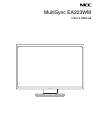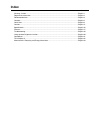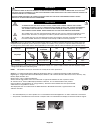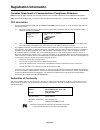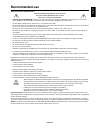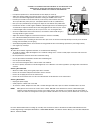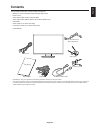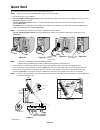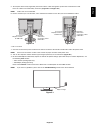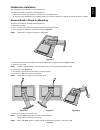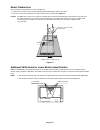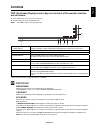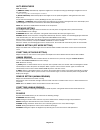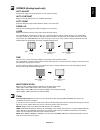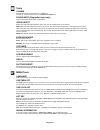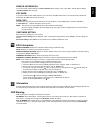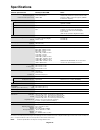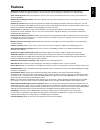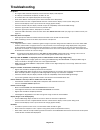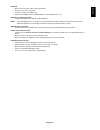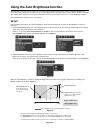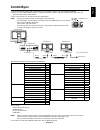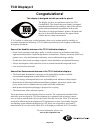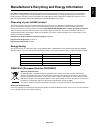- DL manuals
- NEC
- Monitor
- EA223WM-BK
- User Manual
NEC EA223WM-BK User Manual
Summary of EA223WM-BK
Page 1
Multisync ea223wm user’s manual.
Page 2: Index
Index warning, caution ..........................................................................................................................English-1 registration information ...............................................................................................................English-2...
Page 3
English-1 english warning caution caution: to reduce the risk of electric shock, make sure power cord is unplugged from wall socket. To fully disengage the power to the unit, please disconnect the power cord from the ac outlet.Do not remove cover (or back). No user serviceable parts inside. Refer se...
Page 4: Registration Information
English-2 registration information canadian department of communications compliance statement doc: this class b digital apparatus meets all requirements of the canadian interference-causing equipment regulations. C-ul: bears the c-ul mark and is in compliance with canadian safety regulations accordi...
Page 5: Recommended Use
English-3 english recommended use safety precautions and maintenance for optimum performance, please note the following when setting up and using the lcd color monitor: • do not open the monitor. There are no user serviceable parts inside and opening or removing covers may expose you to dangerous sh...
Page 6
English-4 correct placement and adjustment of the monitor can reduce eye, shoulder and neck fatigue. Check the following when you position the monitor: • for optimum performance, allow 20 minutes for the display to warm up. • adjust the monitor height so that the top of the screen is at or slightly ...
Page 7: Contents
English-5 english contents your new nec monitor box* should contain the following: • multisync monitor with tilt/swivel/pivot/height adjust stand • power cord* 1 • video signal cable (dvi-d to dvi-d cable) • video signal cable (mini d-sub 15 pin to mini d-sub 15 pin) • usb cable • audio cable (ø 3.5...
Page 8: Quick Start
English-6 quick start to connect the lcd monitor to your system, follow these instructions: note: make sure to read “recommended use” (page 3) before installation. 1. Turn off the power of your computer. 2. For a pc or mac with dvi digital output: connect the dvi signal cable to the connector of the...
Page 9
English-7 english 5. To keep the cables neatly organized, place them into the cable management system that is built into the stand. Place the cables in the hooks fi rmly and evenly (figure c.2 and figure c.3). Note: cable cover is not removable. 6. Please check that you can still rotate, raise and l...
Page 10
English-8 raise and lower monitor screen the monitor may be raised or lowered in either portrait or landscape mode. To raise or lower screen, place a hand on each side of the monitor and lift or lower to the desired height (figure rl.1). Note: handle with care when raising or lowering the monitor sc...
Page 11
English-9 english flexible arm installation this lcd monitor is designed for use with a fl exible arm. To prepare the monitor for alternate mounting purposes: • follow the instructions provided by the manufacturer of the display mount. • to meet the safety requirements, the mounting stand must be ab...
Page 12
English-10 mount flexible arm this lcd monitor is designed for use with a fl exible arm. 1. Follow the instructions on how remove monitor stand for mounting to remove the stand. 2. Use the 4 screws removed from the stand to attach the arm to the monitor (figure f.1). Caution: use only the screws (4 ...
Page 13: Controls
English-11 english controls osd (on-screen display) control keys on the front of the monitor function are as follows: to access osd menu, touch any of the control keys. To change signal input, touch the select key. Note: exit osd in order to change signal input. 1 ambibright sensor human sensor dete...
Page 14
English-12 auto brightness off: no function. 1 (ambient light): automatically adjusts the brightness to the optimal setting by detecting the brightness level of the environment* 1 . *1: please refer to page 20 for full “auto brightness” information. 2 (white content): automatically adjusts the brigh...
Page 15
English-13 english screen (analog input only) auto adjust automatically adjusts the image position, h. Size and fine settings. Auto contrast adjusts the image displayed for non-standard video inputs. Left / right controls horizontal image position within the display area of the lcd. Down / up contro...
Page 16
English-14 tools volume controls the volume of the speakers or headphones. To mute the speaker output, touch the “reset/eco mode” key. Sound input (displayport input only) this function selects audio input or displayport. Video detect selects the method of video detection when more than one video in...
Page 17
English-15 english sensor information if you select “on”, monitor displays “human sensor on” message. If you select “off”, monitor doesn’t display “human sensor on” message. Key guide if you select “on”, the key guide appears on screen when the osd control menu is accessed. The key guide will rotate...
Page 18: Specifi Cations
English-16 specifi cations monitor specifi cations multisync ea223wm notes lcd module diagonal: viewable image size: native resolution (pixel count): 55.87 cm/22.0 inches 55.87 cm/22.0 inches 1680 x 1050 active matrix; thin fi lm transistor (tft) liquid crystal display (lcd); 0.282 mm dot pitch; 250...
Page 19: Features
English-17 english features displayport: displayport is designed to be the future-ready and scalable solution for high performance digital display connectivity. It enables the highest resolutions, the fastest refresh rates and deepest color depths over standard cables. Color control systems: allow y...
Page 20: Troubleshooting
English-18 troubleshooting no picture • the signal cable should be completely connected to the display card/computer. • the display card should be completely seated in its slot. • the monitor does not support displayport converter signal. • front power switch and computer power switch should be in t...
Page 21
English-19 english no sound • make sure the speaker cable is proper connected. • check to see if mute is activated. • check the volume in the osd menu. • check selected osd’s tools to “sound input”, when displayport is in use. Brightness variations over time • change auto brightness to off and adjus...
Page 22
English-20 using the auto brightness function the brightness of the lcd screen can be set to increase or decrease depending on the amount of ambient light within the room. If the room is bright, the monitor becomes correspondingly bright. If the room is dim, then the monitor will dim accordingly. Th...
Page 23: Controlsync
English-21 english controlsync 1. Connect the master monitor with a sub monitor via a controlsync cable (ø 2.5) into controlsync in/out. 2. Follow the steps of data copy. When the setting of the master monitor is adjusted, it will be copied and sent to the connected sub monitor(s) automatically. 3. ...
Page 24: Tco Displays 5
English-22 tco displays 5 congratulations! This display is designed for both you and the planet! The display you have just purchased carries the tco certiÞ ed label. This ensures that your display is designed, manufactured and tested according to some of the strictest quality and environmental requi...
Page 25
English-23 english nec display solutions is strongly committed to environmental protection and sees recycling as one of the company’s top priorities in trying to minimize the burden placed on the environment. We are engaged in developing environmentally- friendly products, and always strive to help ...