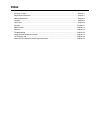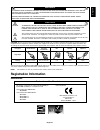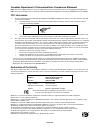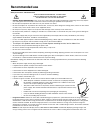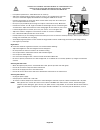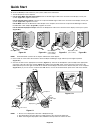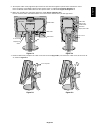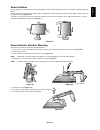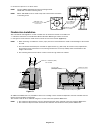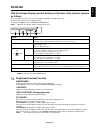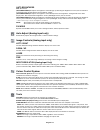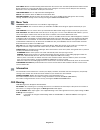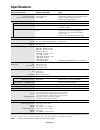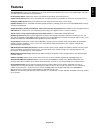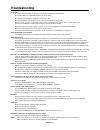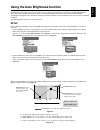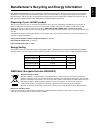NEC EA231WMI-BK - MultiSync - 23" LCD Monitor User Manual
Summary of EA231WMI-BK - MultiSync - 23" LCD Monitor
Page 1
Multisync ea231wmi user’s manual.
Page 2: Index
Index warning, caution ......................................................................................................................... English-1 registration information ............................................................................................................... English-...
Page 3: Registration Information
English english-1 warning caution caution: to reduce the risk of electric shock, make sure power cord is unplugged from wall socket. To fully disengage the power to the unit, please disconnect the power cord from the ac outlet. Do not remove cover (or back). No user serviceable parts inside. Refer s...
Page 4
English-2 canadian department of communications compliance statement doc: this class b digital apparatus meets all requirements of the canadian interference-causing equipment regulations. C-ul: bears the c-ul mark and is in compliance with canadian safety regulations according to can/csa c22.2 no. 6...
Page 5: Recommended Use
English english-3 recommended use safety precautions and maintenance for optimum performance, please note the following when setting up and using the multisync lcd colour monitor: • do not open the monitor. There are no user serviceable parts inside and opening or removing covers may expose you to d...
Page 6
English-4 correct placement and adjustment of the monitor can reduce eye, shoulder and neck fatigue. Check the following when you position the monitor: • for optimum performance, allow 20 minutes for warm-up. • adjust the monitor height so that the top of the screen is at or slightly below eye level...
Page 7: Contents
English english-5 contents your new nec multisync lcd monitor box* should contain the following: • multisync lcd monitor with tilt/swivel/pivot/height adjust stand • power cord • cable cover • video signal cable (15-pin mini d-sub male to 15-pin mini d-sub male) • video signal cable (dvi-d to dvi-d)...
Page 8: Quick Start
English-6 quick start to attach the multisync lcd monitor to your system, follow these instructions: 1. Turn off the power to your computer. 2. For the pc or mac with dvi digital output: connect the dvi signal cable to the connector of the display card in your system (figure a.1). Tighten all screws...
Page 9
English english-7 figure c.2 5. To keep the cables neatly organized, place them into the cable management system that is built into the stand. Place the power cord and dvi cables into the specific hooks, as indicated in figure c.2/figure c.3. Place the d-sub and the usb cables into the specific hook...
Page 10
English-8 8. Connect the power cord to the power outlet (figure e.1). Note: please refer to caution section of this manual for proper selection of ac power cord. 9. Turn on the monitor with the front power button and the computer (figure e.1). 10. No-touch auto adjust automatically adjusts the monit...
Page 11
English english-9 remove monitor stand for mounting to prepare the monitor for alternate mounting purposes: 1. Place hands on each side of the monitor and lift up to the highest position. Remove the cable cover (figure s.1). 2. Disconnect all cables. 3. Place monitor face down on a non-abrasive surf...
Page 12
English-10 hole of “ ” mark please assemble then together 8. Reverse this process to re-attach stand. Note: use only vesa-compatible alternative mounting method. Handle with care when removing stand. Note: match “top side” mark on stand to top side of the monitor head when re-attaching stand. Flexib...
Page 13: Controls
English english-11 menu detects the level of ambient lighting allowing the monitor to make adjustments to various settings resulting in a more comfortable viewing experience. Do not cover this sensor. Open osd main menu. Exits the osd controls. Exits to the osd main menu. Moves the highlighted area ...
Page 14
English-12 auto brightness off: no function. (auto brightnss)1: adjusts the brightness automatically, by detecting the brightness level of your environment and adjusting the monitor with the best brightness setting* 1 . (auto brightnss)2: adjusts the brightness automatically for the best brightness ...
Page 15
English english-13 off timer: monitor will automatically power-down when the end user has selected a predetermined amount of time. Before powering off, a message will appear on the screen asking the user if they want to delay the turn off time by 60 minutes. Press any osd button to delay the turn of...
Page 16: Specifications
English-14 specifications monitor specifications multisync ea231wmi notes lcd module diagonal: 58.4 cm/23.0 inches active matrix; thin film transistor (tft) liquid crystal viewable image size: 58.4 cm/23.0 inches display (lcd); 0.265 mm dot pitch; 270 cd/m 2 white native resolution (pixel count): 19...
Page 17: Features
English english-15 features thin-frame design creates more desktop space for you to work and play, while the flat screen’s crisp, bright images and crystal- clear text deliver a comfortable viewing experience. No touch auto adjust automatically adjusts your optimal image settings upon initial power-...
Page 18: Troubleshooting
English-16 troubleshooting no picture • the signal cable should be completely connected to the display card/computer. • the monitor does not support displayport converter signal. • the display card should be completely seated in its slot. • front power switch and computer power switch should be in t...
Page 19
English english-17 using the auto brightness function the brightness of the lcd screen can be set to increase or decrease depending on the amount of ambient light within the room. If the room is bright, the monitor becomes correspondingly bright. If the room is dim, then the monitor will dim accordi...
Page 20: Tco Displays 5.0
English-18 tco displays 5.0 congratulations! This display is designed for both you and the planet! The display you have just purchased carries the tco certified label. This ensures that your display is designed, manufactured and tested according to some of the strictest quality and environmental req...
Page 21
English english-19 nec display solutions is strongly committed to environmental protection and sees recycling as one of the company’s top priorities in trying to minimize the burden placed on the environment. We are engaged in developing environmentally- friendly products, and always strive to help ...