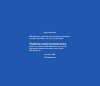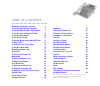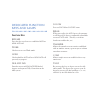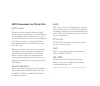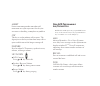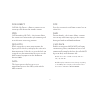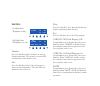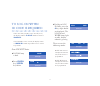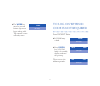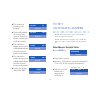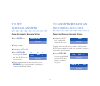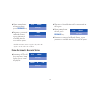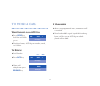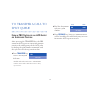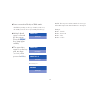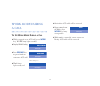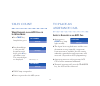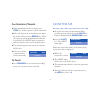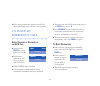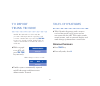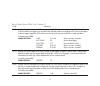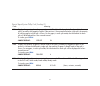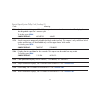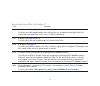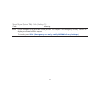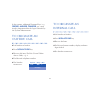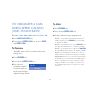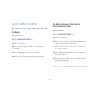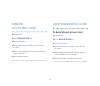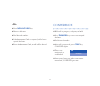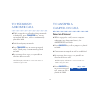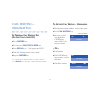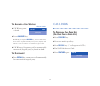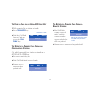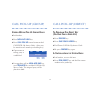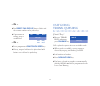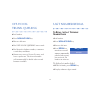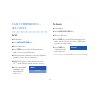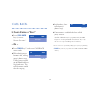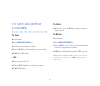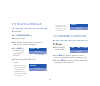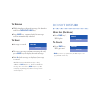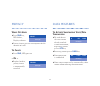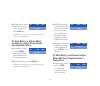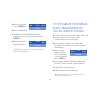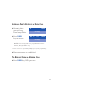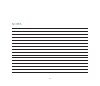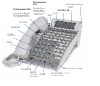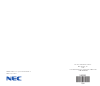- DL manuals
- NEC
- Telephone
- ESERIES
- User Manual
NEC ESERIES User Manual
Summary of ESERIES
Page 1
D term ® series e agent console user guide.
Page 2
L iability d isclaimer nec a merica , i nc . Reserves the right to change the specifications , functions , or features , at any time , without notice . Nec a merica , i nc . Has prepared this document for use by its employees and customers . The information contained herein is the property of nec a ...
Page 3
Table of contents d edicated f unction k eys and l amps 2 t o l og o n w hen id c ode is r equired 7 t o l og o n w hen id c ode is n ot r equired 8 t o l og o ff w ith or w ithout id c odes 9 t o s et a utomatic a nswer 10 t o s et m anual a nswer 11 t o a nswer /r elease an i ncoming acd c all 11 ...
Page 4
Dedicated function keys and lamps f unction k eys release press this key to release an established acd or non-acd call. Work used to set or reset work mode. Hold used to hold an acd call or a non-acd call presently in progress. Dial key pad provides access to non-acd pbx dialed features and input of...
Page 5
Acd p rogrammable l ine /f eature k eys auto/man when pressed the associated lamp will light steadily indicating the agent is in the automatic answer mode and will automatically receive a new acd call upon the release of an established call if calls are in queue to that split. Before being connected...
Page 6
Assist feature activation provides immediate call connection to a split supervisor’s line key for assistance in handling a complaint or problem. Cw this key is used to indicate calls in queue. The agent presses this key to show how many calls in queue and the time of the longest waiting call. Featur...
Page 7
Pick-direct call pick-up-direct – allows a station user to intercept calls directed to another station. Fwd call forwarding-all calls – this feature allows the station user to forward a split incoming call to an alternate answering position. Dsy/auto while engaged in a voice conversation, the agent ...
Page 8
S oft k eys headset press the soft key below “headset” to activate headset operation. The primary extension led will illuminate when headset is on. Mic press the soft key below “mic” to activate or deactivate the microphone. The mic led will illuminate when mic is on. Help press the help key. Press ...
Page 9
To log on when id code is required if the entered log on id code is currently in use, the display indicates id in use and then returns to logon id? If an invalid id code is entered, the display returns to logon id? And the agent must enter a current log on id. From vacant status: ♦ logon lamp is dar...
Page 10
♦ the work key must be pressed before agent can begin taking calls. The console is now in ready status. (time display) ready to log on when id code is not required from vacant status: ♦ logon lamp is dark. ♦ press logon key, logon lamp is lit steadily; display indicates the greeting. Then reviews th...
Page 11
Note: auto answer is displayed and active only if auto answer is programmed. Note: work mode is displayed and active only if work mode has been programmed. ♦ the work key must be pressed before the agent can begin taking calls. The console is now in ready status. (time display) ready work mode (time...
Page 12
♦ the number of incoming calls handled. ♦ of the calls handled, the average time spent on each call in minutes, seconds and tenths of a second. ♦ the cumulative amount of time spent in work mode during the shift in hours, minutes and seconds. ♦ the cumulative amount of time spent in break mode durin...
Page 13
To set manual answer f rom a utomatic a nswer s tatus ♦ press auto key. ♦ lamp is dark. ♦ incoming acd calls. ♦ press acd call key or go off hook on the acd line to answer calls. ♦ upon completion of conversation, press release key if using handset, position is returned to ready status. 3 15:39 (tim...
Page 14
♦ upon completion of conversation, press release key. ♦ position is returned to ready status, agent position is available for the next call in queue. Note: automatic answer applies only when the agent is in the off-hook condition. F rom a utomatic a nswer s tatus ♦ incoming acd call, hear zip tone, ...
Page 15
To hold a call w hile e ngaged in an acd c all ♦ press hold key; held line will flash green. ♦ displayed name, acd agent number, trunk, etc. Flashes. T o r etrieve ♦ lift handset. ♦ press acd key. ♦ upon call completion press release key. (time display) ready 3 1:09 (time display) wats trk no. Route...
Page 16
To transfer a call to split queue f rom a pbx s tation or an acd a gent or s upervisor p osition after pressing the transfer key, the pbx station or acd agent or supervisor position transfers the calling party to the acd pilot by dialing the pilot number associated with the split the call is being t...
Page 17
To set/reset break mode w hile e ngaged in an acd c all ♦ press break key, lamp lights steadily. Then changes to: ♦ position in the break mode upon completion of the conversation, will be taken out of queue and no acd calls will be routed to the position. 3 (time display) wats (time display) break p...
Page 18
♦ status returned to ready or work mode. Note: depending on the type of mis system used, the acd system can be set up for multiple break type. ♦ multiple break types is selected by the system. Press the break key, lamp lights steadily. ♦ the agent then inputs x via the key pad, one digit (x=x1-9), t...
Page 19
Work mode during a call t o s et w ork m ode d uring a c all ♦ while engaged in an acd call, press work key, work lamp lights steadily. ♦ displays work pending. ♦ press release key or go on hook to terminate acd call. Then changes to: ♦ work lamp light steady red. (time display) (time display) work ...
Page 20
Tally count w hile e ngaged in an acd c all or i n w ork m ode ♦ press tally key; lamp flashes green. ♦ press desired digit 1-9 key on dial keypad up to 22 digits, press # key to validate entry. The entered digits are displayed. Then changes to: ♦ tally lamp extinguishes. ♦ data is registered in the...
Page 21
C all c onference /t ransfer ♦ upon completion of conversation, press conf key, all three parties will be connected. ♦ either the supervisor or the agent may drop out of the call by pressing release key. When the agent or supervisor disconnects from the assisted call, the assist lamp extinguishes an...
Page 22
20 ♦ if the supervisor decides to join the call, the agent and calling party will hear a warning tone. To place an emergency call a gent c onsole is e ngaged in an acd c all ♦ agent presses emer key, lamp lights red steadily. ♦ supervisor is monitoring call between agent and acd caller. ♦ associated...
Page 23
21 to report trunk trouble note: the acd call is not effected by this procedure. Acd agent must be engaged in a call to initiate a trunk trouble report. Pressing trk trbl key does not clear the problem. Trunk trouble can only be activated while on an acd call (station or trunk call). ♦ while engaged...
Page 24
22 special agent system tally code (leading o) code meaning 000# displays the agent’s statistics (shift time, number of acd calls answered, average talk time, total time in work mode since logging on, and total time in break mode since logging on) for the current agent or the last agent logged on. T...
Page 25
23 special agent system tally code (leading o) code meaning 003# displays the quantity of working agents (on an acd call, in work mode, in ready mode) in the split(s) served by the logged-on agent. If the position is vacant and allowed a single split, the quantity of working agents in that split is ...
Page 26
Special agent system tally code (leading o) code meaning 006# sends a request during an acd call for a supervisor to monitor the conversation. The display shows the designated supervisor’s name or split. To invoke, press 006#. Sample display: monitor james 007# sends a request to temporarily disable...
Page 27
25 special agent system tally code (leading o) code meaning 024 to add a new split to split list. To invoke, press 024ssspp# to add a new working split (sss) at preference level (pp) to the list of working splits. An agent may work in up to 16 splits simultaneously. 025 to delete a split from the sp...
Page 28
26 special agent system tally code (leading o) code meaning 029# forces the agent to log off at the current position. This request is for emergency use only. There is no display associated with this request. To invoke, press 029#. (emergency use only, notify necam of any lockups.).
Page 29
27 in this section, additional function keys (e.G. Feature, answer, transfer, etc.) must first be programmed on the agent console by the system administrator. To originate an outside call ♦ lift handset or headset. ♦ press non-acd line key. ♦ receive dial tone, dial the central office access code, e...
Page 30
28 to originate a call using speed calling (one-touch keys) ♦ press non-acd line key. ♦ press desired speed call key, or press spkr and speed call. T o p rogram (available only on d term stations with speed calling keys). ♦ press feature key. ♦ press desired speed call key. ♦ enter desired telephone...
Page 31
29 account code t o e nter ♦ lift handset. ♦ press non-acd line key. ♦ receive dial tone. ♦ enter feature access code, receive service set tone.* ♦ enter account code (up to 10 digits). ♦ receive dial tone and dial desired number. T o e nter a ccount c ode a fter a uthorization c ode ♦ life handset....
Page 32
30 forced account code ♦ lift handset. ♦ press non-acd line key. ♦ receive dial tone. ♦ enter feature access code, receive service set tone.* ♦ enter forced account code (up to 10 digits), receive dial tone. ♦ dial desired number. *service set tone is optional depending upon system programming. Auth...
Page 33
31 –o r – ♦ press non-acd line key. ♦ receive dial tone. ♦ dial desired number. ♦ if authorization code is required, caller hears special dial tone. ♦ enter authorization code, or call will be denied. Conference ♦ with call in progress, ask party to hold. ♦ press transfer key, receive interrupted di...
Page 34
32 to establish a broker call ♦ while engaged in a call and wishing to consult a third party, press transfer key; receive interrupted dial tone, caller is automatically placed on hold. ♦ dial desired party to consult. ♦ press transfer key to return to original caller. Third party is automatically pl...
Page 35
33 call waiting – originating t o p rogram c all w aiting k ey (o n o ne -t ouch s peed k ey ) ♦ press feature key. ♦ press desired one-touch speed key. ♦ press recall key (“!” will appear on lcd).* ♦ dial call waiting feature access code. ♦ repress feature key. *to program a hook switch for transfe...
Page 36
34 t o a nswer a c all w aiting ♦ call waiting tone is heard. ♦ press answer key. Note: by pressing the answer key, station can alternate between the original and camped-on parties, display will indicate connected station or trunk at any given time. ♦ call waiting-originating call is automatically c...
Page 37
35 t o p ark a c all on a n on -acd l ine k ey while connected to a station or trunk: ♦ press transfer key. ♦ dial the call park access code or press the call park key. T o r etrieve a p arked c all f rom an o riginating s tation or, while connected to a station or trunk on a non-acd line key: ♦ pre...
Page 38
36 call pick-up (group) s tation w ithin p ick -u p g roup r ings ♦ lift handset. ♦ press non-acd line key. ♦ press call pick-up feature button or dial call pick-up access code. (also, may be stored on one touch speed calling key.) ♦ connection to calling party is established. ♦ if engaged on call o...
Page 39
37 – o r – ♦ dial direct call pick-up access code and the station number to be picked up. ♦ connection to calling party is established. – o r – ♦ press programmed one-touch speed key. ♦ if busy, original call must be placed on hold before new call can be picked up. Wats 3 pck 2000 calling station ca...
Page 40
38 off-hook trunk queuing ♦ lift handset. ♦ press non-acd line key. ♦ receive dial tone. ♦ dial off-hook queuing access code. ♦ dial desired telephone number; encounter a trunk busy condition. ♦ station user receives service set tone, and leaves speaker on. The desired number will automatically be d...
Page 41
39 call forwarding – all calls t o s et ♦ lift handset. ♦ press non-acd line key. ♦ receive dial tone. ♦ press fwd key or dial call forward access code; receive special dial tone. ♦ dial destination station or external telephone number; receive service set tone.* ♦ fwd led lights (at your station or...
Page 42
40 call back i f c alled s tation is “b usy ” ♦ press call back key if; receive service set tone.* – o r – ♦ press flash key** and enter call back access code. ♦ when both parties become idle, calling party’s phone rings. Calling party would go off hook and hear ring back tone. The called station wo...
Page 43
41 to save and repeat a number t o s ave ♦ lift handset. ♦ press non-acd line key. ♦ dial desired telephone number. ♦ press s & r key; dialed number is now stored. ♦ s & r key led lights. – o r – ♦ receive internal call. ♦ press s & r . Number is stored in memory. ♦ s & r led lights. T o v erify ♦ w...
Page 44
42 to leave a message ♦ lift handset. ♦ press non-acd line key. ♦ receive dial tone. ♦ dial desired station number; encounter a “no-answer” or busy condition. ♦ press msg key; message is sent to called d term series e. ♦ called station msg led lights. Note: •up to four messages can be stored in d te...
Page 45
43 t o r espond ♦ while displaying desired message; lift handset and press non-acd line key. ♦ press msg key; station which left message will be automatically redialed. T o e rase ♦ message is erased. ♦ to erase a message without returning the call, press msg key to display desired message. ♦ dial #...
Page 46
44 privacy w hile o ff -h ook ♦ press dnd key, led flashes; display indicates: ♦ privacy feature prevents interruptions for the duration of a call. T o c ancel ♦ press dnd ; led goes out. – o r – ♦ replace handset; privacy feature is automatically canceled. Prv cncl (time display) prv set (time disp...
Page 47
45 ♦ to disconnect from data connection, either station can press data key. Note: if receiving station is programmed for auto answer, disregard this step. T o s end d ata to a s tation w hile i nvolved in a v oice c onversation with a nother s tation ♦ originating station presses data key and dials ...
Page 48
♦ receiving station presses data key. ♦ data is established. ♦ to disconnect from data call, either originating or receiving station can press data key. ♦ released station’s display indicates: note: if receiving station is programmed for auto answer, disregard this step. Xxxx rls (time display) d dt...
Page 49
I nternal p arty r eceives a d ata c all ♦ station‘s data port will ring. Data lamp flashes. ♦ press data key to answer. Note: if receiving station is programmed for auto answer, disregard this step. *service set tone is optional depending upon system programming. ♦ data connection is established. T...
Page 50
48 notes.
Page 51
Mic (microphone) lamp release logon conf (conference) tally hold transfer up / down ( ) (volume/contrast) break (enter/exit break mode) work p rogrammable k eys one-touch speed dial / feature keys (programmable by user) p rogrammable k eys flexible line / feature keys (programmable by telephone syst...
Page 52
For more information contact: nec america, inc. Cng 1555 walnut hill lane, irving texas 75038-3796 1 800 team nec neax and d term are registered trademarks of nec corporation 590301 *590301* 7/98.