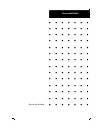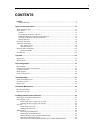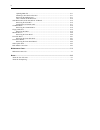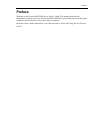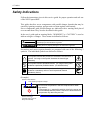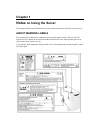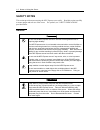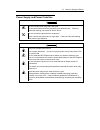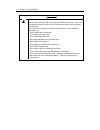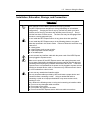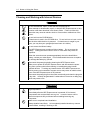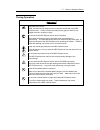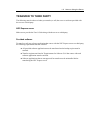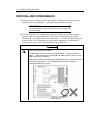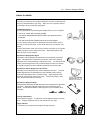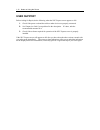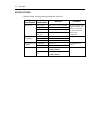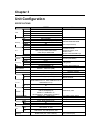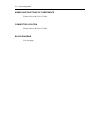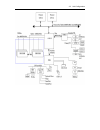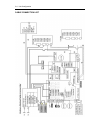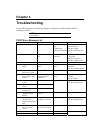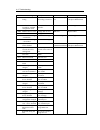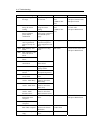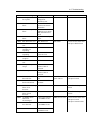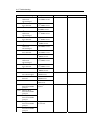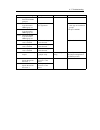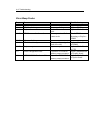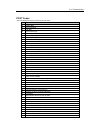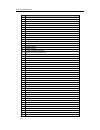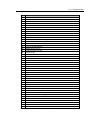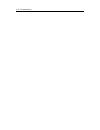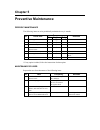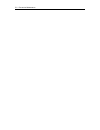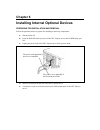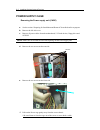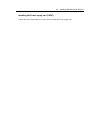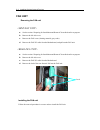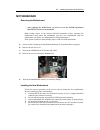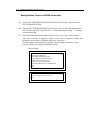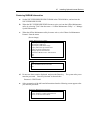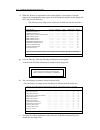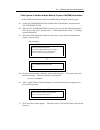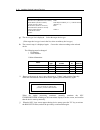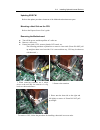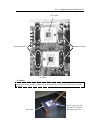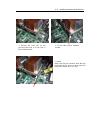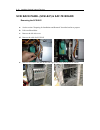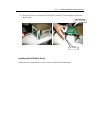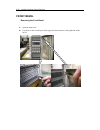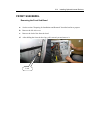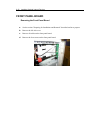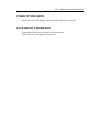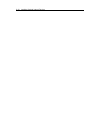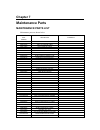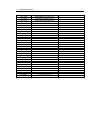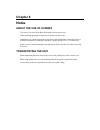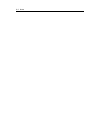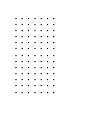- DL manuals
- NEC
- Home Theater Server
- Express 120Mf
- Service Manual
NEC Express 120Mf Service Manual - Safety Indications
vi Preface
Safety Indications
Follow the instructions given in this service guide for proper operation and safe use
of the NEC Express5800.
This guide describes server components with possible danger, hazards that may be
caused by ignoring warnings, and preventive actions against such hazards.
Server components with possible danger are indicated with a warning label placed
on or around them. They are also described in this guide.
In the user’s guide and on warning labels, “WARNING” or “CAUTION” is used to
indicate a degree of danger. These terms are defined as follows:
WARNING
Indicates the presence of a hazard that may cause loss of life or serious
personal injury if the instruction is ignored.
CAUTION
Indicates the presence of a hazard that may cause minor personal injury,
including burns or property damage, if the instruction is ignored.
Precautions and notices against hazards are presented with one of the following 3
symbols. The individual symbols are defined as follows:
This symbol indicates the presence of a hazard if the instruction is
ignored. An image in the symbol illustrates the hazard type.
(Attention)
This symbol indicates prohibited actions. An image in the symbol
illustrates a particular prohibited action. (Prohibited Action)
This symbol indicates mandatory actions. An image in the symbol
illustrates a mandatory action to avoid a particular hazard.
(Mandatory Action)
(
Example)
Symbol to draw attention
Term indicating a degree of danger
CAUTION
Do not touch components in the NEC Express server while
they are hot.
Components (e.g., especially hard disk drive) in the server are
hot immediately after the power is turned off. Mount/dismount
components only when they are cool.
Symbol indicating a
prohibited action (may not
always be indicated)
Contents of a danger
Summary of Express 120Mf
Page 1
() ■ ■ ■ ■ ■ ■ ■ ■ ■ ■ ■ ■ ■ ■ ■ ■ ■ ■ ■ ■ ■ ■ ■ ■ ■ ■ ■ ■ ■ ■ ■ ■ ■ ■ ■ ■ ■ ■ ■ ■ ■ ■ ■ ■ ■ ■ ■ ■ ■ ■ ■ ■ ■ ■ ■ ■ ■ ■ ■ ■ ■ ■ ■ ■ ■ ■ ■ ■ ■ ■ ■ ■ ■ ■ ■ ■ ■ ■ ■ ■ ■ ■ ■ ■ ■ ■ ■ ■ ■ ■ ■ ■ ■ ■ ■ ■ ■ ■ e xpress 5800/120mf s e r v i c e g u i d e.
Page 3: Contents
Iii contents preface...........................................................................................................................................V safety indications.......................................................................................................................Vi...
Page 4
Iv updating sdr fw ............................................................................................................6-11 mounting a heat sink on the cpu....................................................................................6-11 removing the motherboard ..........................
Page 5: Preface
Preface v preface welcome to the express5800/120mf server service guide. This manual describes the maintenance work necessary for the express5800/120mf basic processing unit. Keep this guide at hand for quick reference at any time it may be required. Read the section “safety indications” first, then...
Page 6: Safety Indications
Vi preface safety indications follow the instructions given in this service guide for proper operation and safe use of the nec express5800. This guide describes server components with possible danger, hazards that may be caused by ignoring warnings, and preventive actions against such hazards. Serve...
Page 7: Chapter 1
Chapter 1 notes on using the server this chapter includes useful information for proper and safe operation of the nec express server. About warning labels the warning label is attached to components with possible danger or their vicinity in the nec express server to inform the user that a hazardous ...
Page 8: Safety Notes
1-2 notes on using the server safety notes this section provides notes on using the nec express server safely. Read this section carefully to ensure proper and safe use of the server. For symbols, see "safety indications" provided earlier. General warning do not use the nec express server for servic...
Page 9
1-3 notes on using the server power supply and power code use warning do not hold the power plug with a wet hand. Do not disconnect/connect the plug while your hands are wet. Failure to ollow this warning may cause an electric shock. F do not connect the ground wire to a gas pipe. Never connect the ...
Page 10
1-4 notes on using the server caution use the authorized power cord only. Use only the power cord that comes with the nec express server. Use of an unauthorized power cord may cause a fire when the electric current exceeds the rated flow. Also, observe the following to prevent an electric shock or f...
Page 11
1-5 notes on using the server installation, relocation, storage, and connection caution never attempt to lift the nec express server only by yourself. The nec express server weighs up to 44 kg (depending on its hardware configuration). Carrying the server only by yourself may strain your back. Hold ...
Page 12
1-6 notes on using the server cleaning and working with internal devices warning do not disassemble, repair, or alter the nec express server. Never attempt to disassemble, repair, or alter the nec express server on any occasion other than described in this user's guide. Failure to follow this instru...
Page 13
1-7 notes on using the server during operation caution stay away from the fan. Keep your hand or hair away from the cooling fan on the rear of the nec express server. Failure to follow this warning may get your hand or hair aught in the fan, resulting in injury. C do not touch the nec express server...
Page 14: For Proper Operation
1-8 notes on using the server for proper operation observe the following notes for successful operation of the nec express server. Use of the nec express server ignoring the notes will cause malfunctions or failures of the server. ! Install the nec express server in a place that meets requirements f...
Page 15: Transfer To Third Party
1-9 notes on using the server transfer to third party the following must be observed when you transfer (or sell) the server or software provided with the server to a third party: nec express server make sure to provide the user’s guide along with the server to a third party. Provided software to tra...
Page 16: Disposal And Consumables
1-10 notes on using the server disposal and consumables ! Dispose the server, hard disk drives, floppy disks, cd-roms, and optional boards as required by the local regulations. Ask your local government for details. Important: for disposal (or replacement) of the battery on the motherboard of the ne...
Page 17
1-11 notes on using the server advice for health the longer you keep using the computer equipment, the more you become tired, which may cause disorders of your body. When you use a computer, observe the following to keep yourself from getting tired: good working posture you have good posture if the ...
Page 18: User Support
1-12 notes on using the server user support before asking for repair, do the following when the nec express server appears to fail: 1. Check if the power cord and the cables to other devices are properly connected. 2. See chapter 6 to find if your problem fits the description. If it does, take the r...
Page 19: Chapter 2
Chapter 2 overview this manual describes the maintenance method for nec express5800/120mf basic processing unit. The explanation is for maintenance personnel who perform site adjustment, periodic inspection, and repair of nec express5800/120mf basic processing unit. Appearance external dimensions (w...
Page 20
2-2 overview specifications the table below lists the general specifications of the unit. Major classification minor classification standard remarks power supply single phase, 2-pole grounding voltage 100 to 240 vac±10% frequency 50±1 hz or 60±1 hz input power waveform distortion 10% the power suppl...
Page 21: Chapter 3
Chapter 3 unit configuration specifications 120mf notes processor prestonia x 1-2 fsb 533mhz package fc-mpga2 cpu l3 cache 512kb chipset grand champion-le(rev a3.1) max. 6gb (6 dimms) dimm ddr266 sdram dimm(registered) ecc yes chipkill yes memory sparemem yes 2way-interleave 128/256/512mb/1gb dimm *...
Page 22
3-2 unit configuration names and functions of components please refer to the user’s guide. Connector location please refer to the user’s guide. Block diagram see next page..
Page 23
3-3 unit configuration.
Page 24
3-4 unit configuration cable connection list.
Page 25: Chapter 4
Chapter 4 troubleshooting if your nec express server does not operate as expected, read this chapter before assuming a failure. Note: troubleshooting and post error messages refer to user guides. Post error message list on-screen error message description cause action 0200 failure fixed disk hard di...
Page 26
4-2 troubleshooting on-screen error message description cause action 0271 check data and time setting the real-time clock time setting is incorrect. Unusual time setup of rtc 1. Reset setup parameters 2. Replace motherboard 0280 previous boot incomplete - default configuration used the last boot is ...
Page 27
4-3 troubleshooting on-screen error message description cause action 0b02 rebooted during os runtime. The system re-started during os running 0b1b pci system error on bus/device/function a pci system error occurred on the bus, device, or function. 0b1c pci parity error on bus/device/function a pci p...
Page 28
4-4 troubleshooting on-screen error message description cause action 0b75 system voltage out of the range. A system voltage error was detected. 1. Smbus device failed 2. Smbus cable failed internal cables 3. Replace internal cables 4. Replace boards 0b78 the error occurred during fan sensor reading....
Page 29
4-5 troubleshooting on-screen error message description cause action 0b94 ipmb signal lines do not respond. An smc (sattelite management controller) error 0b95 bmc fru device failure. An error of the srom that stores the chassis information 0b96 bmc sdr repository failure. The access error to fmem s...
Page 30
4-6 troubleshooting on-screen error message description cause action 0bd3 2 nd smbus device address not acknowledged. A device-less answers to 2 nd smbus access. 0bd4 2 nd smbus device error detected. The error was detected to 2 nd smbus access 0bd5 2 nd smbus timeout. The timeout occurred to 2nd sm...
Page 31
4-7 troubleshooting on-screen error message description cause action 8122 unsupported dimm detected in dimm group #3 8130 mismatch dimm type detected in dimm group #1. 8131 mismatch dimm type detected in dimm group #2. 8132 mismatch dimm type detected in dimm group #3. The type of dimm is not in agr...
Page 32
4-8 troubleshooting error beep codes beep error cause troubleshooting 1-2-2-3 rom checksum error fmem checksum error replace motherboard 1-3-1-1 dram refresh test error memory refresh error replace dimm 1-3-1-3 keyboard controller error keyboard controller error replace motherboard 1-3-3-1 dimm can ...
Page 33
4-9 troubleshooting post codes the code displayed using the postcard is shown below. Cp reason 01 initialize bmc 02 verify real mode 03 test bmc 04 get processor type 06 initialize system hardware 08 initialize chipset registers with initial post values 09 set in post flag 0a initialize processor re...
Page 34
4-10 troubleshooting cp reason 44 initialize bios interrupts 45 post device initialization 46 check rom copyright notice 47 initialize manager for pci option roms 48 check video configuration against cmos 49 initialize pci bus and devices 4a initialize all video adapters in system 4b display quietbo...
Page 35
4-11 troubleshooting cp reason 8a initialize extended bios data area 8b test and initialize ps/s mouse 8c initialize floppy controller 90 initialize hard disk controller 91 initialize local bus hard disk controller 92 jump to userpatch2 93 build mptable for multi-processor boards 94 disable a20 addr...
Page 36
4-12 troubleshooting.
Page 37: Chapter 5
Chapter 5 preventive maintenance periodic maintenance the following items are to be periodically maintained every 6 months. Frequency no. Check item site regular daily remarks 1 cleaning of fdd head ○ 2 check fan operation ○ ○ clean it at the same time. 3 check t&d operation ○ ○ 4 check date and tim...
Page 38
5-2 preventive maintenance.
Page 39: Chapter 6
Chapter 6 installing internal optional devices preparing for installation and removal follow the procedure below to prepare for installing or removing components. A. Shut down the os. B. Press the power switch to power off the nec express server (the power lamp goes off). C. Unplug the power cord of...
Page 40: Power Supply Cage
6-2 installing optional internal devices power supply cage removing the power supply unit (cage) a. See the section “preparing for installation and removal” described earlier to prepare. B. Remove the left side cover c. Remove all power cables from the motherboard, 5.25-inch devices, floppy drive an...
Page 41
6-3 installing optional internal devices installing the power supply unit (cage) follow the removal procedure in reverse order to install the power supply unit..
Page 42: Fan Unit
6-4 installing optional internal devices fan unit removing the fan unit a. See the section “preparing for installation and removal” described earlier to prepare. B. Remove the left side cover. C. Remove the fan cover (foaming material: gray color). D. Remove the fan dc cable from the motherboard, an...
Page 43: Motherboard
6-5 installing optional internal devices motherboard removing the motherboard * after replacing the motherboard, you need to re-set the nvram information and sdr fw on the new motherboard. Make backup copies of the current nvram information before replacing the motherboard, and restore the informati...
Page 44
6-6 installing optional internal devices making backup copies of nvram information a. Set the nec expressbuilder cd-rom in the cd-rom drive, and activate the nec expressbuilder. B. When the nec expressbuilder becomes active, activate the offline maintenance utility by selecting "tool" from the menu ...
Page 45
6-7 installing optional internal devices restoring nvram information a. Set the nec expressbuilder cd-rom in the cd-rom drive, and activate the nec expressbuilder. B. When the nec expressbuilder becomes active, activate the offline maintenance utility by selecting "tool" from the menu → "offline mai...
Page 46
6-8 installing optional internal devices f. When the "restore (at replacement of the mother board)" screen appears, insert the floppy disk containing the backup copies of the nvram information into the floppy disk drive, and press the enter key. (the following is an image screen, which may be differ...
Page 47
6-9 installing optional internal devices if the system is unable to make backup copies of nvram information set the nvram information on the new motherboard by taking the following steps. A. Set the nec expressbuilder cd-rom in the cd-rom drive, and activate the nec expressbuilder. B. When the nec e...
Page 48
6-10 installing optional internal devices update product/cabinet information data name set value manufacturer (manufacturer name) nec model name (product name) nec express5800/1**** (*: model name) n code (product part) [n8100-***] fr number (product version) fr*.* serial number (product serial) cab...
Page 49
6-11 installing optional internal devices updating sdr fw refer to the update procedure document of the motherboard maintenance parts. Mounting a heat sink on the cpu refer to the express server user’s guide. Removing the motherboard a. Turn off the power, and then pull the ac cable out. B. Remove a...
Page 50
6-12 installing optional internal devices d. Remove the screws fixing the motherboard. Remove r / m fixed screws as well. E. Take out the motherboard carefully so as to avoid damaging it. Be sure to respect the specified order when removing components when you remove a motherboard, first remove cpus...
Page 51
6-13 installing optional internal devices cpu socket when attaching a heat sink to the newly installed motherboard, please use the new cool sheet appended to mother board set. Moreover, please remove the old cool sheet of the heat sink with a driver etc. Cpu socket retention module retention module ...
Page 52
6-14 installing optional internal devices how to attach the motherboard to attach the motherboard, follow the removal procedure in the reverse order. Be careful of the following points. A. Check cables, confirm that wires are not pressed, install all connectors, etc. B. Do not bend the spring for em...
Page 53
6-15 installing optional internal devices 5. Fix the other side of retention module. 4. Position the heat sink on the processor and hook it on one side of the retention module. * caution when removing the retention, hook the hole (designated by the arrow on the picture left) using a thin minus drive...
Page 54
6-16 installing optional internal devices scsi back panel (scsi-b.P) & saf-te board removing the scsi-b.P. A. See the section "preparing for installation and removal" described earlier to prepare. B. Pull out all hard disks. C. Remove the left side cover. D. Remove the cable for scsi-b.P. E. Remove ...
Page 55
6-17 installing optional internal devices f. Remove four screws, and remove the scsi-b.P. (with saf-te board) gently away from the disk cage. Saf-te board scsi-b.P installing the scsi back panel follow the removal procedure in reverse order to install the scsi back panel..
Page 56: Cd-Rom Drive
6-18 installing optional internal devices cd-rom drive removing the cd-rom drive a. See the section "preparing for installation and removal" described earlier to prepare. B. Remove the left side cover. C. Remove all cables connected to the cd-rom drive. D. Remove four screws in front of the case, an...
Page 57: Floppy Disk Drive
6-19 installing optional internal devices floppy disk drive removing the fdd a. See the section "preparing for installation and removal" described earlier to prepare. B. Remove the left side cover. C. Remove all cables connected to the fdd. D. Remove two screws in front of the case, and pull out the...
Page 58: Front Bezel
6-20 installing optional internal devices front bezel removing the front bezel a. Open the front bezel. B. Use pliers to draw out the pins in the upper and lower corners on the right side of the server..
Page 59: Front Sub Bezel
6-21 installing optional internal devices front sub bezel removing the front sub bezel a. See the section "preparing for installation and removal" described earlier to prepare. B. Remove the left side cover. C. Remove the lock of the front sub bezel. D. After shifting the front sub bezel up, pull it...
Page 60: Front Panel Board
6-22 installing optional internal devices front panel board removing the front panel board a. See the section "preparing for installation and removal" described earlier to prepare. B. Remove the left side cover. C. Remove all cables on the front panel board. D. Remove the four screws on the front pa...
Page 61: Other Option Parts
6-23 installing optional internal devices other option parts refer to the user’s guide shipped with the option part or basic processing unit. Rack mount conversion express5800/120mf can be converted to a rack mount system. Refer to the user’s guide shipped with the server..
Page 62
6-24 installing optional internal devices.
Page 63: Chapter 7
Chapter 7 maintenance parts maintenance parts list maintenance parts are shown below. Nec part description comments number 6882580000 mbd arima hodges 120mf 6864890000 master key for 120lf & 120me 6865160100 120lf hs lvd scsi cable 6865170000 120lf/120me i2c cable 6842180100 120me com2 cable 6842170...
Page 64
7-2 maintenance parts 6874140000 mem 256mb m383l3223dts-cb0 6874130000 mem 1gb ddr sdram 266mhz 6874120000 mem 512mb m383l6420dts-cb0 6893340000 hdd 18g st336607lc fw0003 6893330000 hdd 36g st336607lc fw0003 6893350000 hdd 73g st373307lc fw0003 6893390000 hdd 18g st318453lc fw0002 6893400000 hdd 36g...
Page 65: Chapter 8
Chapter 8 note s about the use of screws the screws to be used in the basic processing unit are inch screws. When installing option parts, make sure to use the relevant screws. Furthermore, be careful because the screws to be used with the basic processing unit are different from those for installin...
Page 66
8-2 notes.
Page 67
Xx.
Page 68
■ ■ ■ ■ ■ ■ ■ ■ ■ ■ ■ ■ ■ ■ ■ ■ ■ ■ ■ ■ ■ ■ ■ ■ ■ ■ ■ ■ ■ ■ ■ ■ ■ ■ ■ ■ ■ ■ ■ ■ ■ ■ ■ ■ ■ ■ ■ ■ ■ ■ ■ ■ ■ ■ ■ ■ ■ ■ ■ ■ ■ ■ ■ ■ ■ ■ ■ ■ ■ ■ ■ ■ ■ ■ ■ ■ ■ ■ ■ ■ ■ ■ ■ ■ ■ ■ ■ ■ ■ ■ ■.