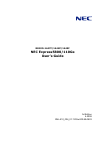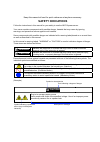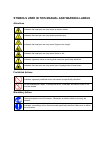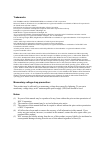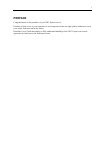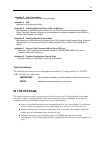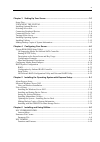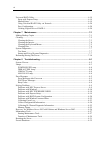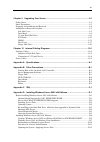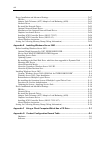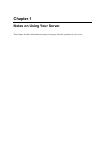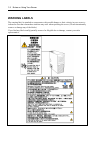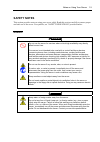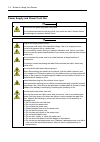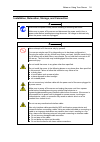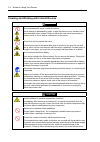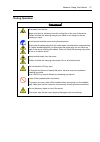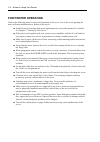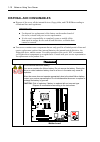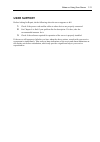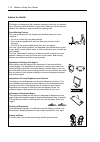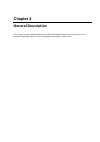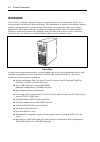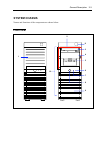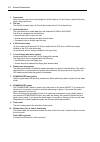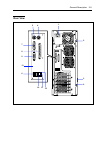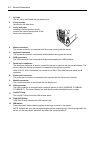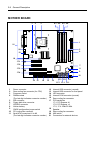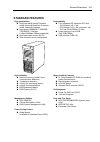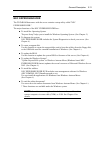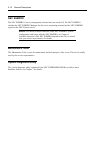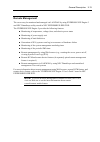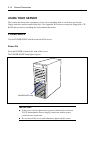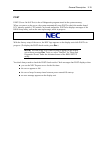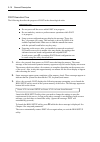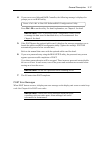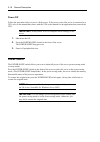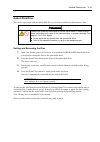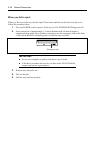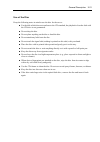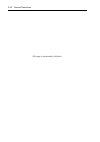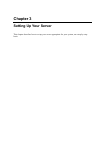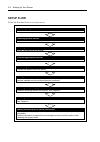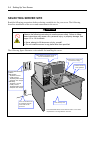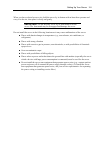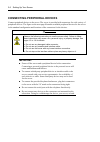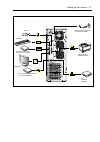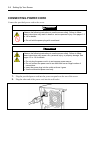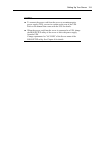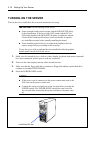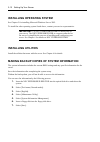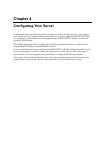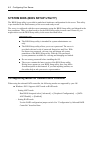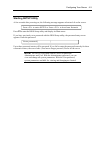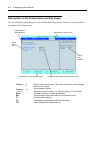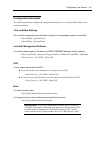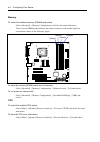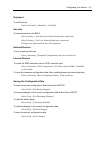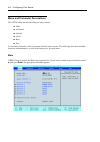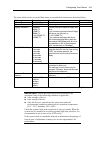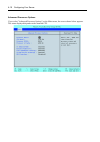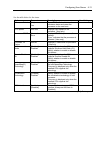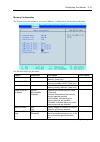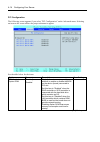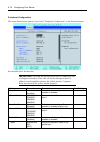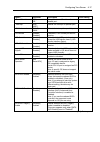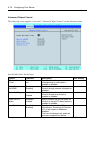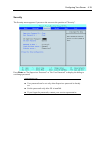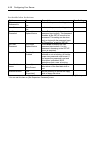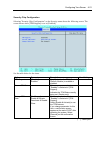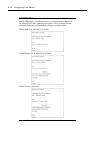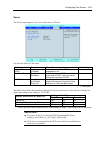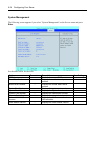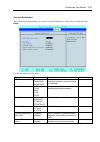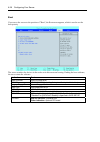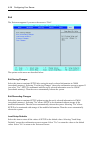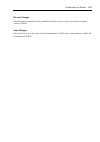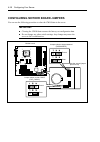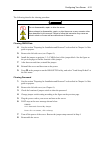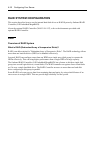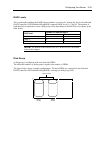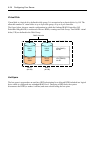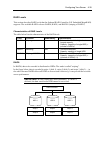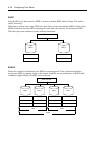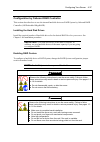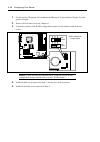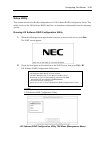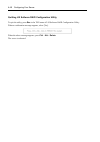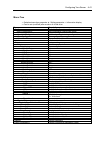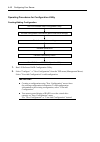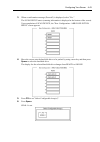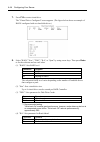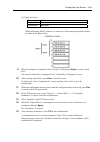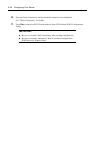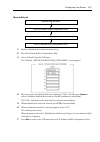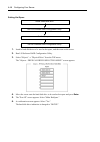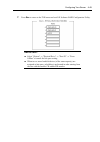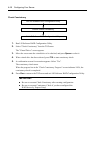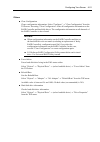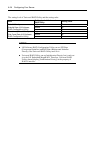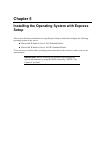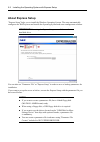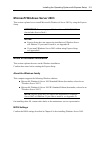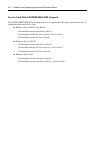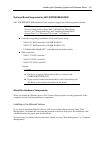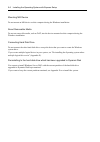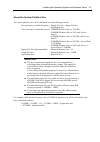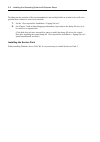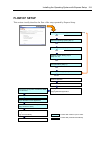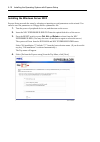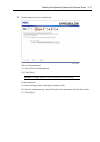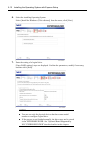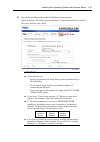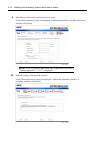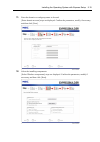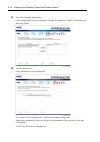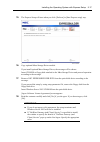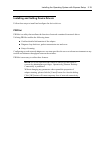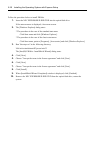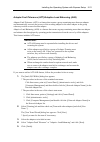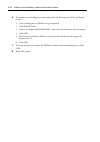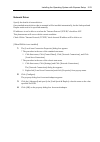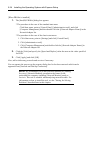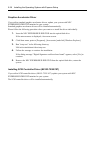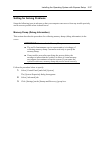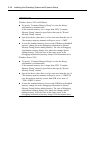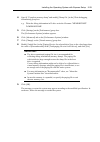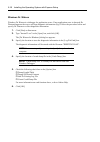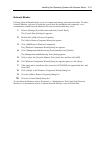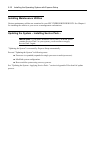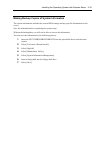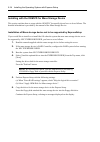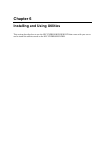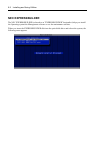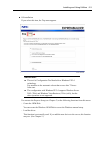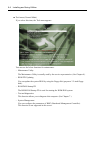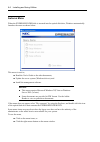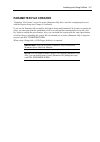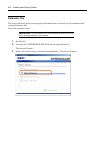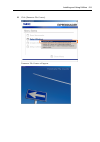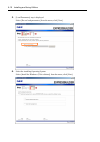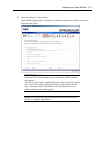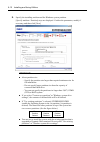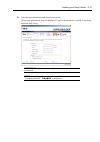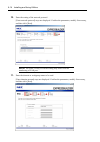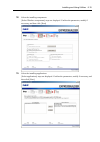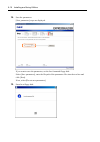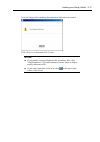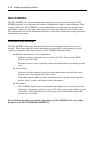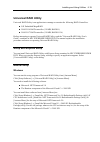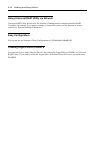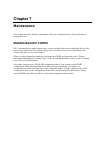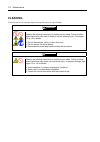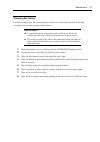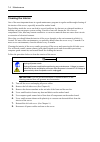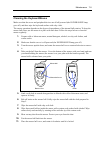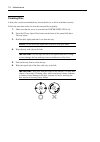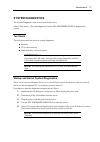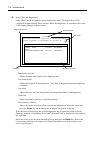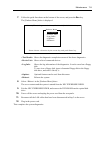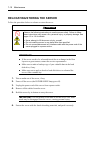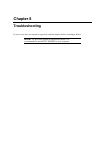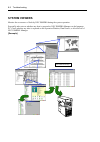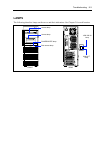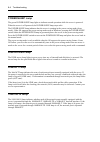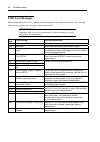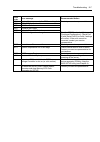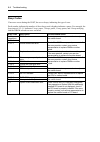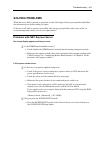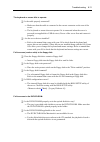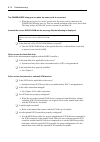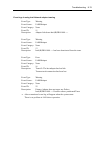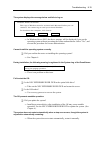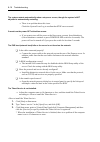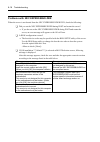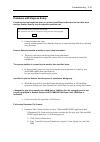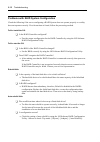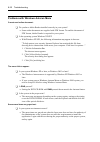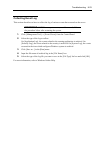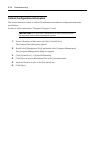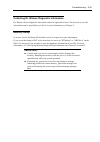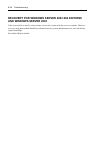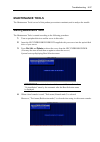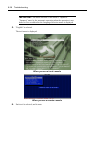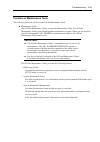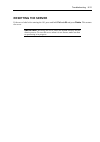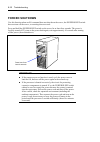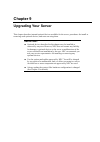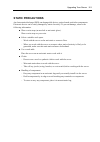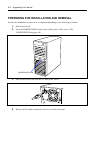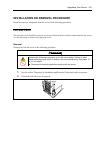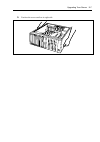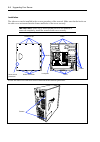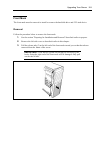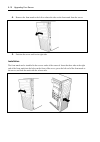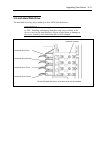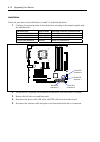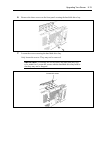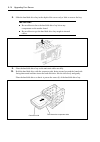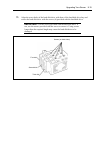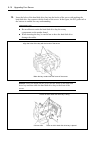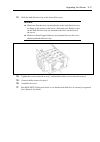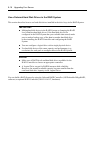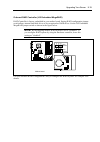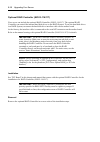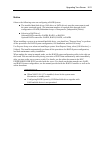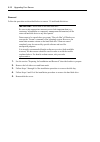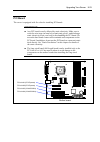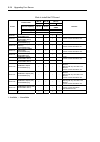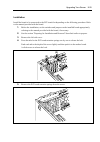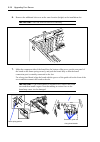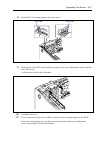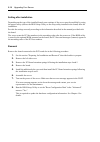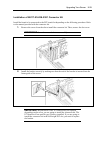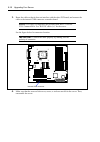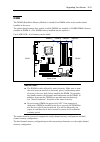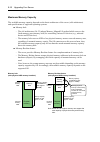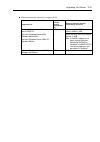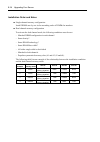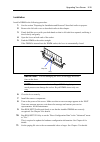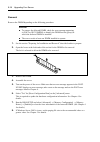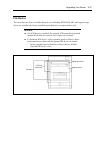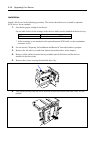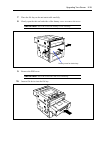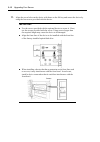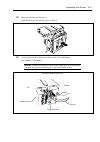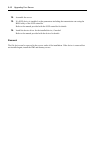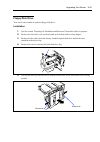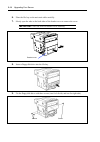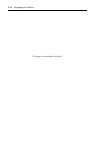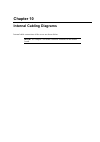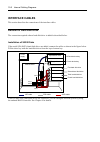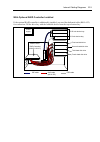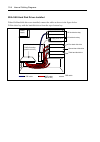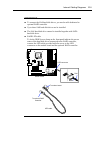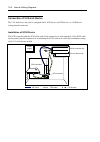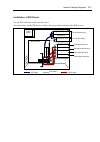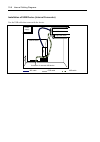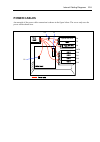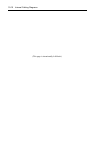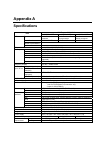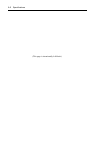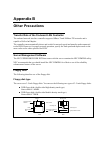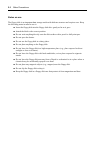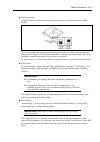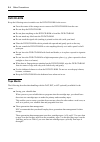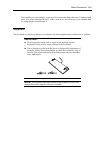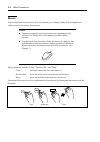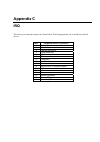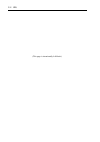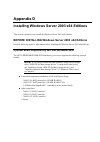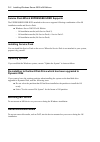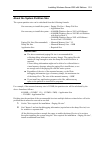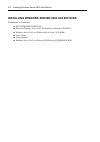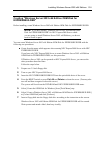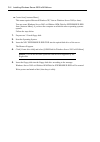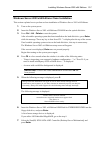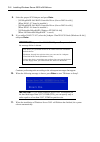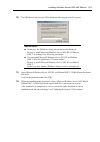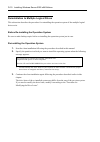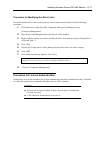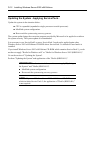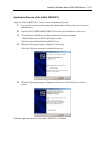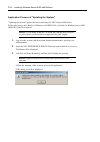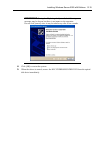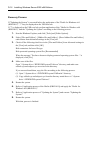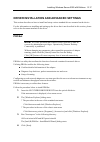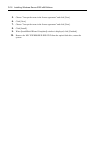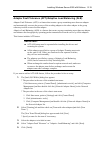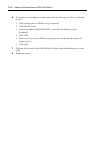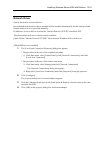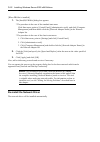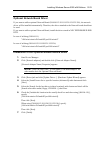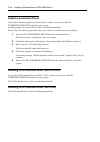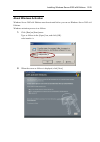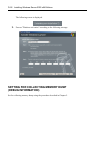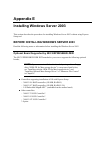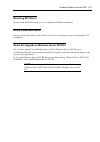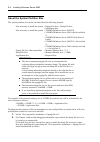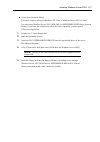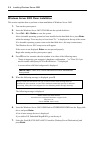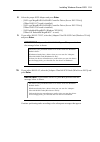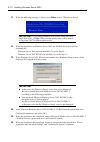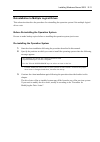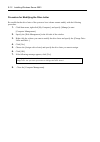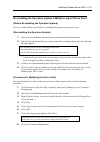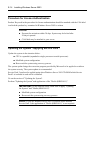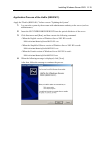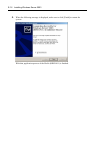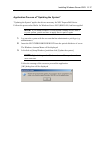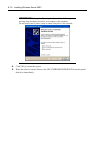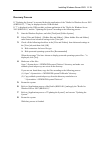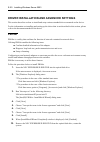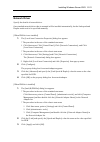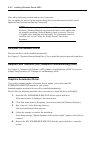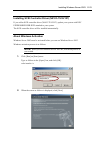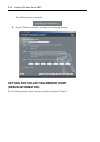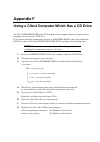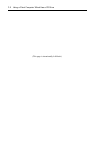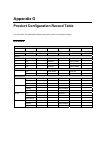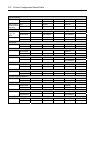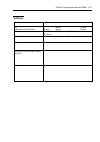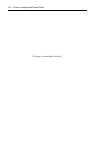- DL manuals
- NEC
- Desktop
- Express5800/110Ge
- User Manual
NEC Express5800/110Ge User Manual - Disposal And Consumables
1-10 Notes on Using Your Server
DISPOSAL AND CONSUMABLES
Dispose of the server, all the internal devices, floppy disks, and CD-ROMs according to
all national laws and regulations.
IMPORTANT:
For disposal (or replacement) of the battery on the mother board of
the server, consult with your service representative.
It is the user's responsibility to completely erase or modify all the
data stored in storage device such as hard disk drive so that the data
cannot be restored.
Your server contains some components that are only good for a limited period of time and
require replacement, such as fans, internal batteries, the internal optical disk drive, the
floppy disk drive, and the mouse. For stable operation of the server, NEC recommends
you replace these components on a regular basis. Consult with your service representative
for replacement or the product lives.
WARNING
Do not remove the lithium battery.
Your server contains the lithium battery. Do not remove the battery. Placing the
lithium or nickel cadmium battery close to a fire or in the water may cause an
explosion.
When the server does not operate appropriately due to the dead lithium battery,
contact your service representative. Do not disassemble the server to replace or
recharge the battery by yourself.
CAUTION
: Risk of explosion if battery is replaced with an incorrect type.
Dispose of used batteries according to the instructions.
Mother board
Summary of Express5800/110Ge
Page 1
N8100-1447f/1448f/1449f nec express5800/110ge user's guide 1st edition 4-2008 onl-510_006_01-110ge-000-99-0803.
Page 2
Proprietary notice and liability disclaimer the information disclosed in this document, including all designs and related materials, is the valuable property of nec corporation (nec) and /or its licensors. Nec and/or its licensors, as appropriate, reserve all patent, copyright and other proprietary ...
Page 3: Safety Indications
Keep this manual at hand for quick reference at anytime necessary. Safety indications follow the instructions in this manual for your safety to use the nec express server. Your server contains components with possible danger, hazards that may cause by ignoring warnings, and preventive actions agains...
Page 4
Symbols used in this manual and warning labels attentions indicates that improper use may cause an electric shock. Indicates that improper use may cause personal injury. Indicates that improper use may cause fingers to be caught. Indicates that improper use may cause fumes or fire. Indicates a gener...
Page 5
Note: this equipment has been tested and found to comply with the limits for a class a digital device, pursuant to part 15 of the fcc rules. These limits are designed to provide reasonable protection against harmful interference when the equipment is operated in a commercial environment. This equipm...
Page 6
Trademarks nec esmpro and nec expressbuilder are trademarks of nec corporation. Microsoft, windows, windows server, and ms-dos are registered trademarks or trademarks of microsoft corporation in the united states and other countries. Intel, pentium, and xeon are registered trademarks of intel corpor...
Page 7: Preface
I preface congratulations on the purchase of your nec express server. Purchase of this server is your assurance of receiving state-of-the-art, high quality hardware to meet your needs, both now and in the future. Read this user's guide thoroughly to fully understand handling of the nec express serve...
Page 8: About This User'S Guide
Ii about this user's guide this manual is a guide for proper setup and use of your server. This manual also covers useful procedures for dealing with difficulties and problems that may arise during setup or operation of your server. Keep this manual for future use. The following describes how to pro...
Page 9: In The Package
Iii appendix b other precautions provides supplementary notes on using the server. Appendix c irq provides a list of factory-set irqs. Appendix d installing windows server 2003 x64 editions describes how to install microsoft windows server 2003 x64 editions without using express setup. Using the exp...
Page 10
Iv contents preface ..............................................................................................................................................I about this user's guide....................................................................................................................
Page 11
V chapter 3 setting up your server ................................................................................ 3-1 setup flow....................................................................................................................................3-2 unpacking the system.................
Page 12
Vi universal raid utility...............................................................................................................6-19 setup with express setup.......................................................................................................6-19 manual setup .................
Page 13
Vii chapter 9 upgrading your server ................................................................................ 9-1 safety notes..................................................................................................................................9-2 static precautions .................
Page 14
Viii driver installation and advanced settings ................................................................................D-17 proset..................................................................................................................................D-17 adapter fault tolerance (af...
Page 15: Chapter 1
Chapter 1 notes on using your server this chapter includes information necessary for proper and safe operation of your server..
Page 16: Warning Labels
1-2 notes on using your server warning labels the warning label is attached to components with possible danger or their vicinity in your server to inform the user that a hazardous situation may arise when operating the server. (do not intentionally remove or damage any of the labels.) if you find an...
Page 17: Safety Notes
Notes on using your server 1-3 safety notes this section provides notes on using your server safely. Read this section carefully to ensure proper and safe use of the server. For symbols, see "safety indications" provided earlier. General warning do not use the server for services where critical high...
Page 18
1-4 notes on using your server power supply and power cord use warning do not hold the power plug with a wet hand. Do not disconnect/connect the plug while your hands are wet. Failure to follow this warning may cause an electric shock. Caution plug in to a proper power source. Use a proper wall outl...
Page 19
Notes on using your server 1-5 installation, relocation, storage, and connection warning disconnect the power cord(s) before installing or removing the server. Make sure to power off the server and disconnect the power cord(s) from a power outlet before installing/removing the server. All voltage is...
Page 20
1-6 notes on using your server cleaning and working with internal devices warning do not disassemble, repair, or alter the server. Never attempt to disassemble, repair, or alter the server on any occasion other than described in this manual. Failure to follow this instruction may cause an electric s...
Page 21: During Operation
Notes on using your server 1-7 during operation caution stay away from the fan. Keep your hand or hair away from the cooling fan on the rear of the server. Failure to follow this warning may get your hand or hair caught in the fan, resulting in injury. Avoid contact with the server during thundersto...
Page 22: For Proper Operation
1-8 notes on using your server for proper operation observe the following notes for successful operation of the server. Use of the server ignoring the notes will cause malfunctions or failures of the server. Install the server in a place that meets requirements for successful operation. For details,...
Page 23: Transfer To Third Party
Notes on using your server 1-9 transfer to third party the following must be observed when you transfer (or sell) the server or software provided with the server to a third party: make sure to provide this manual along with the server to a third party. Important: about data on the hard disk drive be...
Page 24: Disposal And Consumables
1-10 notes on using your server disposal and consumables dispose of the server, all the internal devices, floppy disks, and cd-roms according to all national laws and regulations. Important: for disposal (or replacement) of the battery on the mother board of the server, consult with your service rep...
Page 25: User Support
Notes on using your server 1-11 user support before asking for repair, do the following when the server appears to fail: 1. Check if the power cord and the cables to other devices are properly connected. 2. See chapter 8 to find if your problem fits the description. If it does, take the recommended ...
Page 26
1-12 notes on using your server advice for health the longer you keep using the computer equipment, the more you become tired, which may cause disorders of your body. When you use a computer, observe the following to keep yourself from getting tired: good working posture you have good posture if the...
Page 27: Chapter 2
Chapter 2 general description this chapter provides information that you should be familiar with before using the server. It includes names and functions of the components and features of the server..
Page 28: Overview
2-2 general description overview your server is a modular, multiprocessing server based on the intel microprocessor family. It is a solid performer and offers the latest technology. The combination of compute performance, memory capacity, and integrated i/o provides a high performance environment fo...
Page 29: System Chassis
General description 2-3 system chassis names and functions of the components are shown below. Front view 2 3 4 6 7 8 9 10 5 11 1.
Page 30
2-4 general description 1 front mask open the front mask when accessing the 5.25-inch device, 3.5-inch device, optical disk drive, and/or floppy disk drive. 2 file bay the file bay contains both a 5.25-inch device bay and a 3.5-inch device bay. 3 optical disk drive the optical disk drive reads data ...
Page 31: Rear View
General description 2-5 rear view 1 2 3 2 4 5 6 7 8 9 10 12 11 13.
Page 32
2-6 general description 1 ac inlet the ac inlet is connected with the power cord. 2 fixing screws secures the left side cover. 3 cover lock plate installing a theft prevention device protects the internal components of the server from being stolen. 4 mouse connector the mouse connector is connected ...
Page 33: Internal View
General description 2-7 internal view 1 power supply 2 processor cooling fan 3 dimm slots 4 optical disk drive 5 device bay fixing screw to remove the hard disk drive bay, loosen this screw. To remove the file bay, remove this screw. 6 5.25-inch device bay an optical disk drive is factory installed ...
Page 34: Mother Board
2-8 general description mother board 1 power connector 12 internal usb connector (unused) 2 rear cooling fan connector (for cpu) 13 internal usb connector for front panel 3 processor socket 14 led connector 4 dimm sockets 15 internal com connector (unused) (the last digit indicates connector number....
Page 35: Standard Features
General description 2-9 standard features high performance expandability dualcore intel® xeon® processor intel® pentium® dualcore processor intel® celeron® processor high-speed 1000base-t/100base- tx/10base-t interface (1gbps/100mbps/10mbps supported) high-speed disk access (sata) dual channel memor...
Page 36: Ac Link Feature
2-10 general description remote power-on feature (wake on lan) the remote power-on function turns on the server through a network. It sends a special packet from the management computer to a remote server to turn it on if the server is off-powered. To enable this feature, you must select "enabled" f...
Page 37: Nec Expressbuilder
General description 2-11 nec expressbuilder the dvd-rom that comes with the server contains a setup utility called "nec expressbuilder." the major functions of the nec expressbuilder are: to install the operating system. "express setup" helps you to install the windows operating system. (see chapter...
Page 38: Nec Esmpro
2-12 general description nec esmpro the nec esmpro is server management software that runs on the os. The nec esmpro includes the nec esmpro manager for the server monitoring terminal and the nec esmpro agent for the nec express server. Note: for details of major functions of the nec esmpro, system ...
Page 39: Remote Management
General description 2-13 remote management the server may be monitored and managed via lan/wan by using expressscope engine 2 and nec dianascope utility stored in nec expressbuilder dvd. The expressscope engine 2 provides the following features: monitoring of temperature, voltage, fans, and electric...
Page 40: Using Your Server
2-14 general description using your server this section describes basic operations of your server including how to use devices such as the floppy disk drive and the optical disk drive. See appendix b for notes on using the floppy disk, cd- rom, and accessories including the keyboard and the mouse. P...
Page 41
General description 2-15 post post (power on self-test) is the self-diagnostic program stored in the system memory. When you power on the server, the system automatically runs post to check the mother board, ecc memory module, cpu module, keyboard, and mouse. Post also displays messages of the bios ...
Page 42
2-16 general description post execution flow the following describes the progress of post in the chronological order. Important: do not power off the server while post is in progress. Do not make key entries or perform mouse operations while post is in progress. Some system configurations may displa...
Page 43
General description 2-17 4. If your server uses onboard raid controller, the following message is displayed to prompt you to run raid utility. Press to run lsi softwareraid configuration utility press ctrl + m to run the utility. For detail explanation, see chapter 4 for detail. Important: the lsi s...
Page 44: Sleep Switch
2-18 general description power off follow the procedure below to power off the server. If the power cord of the server is connected to a ups, refer to the manual that comes with the ups or the manual for the application that controls the ups. Important: always allow post to complete before turning o...
Page 45: Optical Disk Drive
General description 2-19 optical disk drive the server is provided with the optical disk drive on its front to read/write data from/to a disc. Caution observe the following instructions to use the server safely. Failure to follow these instructions may cause a fire, personal injury, or property dama...
Page 46
2-20 general description when you fail to eject: when you fail to eject the tray with the open/close button and take out the disc from the server, follow the procedure below. 1. Press the power switch to power off the server. (the power/sleep lamp goes off.) 2. Insert a metal pin of approximately 1....
Page 47
General description 2-21 use of the disc keep the following notes in mind to use the disc for the server: for the disk which does not conform to the cd standard, the playback of such a disk with the cd drive is not guaranteed. Do not drop the disc. Do not place anything on the disc or bend the disc....
Page 48
2-22 general description (this page is intentionally left blank.).
Page 49: Chapter 3
Chapter 3 setting up your server this chapter describes how to set up your server appropriate for your system, on a step-by-step basis..
Page 50: Setup Flow
3-2 setting up your server setup flow follow the flowchart below to set up the server. Unpacking the system unpack the server and accessories from the shipping carton box. Installing optional devices if you have purchased any optional device for the server, see chapter 9 to install it. Selecting the...
Page 51: Unpacking The System
Setting up your server 3-3 unpacking the system when you receive your system, inspect the shipping containers prior to unpacking. If the shipping boxes are damaged, note the damage, and if possible, photograph it for reference. After removing the contents of the containers, keep the cartons and the ...
Page 52: Selecting Server Site
3-4 setting up your server selecting server site read the following precautions before selecting a suitable site for your server. The following describes installation of the server and connections to the server. Caution observe the following instructions to use the server safely. Failure to follow t...
Page 53
Setting up your server 3-5 when you have selected a server site, hold the server by its bottom with at least three persons and carry it to the site, then place it slowly and gently. Important: do not hold the server by its front mask to lift the server. The front mask may be disengaged and damage th...
Page 54
3-6 setting up your server connecting peripheral devices connect peripheral devices to the server. The server is provided with connectors for wide variety of peripheral devices. The figure on the next page illustrates available peripheral devices for the server in the standard configuration and loca...
Page 55
Setting up your server 3-7 device with the serial interface (e.G., modem)* keyboard mouse display unit hub (multiport repeater) printer with the parallel interface device with the usb interface (e.G., terminal adapter) finally connect the power cord to the receptacle..
Page 56: Connecting Power Cord
3-8 setting up your server connecting power cord connect the provided power cord to the server. Warning observe the following instructions to use the server safely. Failure to follow these instructions may result in death or serious personal injury. See pages 1-3 to 1-8 for details. ■ do not hold th...
Page 57
Setting up your server 3-9 notes: to connect the power cord from the server to an uninterruptive power supply (ups), use service outlets on the rear of the ups. Refer to the manual that comes with the ups for details. When the power cord from the server is connected to a ups, change the bios setup u...
Page 58: Turning On The Server
3-10 setting up your server turning on the server turn on the server and follow the on-screen instructions for setup. Important: before turning on the server: some optional boards require setups with the bios setup utility before installation. If the server has a pci board with the pci-to- pci bridg...
Page 59
Setting up your server 3-11 the power/sleep lamp on the front of the server comes on. In a few seconds, the nec logo appears on the screen and the power on self-test (post) begins. The post runs automatically when you power on the server or reset it with a keyboard operation ( ctrl + alt + delete )....
Page 60: Installing Operating System
3-12 setting up your server installing operating system see chapter 5 for installing microsoft windows server 2003. To install the other operating system listed above, contact your service representative. Important: use nec expressbuilder for initial setup of your server. The nec expressbuilder is a...
Page 61: Chapter 4
Chapter 4 configuring your server configuration and setup utilities are used to change your system configuration. You can configure your system, as well as option boards you may add to your system, using the bios setup utility. Several unique system parameters are configured using the bios setup, wh...
Page 62
4-2 configuring your server system bios (bios setup utility) the bios setup utility is provided to make basic hardware configuration for the server. This utility is pre-installed in the flash memory of the server and ready to run. The server is configured with the correct parameters using the bios s...
Page 63: Starting Setup Utility
Configuring your server 4-3 starting setup utility a few seconds after powering on, the following message appears at bottom left on the screen. Press to enter setup or press to boot from network press f2 to start the bios setup utility and display its main menu. If you have previously set a password...
Page 64
4-4 configuring your server description on on-screen items and key usage use the following keyboard keys to work with the bios setup utility. These keys are also listed at the bottom of the menu screen. Cursor ( ↑ , ↓ ) : move cursor up and down. The cursor moves only to the settings that you can ch...
Page 65: Configuration Examples
Configuring your server 4-5 configuration examples the following describes examples of configuration required to use software-link features or for system operations. Time and date settings you can also change the time and date settings via the operating system commands. Select [main] - [system time]...
Page 66
4-6 configuring your server memory to check the installed memory (dimm board) status select [advanced] - [memory configuration] and check the status indications. The on-screen dimm group numbers and socket locations on the mother board are associated as shown in the following figure. To clear the me...
Page 67
Configuring your server 4-7 keyboard to set numlock select [advanced] - [numlock] – [on]/[off]. Security to set passwords on the bios select [security] - [set supervisor password] and enter a password. Select [security] - [set user password] and enter a password. Set supervisor password first, then ...
Page 68
4-8 configuring your server menu and parameter descriptions the setup utility has the following six major menus: main advanced security server boot exit to set minute functions, select a submenu from the above menus. The following describes available functions and parameters, as well as the factory-...
Page 69
Configuring your server 4-9 the items which can be set on the main menu screen and their functions are described below. Option parameter description your setting system time hh:mm:ss set the system time. System date mm/dd/yyyy set the system date. Legacy diskette a [disabled] 360kb 5 1 / 4 1.2mb 5 1...
Page 70
4-10 configuring your server advanced processor options if you select "advanced processor options" on the main menu, the screen shown below appears. The menu displayed depends on the installed cpu..
Page 71
Configuring your server 4-11 see the table below for the items. Option parameter description your setting processor retest [no] yes if yes, bios will clear historical processor status and retest the processor on the next boot. Cpu speed nnn ghz displays clock speed for the processor. (view only) pro...
Page 72
4-12 configuring your server advanced the advanced menu appears if you move the cursor to the position of "advanced". If you select a menu item preceded by symbol ³ and press enter , the appropriate submenu appears. See the table below for the items. Option parameter description your setting boot-ti...
Page 73
Configuring your server 4-13 memory configuration the following screen appears if you select "memory configuration" on the advanced menu. See the table below for the items. Option parameter description your setting installed memory – indicates the total capacity of the base memory. (view only) avail...
Page 74
4-14 configuring your server pci configuration the following screen appears if you select "pci configuration" on the advanced menu. Selecting an item on the screen allows the proper submenu to appear. See the table below for the items. Option parameter description your setting pci slot 1-4 option ro...
Page 75
Configuring your server 4-15 onboard nic the following screen appears if you select "onboard nic" on the "pci configuration" of advanced menu. See the table below for the items. Option parameter description your setting lan controller disabled [enabled] specify whether to enable or disable the onboa...
Page 76
4-16 configuring your server peripheral configuration the screen shown below appears if you select "peripheral configuration" on the advanced menu. See the table below for the items. Important: note that the interrupt and/or base i/o address are not overlapped with others. If the value set for the i...
Page 77
Configuring your server 4-17 option parameter description your setting base i/o address [378] 278 selects the base i/o address for parallel port. Interrupt irq5 [irq7] selects the interrupt for parallel port. Dma channel [dma1] dma3 selects the interrupt for parallel port. Ps/2 mouse disabled [enabl...
Page 78
4-18 configuring your server advanced chipset control the following screen appears if you select "advanced chipset control" on the advanced menu. See the table below for the items. Option parameter description your setting enable multimedia timer [no] yes specify whether the timer corresponding to m...
Page 79
Configuring your server 4-19 security the security menu appears if you move the cursor to the position of "security". Press enter on "set supervisor password" or "set user password" to display the dialog to set/change password. Important: user password can be set only when supervisor password is alr...
Page 80
4-20 configuring your server see the table below for the items. Option parameter description your setting supervisor password is clear set indicates the password setting status. User password is clear set indicates the password setting status. Set supervisor password up to eight alphanumerics press ...
Page 81
Configuring your server 4-21 security chip configuration selecting "security chip configuration" on the security menu shows the following screen. The screen shows when [tpm support] is set to [enabled]. See the table below for the items. Option parameter description your setting tpm support [disable...
Page 82
4-22 configuring your server important: if you select any parameter except for [no change] to change tpm state, a confirmation screen as shown below appears at the end of post after restarting the system. Select [execute] on the confirmation screen to determine the change you have made. When [enable...
Page 83
Configuring your server 4-23 server the server menu appears if you move the cursor to "server". See the table below for the items. Option parameter description your setting assert nmi on serr disabled [enabled] indicates whether pci serr is supported or not. Post error pause disabled [enabled] indic...
Page 84
4-24 configuring your server system management the following screen appears if you select "system management" on the server menu and press enter . See the table below for the items. Option parameter description your setting bios version – displays the current bios version. Board part number – displa...
Page 85
Configuring your server 4-25 console redirection the following screen appears if you select "console redirection" on the server menu and press enter . See the table below for the items. Option parameter description your setting bios redirection port [disabled] serial port a serial port b specify the...
Page 86
4-26 configuring your server boot if you move the cursor to the position of "boot", the boot menu appears, which is used to set the boot priority. The server searches for devices in the order set in this menu on booting. Finding the boot software, the server starts the software. Indication device us...
Page 87
Configuring your server 4-27 1. When bios detects a bootable device, it displays the information on the device in the relevant indication. To boot the server from a desired device, the device must be registered as a boot device. (up to eight boot devices can be registered.) 2. Pressing x after selec...
Page 88
4-28 configuring your server exit the exit menu appears if you move the cursor to "exit". The options on the menu are described below. Exit saving changes select this item to terminate setup after saving the newly selected information in cmos (nonvolatile memory). Selecting "exit saving changes" cau...
Page 89
Configuring your server 4-29 discard changes select this item to return the values modified currently to the previous values before saving the values to cmos. Save changes select this item to save the newly selected information to cmos (non-volatile memory) without the termination of setup..
Page 90
4-30 configuring your server configuring mother board jumpers you can use the following procedure to clear the cmos data in the server. Important: clearing the cmos data resumes the factory-set configuration data. Do not change any other switch settings. Any change may cause the server to fail or ma...
Page 91
Configuring your server 4-31 the following describe the clearing procedure. Warning do not disassemble, repair, or alter the server. Never attempt to disassemble, repair, or alter the server on any occasion other than described in this manual. Failure to follow this instruction may cause an electric...
Page 92: Raid System Configuration
4-32 configuring your server raid system configuration this section describes how to use the internal hard disk drives as raid system by onboard raid controller (lsi embedded megaraid). About the optional raid controller (n8103-116/117), refer to the documents provided with optional raid controller....
Page 93
Configuring your server 4-33 raid levels the record mode enabling the raid feature includes several levels. Among the levels, the onboard raid controller (lsi embedded megaraid) supports raid levels 0, 1, and 10. The number of hard disk drives required to create a disk group varies depending on the ...
Page 94
4-34 configuring your server virtual disk virtual disk is a logical drive defined in disk group. It is recognized as a physical drive by os. The allowable number of virtual disks is up to 8 per disk group, or up to 8 per controller. The figure below shows a sample configuration in which the onboard ...
Page 95
Configuring your server 4-35 raid levels this section describes raid levels that the onboard raid controller (lsi embedded megaraid) supports. The available raid levels are raid0, raid1, and raid10 (striping of raid1). Characteristics of raid levels the table below lists the characteristics of the r...
Page 96
4-36 configuring your server raid1 in the raid1 level, data saved in a hdd is written to another hdd without change. The mode is called "mirroring". When data is written onto a single hdd, the same data is written onto another hdd. If either of the hdds is defected, the other hdd containing the same...
Page 97
Configuring your server 4-37 configuration by onboard raid controller this section describes how to use the internal hard disk drives as raid system by onboard raid controller (lsi embedded megaraid). Installing the hard disk drives install the required number of hard disk drives for the desired rai...
Page 98
4-38 configuring your server 1. See the section "preparing for installation and removal" as described in chapter 9 of this guide to prepare. 2. Remove the left side cover (see chapter 9). 3. Locate the position of the raid configuration jumper on the mother board as shown below. Note: if you are usi...
Page 99: Setup Utility
Configuring your server 4-39 setup utility this section describes the raid configuration tool, lsi software raid configuration utility. This utility resides on the lsi software raid, therefore, its operation is independent from the operating system. Running lsi software raid configuration utility 1....
Page 100
4-40 configuring your server quitting lsi software raid configuration utility to quit the utility, press esc in the top menu of lsi software raid configuration utility. When a confirmation message appears, select [yes]. When the above message appears, press ctrl + alt + delete . The server is reboot...
Page 101
Configuring your server 4-41 menu tree +: selection/execution parameter : setting parameter. • : information display >: can be set (modified) after creation of virtual drive menu description +configure performs configuration settings +easy configuration set configuration (using fixed value) +new con...
Page 102
4-42 configuring your server operating procedures for configuration utility creating/adding configuration run lsi software raid configuration utility set new configuration information (pack/virtual drive settings) check the virtual drive settings initialize virtual drive perform consistency check ex...
Page 103
Configuring your server 4-43 3. When a confirmation message (proceed?) is displayed, select "yes." the scan device starts (scanning information is displayed at the bottom of the screen). Upon completion of scan device, the "new configuration - array selection menu" screen appears. 4. Move the cursor...
Page 104
4-44 configuring your server 7. Press f10 to create virtual drive. The "virtual drives configured" screen appears. (the figure below shows an example of raid1 configured with two hard disk drives.) 8. Select "raid," "size", "dwc", "ra", or "span" by using cursor keys. Then press enter to fix the sel...
Page 105
Configuring your server 4-45 (5) "span: sets span. Parameter remarks span=no does not set span. Span=yes sets span. When performing span, create two or more sets of the same pack at pack creation, as shown in the figure below. Striping of raid1 9. When all settings are completed, select "accept" and...
Page 106
4-46 configuring your server 16. Execute check consistency on the virtual drive that has been initialized. See "check consistency" for details. 17. Press esc to return to the top menu and exit from lsi software raid configuration utility. Important: be sure to execute check consistency after creatin...
Page 107
Configuring your server 4-47 manual rebuild replace hard disk drive run lsi software raid configuration utility execute rebuilding exit lsi software raid configuration utility 1. Replace a hard disk drive and turn on the server. 2. Run lsi software raid configuration utility. 3. Select "rebuild" fro...
Page 108
4-48 configuring your server setting hot spare install a hard disk drive run lsi software raid configuration utility set for hot spare. Exit lsi software raid configuration utility 1. Install a hard disk drive to be used as hot spare, and then turn on the server. 2. Run lsi software raid configurati...
Page 109
Configuring your server 4-49 7. Press esc to return to the top menu and exit lsi software raid configuration utility. Important: select "objects" → "physical drive" → "port #x" → "force offline" to cancel the hot spare setting. When two or more hard disk drives (of the same capacity) are assigned as...
Page 110
4-50 configuring your server check consistency run lsi software raid configuration utility perform check consistency exit lsi software raid configuration utility 1. Run lsi software raid configuration utility. 2. Select "check consistency" from the top menu. The "virtual drives" screen appears. 3. M...
Page 111
Configuring your server 4-51 others clear configuration clears configuration information. Select "configure" → "clear configuration" from the top menu. Executing "clear configuration" clears all configuration information on the raid controller and hard disk drives. The configuration information on a...
Page 112
4-52 configuring your server lsi software raid configuration utility and universal raid utility you can use universal raid utility for configuration and management, monitoring of raid system after start up operating system. The point to keep in mind when i use universal raid utility together with ls...
Page 113
Configuring your server 4-53 disk array lsi software raid configuration utility manages disk array by a number beginning with 0. You can see a number of disk array where [axx] of [objects - physical drive selection menu] dg x] in [objects] menu. Universal raid utility manages disk array by a number ...
Page 114
4-54 configuring your server the setting level of universal raid utility and the setting value item setting level of universal raid utility setting value high 90 middle 50 rebuild priority rebuild rate (lsi software raid configuration utility) low 10 high 90 middle 50 consistency check priority chk ...
Page 115: Chapter 5
Chapter 5 installing the operating system with express setup this section describes information on using express setup to install and configure the following operating systems to the server. Microsoft® windows® server 2003 standard edition microsoft® windows® server 2003 r2 standard edition to use t...
Page 116: About Express Setup
5-2 installing the operating system with express setup about express setup "express setup" helps you to install the windows operating system. The setup automatically configures the raid system and installs the operating system and some management software. Important: executing the express setup eras...
Page 117
Installing the operating system with express setup 5-3 microsoft windows server 2003 this section explains how to install microsoft® windows® server 2003 by using the express setup. Important: be sure to prepare windows server 2003 cd-rom that includes service pack 1. Notes: express setup does not s...
Page 118
5-4 installing the operating system with express setup service pack which expressbuilder supports the expressbuilder dvd attached to the server supports the following combination of the os installation media and service pack. Windows server 2003 r2 x64 edition – os installation media (with service p...
Page 119
Installing the operating system with express setup 5-5 optional board supported by nec expressbuilder nec expressbuilder attached to this computer supports the following optional boards: note: if you want to install the other boards except ones listed below by using a driver floppy disk ("oem-fd for...
Page 120
5-6 installing the operating system with express setup mounting mo device do not mount an mo device on this computer during the windows installation. About removable media do not set removable media, such as dat, into the device mounted on this computer during the windows installation. Connecting ha...
Page 121
Installing the operating system with express setup 5-7 about the system partition size the system partition size can be calculated from the following formula. Size necessary to install the system + paging file size + dump file size + application size size necessary to install the system = 3500mb (wi...
Page 122
5-8 installing the operating system with express setup dividing into the partition of the recommended size into multiple disks as written below will solve problem that it cannot be reserved in one disk. 1. Set the "size required for installation + paging file size". 2. See chapter 5 and set that deb...
Page 123: Flow of Setup
Installing the operating system with express setup 5-9 flow of setup this section visually describes the flow of the setup operated by express setup. Loading parameters (step 2) select the operating system (step 3) next raid configuration (step 4) next windows confirm setting / input (steps 5 to 10)...
Page 124
5-10 installing the operating system with express setup installing the windows server 2003 express setup proceeds the setup by selecting or inputting several parameters on the wizard. You can also save the parameters to a floppy disk as a parameters file. 1. Turn the power of peripheral device on, a...
Page 125
Installing the operating system with express setup 5-11 5. [load parameters] steps are displayed. [do not load parameters] (1) select [do not load parameters]. (2) click [next]. Note: if a floppy disk drive is not connected, select this item. [load parameters] (1) insert the floppy disk containing t...
Page 126
5-12 installing the operating system with express setup 6. Select the installing operating system. Select [install the windows (32bit editions)] from the menu, click [next]. 7. Enter the setting of a logical drive. [enter raid settings] steps are displayed. Confirm the parameters, modify if necessar...
Page 127
Installing the operating system with express setup 5-13 8. Specify the installing medium and the windows system partition. [specify medium / partition] steps are displayed. Confirm the parameters, modify if necessary, and then click [next]. Important: about partition size – specify the partition siz...
Page 128
5-14 installing the operating system with express setup 9. Enter the user information and client license mode. [enter basic parameters] steps are displayed. Confirm the parameters, modify if necessary, and then click [next]. Note: even if you do not input value into "administrator password", "confir...
Page 129
Installing the operating system with express setup 5-15 11. Enter the domain or workgroup name to be used. [enter domain account] steps are displayed. Confirm the parameters, modify if necessary, and then click [next]. 12. Select the installing components. [select windows components] steps are displ...
Page 130
5-16 installing the operating system with express setup 13. Select the installing applications. [select applications] steps are displayed. Confirm the parameters, modify if necessary, and then click [next]. 14. Save the parameters. [save parameters] steps are displayed. If you want to save the param...
Page 131
Installing the operating system with express setup 5-17 15. The express setup will start when you click [perform] in [start express setup] step. 16. Copy optional mass storage driver module. If you install optional mass storage driver, the message will be shown. Insert cd-rom or floppy disk attached...
Page 132
5-18 installing the operating system with express setup 19. If you selected [install the service pack] at [specify medium partition] step, follow the procedure below. 1) follow the message to take windows server 2003 cd-rom out of the optical disk drive. 2) follow the message to insert windows serve...
Page 133
Installing the operating system with express setup 5-19 installing and setting device drivers follow these steps to install and configure the device drivers. Proset proset is a utility that confirms the function of network contained in network driver. Utilizing proset enables the following items: co...
Page 134
5-20 installing the operating system with express setup follow the procedure below to install proset. 1. Insert the nec expressbuilder dvd into the optical disk drive. If the autorun menu is displayed, close menu screen. 2. The [windows explorer] dialog starts. * the procedure in the case of the sta...
Page 135
Installing the operating system with express setup 5-21 adapter fault tolerance (aft)/adaptive load balancing (alb) adapter fault tolerance (aft) is a feature that creates a group containing more than one adapter and automatically converts the process of the working adapter to the other adapter in t...
Page 136
5-22 installing the operating system with express setup 6. If necessary to set the adapter priority setting, refer the following step. If not, go through to step 7. 1. Click [settings] tab on [team:xxx #yy properties]. 2. Click [modify team]. 3. Point to the adapter [intel(r)pro/1000....]and click [...
Page 137
Installing the operating system with express setup 5-23 network driver specify the details of network driver. One standard network driver that is mounted will be installed automatically, but the link speed and duplex mode need to be specified manually. Ip addresses is not be able to set when the "in...
Page 138
5-24 installing the operating system with express setup [when proset is installed] 1. The [intel(r) proset] dialog box appears. * the procedure in the case of the standard start menu click start menu, point to [control panel], [administrative tools], and click [computer management] and then double c...
Page 139
Installing the operating system with express setup 5-25 optional network board driver if you want to utilize optional network board (n8104-112/119/111/120/121/125/126), the network driver will be installed automatically. Therefore, the driver attached to the network board should not be used. If you ...
Page 140
5-26 installing the operating system with express setup graphics accelerator driver if you utilize standard graphics accelerator drivers, update your system with nec expressbuilder dvd attached to your system. Standard graphics accelerator drivers will be installed automatically. Please follow the f...
Page 141: Setting For Solving Problems
Installing the operating system with express setup 5-27 setting for solving problems setup the following issue in advance so that your computer can recover from any trouble precisely and as soon as possible when it should occur. Memory dump (debug information) this section describes the procedures f...
Page 142
5-28 installing the operating system with express setup important: windows server 2003 x64 editions to specify "complete memory dump" to write the debug information is recommended. If the mounted memory size is larger than 2gb, "complete memory dump" cannot be specified so that specify "kernel memor...
Page 143
Installing the operating system with express setup 5-29 4. Specify "complete memory dump" and modify [dump file:] in the [write debugging information] group box. E.G. Write the debug information in d drive write the file name "memory.Dmp". D:\memory.Dmp 5. Click [settings] on the [performance] group...
Page 144
5-30 installing the operating system with express setup windows dr. Watson windows dr. Watson is a debugger for application errors. If any application error is detected, dr. Watson diagnoses the server and logs diagnostic information (log). Follow the procedure below and specify dr. Watson to collec...
Page 145
Installing the operating system with express setup 5-31 network monitor utilizing network monitor helps you to investigate and manage with network trouble. To utilize network monitor, you need to restart the system after the installation has completed, so we recommend to install network monitor befo...
Page 146
5-32 installing the operating system with express setup installing maintenance utilities various maintenance utilities are contained in your nec expressbuilder dvd. See chapter 6 for installing the utilities to your server or management workstations. Updating the system – installing service pack – i...
Page 147
Installing the operating system with express setup 5-33 making backup copies of system information the system information includes the current bios settings and any specific information for the server. Save the information after completing the system setup. Without the backup data, you will not be a...
Page 148
5-34 installing the operating system with express setup installing with the oem-fd for mass storage device this section explains how to setup with the oem-fd. You usually do not have to do as follows. The detailed information is provided by the manual of the mass storage device. Installation of mass...
Page 149: Chapter 6
Chapter 6 installing and using utilities this section describes how to use the nec expressbuilder dvd that comes with your server and to install the utilities stored on the nec expressbuilder..
Page 150: Nec Expressbuilder
6-2 installing and using utilities nec expressbuilder the nec expressbuilder (referred to as "expressbuilder" hereinafter) helps you install the operating system/the management software or use the maintenance utilities. When you insert the expressbuilder disk into the optical disk drive and reboot t...
Page 151
Installing and using utilities 6-3 os installation if you select this item, the top menu appears. Important: this tool is configuration tool that built on windows pe 2.0 technology. Pay attention to the automatic reboot that occurs after 72 hours from start. The configuration with windows pe 2.0 sup...
Page 152
6-4 installing and using utilities tool menu (normal mode) if you select this item, the tool menu appears. You can use the below functions for maintenance. – maintenance utility the maintenance utility is usually used by the service representative. (see chapter 8.) – bios/fw updating you can update ...
Page 153
Installing and using utilities 6-5 tool menu (redirection mode) if you want to operate this computer via the bios redirection (the console-less function), select this item. The menu's functions are the same as the "tool menu (normal mode)"..
Page 154: Autorun Menu
6-6 installing and using utilities autorun menu when the expressbuilder disk is inserted into the optical disk drive, windows automatically launches the menu as shown below. This menu is used to, read the user's guide or the other documents, update the server system (windows drivers), and install th...
Page 155: Parameter File Creator
Installing and using utilities 6-7 parameter file creator "parameter file creator" is a tool to create [parameter file] that is used for configuring the server with the express setup (see chapter 5 for details). If you use the parameter file created by the express setup and parameter file creator to...
Page 156: Parameter File
6-8 installing and using utilities parameter file this section describes about specifying setup information that is necessary for os installation and creating [parameter file]. Follow the procedure below. Important: do not remove nec expressbuilder dvd from drive during a parameter file creation. 1....
Page 157
Installing and using utilities 6-9 4. Click [parameter file creator]. Parameter file creator will appear..
Page 158
6-10 installing and using utilities 5. [load parameters] step is displayed. Select [do not load parameters] from the menu, click [next]. 6. Select the installing operating system. Select [install the windows (32bit editions)] from the menu, click [next]..
Page 159
Installing and using utilities 6-11 7. Enter the setting of a logical drive. [enter raid setting] steps are displayed. Confirm the parameters, modify if necessary, and then click [next]. Important: at "the number of the total physical devices", parameter file creator displays upper limit that the ra...
Page 160
6-12 installing and using utilities 8. Specify the installing medium and the windows system partition. [specify medium / partition] steps are displayed. Confirm the parameters, modify if necessary, and then click [next]. Important: about partition size – specify the partition size larger than requir...
Page 161
Installing and using utilities 6-13 9. Enter the user information and client license mode. [enter basic parameters] steps are displayed. Confirm the parameters, modify if necessary, and then click [next]. Important: computer name and user name are required parameters. Note: even if you do not input ...
Page 162
6-14 installing and using utilities 10. Enter the setting of the network protocol. [enter network protocol] steps are displayed. Confirm the parameters, modify if necessary, and then click [next]. Note: the order of entry in custom setting may differ from the numbering of lan port. 11. Enter the dom...
Page 163
Installing and using utilities 6-15 12. Select the installing components. [select windows components] steps are displayed. Confirm the parameters, modify if necessary, and then click [next] 13. Select the installing applications. [select applications] steps are displayed. Confirm the parameters, mod...
Page 164
6-16 installing and using utilities 14. Save the parameters. [save parameters] steps are displayed. If you want to save the parameters, set the free formatted floppy disk. Select [save parameters], enter the file path of the parameters files into the text box and click [next]. If not, select [do not...
Page 165
Installing and using utilities 6-17 now [the floppy disk containing the parameters file] has been created. Click [yes] to exit parameter file creator. Notes: if you modify existing information file (parameter file), click "load parameters" at [load parameters] screen. Refer to help to modify informa...
Page 166: Nec Esmpro
6-18 installing and using utilities nec esmpro the nec esmpro lets a system administrator manage remote servers across a network. Nec esmpro monitors server hardware and software configurations, failures, and performance. With log data collected by nec esmpro, a system administrator can track long-t...
Page 167: Universal Raid Utility
Installing and using utilities 6-19 universal raid utility universal raid utility is an application to manage or monitor the following raid controllers. Lsi embedded megaraid n8103-116 raid controller (128 mb, raid0/1) n8103-117 raid controller (128 mb, raid0/1/5/6) before attempting to operate univ...
Page 168: Easy Configuration
6-20 installing and using utilities using universal raid utility via network universal raid utility doesn't have the function of management to computer installed raid controller via network. If you want to manage it via network, please use the function of remote console (ex. Remote desktop of window...
Page 169: Chapter 7
Chapter 7 maintenance this chapter describes the daily maintenance of the server and precautions when relocating or storing the server. Making backup copies nec recommends you make backup copies of your valuable data stored in hard disk drives of the server on a regular basis. For backup storage dev...
Page 170: Cleaning
7-2 maintenance cleaning clean the server on a regular basis to keep the server in a good shape. Warning observe the following instructions to use the server safely. Failure to follow these instructions may result in death or serious personal injury. See pages 1-3 to 1-8 for details. ■ do not disass...
Page 171: Cleaning The Server
Maintenance 7-3 cleaning the server for daily cleaning, wipe the external surfaces of the server with a dry soft cloth. Follow the procedure below if stains remain on the surfaces: important: to avoid altering the material and color of the server, do not use volatile solvents such as thinner and ben...
Page 172: Cleaning The Interior
7-4 maintenance cleaning the interior one of the most important items in a good maintenance program is regular and thorough cleaning of the interior of the server, especially around the mother board. Dust buildup inside the server can lead to several problems. As dust acts as a thermal insulator, a ...
Page 173: Cleaning The Keyboard/mouse
Maintenance 7-5 cleaning the keyboard/mouse make sure that the server and peripheral devices are all off-powered (the power/sleep lamp goes off), and then wipe the keyboard surface with a dry cloth. The mouse operation depends on the degree of smoothness of the internal ball rotation. To keep the mo...
Page 174: Cleaning Disc
7-6 maintenance cleaning disc a dusty disc or dust-accumulated tray causes the device to fail to read data correctly. Follow the procedure below to clean the tray and disc regularly: 1. Make sure that the server is powered (the power/sleep led is lit). 2. Press the cd tray open/close button on the f...
Page 175: System Diagnostics
Maintenance 7-7 system diagnostics the system diagnostics runs several tests on the server. Select [tool menu] - [test and diagnostics] in the nec expressbuilder to diagnose the system. Test items the following items are tested in system diagnostics. Memory cpu cache memory hard disk drive used as a...
Page 176
7-8 maintenance 6. Select [test and diagnostics]. Select [end-user mode] and the system diagnostics starts. The diagnostics will be completed in approximately three minutes. When the diagnostics is completed, the screen of the display changes as shown below: diagnostics tool title [enter] detail inf...
Page 177
Maintenance 7-9 7. Follow the guide line shown at the bottom of the screen, and press the esc key. The [enduser menu] below is displayed. Enduser menu please choose a function by the arrow key and push enter key. Tedoli (test & diagnosis on linux) ver001.00 (build020901.1.1m) enduser menu shows the ...
Page 178
7-10 maintenance relocating/storing the server follow the procedure below to relocate or store the server: caution observe the following instructions to use the server safely. Failure to follow these instructions may cause a fire, personal injury, or property damage. See pages 1-3 to 1-8 for details...
Page 179: Chapter 8
Chapter 8 troubleshooting if your server does not operate as expected, read this chapter before assuming a failure. Note: for provision against an unexpected failure, it is recommended to install nec esmpro to your computer..
Page 180: System Viewers
8-2 troubleshooting system viewers monitor the occurrence of fault by nec esmpro during the system operation. Especially take note on whether any alert is reported to nec esmpro manager on the language pc. Check whether any alert is reported on the operation window, dataviewer, or alertviewer of nec...
Page 181: Lamps
Troubleshooting 8-3 lamps the following describes lamps on the server and their indications. See chapter 2 for each location. Access lamp power/sleep lamp disk access lamp link/act lamp 1000/100/10 lamp front rear access lamp.
Page 182: Power/sleep Lamp
8-4 troubleshooting power/sleep lamp the green power/sleep lamp lights to indicate normal operation while the server is powered. When the server is off-powered, the power/sleep lamp stays unlit. The power/sleep lamp indicates that the server is running in the power-saving mode (sleep mode). If the o...
Page 183: Error Messages
Troubleshooting 8-5 error messages if an error occurs in the server, an error message appears on the display unit connected to the server. Error messages after power-on powering on the server automatically starts the self-diagnostic program, post (power on self- test). When the post detects any erro...
Page 184: Post Error Messages
8-6 troubleshooting post error messages when post detects an error, it displays an error message on the display unit screen. The following table lists error codes, error messages, and actions to take. Important: take a note on the messages displayed before consulting with your service representative...
Page 185
Troubleshooting 8-7 error code error message recommended action 02d1 system memory exceeds the cpu's caching limit. 02f4 eisa cmos not write able 02f5 dma test failed 02f6 software nmi failed 02f7 fail-safe timer nmi failed contact your service representative. 0615 com b configuration changed start ...
Page 186: Beep Codes
8-8 troubleshooting beep codes if an error occurs during the post, the server beeps, indicating the type of error. Each number indicates the number of short beeps, and a hyphen indicates a pause. For example, the beep interval 1-3-1-1 indicates 1 beep, pause, 3 beeps, pause, 1 beep, pause, and 1 bee...
Page 187: Solving Problems
Troubleshooting 8-9 solving problems when the server fails to operate as expected, see the following to find out your problem and follow the instruction given before asking for repair. If the server still fails to operate successfully after solving your problem, take a note on the on- screen message...
Page 188
8-10 troubleshooting post fails to complete: t is the dimm board installed? → check the installation location of dimms (see chapter 9). T is the memory size large? → the memory check may take a few seconds if the memory size is large. Wait for a while. T did you perform any keyboard or mouse operati...
Page 189
Troubleshooting 8-11 the keyboard or mouse fails to operate: t is the cable properly connected? → make sure that the cable is connected to the correct connector on the rear of the server. → the keyboard or mouse does not operate if it is connected when the server is powered (not applicable to usb de...
Page 190
8-12 troubleshooting the power/sleep lamp goes on when the power cord is connected: → when the server receives an ac power after the power cord is connected, the power/sleep lamp goes on. This is a normal operation of the server, not a fault. The lamp will go off when dc power is turned on, and then...
Page 191
Troubleshooting 8-13 event logs in using intel network adapter teaming event type: warning event source: iansminiport event category: none event id: 11 description: adapter link down:intel(r)pro/1000 ---- event type: warning event source: iansminiport event category: none event id: 13 description: i...
Page 192: Problems With Windows
8-14 troubleshooting problems with windows there are some cases that an event log is registered as follows when you install windows server 2003 x64 editions. Source: dcom category: error event id: 10016 description: the application-specific permission settings do not grant local activation permissio...
Page 193
Troubleshooting 8-15 the system displays the message below and fails to log on. Windows product activation this copy of windows must be activated with microsoft before you can continue. You cannot log on until you activate windows. To shut down the computer, click cancel. Yes no cancel → in windows ...
Page 194
8-16 troubleshooting the system restarts automatically when a stop error occurs, though the system is not adjusted to automatically restarting: → there is no problem about this issue. Check the system event log to confirm that stop error occurred. Cannot turn the power off at the blue screen: → if y...
Page 195
Troubleshooting 8-17 wake-on-lan function the remote power on/off function (wake-on-lan) is disabled immediately after the ac power is turned on. Start windows 2003 once, perform the steps below, and then shut down the system. After restart, the remote power on/off function is enabled unless the ac ...
Page 196
8-18 troubleshooting problems with nec expressbuilder when the server is not booted from the nec expressbuilder dvd, check the following: t did you set the nec expressbuilder during post and restart the server? → if you do not set the nec expressbuilder during post and restart the server, an error m...
Page 197: Problems With Express Setup
Troubleshooting 8-19 problems with express setup following message appeared when you tried to install express setup to the hard disk drive that has smaller capacity than the specified partition size: the creating of the partition was failed. The process can not be continued. The process was stopped....
Page 198
8-20 troubleshooting problems with raid system configuration check the following if the server configuring a raid system does not operate properly or a utility does not operate correctly. If a relevant item is found, follow the processing method. Fail to install the os: t is the raid controller conf...
Page 199
Troubleshooting 8-21 a hard disk drive fails: → contact your service representative. Physical device is not correctly displayed on universal raid utility → if you use lsi embedded megaraid , a part of information on a physical device is not correctly displayed on universal raid utility. It is no pro...
Page 200
8-22 troubleshooting problems with windows autorun menu cannot read online document: t do you have adobe reader installed correctly in your system? → some online documents are supplied with pdf format. To read the document of pdf format, adobe reader is required in your system. T is the operating sy...
Page 201: Collecting Event Log
Troubleshooting 8-23 collecting event log this section describes on how to collect the log of various events that occurred on the server. Important: if stop error, system error, or stall occurred, follow the procedure below after restarting the system. 1. Click [management tool] → [event viewer] fro...
Page 202
8-24 troubleshooting collect configuration information this section describes on how to collect the information on hardware configuration and inside specification. In order to collect information, "diagnostic program" is used. Important: if stop error, system error, or stall occurred, follow the pro...
Page 203: Memory Dump
Troubleshooting 8-25 collecting dr. Watson diagnostic information dr. Watson collects diagnostic information related to application errors. The location to save the information can be specified as you like. For more information, see chapter 5. Memory dump if an error occurs, the dump file should be ...
Page 204: And Windows Server 2003
8-26 troubleshooting recovery for windows server 2003 x64 editions and windows server 2003 if the system fails to start by some reasons, recover the system with the recovery console. However, recovery using this method should be performed only by system administrator or a user who has an expert know...
Page 205: Maintenance Tools
Troubleshooting 8-27 maintenance tools the maintenance tools is a tool of this product prevention to maintain, and to analyze the trouble. Starting maintenance tools the maintenance tools is started according to the following procedure. 1. Turn on peripheral devices and the server in this order. 2. ...
Page 206
8-28 troubleshooting important: an initial selection of the menu is "japanese". "japanese" starts by the automatic operation when the operation is not done for five seconds after the language selection menu is displayed. 5. "english" is selected. The tool menu is displayed. When you use a local cons...
Page 207
Troubleshooting 8-29 function of maintenance tools the following functions can be executed in the maintenance tools. Maintenance utility the off-line maintenance utility is started in maintenance utility. The off-line maintenance utility is an os-independent maintenance program. When you are unable ...
Page 208
8-30 troubleshooting bios/fw updating this menu allows you to update the software module such as bios and firmware of the server by using the update disk (3.5-inch floppy disk) that is distributed from nec customer service representative. After rebooting the system, an update program is started auto...
Page 209: Resetting The Server
Troubleshooting 8-31 resetting the server if the server halts before starting the os, press and hold ctrl and alt and press delete . This restarts the server. Important: resetting the server clears the dimm memory and the data in process. To reset the server when it is not frozen, make sure that no ...
Page 210: Forced Shutdown
8-32 troubleshooting forced shutdown use this function when an os command does not shut down the server, the power/sleep switch does not turn off the server, or resetting does not work. Press and hold the power/sleep switch on the server for at least four seconds. The power is forcibly turned off. T...
Page 211: Chapter 9
Chapter 9 upgrading your server this chapter describes internal optional devices available for the server, procedures for install or removing such optional devices, and notes on using them. Important: optional devices described in this chapter may be installed or removed by any user. However, nec do...
Page 212: Safety Notes
9-2 upgrading your server safety notes observe the following notes to install or remove optional devices safely and properly. Warning observe the following instructions to use the server safely. Failure to follow these instructions may result in death or serious personal injury. See pages 1-3 to 1-8...
Page 213: Static Precautions
Upgrading your server 9-3 static precautions an electrostatic discharge (esd) can damage disk drives, option boards, and other components. Electronic device can be easily damaged by static electricity. To prevent damage, observe the following information. Wear a wrist strap (an arm belt or anti-stat...
Page 214
9-4 upgrading your server preparing for installation and removal prepare the installation or removal of a component depending on the following procedure: 1. Shut down the os. 2. Press the power/sleep switch to turn off the power of the server. (the power/sleep lamp goes off.) 3. Pull out the power c...
Page 215: Left Side Cover
Upgrading your server 9-5 installation or removal procedure install or remove a component from the server in the following procedure. Left side cover the left side cover should be removed to access to built-in devices and/or mother board in the server. It is not necessary to remove the right side co...
Page 216
9-6 upgrading your server 3. Loosen the two screws. 4. Hold the side cover securely to remove it..
Page 217
Upgrading your server 9-7 5. Position the server until on its right side..
Page 218
9-8 upgrading your server installation the side cover can be installed in the reverse procedure of the removal. Make sure that the hooks on the side cover are inserted into the frames and holes of the server securely. Important: after one or more optional devices are installed or removed completely,...
Page 219: Front Mask
Upgrading your server 9-9 front mask the front mask must be removed to install or remove the hard disk drive and 5.25-inch device. Removal follow the procedure below to remove the front mask. 1. See the section "preparing for installation and removal" described earlier to prepare. 2. Remove the left...
Page 220
9-10 upgrading your server 4. Remove the front mask to the left to release the tabs on the front mask from the server. 5. Position the server until on its right side. Installation the front mask can be installed in the reverse order of the removal. Insert the three tabs at the right end of the front...
Page 221: 3.5-Inch Hard Disk Drive
Upgrading your server 9-11 3.5-inch hard disk drive the hard disk drive bay may contain up to four sata hard disk drives. Important: do not use any hard disk drive that is not authorized by nec. Installing a third-party hard drive may cause a failure in the server as well as the hard disk drive. Rep...
Page 222
9-12 upgrading your server installation follow the procedure as described below to install 3.5-inch hard disk drives. 1. Configure the operation mode of hard disk drives according to the manual supplied with the hard disk drive. Hard disk drive bay to install serial ata connector on mother board *2 ...
Page 223
Upgrading your server 9-13 6. Remove the three screws on the front panel securing the hard disk drive bay. 7. Loosen the screws securing the hard disk drive bay. Only loosen the screws. They may not be removed. Important: loosening the screws causes the hard disk drive bay to be made free. Loosen th...
Page 224
9-14 upgrading your server 8. Slide the hard disk drive bay in the depth of the server only a little to remove the bay. Important: be careful not to have the hard disk drive bay hit on any components on the mother board. Be careful not to get the hard disk drive bay caught in internal cables. 9. Pla...
Page 225
Upgrading your server 9-15 11. Align the screw holes of the hard disk drive with those of the hard disk drive bay and secure the hard disk drive with the screws (4) provided with the hard disk drive. Important: use the screws provided with the hard disk drive. If not, use the screws provided with th...
Page 226
9-16 upgrading your server 12. Insert the holes of the hard disk drive bay into the hooks of the server with making the hard disk drive bay contact with the frame of the server. In the figure, the pci guide rail at the bottom is omitted for easy understanding. Important: be careful not to make the h...
Page 227
Upgrading your server 9-17 13. Slide the hard disk drive bay to the front of the server. Notes: make sure that the screw securing hooks on the hard disk drive bay are hang on the screws on the server. Also make sure that the craws on the hard disk drive bay are inserted to the holes on the front of ...
Page 228
9-18 upgrading your server use of internal hard disk drives in the raid system this section describes how to use hard disk drives installed in the drive bays in the raid system. Important: making hard disk drives in the raid system or changing the raid level initializes hard disk drives. If the hard...
Page 229
Upgrading your server 9-19 onboard raid controller (lsi embedded megaraid) raid controller is factory embedded in your mother board. Setting raid configuration jumper switch allows internal hard disk drives to be recognized as raid drives. Set the lsi embedded megaraid jumper switch as shown in the ...
Page 230
9-20 upgrading your server optional raid controller (n8103-116/117) your server can include the optional raid controller (n8103-116/117). The optional raid controller can control the internal hard disk drives as the raid system. To use the hard disk drives in a raid system, reconnect the hard disk d...
Page 231
Upgrading your server 9-21 notice observe the following notes on configuring a raid system: the installed hard disk drives (sas drives or sata drives) must the same capacity and the same rotational speed. (the minimum number of required disks depends on the configuration of raid (redundant arrays of...
Page 232
9-22 upgrading your server removal follow the procedure as described below to remove 3.5-inch hard disk drives. Important: about data on the hard disk drive be sure to take appropriate measures not to leak important data (e.G., customers' information or companies' management information) on the remo...
Page 233: Pci Board
Upgrading your server 9-23 pci board the server is equipped with five slots for installing pci boards. Important: any pci board is easily affected by static electricity. Make sure to wear the wrist strap (an arm belt or anti-static glove), and discharge static electricity from your body before handl...
Page 234
9-24 upgrading your server slots to install the pci board slot (bus a) slot (bus b) slot (bus c) product name pcie #1 pcie #2 pci #3 pci #4 pci slot capability x8 lane x4 lane 32-bit/ 33mhz slot size full-height pci board type x8 socket 5v n code available board size short long remarks n8103-95 scsi...
Page 235: (1)
Upgrading your server 9-25 installation install the board to be connected to the pci board slot depending on the following procedure. Refer to the manual provided with the board. 1. Before the installation, set the switches and jumpers on the installed board appropriately referring to the manual pro...
Page 236
9-26 upgrading your server 6. Remove the additional slot cover at the same location (height) as the installation slot. Important: save the removed slot cover carefully. 7. Make the component side of the board face the bottom of the server, put the rear panel of the board on the frame spring securely...
Page 237
Upgrading your server 9-27 8. Install the pci retention springs removed in step 5. 9. Push the tabs of the pci board retention springs one by one to make them contact with the rear of the server. A click occurs to lock each of the tabs. 10. Assemble the server. 11. Turn on the power of the server. M...
Page 238
9-28 upgrading your server setting after installation depending on the type of the installed board, some settings of the server must be modified by using the proper utility (such as the bios setup utility or the setup utility installed in the board) after the installation. Provide the settings corre...
Page 239
Upgrading your server 9-29 installation of n8117-01a rs-232c connector kit install the board to be connected to the pci board slot depending on the following procedure. Refer to the manual provided with the connector kit. 1. Remove the screw from the slot to install the connector kit. Then, remove t...
Page 240
9-30 upgrading your server 3. Route the cable so that it does not interfere with the other pci board, and connect the cable to the internal com connector on mother board. Note: two types of connectors are provided with n8117-01a rs- 232c connector kit. Use "rs232c cable (a)" for the server. See the ...
Page 241: Dimm
Upgrading your server 9-31 dimm the dimm (dual inline memory module) is installed in a dimm socket on the mother board installed in the server. The mother board contains four sockets in which dimms are installed. A 256mb dimm is factory installed in dimm #1. (the dimms factory installed may be repla...
Page 242
9-32 upgrading your server maximum memory capacity the available memory capacity depends on the basic architecture of the server (x86 architecture) and specifications of supported operating systems. Memory hole – the x86 architecture (ia-32) adopts memory mapped i/o method which reserves the fixed m...
Page 243
Upgrading your server 9-33 maximum memory capacity by supported os supported os maximum memory capacity supported by os maximum memory capacity supported by the server when using hw-dep feature (factory default): 4gb microsoft windows small business server 2003 r2 microsoft windows server 2003, stan...
Page 244
9-34 upgrading your server installation order and notes single channel memory configuration install dimms one by one in the ascending order of dimm slot numbers. Dual channel memory configuration to activate the dual channel mode, the following conditions must be met: – matched dimm configuration in...
Page 245
Upgrading your server 9-35 installation install a dimm in the following procedure. 1. See the section "preparing for installation and removal" described earlier to prepare. 2. Remove the left side cover as described earlier in this chapter. 3. Firmly hold the server with your both hands so that its ...
Page 246
9-36 upgrading your server removal remove the dimm depending on the following procedure. Notes: to remove the defected dimm, check the error message appearing in post or nec esmpro to identify the dimm socket (group) in which the defected dimm is installed. The server needs at least one dimm install...
Page 247: File Device
Upgrading your server 9-37 file device the server has two slots on which backup devices including dvd-ram, mo, and magnetic tape drives are installed (the factory installed optical disk drive occupies another slot). Notes: if a scsi device is installed, the optional scsi controller board and interna...
Page 248
9-38 upgrading your server installation install a file device in the following procedure. This section describes how to install an optional scsi device, for an example: 1. Provide the proper setting for the device. See the table below for the settings of the devices which can be installed in the dev...
Page 249
Upgrading your server 9-39 7. Place the file bay on the anti-static table carefully. 8. Slowly open the tabs on both sides of the dummy cover to remove the cover. Important: save the removed dummy cover carefully. 9. Remove the emi cover. Important: save the removed emi cover carefully. 10. Insert a...
Page 250
9-40 upgrading your server 11. Align the screw holes on the device with those on the file bay and secure the device by using the four screws provided with the device. Important: use the screws provided with the optional device to secure it. If not, use the screws provided with the server. Using scre...
Page 251
Upgrading your server 9-41 12. Insert the file bay into the server. Push the file bay until a click occurs to lock it. 13. Connect the interface and power cables to the 5.25-inch device. See chapter 10 for details. Note: connect the interface cable of the floppy disk drive so that the end with the r...
Page 252
9-42 upgrading your server 14. Assemble the server. 15. If a scsi device is installed, set the parameters including the transmission rate using the bios utility of the scsi controller. Refer to the manual provided with the scsi controller for details. 16. Install the device driver for the installed ...
Page 253: Floppy Disk Drive
Upgrading your server 9-43 floppy disk drive your server can contain an optional floppy disk drive. Installation 1. See the section "preparing for installation and removal" described earlier to prepare. 2. Remove the left side cover and front mask as described earlier in this chapter. 3. Remove all ...
Page 254
9-44 upgrading your server 6. Place the file bay on the anti-static table carefully.. 7. Slowly open the tabs on the both sides of the bracket cover to remove the cover. Important: save the removed bracket cover carefully. 8. Insert a floppy disk drive into the file bay. 9. Fix the floppy disk drive...
Page 255
Upgrading your server 9-45 10. While extending the both hooks on inner side of the bracket, remove the bracket from the bracket cover. 11. Install the bracket cover. 12. Change setting for floppy disk drive on bios setup menu. 1) select [main] → [legacy diskette a:], and select [1.44/1.25 mb 31/2"]....
Page 256
9-46 upgrading your server (this page is intentionally left blank.).
Page 257: Chapter 10
Chapter 10 internal cabling diagrams internal cable connections of the server are shown below. Note: see chapter 2 for detail connector locations on the mother board..
Page 258: Interface Cables
10-2 internal cabling diagrams interface cables this section describes the connections of the interface cables. Addition of hard disk drive the connection required when a hard disk drive is added is described below. Installation of sata disks if the serial ata (sata) hard disk drives are added, conn...
Page 259
Internal cabling diagrams 10-3 with optional raid controller installed if the optional raid controller is additionally installed, you need the dedicated cable (k410-155) for connection. Fill the drive bay with the hard disk drives from the top to bottom bay. 5.25-inch device bay 3.5-inch device bay ...
Page 260
10-4 internal cabling diagrams with sas hard disk drives installed when sas hard disk drives are installed, connect the cable as shown in the figure below. Fill the drive bay with the hard disk drives from the top to bottom bay. 5.25-inch device bay 3.5-inch device bay optical disk drive floppy disk...
Page 261
Internal cabling diagrams 10-5 important: to connect the sas hard disk drives, you need a cable dedicated to optional raid controller. Up to three sas hard disk drives can be installed. The sas hard disk drive cannot be installed together with sata hard disk drive. Raid led cable to let the disk acc...
Page 262
10-6 internal cabling diagrams connection of 5.25-inch device the 5.25-inch device bay can be equipped with a scsi device, an ide device, or a usb device (using internal connector). Installation of scsi device the scsi controller and the scsi cable used for the connection is sold separately. If the ...
Page 263
Internal cabling diagrams 10-7 installation of ide device use the ide cable that comes with the server. Set master/slave for the ide device so that it does not conflict with any other ide devices. 5.25-inch device bay 3.5-inch device bay optical disk drive floppy disk drive power supply mother board...
Page 264
10-8 internal cabling diagrams installation of usb device (internal connector) use the usb cable that comes with the device. Optical disk drive floppy disk drive power supply mother board ide cable fdd cable usb cable usb device f loppy dis k dr iv e id e connector for internal usb device.
Page 265: Power Cables
Internal cabling diagrams 10-9 power cables an example of the power cable connection is shown in the figure below. The server only uses the power cables shown here. Optical disk drive p4 p5 p6 sata p10 p11 p12 p13 p2 p3* p1.
Page 266
10-10 internal cabling diagrams (this page is intentionally left blank.).
Page 267: Appendix A
Appendix a specifications nec express5800/110ge item n8100-1447f n8100-1448f n8100-1449f type intel celeron processor intel pentium dual core processor dualcore intel xeon processor clock / cache 1.80ghz/512kb 1.80ghz/1mb 2.33ghz/4mb number of processors 1 cpu maximum 1 chipset intel 3200 + 82801ir ...
Page 268
A-2 specifications (this page is intentionally left blank.).
Page 269: Appendix B
Appendix b other precautions transfer rate of the on-board lan controller the onboard network interface controller supports 10base-t and 100base-tx networks and a capable of full or half duplex. The controller can automatically detect and switch for network speed and transfer mode connected to the h...
Page 270
B-2 other precautions notes on use the floppy disk is an important data storage media with delicate structure and requires care. Keep the following notes in mind to use it: insert the floppy disk into the floppy disk drive gently as far as it goes. Attach the label to the correct position. Do not wr...
Page 271
Other precautions b-3 write-protection a floppy disk has a write-protect switch that prevents the stored data from accidental erasure. You can read data from a write-protected floppy disk, but you cannot save data into the floppy disk or format it. Nec recommends that you should write-protect any fl...
Page 272: Dvd/cd-Rom
B-4 other precautions dvd/cd-rom keep the following notes in mind to use the dvd/cd-rom for the server: press the center of the storage case to remove the dvd/cd-rom from the case. Do not drop the dvd/cd-rom. Do not place anything on the dvd/cd-rom or bend the dvd/cd-rom. Do not attach any label ont...
Page 273: Keyboard
Other precautions b-5 this enables you, for example, to use tape b to restore the data when tape c makes a read error. Also when both tapes b and c make a read error, you can restore your valuable data by using the data stored in tape a. Keyboard the keyboard is a device to instruct you computer by ...
Page 274: Mouse
B-6 other precautions mouse like the keyboard, the mouse is a device to instruct your computer. Many os's and application software require the mouse for operation. Note: functions assigned to the mouse buttons vary depending on the software. For details, refer to the manual provided with the softwar...
Page 275: Appendix C
Appendix c irq the factory-set interrupt requests are listed below. Find an appropriate one to install an optional device. Irq peripheral device (controller) 0 system timer 1 keyboard 2 cascade connection 3 com2 serial port 4 com1 serial port 5 pci 6 floppy disk 7 parallel port 8 real-time clock 9 m...
Page 276
C-2 irq (this page is intentionally left blank.).
Page 277: Appendix D
Appendix d installing windows server 2003 x64 editions this section explains how to install the windows server 2003 x64 editions. Before installing windows server 2003 x64 editions read the following notes or information before installing the windows server 2003 x64 editions. Optional board supporte...
Page 278: Installing Service Pack
D-2 installing windows server 2003 x64 editions service pack which expressbuilder supports the expressbuilder dvd attached to the server supports following combination of the os installation media and service pack. Windows server 2003 r2 x64 edition – os installation media (with service pack 2) – os...
Page 279
Installing windows server 2003 x64 editions d-3 about the system partition size the system partition size can be calculated from the following formula. Size necessary to install the system + paging file size + dump file size + application size size necessary to install the system = 4100mb (windows s...
Page 280
D-4 installing windows server 2003 x64 editions installing windows server 2003 x64 editions preparations for installation nec expressbuilder dvd microsoft windows server 2003 r2 standard x64 edition (cd-rom) windows server 2003 x64 editions service pack 2 (cd-rom) user's guide getting started window...
Page 281: Expressbuilder"
Installing windows server 2003 x64 editions d-5 creating "windows server 2003 x64 edition oem-disk for expressbuilder" before installing, create windows server 2003 x64 edition oem-disk for expressbuilder. Note: if you have already "windows server 2003 x64 edition oem- disk for expressbuilder" for n...
Page 282
D-6 installing windows server 2003 x64 editions create from [autorun menu] this menu requires microsoft windows xp, vista or windows server 2003(or later). You can create windows server 2003 x64 edition oem-disk for expressbuilder from [autorun menu], if you have the computer on which the above oper...
Page 283
Installing windows server 2003 x64 editions d-7 windows server 2003 x64 editions clean installation this section explains how to perform a clean installation of windows server 2003 x64 editions. 1. Turn on the system power. 2. Insert the windows server 2003 x64 editions cd-rom into the optical disk ...
Page 284
D-8 installing windows server 2003 x64 editions 8. Select the proper scsi adapter and press enter . – [lsi megaraid sas raid controller driver (server 2003 for x64)] (when n8103-117 board is installed.) – [lsi megaraid sas raid controller driver (server 2003 for x64)] (when n8103-116 board is instal...
Page 285
Installing windows server 2003 x64 editions d-9 12. The [windows setup] screen will be displayed after logged on to the system. Important: in this case, the [windows setup] screen may not be displayed. Be sure to install microsoft windows server 2003 r2 x64 edition disc 2 according to the following ...
Page 286
D-10 installing windows server 2003 x64 editions reinstallation to multiple logical drives this subsection describes the procedure for reinstalling the operation system if the multiple logical drives exist. Before re-installing the operation system be sure to make backup copies before re-installing ...
Page 287
Installing windows server 2003 x64 editions d-11 procedure for modifying the drive letter be careful that the drive letter of the system or boot volume cannot modify with the following procedure. 1. Click start menu, right-click [my computer], and specify [manage] to start [computer management]. 2. ...
Page 288
D-12 installing windows server 2003 x64 editions updating the system - applying service pack - update the system in the situation below: cpu is expanded (expanded to single processor to multi-processor). Modified system configuration. Recovered the system using recovery process. The system update br...
Page 289
Installing windows server 2003 x64 editions d-13 application process of the hotfix (kb921411) apply the "hotfix (kb921411)" before execute "updating the system". 1. Log on to the system by the account with administrator authority to the server (such as administrator). 2. Insert the nec expressbuilde...
Page 290
D-14 installing windows server 2003 x64 editions application process of "updating the system" "updating the system" applies the drivers necessary for nec express5800 series. Follow this process after hotfix for windows x64 (kb921411) or hotfix for windows server 2003 (kb921411) had been applied. Not...
Page 291
Installing windows server 2003 x64 editions d-15 important: during the "updating the system", the following message may be shown, but there is no impact to the operation. Do not click [cancel] since it may be taken away after a few seconds. 4. Click [ok] to restart the system. 5. When the reboot is ...
Page 292
D-16 installing windows server 2003 x64 editions recovery process if "updating the system" is executed before the application of the "hotfix for windows x64 (kb921411)", "!" may be displayed on the usb root hub. If "!" is displayed on the usb root hub, perform application of the "hotfix for windows ...
Page 293: Proset
Installing windows server 2003 x64 editions d-17 driver installation and advanced settings this section describes on how to install and setup various standard drivers mounted on the device. For the information on installing and setting up the driver that is not described in this section, please refe...
Page 294
D-18 installing windows server 2003 x64 editions 5. Choose "i accept the terms in the license agreement" and click [next]. 6. Click [next]. 7. Choose "i accept the terms in the license agreement" and click [next]. 8. Click [install]. 9. When [installshield wizard completed] window is displayed, clic...
Page 295
Installing windows server 2003 x64 editions d-19 adapter fault tolerance (aft)/adaptive load balancing (alb) adapter fault tolerance (aft) is a feature that creates a group containing more than one adapter and automatically converts the process of the working adapter to the other adapter in the grou...
Page 296
D-20 installing windows server 2003 x64 editions 6. If necessary to set the adapter priority setting, refer the following step. If not, go through to step 7. 1. Click [settings] tab on [team:xxx #yy properties]. 2. Click [modify team]. 3. Point to the adapter [intel(r)pro/1000....] and click [set pr...
Page 297: Network Driver
Installing windows server 2003 x64 editions d-21 network driver specify the details of network driver. One standard network driver that is mounted will be installed automatically, but the link speed and duplex mode need to be specified manually. Ip addresses is not be able to set when the "internet ...
Page 298
D-22 installing windows server 2003 x64 editions [when proset is installed] 1. The [intel(r) proset] dialog box appears. * the procedure in the case of the standard start menu click start menu, point to [control panel], [administrative tools], and click [computer management] and then double click th...
Page 299
Installing windows server 2003 x64 editions d-23 optional network board driver if you want to utilize optional network board (n8104-112/119/111/120/121/125/126), the network driver will be installed automatically. Therefore, the driver attached to the network board should not be used. If you want to...
Page 300: Graphics Accelerator Driver
D-24 installing windows server 2003 x64 editions graphics accelerator driver if you utilize standard graphics accelerator drivers, update your system with nec expressbuilder dvd attached to your system. Standard graphics accelerator drivers will be installed automatically. Please follow the followin...
Page 301: About Windows Activation
Installing windows server 2003 x64 editions d-25 about windows activation windows server 2003 x64 editions must be activated before you can use windows server 2003 x64 editions. Windows activation process is as follows. 1. Click [run] on [start] menu. Type as follows in the [open:] box, and click [o...
Page 302: (Debug Information)
D-26 installing windows server 2003 x64 editions the following screen is displayed. 3. Process "windows activation" according to the following message. Setting for collecting memory dump (debug information) set for collecting memory dump using the procedure described in chapter 5..
Page 303: Appendix E
Appendix e installing windows server 2003 this section describes the procedures for installing windows server 2003 without using express setup tool. Before installing windows server 2003 read the following notes or information before installing the windows server 2003. Optional board supported by ne...
Page 304: Installing Service Pack
E-2 installing windows server 2003 service pack which expressbuilder supports the expressbuilder dvd attached to the server supports following combination of the os installation media and service pack. Windows server 2003 r2 – os installation media (with service pack 2) – os installation media (no s...
Page 305: Mounting Mo Device
Installing windows server 2003 e-3 mounting mo device do not mount an mo device on your server during the windows installation. About removable media do not set removable media, such as dat, into the device mounted on your server during the os installation. About the upgrade to windows server 2003 r...
Page 306
E-4 installing windows server 2003 about the system partition size the system partition size can be calculated from the following formula. Size necessary to install the system + paging file size + dump file size + application size size necessary to install the system = 3500mb (windows server 2003 r2...
Page 307
Installing windows server 2003 e-5 installing windows server 2003 preparations for installation nec expressbuilder dvd microsoft windows server 2003 standard edition (cd-rom), microsoft windows server 2003 r2 standard edition (cd-rom) windows server 2003 service pack 2 (cd-rom) user's guide getting ...
Page 308: Expressbuilder"
E-6 installing windows server 2003 creating "windows server 2003 oem-disk for expressbuilder" before installing, create windows server 2003 oem-disk for expressbuilder. Note: if you have already "windows server 2003 oem-disk for expressbuilder" for nec express5800 server which you are going to insta...
Page 309
Installing windows server 2003 e-7 create from [autorun menu] this menu requires microsoft windows xp, vista or windows server 2003 (or later). You can create windows server 2003 oem-disk for expressbuilder from [autorun menu], if you have the computer on which the above operating systems operate. F...
Page 310
E-8 installing windows server 2003 windows server 2003 clean installation this section explains how to perform a clean installation of windows server 2003. 1. Turn on the system power. 2. Insert the windows server 2003 cd-rom into the optical disk drive. 3. Press ctrl + alt + delete to reset the sys...
Page 311
Installing windows server 2003 e-9 8. Select the proper scsi adapter and press enter . – [lsi logic megaraid sas raid controller driver (server 2003 32-bit)] (when n8103-117 board is installed.) – [lsi logic megaraid sas raid controller driver (server 2003 32-bit)] (when n8103-116 board is installed...
Page 312
E-10 installing windows server 2003 11. When the following message is shown, press enter to start "welcome to setup". Important: if you install windows server 2003 on the hard disk larger than 2,097,152mb (2tb), you can specify only a value equal to or less than 2,097,152mb as partition size. 12. Wh...
Page 313
Installing windows server 2003 e-11 reinstallation to multiple logical drives this subsection describes the procedure for reinstalling the operation system if the multiple logical drives exist. Before re-installing the operation system be sure to make backup copies before re-installing the operation...
Page 314
E-12 installing windows server 2003 procedure for modifying the drive letter be careful that the drive letter of the system or boot volume cannot modify with the following procedure. 1. Click start menu, right-click [my computer], and specify [manage] to start [computer management]. 2. Specify the [...
Page 315
Installing windows server 2003 e-13 re-installing the operation system if multiple logical drives exist [before re-installing the operation system] be sure to make backup copies before re-installing the operation system just in case. [re-installing the operation system] 1. Start the clean installati...
Page 316
E-14 installing windows server 2003 procedure for license authentication product key used in the procedure for license authentication should be matched with the coa label in which the product key contained in windows server 2003 is written. Notes: execute the activation within 30 days. System may be...
Page 317
Installing windows server 2003 e-15 application process of the hotfix (kb921411) apply the "hotfix (kb921411)" before execute "updating the system". 1. Log on to the system by the account with administrator authority to the server (such as administrator). 2. Insert the nec expressbuilder dvd into th...
Page 318
E-16 installing windows server 2003 5. When the following message is displayed, make sure to click [finish] to restart the system. With that, application process of the hotfix (kb921411) is finished..
Page 319
Installing windows server 2003 e-17 application process of "updating the system" "updating the system" applies the drivers necessary for nec express5800 series. Follow this process after hotfix for windows server 2003 (kb921411) had been applied. Note: if you install windows cd-rom that contains ser...
Page 320
E-18 installing windows server 2003 important: during the "updating the system", the following message may be shown, but there is no impact to the operation. Do not click [cancel] since it may be taken away after a few seconds. 4. Click [ok] to restart the system. 5. When the reboot is started, remo...
Page 321
Installing windows server 2003 e-19 recovery process if "updating the system" is executed before the application of the "hotfix for windows server 2003 (kb921411)", "!" may be displayed on the usb root hub. If "!" is displayed on the usb root hub, perform application of the "hotfix for windows serve...
Page 322: Proset
E-20 installing windows server 2003 driver installation and advanced settings this section describes on how to install and setup various standard drivers mounted on the device. For the information on installing and setting up the driver that is not described in this section, please refer to the docu...
Page 323: Network Driver
Installing windows server 2003 e-21 network driver specify the details of network driver. One standard network driver that is mounted will be installed automatically, but the link speed and duplex mode need to be specified manually. [when proset is not installed] 1. The [local area connection proper...
Page 324: Graphics Accelerator Driver
E-22 installing windows server 2003 also, add or delete any protocols and services if necessary. You can operate the process on the property dialog box for local area network which can be appeared from [network and dial-up connection]. Note: we recommend you to add [network monitor] at [adding servi...
Page 325: About Windows Activation
Installing windows server 2003 e-23 installing scsi controller driver (n8103-75/95/107) if you utilize scsi controller driver (n8103-75/95/107), update your system with nec expressbuilder dvd attached to your system. The scsi controller driver will be installed automatically. About windows activatio...
Page 326: (Debug Information)
E-24 installing windows server 2003 the following screen is displayed. 3. Process "windows activation" according to the following message. Setting for collecting memory dump (debug information) set for collecting memory dump using the procedure described in chapter 5..
Page 327: Appendix F
Appendix f using a client computer which has a cd drive the nec expressbuilder disk is dvd so that a client computer which you want to use for managing the server needs a dvd drive. If you want to install the management software of expressbuilder to the client without the dvd drive, make a cd-r from...
Page 328
F-2 using a client computer which has a cd drive (this page is intentionally left blank.).
Page 329: Appendix G
Appendix g product configuration record table use this table for information about setup and system environment change. Hardware main unit model name serial no. Date installed cpu #1 clock serial no. Date installed memory #1 size serial no. Date installed #2 size serial no. Date installed #3 size se...
Page 330
G-2 product configuration record table 5.25-inch device slot 1 size capacity serial no. Model name type number date installed size capacity serial no. Slot 2 (factory- installed optical disk drive) model name type number date installed 3.5-inch device size capacity serial no. Slot 1 (1.44-mb floppy ...
Page 331: Software
Product configuration record table g-3 software firmware version os name: version: application of rur media apply name: version: file system fat hpfs ntfs others ( ) bundled software installed licensed software installed application running when a failure occurred remarks.
Page 332
G-4 product configuration record table (this page is intentionally left blank.).