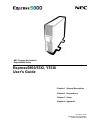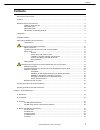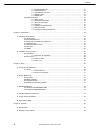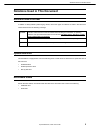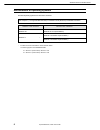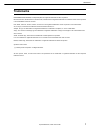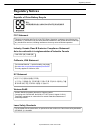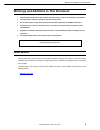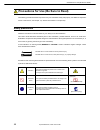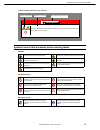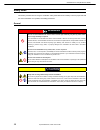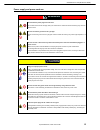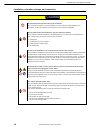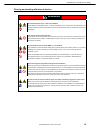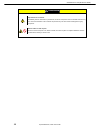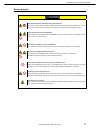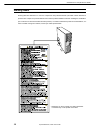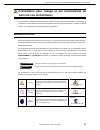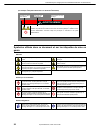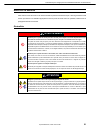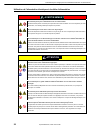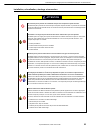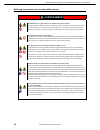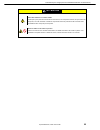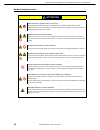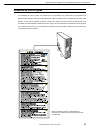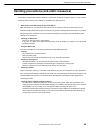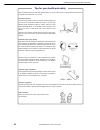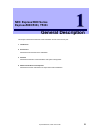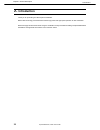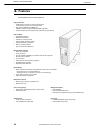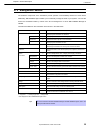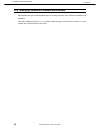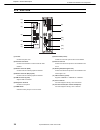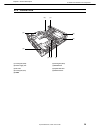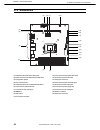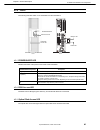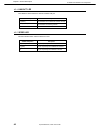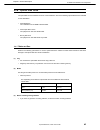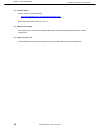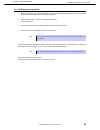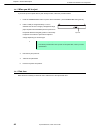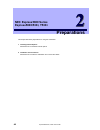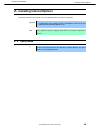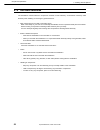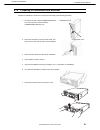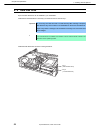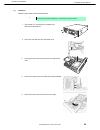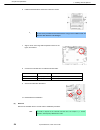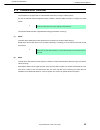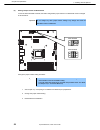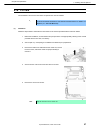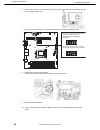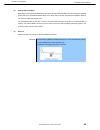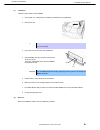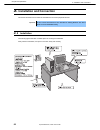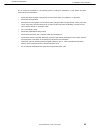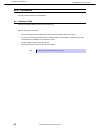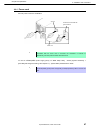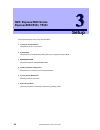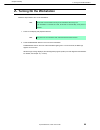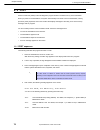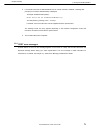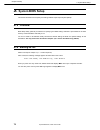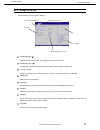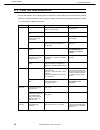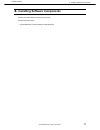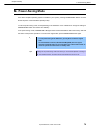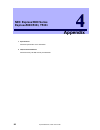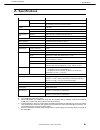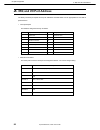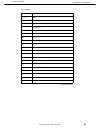- DL manuals
- NEC
- Desktop
- Express5800/53Xi
- User Manual
NEC Express5800/53Xi User Manual - 3.2
3. Features
Express5800/53Xi, Y53Xi User's Guide
36
Chapter 1 General Description
3.2
Managing Version of Firmware and Software
NEC ESMPRO Manager and ExpressUpdate Agent can manage the version of the firmware and software of the
workstation.
Using NEC ESMPRO Manager, you can download update packages automatically and install it to several
modules simply without terminating the system.
Summary of Express5800/53Xi
Page 1
Express5800/53xi, y53xi user's guide 50.106.01-101.01 september 2014, first edition © nec corporation 2014 nec express workstation express5800 series chapter 1 general description chapter 2 preparations chapter 3 setup chapter 4 appendix.
Page 2: Documents For This Product
Documents for this product express5800/53xi, y53xi user's guide 2 documents for this product documents for this product are provided as booklets ( ) and electronic manuals ( ) in the expressbuilder dvd ( ). Getting started! Describes how to use this workstation, from unpacking to operations. See thi...
Page 3: Contents
Contents express5800/53xi, y53xi user's guide 3 contents documents for this product .................................................................................................................................. 2 contents .............................................................................
Page 4
Contents express5800/53xi, y53xi user's guide 4 power/sleep led ............................................................................................. 41 4.5.1 disk access led ................................................................................................... 41 4.5.2 optical ...
Page 5
Notations used in this document express5800/53xi, y53xi user's guide 5 notations used in this document notations used in the text in addition to safety-related symbols urging caution, three other types of notations are used in this document. These notations have the following meanings. Important ind...
Page 6
Notations used in this document express5800/53xi, y53xi user's guide 6 abbreviations of operating systems windows operating systems are referred to as follows. See chapter 1 (1.2 supported windows os) in installation guide (windows) for detailed information. Notations in this document official names...
Page 7: Trademarks
Trademarks express5800/53xi, y53xi user's guide 7 trademarks expressbuilder, esmpro, and expressupdate are registered trademarks of nec corporation. Microsoft, windows, windows server, windows vista, and ms-dos are registered trademarks or trademarks of microsoft corporation in the united states and...
Page 8: Regulatory Notices
Regulatory notices express5800/53xi, y53xi user's guide 8 regulatory notices republic of china battery recycle fcc statement industry canada class b emission compliance statement / avis de conformité à la réglementation d'industrie canada california, usa statement kc statement vietnam rohs laser saf...
Page 9
Warnings and additions to this document express5800/53xi, y53xi user's guide 9 warnings and additions to this document unauthorized reproduction of the contents of this document, in part or in its entirety, is prohibited. 1. This document is subject to change at any time without notice. 2. Do not ma...
Page 10
Precautions for use (be sure to read) express5800/53xi, y53xi user's guide 10 precautions for use (be sure to read) the following provides information required to use your workstation safely and properly. For details of component names in this section, see chapter 1 ( 4. Names and features of compon...
Page 11: Warning
Precautions for use (be sure to read) express5800/53xi, y53xi user's guide 11 (a label example used in this user’s guide) symbols used in this document and on warning labels attention indicates there is a risk of fire or fumes. Indicates the presence of electric shock hazards. Indicates the presence...
Page 12: Warning
Precautions for use (be sure to read) express5800/53xi, y53xi user's guide 12 safety notes this section provides notes on using the workstation safely. Read this section carefully to ensure proper and safe use of the workstation. For symbols, see safety precautions . General warning do not use the w...
Page 13: Warning
Precautions for use (be sure to read) express5800/53xi, y53xi user's guide 13 power supply and power cord use warning do not hold the power plug with a wet hand. Do not disconnect/connect the plug while your hands are wet. Failure to follow this warning may cause an electric shock. Do not connect th...
Page 14: Caution
Precautions for use (be sure to read) express5800/53xi, y53xi user's guide 14 installation, relocation, storage, and connection caution do not hold the front bezel when carrying the workstation. Do not hold the front bezel to carry the workstation. The front bezel may be disengaged from the workstat...
Page 15: Warning
Precautions for use (be sure to read) express5800/53xi, y53xi user's guide 15 cleaning and working with internal devices warning do not disassemble, repair, or alter the workstation. Never attempt to disassemble, repair, or alter the workstation on any occasion other than described in this document....
Page 16: Caution
Precautions for use (be sure to read) express5800/53xi, y53xi user's guide 16 caution pay attention to hot surface immediately after the workstation is powered off, its internal components such as hard disk drives are very hot. Leave the workstation until its internal components fully cool down befo...
Page 17: Caution
Precautions for use (be sure to read) express5800/53xi, y53xi user's guide 17 during operation caution avoid contact with the workstation during thunderstorms. Do not touch any part of the workstation including the cables when a thunderstorm is approaching. Also, do not connect or disconnect any dev...
Page 18
Precautions for use (be sure to read) express5800/53xi, y53xi user's guide 18 warning labels warning label are attached on or near the components with potential hazards (this label is either attached or printed on the component.) to draw attention from users to potential hazards involved in handling...
Page 19: Bien Lire Ces Instructions)
Précautions pour l'usage (il est recommandé de bien lire ces instructions) express5800/53xi, y53xi user's guide 19 précautions pour l'usage (il est recommandé de bien lire ces instructions) les informations suivantes sont nécessaires pour utiliser votre poste de travail correctement et sans risque d...
Page 20
Précautions pour l'usage (il est recommandé de bien lire ces instructions) express5800/53xi, y53xi user's guide 20 (un exemple d’étiquette utilisée dans ce guide de l’utilisateur) symboles utilisés dans ce document et sur les étiquettes de mise en garde attention ceci signale qu'il y a un risque d’i...
Page 21
Précautions pour l'usage (il est recommandé de bien lire ces instructions) express5800/53xi, y53xi user's guide 21 notes sur la sécurité cette section fournit des notes sur la manière d’utiliser le poste de travail sans risque. Lisez soigneusement cette section pour assurer une utilisation approprié...
Page 22
Précautions pour l'usage (il est recommandé de bien lire ces instructions) express5800/53xi, y53xi user's guide 22 utilisation de l'alimentation électrique et du câble d’alimentation avertissement ne saisissez pas la prise d’alimentation avec une main mouillée. Ne déconnectez pas/ne connectez pas la...
Page 23
Précautions pour l'usage (il est recommandé de bien lire ces instructions) express5800/53xi, y53xi user's guide 23 installation, relocalisation, stockage et connexion attention ne saisissez pas le panneau de commande lorsque vous transportez le poste de travail. Ne saisissez pas le panneau de comman...
Page 24
Précautions pour l'usage (il est recommandé de bien lire ces instructions) express5800/53xi, y53xi user's guide 24 nettoyage et opération avec les dispositifs internes avertissement ne démontez pas, ne réparez pas ou ne modifiez pas le poste de travail. N'essayez jamais de démonter, réparer ou modif...
Page 25
Précautions pour l'usage (il est recommandé de bien lire ces instructions) express5800/53xi, y53xi user's guide 25 attention faites bien attention à la surface chaude juste après que le poste de travail ait été mis hors tension, ses composants internes, tels que lecteurs de disque dur, sont très réc...
Page 26
Précautions pour l'usage (il est recommandé de bien lire ces instructions) express5800/53xi, y53xi user's guide 26 durant le fonctionnement attention Évitez de toucher le poste de travail en cas d’orage. Ne touchez pas une partie quelconque du poste de travail, y compris les câbles lorsqu’un orage s...
Page 27
Précautions pour l'usage (il est recommandé de bien lire ces instructions) express5800/53xi, y53xi user's guide 27 Étiquettes de mise en garde les étiquettes de mise en garde sont collées sur les composants ou à proximité de ces composants qui présentent des risques de danger (cette étiquette est co...
Page 28: Handling Precautions
Handling precautions (for proper operations) express5800/53xi, y53xi user's guide 28 handling precautions ( for proper operations ) observe the following notes for successful operation of the workstation. Use of the workstation ignoring the notes will cause malfunctions or failures of the workstatio...
Page 29: Handling Precautions
Handling precautions (anti-static measures) express5800/53xi, y53xi user's guide 29 handling precautions (anti-static measures) this product contains static-sensitive electronic components. Follow this measures below to avoid a failure caused by static electricity when installing or uninstalling any...
Page 30
Handling precautions (anti-static measures) express5800/53xi, y53xi user's guide 30 using a computer extensively may affect different parts of your body. Here are tips you should follow while working on a computer to minimize strain on your body. Keep proper posture the basic body position for using...
Page 31: Nec Express5800 Series
Express5800/53xi, y53xi user's guide 31 nec express5800 series express5800/53xi, y53xi general description this chapter introduces the features of this workstation and the name of each part. 1. Introduction 2. Accessories describes the accessories of the workstation. 3. Features describes the featur...
Page 32: Introduction
1. Introduction express5800/53xi, y53xi user's guide 32 chapter 1 general description 1. Introduction thank you for purchasing our nec express workstation. Nec’s latest technology and architectures realize high-power and high-speed operation for this workstation. Read thoroughly this document before...
Page 33: Accessories
2. Accessories express5800/53xi, y53xi user's guide 33 chapter 1 general description 2. Accessories the carton box contains various accessories which are required for setup or maintenance. Make sure you have them all for future use. • power cord • rubber feet (for horizontal installation) • getting ...
Page 34: Features
3. Features express5800/53xi, y53xi user's guide 34 chapter 1 general description 3. Features the workstation has the following features: high performance • intel® xeon® processor e3-1200v3 product family 4th generation intel core™ i3 processor series • high-speed 1000base-t/100base-tx/ 10base-t int...
Page 35: 3.1
3. Features express5800/53xi, y53xi user's guide 35 chapter 1 general description 3.1 management features the hardware components of the workstation provide operation control/reliability features as shown below. Additionally, nec esmpro agent enables you to collectively manage the state of your syst...
Page 36: 3.2
3. Features express5800/53xi, y53xi user's guide 36 chapter 1 general description 3.2 managing version of firmware and software nec esmpro manager and expressupdate agent can manage the version of the firmware and software of the workstation. Using nec esmpro manager, you can download update package...
Page 37: 4.1
4. Names and features of component express5800/53xi, y53xi user's guide 37 chapter 1 general description 4. Names and features of component names and features of the components are shown below. 4.1 front view (1) optical disk drive reads (or writes) data from/into the disk inserted into the drive. (...
Page 38: 4.2
4. Names and features of component express5800/53xi, y53xi user's guide 38 chapter 1 general description 4.2 rear view (1) ac inlet connects the power cord. (2) serial port connector connects the workstation to a device with the serial interface. (3) monitor connector (vga) connects with the onboard...
Page 39: 4.3
4. Names and features of component express5800/53xi, y53xi user's guide 39 chapter 1 general description 4.3 internal view (1) cooling fan (front) (2) power supply unit (3) pci card (4) cooling fan (rear) (5) dimm (6) cooling fan (cpu) (7) motherboard (8) optical disk drive (9) hard disk drive (1) (...
Page 40: 4.4
4. Names and features of component express5800/53xi, y53xi user's guide 40 chapter 1 general description 4.4 motherboard (1) sata2 connector (for optical disk drive) (2) sata1 connector (for additional hard disk drive) (3) configuration jumper (4) riser card connector (5) sata0 connector (for standa...
Page 41: 4.5
4. Names and features of component express5800/53xi, y53xi user's guide 41 chapter 1 general description 4.5 leds the following describes leds on the workstation and their indications. Power/sleep led 4.5.1 indicates the status of the power turned on/off of this workstation. Power/sleep led pattern ...
Page 42
4. Names and features of component express5800/53xi, y53xi user's guide 42 chapter 1 general description link/act led 4.5.4 the link/act led indicates the state of standard lan port. Link/act led pattern description on (amber) the workstation is connected with network normally. Blinking (amber) the ...
Page 43: 4.6
4. Names and features of component express5800/53xi, y53xi user's guide 43 chapter 1 general description 4.6 optical disk drive the optical disk drive is installed in the front of the workstation. One of the following optical disk drives is available for the workstation. • dvd-rom drive can read dat...
Page 44
4. Names and features of component express5800/53xi, y53xi user's guide 44 chapter 1 general description (4) firmware update visit our web site for updating firmware. Http://www.58support.Nec.Co.Jp/global/download/index.Html do not update the firmware unless we notify of it. (5) replay of music medi...
Page 45
4. Names and features of component express5800/53xi, y53xi user's guide 45 chapter 1 general description setting/removing media 4.6.2 1. Make sure that the power of the workstation is on (with the power/sleep led being lit in green) before setting/removing the optical disk on the optical disk drive....
Page 46
4. Names and features of component express5800/53xi, y53xi user's guide 46 chapter 1 general description when you fail to eject 4.6.3 if you fail to eject the optical disk tray with the eject button, follow the procedure below. 1. Press the power/sleep switch to power off the workstation. (the power...
Page 47
4. Names and features of component express5800/53xi, y53xi user's guide 47 chapter 1 general description handling of the optical disk 4.6.5 keep the following notes in mind to use the optical disk for the workstation: • for the disk which does not conform to the cd/dvd/blu-ray standard, the playback...
Page 48: Nec Express5800 Series
Express5800/53xi, y53xi user's guide 48 nec express5800 series express5800/53xi, y53xi preparations this chapter describes preparations for using the workstation. 1. Installing internal options describes how to install the internal options. 2. Installation and connection describes how to locate the ...
Page 49: Installing Internal Options
1. Installing internal options express5800/53xi, y53xi user's guide 49 chapter 2 preparations 1. Installing internal options this section describes how to install or remove optional devices, and notes on using them. Important • use the options and cables approved by nec. You will be charged by any r...
Page 50: 1.2
1. Installing internal options express5800/53xi, y53xi user's guide 50 chapter 2 preparations 1.2 anti-static measures the workstation contains electronic components sensitive to static electricity. Avoid failures caused by static electricity when installing or removing any optional devices. • wear ...
Page 51: 1.3
1. Installing internal options express5800/53xi, y53xi user's guide 51 chapter 2 preparations power/sleep switch power/sleep led 1.3 preparing for installation and removal prepare for installation or removal of a component according to the following procedure: shut down the os or press power/sleep s...
Page 52: 1.4
1. Installing internal options express5800/53xi, y53xi user's guide 52 chapter 2 preparations 1.4 hard disk drive up to two hard disk drives can be installed in your workstation. Install the first hard disk drive in drive bay 0, and the second one in drive bay 1. Important do not use any hard disk d...
Page 53
1. Installing internal options express5800/53xi, y53xi user's guide 53 chapter 2 preparations (1) installation follow the steps below to install a hard disk drive. Note to install a hard disk drive additionally, an optional sata cable is required. See chapter 2 (1.3 preparing for installation and 1....
Page 54
1. Installing internal options express5800/53xi, y53xi user's guide 54 chapter 2 preparations install the hard disk drive and secure it with four screws. 6. Important use the screws provided with the hard disk drive. Using screws of different size will cause the hard disk drive to be damaged. Align ...
Page 55: 1.5
1. Installing internal options express5800/53xi, y53xi user's guide 55 chapter 2 preparations 1.5 onboard raid controller the workstation is equipped with an onboard raid controller to configure a raid system. Use the lsi software raid configuration utility installed in onboard raid controller to co...
Page 56
1. Installing internal options express5800/53xi, y53xi user's guide 56 chapter 2 preparations (3) setting jumper switch on motherboard to use the onboard raid controller, the raid configuration jumper switch on motherboard must be changed as shown below. Important do not change any other jumper swit...
Page 57: 1.6
1. Installing internal options express5800/53xi, y53xi user's guide 57 chapter 2 preparations 1.6 pci card the workstation can have pci card when an optional riser card is installed. Important you must avoid static electricity to work with the procedure below. For details, see chapter 2 (1.2 anti-st...
Page 58
1. Installing internal options express5800/53xi, y53xi user's guide 58 chapter 2 preparations put the rear panel of the card to frame guide, then push the card into slot so that connector pins are 6. Surely engaged with the slot. Change the jumper setting on motherboard depending on the graphics acc...
Page 59
1. Installing internal options express5800/53xi, y53xi user's guide 59 chapter 2 preparations (2) settings after installation depending on the type of the installed pci card, some settings of the workstation must be changed by using the proper utility (such as the bios setup utility or the setup uti...
Page 60: 1.7
1. Installing internal options express5800/53xi, y53xi user's guide 60 chapter 2 preparations 1.7 dimm install a dual in-line memory module (dimm) in a dimm slot on the motherboard. The motherboard is equipped with four slots for installing dimms. Important • use only dimm authorized by nec. Install...
Page 61
1. Installing internal options express5800/53xi, y53xi user's guide 61 chapter 2 preparations notch key (1) installation follow the steps below to install a dimm. See chapter 2 (1.3 preparing for installation and removal) for preparations. 1. Remove the duct. 2. Tips to remove the duct, push the rea...
Page 62: Installation and Connection
2. Installation and connection express5800/53xi, y53xi user's guide 62 chapter 2 preparations 2. Installation and connection this section describes how to locate the workstation and connect peripheral devices. Important be sure to read " precautions for use " described in "getting started!" and "use...
Page 63
2. Installation and connection express5800/53xi, y53xi user's guide 63 chapter 2 preparations do not locate the workstation in the following places. Locating the workstation in such places will cause malfunctions of the workstation. • places with drastic changes in temperature such as near a heater,...
Page 64
2. Installation and connection express5800/53xi, y53xi user's guide 64 chapter 2 preparations preparation for installation 2.1.1 you can locate the workstation vertically or horizontally. (1) with vertical installation if you want to install the workstation vertically, first remove the stabilizers f...
Page 65
2. Installation and connection express5800/53xi, y53xi user's guide 65 chapter 2 preparations (2) with horizontal installation if you want to install the workstation horizontally, attach the four rubber feet as shown in the figure below..
Page 66: 2.2
2. Installation and connection express5800/53xi, y53xi user's guide 66 chapter 2 preparations 2.2 connection connect peripheral devices to the workstation. Interface cable 2.2.1 connect the interface cable first, and then the power cord. Note the following for connection. • when connecting no plug a...
Page 67
2. Installation and connection express5800/53xi, y53xi user's guide 67 chapter 2 preparations power cord 2.2.2 connect power cord to the workstation. Note immediately after the power cord is connected, the workstation is powered on automatically, and then powered off after several seconds. To use an...
Page 68: Nec Express5800 Series
Express5800/53xi, y53xi user's guide 68 nec express5800 series express5800/53xi, y53xi setup this chapter describes how to set up the workstation. 1. Turning on the workstation describes the power-on procedure. 2. System bios describes how to use bios setup utility (setup) to configure the system bi...
Page 69: Turning On The Workstation
1. Turning on the workstation express5800/53xi, y53xi user's guide 69 chapter 3 setup 1. Turning on the workstation follow the steps below to turn on the workstation. Note wait at least 10 seconds before turning on the workstation after turning off it. If the workstation is connected to a ups, set a...
Page 70: 1.1
1. Turning on the workstation express5800/53xi, y53xi user's guide 70 chapter 3 setup 1.1 post power on self-test (post) is the self-diagnostic program stored in the flash memory of the workstation. When you power on the workstation, the system automatically runs post to check motherboard, memory, p...
Page 71
1. Turning on the workstation express5800/53xi, y53xi user's guide 71 chapter 3 setup if a controller which has its dedicated bios such as a scsi controller is installed, a message that 5. Prompts you to start the dedicated utility is displayed. Press for scsiselect(tm)utility! The utility starts by...
Page 72: System Bios Setup
2. System bios setup express5800/53xi, y53xi user's guide 72 chapter 3 setup 2. System bios setup this section describes how to specify the settings of basic input output system (bios). 2.1 overview bios setup utility (setup) is software for specifying the bios settings. Setup is pre-installed in th...
Page 73: 2.3
2. System bios setup express5800/53xi, y53xi user's guide 73 chapter 3 setup 2.3 usage of setup use the following keys to work with setup. Cursor key ( ↑ >, ↓ >) chooses an item on the screen. The highlighted item is currently chosen. Cursor key ( ← >, → >) chooses [main], [advanced], [security], [s...
Page 74: 2.4
2. System bios setup express5800/53xi, y53xi user's guide 74 chapter 3 setup 2.4 cases that need using setup only if a case applies to any of following cases, use setup to change settings which was set as factory setting. Other than cases described below, do not change the settings. All of the facto...
Page 75
2. System bios setup express5800/53xi, y53xi user's guide 75 chapter 3 setup password if you have set a password, a message prompt you to enter password will appear from the next time. Enter password [ ] up to three password entries will be accepted. If you fail to enter the correct password for thr...
Page 76: Expressbuilder
3. Expressbuilder express5800/53xi, y53xi user's guide 76 chapter 3 setup 3. Expressbuilder you can check your workstation by using expressbuilder. 3.1 features of expressbuilder expressbuilder provides the following features. Feature description bundled software stores bundled software such as nec ...
Page 77
4. Installing software components express5800/53xi, y53xi user's guide 77 chapter 3 setup 4. Installing software components continue to install software components such as os. See the instructions below. • express5800/53xi, y53xi installation guide (windows).
Page 78: Turning Off The Workstation
5. Turning off the workstation express5800/53xi, y53xi user's guide 78 chapter 3 setup 5. Turning off the workstation turn off the workstation by using the following procedure. If the power cord of the workstation is connected to a ups, refer to the documentation supplied with the ups, or the docume...
Page 79: Power-Saving Mode
6. Power-saving mode express5800/53xi, y53xi user's guide 79 chapter 3 setup 6. Power-saving mode if the acpi compliant operating system is installed in your system, pressing power/sleep switch can save almost all power of the workstation (standby mode). To use the power-saving mode, choose [standby...
Page 80: Nec Express5800 Series
Express5800/53xi, y53xi user's guide 80 nec express5800 series express5800/53xi, y53xi appendix 1. Specifications describes specification of the workstation. 2. Irq and i/o port address describes factory-set irq and i/o port addresses..
Page 81: Specifications
1. Specifications express5800/53xi, y53xi user's guide 81 chapter 4 appendix 1. Specifications item express5800/53xi, y53xi cpu number of cpus 1 type intel xeon processor e3-1200v3 product family 4th generation intel core i3 processor series chipset intel c226 memory maximum 32 gb (8 gb × 4) *1, *2 ...
Page 82: Irq and I/o Port Address
2. Irq and i/o port address express5800/53xi, y53xi user's guide 82 chapter 4 appendix 2. Irq and i/o port address the factory-set interrupt requests and i/o port addresses are listed below. Find an appropriate one to install an optional device. • interrupt request the irqs are assigned at factory a...
Page 83
2. Irq and i/o port address express5800/53xi, y53xi user's guide 83 chapter 4 appendix • i/o port address address* chip in use 20 - 21 chipset 2e - 2f super i/o 40 - 43 system timer 61 system speaker 70, 71 real-time clock 80 - 8f dma controller 92 chipset a0 - a1 interrupt controller b2 chipset f0 ...