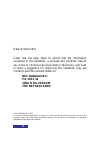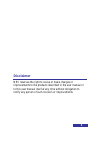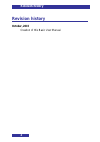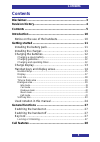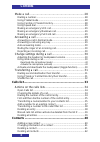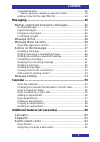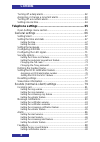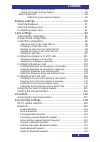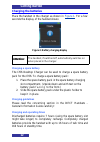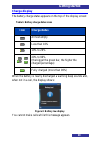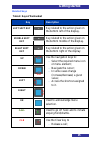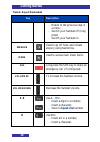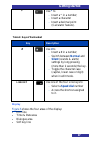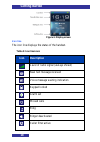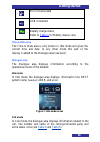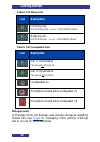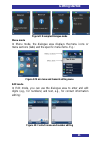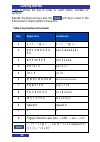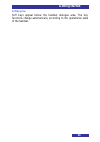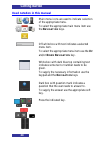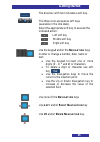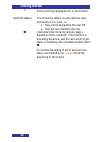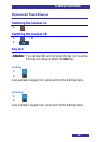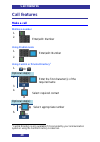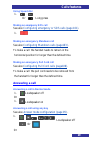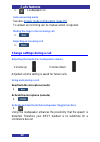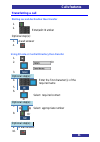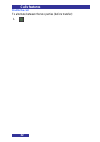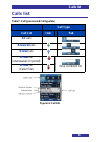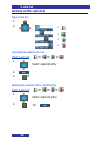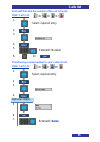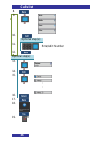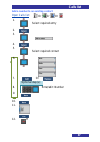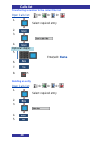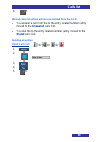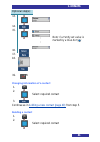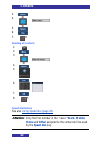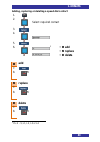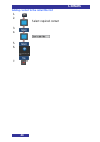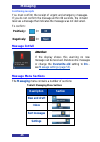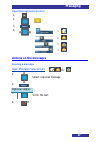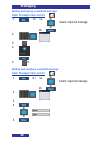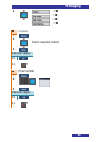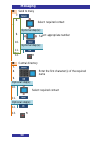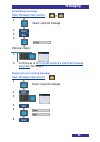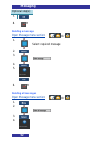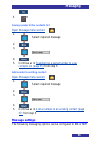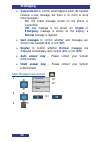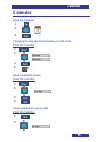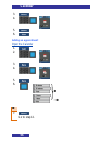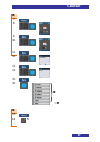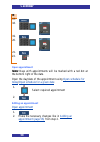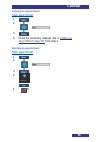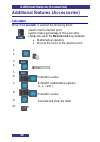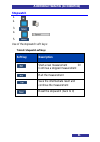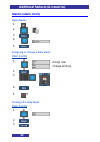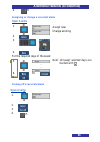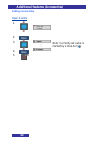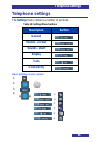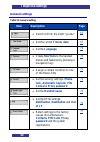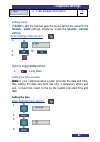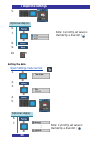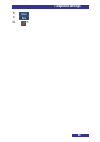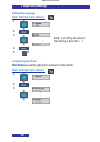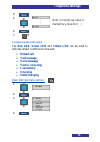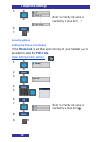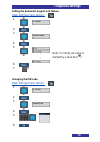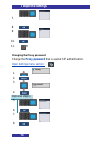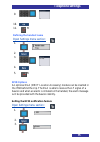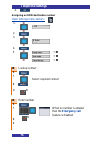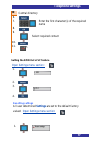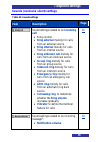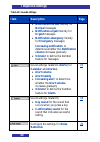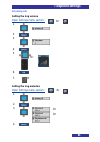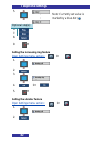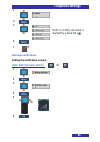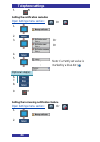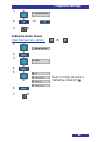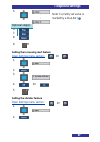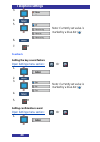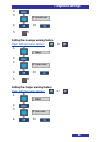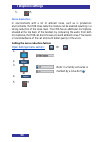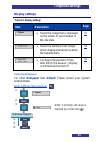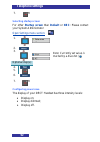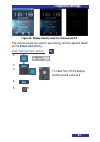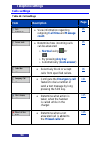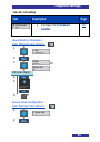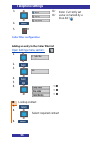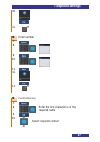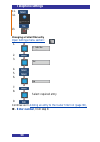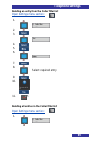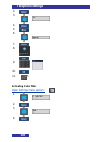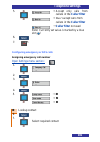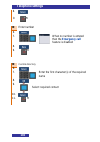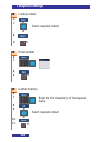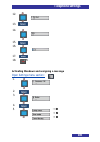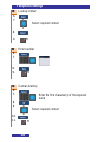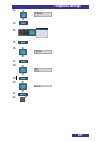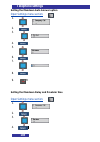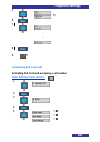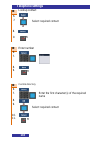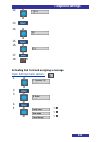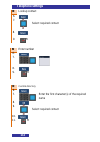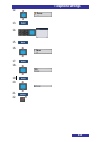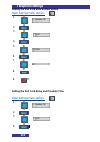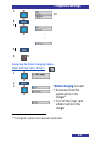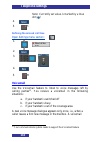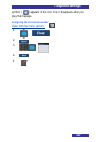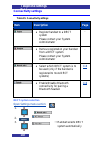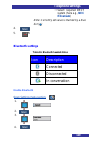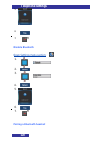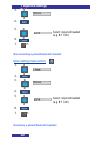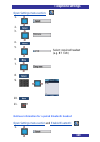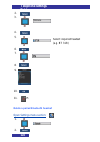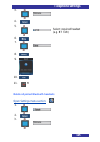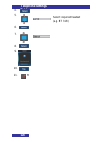- DL manuals
- NEC
- IP Phone
- I766 DECT
- Basic User's Manual
NEC I766 DECT Basic User's Manual
Summary of I766 DECT
Page 1
Business mobility (ip) dect dect i766 handset basic user guide.
Page 2: Nec Nederland B.V.
Date: october 2015 great care has been taken to ensure that the information contained in this handbook is accurate and complete. Should any errors or omissions be discovered or should any user wish to make a suggestion for improving this handbook, they are invited to send the relevant details to: ne...
Page 3: Disclaimer
Disclaimer nec reserves the right to revise or make changes or improvements to the products described in the user manual or to this user manual itself at any time without obligation to notify any person of such revision or improvements. 3.
Page 4: Revision History
4 revision history october, 2015 creation of this basic user manual. Revision history.
Page 5: Contents
5 contents contents disclaimer .......................................................................... 3 revision history ................................................................ 4 contents ............................................................................ 5 introduction ..........
Page 6: Contents
6 contents make a call .................................................................... 28 dialling a number .......................................................................... 28 using predial mode ...................................................................... 28 using central or...
Page 7: Contents
7 contents speed dial feature ........................................................................ 42 adding, replacing or deleting a speed dial contact .............................. 43 adding contact to the caller filter list ............................................. 44 messaging ............
Page 8: Contents
8 contents turning off a daily alarm ............................................................... 62 assigning or change a recurrent alarm ........................................ 63 turning off a recurrent alarm ........................................................ 63 setting snooze time .......
Page 9: Contents
9 contents setting the coverage warning feature ................................................. 89 setting the charger warning feature .................................................... 89 noise reduction ......................................................................... 90 setting the no...
Page 10: Introduction
10 introduction also refer to the following documents: general dect handset information guide i766 quick reference guide notice on the use of the handsets like all cordless telephones, the i766 dect handset uses radio signals, which do not guarantee a connection under all circumstances. Do not rely ...
Page 11: Getting Started
11 getting started getting started installing the battery pack 1. Place the handset face down on a flat surface. 2. Slide the lock at the bottom of the battery compartment cover upwards and at the same time lift the cover away from the handset. 3. Remove the battery compartment cover. 4. Push the ba...
Page 12: Getting Started
12 getting started charging the batteries place the handset in the charger as shown in figure 1 . For a few seconds the display of the handset shows: figure 2: battery charging display charging a spare battery the i766 desktop charger can be used to charge a spare battery pack for the i766. To charg...
Page 13: Getting Started
13 getting started charge display the battery charge status appears on the top of the display screen: table 1: battery charge status icons icon charge status almost empty less than 10% 10% to 20% , , .. 20% to 90% (the bigger the green bar, the higher the charged percentage) fully charged (more than...
Page 14: Getting Started
14 getting started handset keys and display areas figure 4: elements of the i766 (front view) figure 5: elements of the i766 (side views).
Page 15: Getting Started
15 getting started handset keys table 2: keys of the handset key description left soft key key related to the action given on the bottom left of the display. Middle soft key key related to the action given on the bottom middle of the display. Right soft key key related to the action given on the bot...
Page 16: Getting Started
16 getting started table 2: keys of the handset key description return to the previous step in a menu; switch your handset off (long press) switch your handset on. Speaker used to go off hook and initiate enquiry using hands free. Menu used to access main menu items. Sos long press the sos key to ma...
Page 17: Getting Started
17 getting started * use * to insert a * in a number; insert a character insert a decimal point (calculator feature). Table 2: keys of the handset key description # g use # to insert a # in a number; switch between normal and silent (sounds & alerts) settings by long pressing (more than 2 seconds) t...
Page 18: Getting Started
18 getting started figure 6: display screen icon line the icon line displays the status of the handset. Table 3: icon line icons icon description level of radio signal (always shown) new text message received voice message waiting indication keypad locked alarm set missed calls ring ringer deactivat...
Page 19: Getting Started
19 getting started pull cord activated usb connected battery charge status refer to table 1 for battery status icons. Time & date area the time & date area is only shown in idle mode and gives the current time and date. In any other mode this part of the display is added to the dialogue area (see ne...
Page 20: Getting Started
20 getting started table 4: call set-up icons icon description incoming call one to three green “circles” intermittently shown outgoing call one to three blue “circles” intermittently shown table 5: call conversation icons icon description call in conversation call set-up by this phone call in conve...
Page 21: Getting Started
21 getting started figure 8: examples dialogue mode menu mode in menu mode, the dialogue area displays the menu icons or menu sections (tabs) and the specific menu items. E.G.: figure 9: main menu and general setting menu edit mode in edit mode, you can use the dialogue area to enter and edit digits...
Page 22: Getting Started
22 getting started table 6 shows the key to press to insert letters, numbers or symbols. Besides the physical keys also the soft key is used in the edit mode to insert (symbol) characters. Table 6: key functions in text mode key uppercase lowercase 1 1 . ! ? , - ” @ + : : 1 . ! ? , - ” @ + : : 2 a b...
Page 23: Getting Started
23 getting started soft key line soft keys appear below the handset dialogue area. The key functions change automatically according to the operational state of the handset..
Page 24: Getting Started
24 getting started used notation in this manual main menu icons are used to indicate selection of the appropriate menu. To select the appropriate main menu item use the n avigation keys. Off-white box with text indicates a selected menu item. To select the appropriate menu item use the u p and/or d ...
Page 25: Getting Started
25 getting started the blue box with text indicates a soft key. The three icons are special soft keys (available in the idle state). Select the appropriate soft key to execute the indicated action: left soft key middle soft key right soft key use the keypad and/or the n avigation keys to enter or ch...
Page 26: Getting Started
26 getting started n press (soft) key displayed one or more times optional step(s): the following step(s) is (are) optional (and marked by a blue line), i.E., they can be skipped by the user or they are not offered to the user. Used when the following actions (steps) depend on some condition. The co...
Page 27: General Functions
27 general functions switching the handset on switching the handset off key lock attention: you can dial 911 and 112 when the key lock is active. The key lock does not affect the sos key. Locking 1. 2. Also automatic keypad lock can be set from the settings menu. Unlocking 1. 2. Also automatic keypa...
Page 28: Call Features
28 call features call features make a call dialling a number 1. 2. Enter/edit: number using predial mode 1. Enter/edit: number 2. Using central or private directory 1 1. Or optional step(s): 2. Enter the first character(s) of the required name 3. 4. Select: required contact select: appropriate numbe...
Page 29: Calls Features
29 calls features using speed dial 1. …. Or long press making an emergency sos call see also configuring emergency or sos calls (page 101) . 1. Making an emergency mandown call see also configuring mandown calls (page103) . To make a call: the handset needs to remain in the horizontal position for l...
Page 30: Calls Features
30 calls features 1. Loudspeaker on auto-answering mode see also answer mode configuration (page 95) . To answer an incoming call no manual action is required. Muting the ringer of an incoming call 1. Rejecting an incoming call 1. Change settings during a call adjusting the headset or loudspeaker vo...
Page 31: Calls Features
31 calls features transferring a call dialling second destination then transfer 1. 2. Enter/edit: number optional step(s): 3. Await answer 4. Using private or central directory then transfer 1. 2. Or 3. Optional step(s):` 4. Enter the first character(s) of the required name 5. 6. Select: required co...
Page 32: Calls Features
32 calls features shuttle the call to alternate between the two parties (before transfer): 1..
Page 33: Calls List
33 calls list calls list table 7: call type icons and call type tabs figure 11: call lists call type call list icon tab all calls - answered calls dialed calls missed call (unanswered or rejected) (one combined list) missed call (caller filter).
Page 34: Calls List
34 calls list actions on the calls lists open calls list 1. 2. = = = = checking the details of a call or or dialling the number of the call list entry open calls list : or or or 1. Select: required entry 2. Or open calls list : or 1. Select: requ ired entry 2. 3. N.
Page 35: Calls List
35 calls list first edit then dial the number of the call list entry open calls list : or or or 1. Select: required entry 2. 3. 4. 5. Enter/edit: number 6. Or transferring a name/number to your contacts list open calls list : or or or 1. Select: required entry 2. 3. Enter/edit: name 4. Optional step...
Page 36: Calls List
36 calls list 8. 9. 10. Optional step(s): 11. Enter/edit: number 12. Optional step(s): 13. 14. 15. : : 16. 17. 18. 19. N.
Page 37: Calls List
37 calls list add a number to an existing contact open calls list : or or or 1. Select: required entry 2. 3. 4. 5. Select: required contact 6. 7. Or optional step(s): 8. Enter/edit: number 9. 10. 11. 12. N.
Page 38: Calls List
38 calls list call list transferring a number to the caller filter list open calls list : or or or 1. Select: required entry 2. 3. 4. Optional step(s): 5. Enter/edit: name 6. 7. 8. N deleting an entry open calls list : or or or 1. Select: required entry 2. 3. 4. 5. Calls list.
Page 39: Calls List
39 calls list 6. N missed calls list entries will also be deleted from the list if: you answer a call from the to the entry related number (entry moved to the answered calls list). You dial the to the entry related number (entry moved to the dialed calls list). Deleting all entries or or open calls ...
Page 40: Contacts
Contacts 40 contacts adding a new contact 1. 2. 3. 4. 5. 6. 7. 8. 9. 10. 11. 12..
Page 41: Contacts
Contacts 41 note: currently set value is marked by a blue dot ( ) 19. N changing information of a contact 1. 2. Select: required contact 3. Continue as in adding a new contact (page 40) from step 5. Deleting a contact 1. 2. Select: required contact optional step(s): 13. 14. 15. : : 16. 17. 18..
Page 42: Contacts
Contacts 42 deleting all contacts 1. 2. 3. 4. 5. 6. 7. 8. N speed dial feature see also using speed dial (page 29) . Attention: only the first number in the “chain” work , mobile , home and other assigned to the contact will be used by the speed dial key. 3. 4. 5. 6. 7. N n.
Page 43: Contacts
Contacts 43 adding, replacing or deleting a speed dial contact 1. 2. Select: required contact 3. 4. 5. 6. 3 add replace delete add n replace n delete n 3 # = 2 .. 9, l1, l2, l3 or l4 7. 8. 7. 8. 7. 8..
Page 44: Contacts
Contacts 44 adding contact to the caller filter list 1. 2. Select: required contact 3. 4. 5. 6. 7. N contacts.
Page 45: Messaging
45 messaging messaging normal, urgent and emergency messages the system differentiates between normal , urgent and emergency messages. Note: it is not possible to send an emergency message from your dect handset. Normal messages the melody assigned to notification normal plays when you receive a nor...
Page 46: Messaging
46 messaging confirming receipts you must confirm the receipt of urgent and emergency messages. If you do not confirm the message within 60 seconds, the initiator receives a message that indicates the message was not delivered. To confirm: positively: or negatively: or message list full attention: i...
Page 47: Messaging
47 messaging open message menu section 1. 2. 3. 4. = = = = actions on the messages reading a message open message menu section : , or 1. Select: required message 2. Scroll the text 4. N optional step(s): 3..
Page 48: Messaging
48 messaging writing and saving a new/draft message open message menu section : 1. Or 1a. Select: required message 2. 3. 4. 5. N writing and sending a new/draft message open message menu section : 1. Or 1a. Select: required message 1b. 2. 3. 4. 5. 1b..
Page 49: Messaging
49 messaging 6. Contacts select: required contact enter number 7. 8. 9. Optional step(s): 10. 11. N 7. 8. 9. Optional step(s): 10. 11. N.
Page 50: Messaging
50 messaging send to many 7. Select: required contact ect: appropriate number central directory 7. 8. Enter the first character(s) of the required name 9. Optional step(s): 10. Select: required contact 11. Optional step(s): 12. 13. N 8. 9. 10. 11. Optional step(s): sel optional step(s): 12. N.
Page 51: Messaging
51 messaging forwarding a message open message menu section : or 1. Select: required message 2. 3. 4. Optional step(s): 5. 6. Continue as (page 48) fr in writing and sending a new/draft message om step 3. Replying to an incoming message open message menu section : 1. Select: required message 2. 3. 4...
Page 52: Messaging
52 messaging 8. N deleting a message open message menu section : , or 1. Select: required message 2. 3. 4. 5. 6. N deleting all messages open message menu section : , or 1. 2. 3. 4. Optional step(s): 7..
Page 53: Messaging
53 messaging 5. N saving sender to the contacts list open message menu section : 1. Select: required message 2. 3. 4. 5. Continue as in transferring a name/number to your contacts list (page 35) from step 5. Add sender to existing contact open message menu section : 1. Select: required message 2. 3....
Page 54: Messaging
54 messaging overwrite old to control what happens when the handset receives a new message, but there is no room to store more messages: on : the oldest message stored on the phone is overwritten. Off : new message is not stored. An urgent or emergency message is shown on the display; a normal messa...
Page 55: Calendar
55 calendar calendar open the calendar 1. 2. 3. Changing the calendar format (week or month view) open the calendar 1. 2. 3. 4. N open schedule for today open the calendar 1. 2. 3. 4. Open schedule for a given date open the calendar 1. 2..
Page 56: Calendar
56 calendar 3. 4. 5. 6. Adding an appointment open the calendar 1. 2. 3. 4. 5. 6. Go to step 12. 7..
Page 57: Calendar
57 calendar 7. 8. 9. 10. 11. 12. 13. 14. 15. 16. N 17. 18..
Page 58: Calendar
58 calendar n open appointment note: days with appointments will be marked with a red dot at the bottom right of the date. Open the day/date of the appointment using open schedule for today / open schedule for a given date 1. Select: required appointment 2. Editing an appointment open appointment 1....
Page 59: Calendar
59 calendar copying an appointment open appointment 1. 2. 3. 4. Make the necessary changes like in adding an appointment (page 56) from step 2. Deleting an appointment open appointment 1. 2. 3. 4. 5. N.
Page 60: Calculator
60 additional features (accessories) additional features (accessories) calculator when the calculator is selected the following holds: used to insert a decimal point used to make a percentage of the given entry change the use of the n avigation keys between: mathematical operators moving the cursor ...
Page 61: Stopwatch
61 additional features (accessories) stopwatch 3. 4. 5. Use of the stopwatch soft keys: table 9: stopwatch soft keys soft key description start a new measurement or continue a stopped measurement halt the measurement save the intermediate result and continue the measurement reset the stopwatch (back...
Page 62: Alarms (Alarm Clock)
62 additional features (accessories) alarms (alarm clock) open alarms 1. 2. 3. 4. 5. Assigning or change a daily alarm open alarms 1. Assign new change existing 2. 3. 4. 5. N turning off a daily alarm open alarms 1. 2. 3..
Page 63
63 additional features (accessories) 4. N assigning or change a recurrent alarm open alarms 1. Assign new change existing 2. 3. 4. For the required days of the week: 5. : : 6. Or 7. Turning off a recurrent alarm note: (already) selected days are marked with open alarms 1. 2. 3. 4. N.
Page 64: Telephone Settings
Telephone settings 64 additional features (accessories) setting snooze time open alarms 1. 2. 3. : note: currently set value is : marked by a blue dot ( ) 4. 5. N.
Page 65: Telephone Settings
65 telephone settings telephone settings the settings menu contains a number of sections: table 10: settings menu sections description section general sounds - normal sounds - silent display calls connectivity open settings menu section 1. 2. 3. 4. = = = = = =.
Page 66: Telephone Settings
66 telephone settings general settings table 11: general setting item description page switch to/from the silent “profile” 67 set the current time & date 67 set the language 70 create shortcuts to the handset menus and features (by pressing a navigation key) 70 assign a certain condition to one of t...
Page 67: Telephone Settings
67 telephone settings view handset information 77 setting silent if silent is on the handset uses the sound definitions set with the sounds - silent settings, otherwise it uses the sounds - normal settings. Open settings menu section: 1. 2. Or 3. N quickly toggle silent setting: 1. Long press settin...
Page 68: Telephone Settings
68 telephone settings 5. 9. 10. N setting the date open settings menu section: 1. 2. 3. 4. 5. Note: currently set value is marked by a blue dot ( ) optional step(s): 6. 7. 8. Optional step(s): 6. 7. : : note: currently set value is marked by a blue dot ( ).
Page 69: Telephone Settings
69 telephone settings 8. 9. 10. N.
Page 70: Telephone Settings
70 telephone settings setting the language open settings menu section: 1. 2. 3. : note: currently set value is : marked by a blue dot ( ) 4. 5. N configuring shortcuts shortcuts are used to get quick access to menu items. Open settings menu section: 1. 2. 3. : :.
Page 71: Telephone Settings
71 telephone settings 4. 5. : note: currently set value is : marked by a blue dot ( ) 6. 7. N configuring the led signal the red led , green led and yellow led can be used to indicate certain conditions to the user: missed call text message voice message text or voice msg low battery charging silent...
Page 72: Telephone Settings
72 telephone settings 5. : note: currently set value is : marked by a blue dot ( ) 6. 7. N security options setting the phone lock feature if the phone lock is set then upon turning on your handset you’ll be asked to enter the pin code . Open settings menu section: 1. 2. 3. 4. 5. 6. 7. Note: current...
Page 73: Telephone Settings
73 telephone settings setting the automatic keypad lock feature open settings menu section: 1. 2. 3. 4. 5. : note: currently set value is : marked by a blue dot ( ) 6. 7. N changing the pin code open settings menu section: 1. 2. 3. 4. 5. 6..
Page 74: Telephone Settings
74 telephone settings changing the proxy password change the proxy password that is used at sip authentication. Open settings menu section: 1. 2. 3. 8. 7. 8. 9. 10. 11. N 4. Optional step(s): 5. 6. 7..
Page 75: Telephone Settings
75 telephone settings 9. 10. 11. N defining the handset name rfid options an optional dla (dect location accessory) module can be inserted in the i766 behind the clip. The dla is able to receive the lf signal of a beacon and when an alarm is initiated on the handset, the alarm message will be provid...
Page 76: Telephone Settings
76 telephone settings 4. Assigning an rfid destination number open settings menu section: 1. 2. 3. 4. 5. Lookup contact select: required contact 8. 9. N enter number n when no number is entered then the emergency call feature is disabled 6. 7. 6. 7. 8. 9..
Page 77: Telephone Settings
77 telephone settings central directory enter the first character(s) of the required name select: required contact n setting the rfid out of lf feature open settings menu section: 1. 2. 3. 4. Resetting settings all user determined settings are set to the default factory values! Open settings menu se...
Page 78: Telephone Settings
78 telephone settings 2. 3. 4. 5. 6. 7. N n view status information open settings menu section: 1. 2. 3. Note: in reality divided over three screens 4. 5. N.
Page 79: Telephone Settings
79 telephone settings sounds (normal & silent) settings table 12: sounds settings item description page sound settings related to an incoming call : ring volume ring external melody for calls from an external source ring internal melody for calls from an internal source ring unknown call melody for ...
Page 80: Telephone Settings
80 telephone settings table 12: sounds settings item description page notification normal melody for normal messages notification urgent melody for urgent messages notification emergency melody for emergency messages increasing notification to determine whether the notification volume increases grad...
Page 81: Telephone Settings
81 telephone settings incoming call setting the ring volume open settings menu section: or 1. 2. 3. 4. 5. Or 6. 7. N setting the ring melodies open settings menu section: or 1. 2. 3. Or or 4..
Page 82: Telephone Settings
82 telephone settings 5. : note: currently set value is : marked by a blue dot ( ) optional step(s): 6. 7. 8. 9. N setting the increasing ring feature open settings menu section: or 1. 2. 3. 4. Or 5. N setting the vibrator feature open settings menu section: or 1. 2..
Page 83: Telephone Settings
83 telephone settings 3. 4. 5. Note: currently set value is marked by a blue dot ( ) 6. 7. N message notifications setting the notification volume open settings menu section: or 1. 2. 3. 4. 5. Or 6..
Page 84: Telephone Settings
84 telephone settings 7. N setting the notification melodies open settings menu section: or 1. 2. 3. Or or 4. 5. : : optional step(s): 6. 7. 8. 9. N note: currently set value is marked by a blue dot ( ) setting the increasing notification feature open settings menu section: or 1. 2..
Page 85: Telephone Settings
85 telephone settings setting the vibrator feature open settings menu section: or 1. 2. 3. 4. 5. Note: currently set value is marked by a blue dot ( ) 6. 7. N 3. 4. Or 5. N.
Page 86: Telephone Settings
86 telephone settings alerts setting the alert volume open settings menu section: or 1. 2. 3. 4. 5. Or 6. 7. N setting the alert melody open settings menu section: or 1. 2. 3. 4..
Page 87: Telephone Settings
Telephone settings 87 5. : note: currently set value is : marked by a blue dot ( ) optional step(s): 6. 7. 8. 9. N setting the increasing alert feature open settings menu section: or 1. 2. 3. 4. Or 5. N setting the vibrator feature open settings menu section: or 1. 2..
Page 88: Telephone Settings
88 telephone settings 3. 4. 5. Note: currently set value is marked by a blue dot ( ) 6. 7. N feedback setting the key sound feature open settings menu section: or 1. 2. 3. Note: currently set value is marked by a blue dot ( ) 4. 5. N setting confirmation sound open settings menu section: or 1..
Page 89: Telephone Settings
Telephone settings 89 setting the coverage warning feature open settings menu section: or 1. 2. 3. 4. Or 5. N setting the charger warning feature 2. 3. 4. Or 5. N open settings menu section: or 1. 2. 3. 4. Or.
Page 90: Telephone Settings
90 telephone settings 5. N noise reduction in environments with a lot of ambient noise, such as in production environments, the i766 noise reduction feature can be enabled resulting in a strong reduction of the noise level. The i766 has an additional microphone situated at the top back of the handse...
Page 91: Telephone Settings
Telephone settings 91 display settings table 13: display settings item description page select the image that is displayed on the screen of your handset in the idle state 91 select the startup screen image which displays temporarily when the handset starts 92 configure the periods of time after whic...
Page 92: Telephone Settings
92 telephone settings 7. N selecting startup screen for other startup screen than default or nec : please contact your system administrator open settings menu section: 1. 2. 3. Note: currently set value is marked by a blue dot ( ) optional step(s): 4. 5. 6. 7. N configuring power save the display of...
Page 93: Telephone Settings
Telephone settings 93 figure 12: display intensity levels on, dimmed and off the various levels are used to save energy and are applied based on the power save setting. Open settings menu section: 1. 2. 3. 4. 5. N to never turn off the display set the second value to 0
Page 94: Telephone Settings
94 telephone settings calls settings table 14: calls settings item description page view information regarding outgoing call time and message count . 95 determine how incoming calls can be answered: o normal using or o by pressing any key o automatically ( auto answer ) 95 selectively block or accep...
Page 95: Telephone Settings
Telephone settings 95 table 14: calls settings item description page configure the voicemail number 116 view statistics information open settings menu section: 1. 2. 3. Or 6. N answer mode configuration open settings menu section: 1. 2. Optional step(s): 4. 5..
Page 96: Telephone Settings
96 telephone settings 3. Or note: currently set or 4. 5. N caller filter configuration value is marked by a blue dot ( ) adding an entry to the caller filter list open settings menu section: 1. 2. 3. 4. 5. 6. Lookup contact select: required contact 7. 8. 9..
Page 97: Telephone Settings
Telephone settings 97 10. 11. N enter number n central directory enter the first character(s) of the required name select: required contact 7. 8. 9. 10. 11. 12. 13. 7. 8. 9. 10..
Page 98: Telephone Settings
98 telephone settings 11. 12. 13. N changing a caller filter entry open settings menu section: 1. 2. 3. 4. 5. 6. 7. 8. Select: required entry 9. Continue as in adding an entry to the caller filter list (page 96), - enter number , from step 8.
Page 99: Telephone Settings
Telephone settings 99 deleting an entry from the caller filter list open settings menu section: 1. 2. 3. 4. 5. 6. 7. 8. Select: required entry 9. 10. 11. N deleting all entries in the caller filter list open settings menu section: 1..
Page 100: 100
100 telephone settings 2. 3. 4. 5. 6. 7. 8. 9. 10. 11. N activating caller filter open settings menu section: 1. 2. 3. 4..
Page 101: Telephone Settings
Telephone settings 101 5. Accept only calls from callers in the caller filter don’t accept calls from callers in the caller filter caller filter not used note: currently set value is marked by a blue dot ( ) 6. 7. N configuring emergency or sos calls assigning emergency call number open settings men...
Page 102: 102
102 telephone settings 8. 9. N enter number n when no number is entered then the emergency call feature is disabled central directory enter the first character(s) of the required name select: required contact n 6. 7. 8. 9. 6. 7. 8. 9. 10. 11..
Page 103: Telephone Settings
Telephone settings 103 assigning an emergency message open settings menu section: 1. 2. 3. 4. 5. To make a voice call no emergency call message should be defined. 6. 7. N configuring mandown calls activating mandown and assigning a call number open settings menu section: 1. 2. 3. 4. 5..
Page 104: 104
104 telephone settings lookup contact select: required contact 8. 9. N enter number n central directory enter the first character(s) of the required name select: required contact n 6. 7. 8. 9. 6. 7. 8. 9. 10. 11. 6. 7..
Page 105: Telephone Settings
Telephone settings 105 12. 13. 14. 15. 16. 17. 18. N activating mandown and assigning a message open settings menu section: 1. 2. 3. 4. 5..
Page 106: 106
106 telephone settings lookup contact select: required contact 8. 9. N enter number n central directory enter the first character(s) of the required name select: required contact n 6. 7. 8. 9. 6. 7. 8. 9. 10. 11. 6. 7..
Page 107: Telephone Settings
Telephone settings 107 12. 13. 14. 15. 16. 17. 18 . 19 . 20. 21. 22 . N.
Page 108: 108
108 telephone settings setting the mandown auto answer option open settings menu section: 1. 2. 3. 4. 5. 6. 7. 8. 9. N setting the mandown delay and prealarm time open settings menu section: 1. 2. 3. 4..
Page 109: Telephone Settings
Telephone settings 109 5. 6. 7. : : 8. 9. N configuring pull cord calls activating pull cord and assigning a call number open settings menu section: 1. 2. 3. 4. 5. Or.
Page 110: 110
110 telephone settings lookup contact select: required contact 8. 9. N enter number n central directory enter the first character(s) of the required name select: required contact n 6. 7. 8. 9. 6. 7. 8. 9. 10. 11. 6. 7..
Page 111: Telephone Settings
Telephone settings 111 12. 13. 14. 15. 16. 17. 18. N activating pull cord and assigning a message open settings menu section: 1. 2. 3. 4. 5..
Page 112: 112
112 telephone settings lookup contact select: required contact 8. 9. N enter number n central directory enter the first character(s) of the required name select: required contact n 6. 7. 8. 9. 6. 7. 8. 9. 10. 11. 6. 7..
Page 113: Telephone Settings
Telephone settings 113 12. 13. 14. 15. 16. 17. 18 . 19 . 20. 21. 22 . N.
Page 114: 114
114 telephone settings setting the pull cord auto answer option open settings menu section: 1. 2. 3. 4. 5. 6. 7. 8. 9. N setting the pull cord delay and prealarm time open settings menu section: 1. 2. 3. 4..
Page 115: Telephone Settings
Telephone settings 115 5. 6. 7. : : 8. 9. N assigning the silent charging feature open settings menu section: 1. 2. 3. Silent charging not used disconnect from the system while in the charger 14 turn off the ringer (and vibrator) while in the charger 14 if configured: redirect call to alternative de...
Page 116: Telephone Settings
Telephone settings 116 note: currently set value is marked by a blue dot ( ) 4. 5. N defining the missed call time voicemail use the voicemail feature to listen to voice messages left by calling parties 15 . You receive a voicemail in the following situations: a. If your handset is switched off b. I...
Page 117: Telephone Settings
Telephone settings 117 symbol ( ) appears in the icon line; it disappears after you play the message. Assigning the voicemail number open settings menu section: 1. 2. 3. 4. 5. N.
Page 118: Telephone Settings
Telephone settings tables 118 connectivity settings table 15: connectivity settings item description page register handset to a dect system please contact your system administrator - remove registration your handset from a dect system please contact your system administrator - select which dect syst...
Page 119: Telephone Settings
Telephone settings 119 select: required dect system (here e.G., nec hilversum ) note: currently set value is marked by a blue dot ( ) 4. 5. N bluetooth settings table 16: bluetooth headset status icon description connected disconnected in conversation enable bluetooth open settings menu section: 1. ...
Page 120: Telephone Settings
Telephone settings tables 120 5. 6. 66 7. N disable bluetooth open settings menu section: 1. 2. 3. 4. 5 . 6 . 66 7 . N pairing a bluetooth headset.
Page 121: Telephone Settings
Telephone settings 121 open settings menu section and enable bluetooth: 1. 2. 3. Start pairing mode on your bluetooth headset – refer to your headset documentation. 4. 5. 6 . 7 . 66 8 . 8 . 9 . N connecting a paired bluetooth headset open settings menu section: 1. 2. Select: required headset (e.G. B...
Page 122: Telephone Settings
Telephone settings tables 122 3. 4. 5 . 6 . 7 . N disconnecting a paired bluetooth headset open settings menu section: 1. 2. 3. 4. 5 . 6 . 7 . N renaming a paired bluetooth headset select: required headset (e.G. Bt 31r) select: required headset (e.G. Bt 31r).
Page 123: Telephone Settings
Telephone settings 123 open settings menu section: 1. 2. 3. 4. 5 . 6 . 7 . 8 . 9 . 10 . 11 . N retrieve information for a paired bluetooth headset open settings menu section and enable bluetooth: 1. Select: required headset (e.G. Bt 31r).
Page 124: Telephone Settings
Telephone settings tables 124 2. 3. 4. 5 . 6 . 7 . 8 . 9 . 10 . 11 . N delete a paired bluetooth headset open settings menu section: 1. 2. Select: required headset (e.G. Bt 31r).
Page 125: Telephone Settings
Telephone settings 125 3. 4. 5 . 6 . 7 . 8 . 9 . 10 . 11 . N delete all paired bluetooth headsets open settings menu section: 1. 2. 3. Select: required headset (e.G. Bt 31r).
Page 126: Telephone Settings
Telephone settings tables 126 4. 5 . 6 . 7 . 8 . 9 . 10 . 11 . N select: required headset (e.G. Bt 31r).
Page 127: 127
127 this page is intentionally left blank.