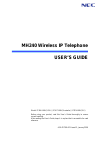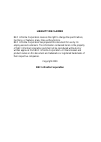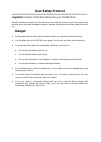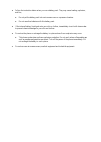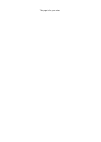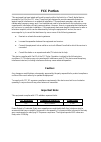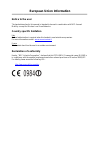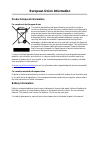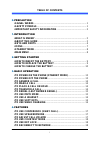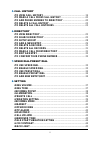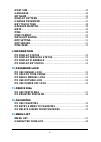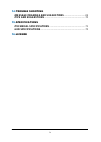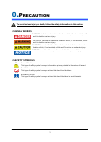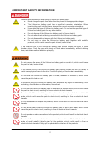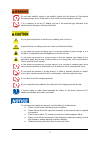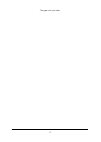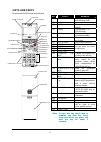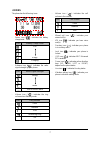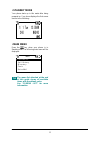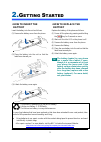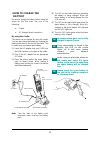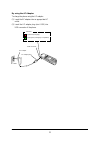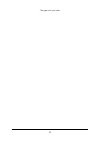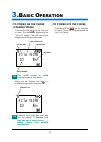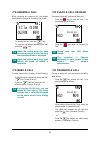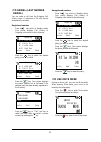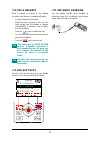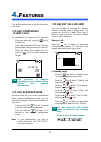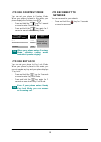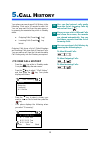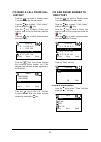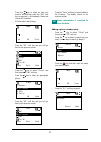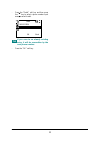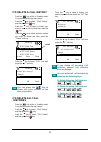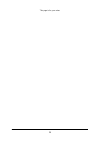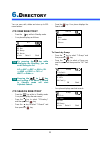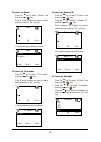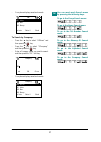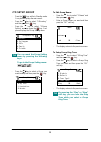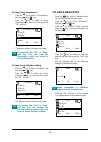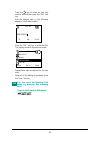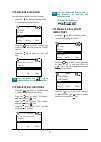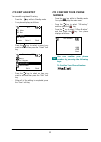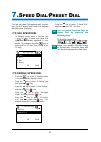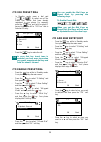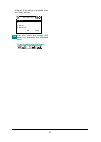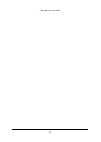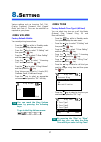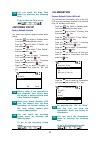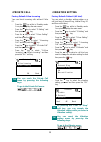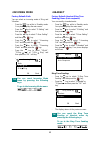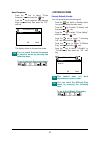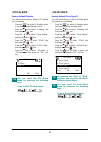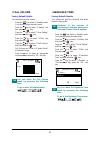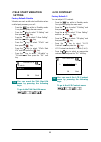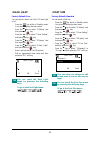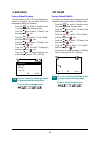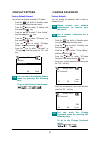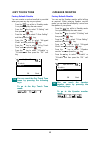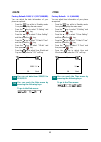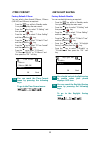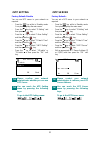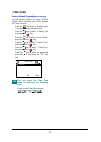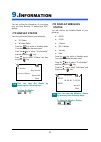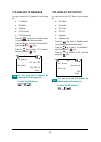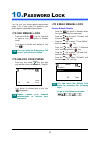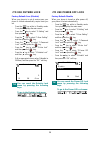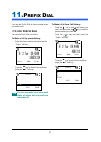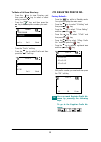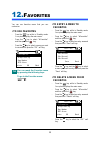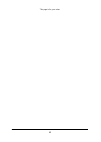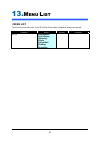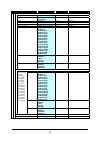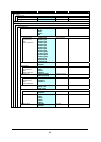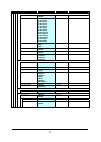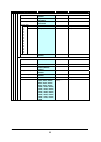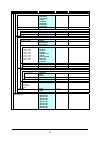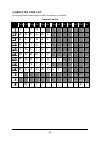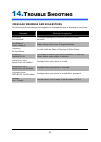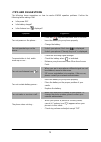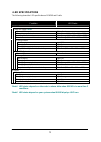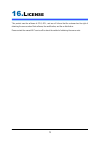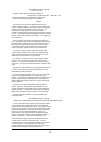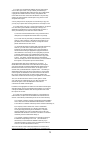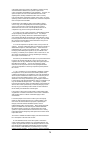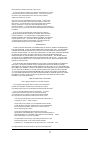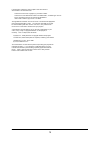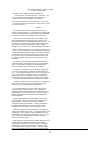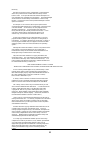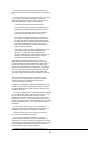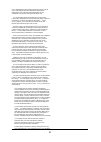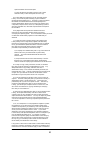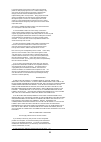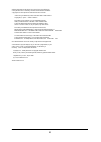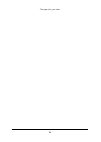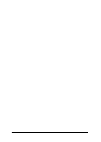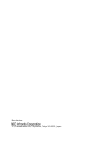- DL manuals
- NEC
- IP Phone
- IP3AT-8WV
- User Manual
NEC IP3AT-8WV User Manual
MH240 Wireless IP Telephone
USER’S GUIDE
Model: IP3NA-8WV(USA) / IP3AT-8WV(Australia) / IP3PH-8WV(EU)
Before using your product, read this User’s Guide thoroughly to ensure
correct handling.
After reading the User’s Guide, keep it in a place that is accessible for read
reference.
A50-017158-001 Issue1.2, January 2009
Summary of IP3AT-8WV
Page 1
Mh240 wireless ip telephone user’s guide model: ip3na-8wv(usa) / ip3at-8wv(australia) / ip3ph-8wv(eu) before using your product, read this user’s guide thoroughly to ensure correct handling. After reading the user’s guide, keep it in a place that is accessible for read reference. A50-017158-001 issu...
Page 3: Liability Disclaimer
Liability disclaimer nec infrontia corporation reserves the right to change the specifications, functions, or features, at any time, without notice. Nec infrontia corporation has prepared this document for use by its employees and customers. The information contained herein is the property of nec in...
Page 5: User Safety Protocol
User safety protocol --------------------------------------------------------------------------- important: read this information before using your mh240 phone. Read the following instructions for the safe use of this product to prevent you and other people from possible injury, and possible damage ...
Page 6: Warning
Warning ● do not use the unit if you notice smoke, a strange smell or other unusual happenings. It may cause fire if continuously used. Turn off the power switch of the phone system immediately. For the recharger, disconnect the power plug immediately. Make sure that the smoke stops, and then contac...
Page 7
● follow the instruction below when you use a battery pack. They may cause heating, explosion, and fire; ● do not put the battery pack into a microwave oven or a pressure chamber. ● do not use other batteries with this battery pack. ● if the internal battery liquid gets onto your skin or clothes, im...
Page 8
This page is for your notes..
Page 9: Fcc Portion
Fcc portion --------------------------------------------------------------------------- this equipment has been tested and found to comply within the limits for a class b digital device, pursuant to part 15 of the fcc rules. These limits are designed to provide reasonable protection against harmful ...
Page 10: Industry Canada Portion
Industry canada portion --------------------------------------------------------------------------- canada regulatory compliance statement this class b digital apparatus complies with canadian ices-003. Cet appareil numériqué de la classe b est conformé à la norme nmb-003 du canada. For customers in...
Page 11: European Union Information
European union information --------------------------------------------------------------------------- notice to the user the handset described in this manual is intended to be used in combination with nec assured mobility concept for wireless local area networks. Country specific limitation italy g...
Page 12: European Union Information
European union information --------------------------------------------------------------------------- product disposal information for countries in the european union the symbol depicted here has been affixed to your product in order to inform you that electrical and electronic products should not ...
Page 13: Table of Contents
I table of contents 0. Precaution • signal words.......................................................................................... 1 • safety symbols..................................................................................... 1 • important safety information ...........................
Page 14: Call History
Ii 5. Call history • to view call history........................................................................ 19 • to make a call from call history ......................................... 20 • to add phone number to directory ...................................... 20 • to delete a call history...
Page 15: Information
Iii • font size .................................................................................................. 45 • language ................................................................................................ 46 • my name ................................................................
Page 16: 14.
Iv 14. Trouble shooting • message meanings and suggestions .................................... 69 • tips and suggestions ...................................................................... 70 15. Specifications • technical specifications .............................................................
Page 17: Recaution
1 0. P recaution to avoid serious injury or death, follow the safety information in this section. • signal words danger indicates a hazardous situation which, if not avoided, will result in death or serious injury. Warning indicates a hazardous situation which, if not avoided, could result in death ...
Page 18
2 • important safety information observe these precautions when using a lithium-ion battery pack. ● never charge the pack from other than the phone or the appropriate charger. ● the lithium-ion battery pack has a specified connector orientation. When inserting the pack into the phone, observe the co...
Page 19
3 do not insert metallic objects or put metallic objects into the interiors of the products through openings, which could result in fires, electrical shock hazards or failures. If it is necessary to use an ac adapter, use one of the specified type; otherwise, fires, electrical shock hazards or failu...
Page 20
4 this page is for your notes..
Page 21: Ntroduction
5 1. I ntroduction • what is mh240? Mh240 is a wireless voip phone that complies with ieee 802.11b/g specifications. Mh240 has the following features: - mh240 dedicated features are available such as call history, directory, password lock, favorites, speed dial, speaker monitor and courtesy mode. • ...
Page 22: • Keys and Parts
6 • keys and parts the phone has the following keys and parts. No. Parts remark (1) info led display charging status and receiving a call (2) ear speaker - (3) usb connector charge the power via ac adapter (4) display monochrome lcd, 120 × 90 pixels (5) soft keys display soft keys depend on the phon...
Page 23: • Icons
7 • icons the phone has the following icons. - power icon ( ): indicates the battery charge level. Icon battery charge level full empty charging - antenna icon ( ): indicates the radio signal strength by your phone. Icon radio signal strength strong weak out of service area - volume icon ( ): indica...
Page 24: • Standby Mode
8 • standby mode your phone starts up in this mode after being powered on. Your phone displays the first screen similar to the following. • main menu press the key when your phone is in standby mode. The following main menu will be displayed. The menu list attached at the end of this guide shows all...
Page 25: Etting
9 2. G etting s tarted • how to insert the battery insert the battery into the unit as follows. (1) remove the battery cover from the phone. (2) place the battery into the unit so that the label faces toward you. (3) attach the battery cover again. • how to replace the battery replace the battery of...
Page 26: • How to Charge The
10 • how to charge the battery be sure to charge the battery before using the phone for the first time. Use one of the following: ● cradle ● ac adapter (direct connection) by using the cradle: the phone can be charged by using the cradle. You can also charge the battery by inserting the battery pack...
Page 27
11 by using the ac adapter: to charge the phone using the ac adapter: (1) insert the ac adapter into an appropriate ac outlet. (2) insert the ac adapter plug (mini usb) into usb connector of the phone. Ac outlet ac adapter ac adapter plug usb connector : light red (charging) : light green (charging ...
Page 28
12 this page is for your notes..
Page 29: Asic
13 3. B asic o peration • to power on the phone (standby mode) - press and hold the key for 2 seconds or more. The start screen appears and the info led flashes. After that your phone displays the following initial screen. Standby mode this initial screen is called standby mode in this guide. - make...
Page 30: • to Answer A Call
14 • to answer a call when receiving an incoming call, the display automatically changes to incoming call screen. - to answer the call, press the key. - to stop the ring without answering the call, press the key. When the calling party has been already registered in the directory, the registered nam...
Page 31: • to Redial (Last Number
15 • to redial (last number redial) you can make a call from the outgoing call history menu. A maximum of 50 calls can be automatically recorded. Registered number: - press the key while in standby mode. Your phone displays call history of outgoing calls similar to the following. - press the key to ...
Page 32: • to Use A Headset
16 • to use a headset when a headset is inserted to the headset connector, your phone is in headset call mode. - connect a headset to the phone. - when the phone receives a call, you can hear ringing from the headset or speaker (configurable). If vibration is set to enable, it is also available. - p...
Page 33: Eatures
17 4. F eatures this section explains how to use the features on your phone. • to use conference (3-way call) you can establish a conference call (3-way call). - during an active call, press the key to hold the line. - after hearing second dial tone, enter the phone number that you want to join the ...
Page 34: • to Use Courtesy Mode
18 • to use courtesy mode you can set your phone to courtesy mode. When your phone is placed in this mode, your phone displays the courtesy icon ( ). - press and hold the key for 1 second or more to enter courtesy mode. - press and hold the key again for 1 second or more to exit courtesy mode. Court...
Page 35: All
19 5. C all h istory your phone can record recent call history in the following 3 lists up to 50 records for each list. You can open each list from the main menu or by pressing the associated key while in standby mode. ● outgoing calls (press the key) ● incoming calls (press the key twice) outgoing ...
Page 36: • to Make A Call From Call
20 • to make a call from call history - press the key while in standby mode. Your phone displays the main menu. - press the key to select “1.Call history” and then press the key. - press the key to select a history you want to view on the list and then press the ___ key. - press the key to select a ...
Page 37
21 - press the key to select an item you want to edit and then press the “edit” soft key as required. In this example, name and group will be edited. - edit the data in edit display. - press the “ok” soft key and you will go back to the previous screen. - press the key to select “group” and then pre...
Page 38
22 - press the “detail” soft key and then press the key to select a phone number input area you want to add. If you save to an already existing entry, it will be overwritten by the new phone number. - press the “ok” soft key. Name ok back 14581237654 tip.
Page 39: • to Delete A Call History
23 • to delete a call history - press the key while in standby mode. Your phone displays the main menu. - press the key to select “1.Call history” and then press the key. - press the key to select a history you want to view on the list and then press the _ key. - press the key to select a phone numb...
Page 40
24 this page is for your notes..
Page 41: Irectory
25 6. D irectory you can save, edit, delete and view up to 500 record entries. • to view directory - press the key while in standby mode. - your phone displays as follows. By pressing the key while displaying the directory, you can scroll through a list. All abc def ghi jkl mno pqrs tuv wxyz other p...
Page 42
26 to search by name: - press the key to select “2.Name” and then press the key. - enter a name or letter you want to search and then press the “ok” soft key. - your phone displays searched records. To search by tel number: - press the key to select “3.Tel number” and then press the key. - enter a p...
Page 43
27 - your phone displays searched records. To search by company: - press the key to select “4.Others” and then press the key. - press the key to select “3.Company” and then press the key. - enter a company name you want to search and then press the “ok” soft key. - your phone displays searched recor...
Page 44: • to Setup Group
28 • to setup group - press the key while in standby mode. Your phone displays the main menu. - press the key to select “2.Directory” and then press the key. - press the key to select “3.Group setting” and then press the key. Your phone displays the group setting menu. You can reach the group settin...
Page 45: • to Add A New Entry
29 to setup group illumination: - press the key to select “3.Illumination” and then press the key. - press the key to select a group illumination you want and then press the “ok” soft key. - the display returns to the previous screen. By pressing the “on” or “stop” soft key, you can view the illumin...
Page 46
30 - press the key to select an item you want to edit and then press the “edit” soft key. - edit the selected item. In the following example, tel #1 data is edited. - press the “ok” soft key to write the data. The display returns to the previous screen. - repeat these steps as required for the new e...
Page 47: • to Delete A Record
31 • to delete a record you can delete a record from the directory. - press the key while in standby mode. - your phone displays as follows. - press the key to select a record you want to delete and then press the “delete” soft key. - press the key to select the “ok” soft key. You can press the key ...
Page 48: • to Edit An Entry
32 • to edit an entry you can edit a registered directory. - press the key while in standby mode. - your phone displays as follows. - press the key to select a record you want to edit and then press the “detail” soft key. - press the key to select an item you want to edit and then press the “edit” s...
Page 49: Peed
33 7. S peed d ial/ p reset d ial you can use speed dial assigned multi function keys (up to 8 entries) and preset dial assigned dial keys (up to 10 entries). • to use speed dial - in standby mode, press a function key ( to ) to select one speed dial entry that has already registered in your phone. ...
Page 50: • to Use Preset Dial
34 • to use preset dial - in standby mode, press a dial pad ( to ) to select one of the preset dial entries that have already registered in your phone. For example, press the key and hold for about 1 second to make a call to “d3.Tom” that is listed as d3 entry. - press the key to make the call. In c...
Page 51
35 - when all of the editing is completed, press the “back” soft key. You can reach the assign dial menu by pressing the following keys. To go to the assign dial menu: assign dial ok back f7.Bill f8. D1.Aaron d2.Donald e. Tip.
Page 52
36 this page is for your notes..
Page 53: Etting
37 8. S etting various settings such as incoming call, talk, display, password, password lock, keypad mode and date & time can be modified as required on your phone. • ring volume factory default: middle you can adjust ring tone volume. - press the key while in standby mode. Your phone displays the ...
Page 54: • Incoming Popup
38 you can reach the ring tone menu by pressing the following keys. To go to the ring tone menu: • incoming popup factory default: disable your phone can display a popup window while ringing. - press the key while in standby mode. Your phone displays the main menu. - press the key to select “5.Setti...
Page 55: • Private Call
39 • private call factory default: allow incoming your can block incoming calls without caller id. - press the key while in standby mode. Your phone displays the main menu. - press the key to select “5.Setting” and then press the key. - press the key to select “1.User setting” and then press the key...
Page 56: • Incoming Mode
40 • incoming mode factory default: both you can select an incoming mode of ring and vibration. - press the key while in standby mode. Your phone displays the main menu. - press the key to select “5.Setting” and then press key. - press the key to select “1.User setting” and then press key. - press t...
Page 57: • Offhook Ring
41 auto response: - press the key to select “2.Auto response” and then press the key. - press the key to select an auto response times you want and then press the “ok” soft key. - the display returns to the previous screen. You can reach the auto response of headset menu by pressing the following ke...
Page 58: • Rtp Alarm
42 • rtp alarm factory default: disable your phone can provide an alarm if rtp packet loss is suspected. - press the key while in standby mode. Your phone displays the main menu. - press the key to select “5.Setting” and then press the key. - press the key to select “1.User setting” and then press t...
Page 59: • Call Volume
43 • call volume factory default: middle you can adjust receiver volume. - press the key while in standby mode. Your phone displays the main menu. - press the key to select “5.Setting” and then press the key. - press the key to select “1.User setting” and then press the key. - press the key to selec...
Page 60: • Talk Start Vibration
44 • talk start vibration setting factory default: disable vibrator can work as talk start notification when a called party answers your call. - press the key while in standby mode. Your phone displays the main menu. - press the key to select “5.Setting” and then press the key. - press the key to se...
Page 61: • Back Light
45 • back light factory default: 5sec you can adjust a timer until the lcd back light is off. - press the key while in standby mode. Your phone displays the main menu. - press the key to select “5.Setting” and then press the key. - press the key to select “1.User setting” and then press the key. - p...
Page 62: • Language
46 • language factory default: english the information on the lcd can be displayed in english or japanese. You can select from the 7 languages by doing the following. - press the key while in standby mode. Your phone displays the main menu. - press the key to select “5.Setting” and then press the ke...
Page 63: • Display Pattern
47 • display pattern factory default: normal your phone can display reversed lcd pattern. - press the key while in standby mode. Your phone displays the main menu. - press the key to select “5.Setting” and then press the key. - press the key to select “1.User setting” and then press the key. - press...
Page 64: • Key Touch Tone
48 • key touch tone factory default: disable you can unmute or mute a tone that is provided when you press any key on your phone. - press the key while in standby mode. Your phone displays the main menu. - press the key to select “5.Setting” and then press the key. - press the key to select “1.User ...
Page 65: • Date
49 • date factory default: 2008/ 1/ 1 (yyyy/mm/dd) you can adjust the date information of your phone as required. - press the key while in standby mode. Your phone displays the main menu. - press the key to select “5.Setting” and then press the key. - press the key to select “1.User setting” and the...
Page 66: • Time Format
50 • time format factory default: 12hour you can select a time format (12hours, 12hours (am0:00) and 24hours) as required. - press the key while in standby mode. Your phone displays the main menu. - press the key to select “5.Setting” and then press the key. - press the key to select “1.User setting...
Page 67: • Ntp Setting
51 • ntp setting factory default: disable you can use ntp server in your network as required. - press the key while in standby mode. Your phone displays the main menu. - press the key to select “5.Setting” and then press the key. - press the key to select “1.User setting” and then press the key. - p...
Page 68: • Time Zone
52 • time zone factory default: depending on country you can set time offset in the range -12:00 to +14:00, which specifies time offset between gmt and your area. - press the key while in standby mode. Your phone displays the main menu. - press the key to select “5.Setting” and then press the key. -...
Page 69: Nformation
53 9. I nformation you can confirm the information of your phone such as phone number, ip address and mac address. • to display status you can confirm the status of your phone by: ● sip status ● wireless status - press the key while in standby mode. Your phone displays the main menu. - press the key...
Page 70: • to Display Ip Address
54 • to display ip address you can confirm the ip address of your phone by: ● ip address ● net mask ● gateway ● dns primary ● dns secondary - press the key while in standby mode. Your phone displays the main menu. - press the key to select “0.Information” and then press the key. - press the key to s...
Page 71: 10.
55 10. P assword l ock you can lock your phone against unauthorized usage. This is also useful for guarding your phone against inadvertent button presses. • to use manual lock - press and hold the key for 2 seconds or more to lock your phone in standby mode. - your phone is locked and displays a loc...
Page 72: • to Use Outside Lock
56 • to use outside lock factory default: 0sec (disable) when your phone is in out of service area, your phone is locked automatically expire timer you set. - press the key while in standby mode. Your phone displays the main menu. - press the key to select “5.Setting” and then press the key. - press...
Page 73: 11.
57 11. P refix d ial you can add prefix dial to phone number when you make a call. • to use prefix dial you can use prefix dial as follows. To make a call by preset dialing: - enter the phone number and then press the “prefix” soft key. - press the key to select prefix and then press the “call” soft...
Page 74: • to Register Prefix No.
58 to make a call from directory: - press the key to view directory and then press the key to select a called party you want. - press the key and then press the _ key to select a phone number you want. - press the “prefix” soft key. - press the key to select prefix and then press the “call” soft key...
Page 75: 12.
59 12. F avorites you can use favorites menu that you can customize. • to use favorites - press the key while in standby mode. Your phone displays the main menu. - press the key to select “#.Favorites” and then press the key. - press the key to select a menu you want to use and then press the “ok” s...
Page 76
60 this page is for your notes..
Page 77: 13.
61 13. M enu l ist • menu list the following shows the menu list of mh240 with the default values and remarks as required. Category menu default remarks menu 0.Information 1.Call history 2.Directory 3.Tools 4.Voice mail 5.Setting #.Favorites this is main menu of the phone..
Page 78
62 category menu default remarks 0.Information sip status not registered / registering / registered 1.Status wireless status not connected / searching / authenticating / getting ip / connecting / connected bssid xx:xx:xx:xx:xx:xx essid channel 1 to 11 macaddress xx:xx:xx:xx:xx:xx security open / wep...
Page 79
63 category menu default remarks 2.Edit name (alphanumeric characters) blank 32bytes group 01.Default to 20.Group20 01.Default tel #1 (32 digits) blank 32bytes tel #2 (32 digits) blank 32bytes tel #3 (32 digits) blank 32bytes company name (alphanumeric characters) blank 32bytes ring tone 01.Disable ...
Page 80
64 category menu default remarks 3.Tools 1.Sitte survey 1.Ap scan (chanel 1 to 11) 1 2.Ping (xxx.Xxx.Xxx.Xxx) blank 4.Voice mail 5.Setting 1.User setting 1.Incoming call 1.Ring volume large middle small gently off middle 2.Ring tone 1.External ring 2.Internal ring 3.Im 4.Non-notification 01.Tone typ...
Page 81
65 category menu default remarks 2.Talk 1.Rtp alarm 1.Disable 2.Enable 1.Disable 2.Hold music 01.Tone type1 02.Tone type2 03.Tone type3 04.Tone type4 05.Tone type5 06.Tone type6 07.Tone type7 08.Tone type8 09.Tone type9 10.Tone type10 11.Tone type11 12.Tone type12 13.Tone type13 14.Download1 15.Down...
Page 82
66 category menu default remarks 6.Keypad mode 1.Key touch tone 1.Disable 2.Enable 1.Disable 2.Function key 1.System 2.Speed dial 2.Speed dial 3.Dial key 1.Alphabet search 2.Preset dial 1.Alphabet search 4.Assign dial 1.Name (alphanumeric characters) blank 16bytes f1. F2. F3. F4. F5. F6. F7. F8. D1....
Page 83
67 category menu default remarks 2.Download 1.Download files 1.Directory 2.Call history 3.User setting 4.Config 5.Certificate 6.Download1 7.Download2 8.Download3 2.Download address (xxx.Xxx.Xxx.Xxx or fqdn) 172.16.254.1 40bytes 3.Ftp settings 1.User id (characters) blank 40bytes 2.Password (characte...
Page 84: • Character Code List
68 • character code list the following shows character code list when your phone is in edit mode. Character code list 1st 2nd 3rd 4th 5th 6th 7th 8th 9th 10th 11th 12th 13th ? ! * # ” a b c a b c d e f d e f g h i g h i j k l j k l m n o m n o p q r s p q r s t u v t u v w x y z w x y z space . @ / ...
Page 85: 14.
69 14. T rouble s hooting • message meanings and suggestions the following shows the meanings and suggestions of messages that may be displayed on your phone. Message meaning & suggestion [password] unauthorized! The entered password is incorrect. Enter the correct password. [low battery] please cha...
Page 86: • Tips and Suggestions
70 • tips and suggestions the following shows suggestions on how to resolve mh240 operation problems. Confirm the following before making a call: ● is the power on? ● is the battery charged? ● is the antenna icon ( ) displayed? Symptom suggestion can not power on the phone… - press the key and hold ...
Page 87: 15.
71 15. S pecifications • technical specifications the following shows the technical specifications of mh240. Item specifications wireless interface ieee802.11b/g codec g.711u-law, g.711a-law, g.729a, g.729b, g.729ab payload size: 20 to 80 ms control protocol nec enhanced sip, sip (rfc3261) *note , a...
Page 88: • Led Specifications
72 • led specifications the following shows the led specifications of mh240 and cradle. Condition led status mh240 power on status *note1 1.Power off blink all color 2.Receiving a call *note2 blink green (100ms on – 100ms off) 3.Holding a call *note2 blink orange (500ms on – 500ms off) 4.You have a ...
Page 89: 16.
73 16. L icense this product uses the software of gpl/lgpl, and we will inform that the customer has the right of obtaining the source code of that software, the modification, and the re-distribution. Please contact the nearest nec service office about the method of obtaining the source code..
Page 90
74 gnu general public license version 2, june 1991 copyright (c) 1989, 1991 free software foundation, inc. 59 temple place, suite 330, boston, ma 02111-1307 usa everyone is permitted to copy and distribute verbatim copies of this license document, but changing it is not allowed. Preamble the license...
Page 91
75 1. You may copy and distribute verbatim copies of the program's source code as you receive it, in any medium, provided that you conspicuously and appropriately publish on each copy an appropriate copyright notice and disclaimer of warranty; keep intact all the notices that refer to this license a...
Page 92
76 code means all the source code for all modules it contains, plus any associated interface definition files, plus the scripts used to control compilation and installation of the executable. However, as a special exception, the source code distributed need not include anything that is normally dist...
Page 93
77 the limitation as if written in the body of this license. 9. The free software foundation may publish revised and/or new versions of the general public license from time to time. Such new versions will be similar in spirit to the present version, but may differ in detail to address new problems o...
Page 94
78 if the program is interactive, make it output a short notice like this when it starts in an interactive mode: gnomovision version 69, copyright (c) year name of author gnomovision comes with absolutely no warranty; for details type `show w'. This is free software, and you are welcome to redistrib...
Page 95
79 gnu lesser general public license version 2.1, february 1999 copyright (c) 1991, 1999 free software foundation, inc. 59 temple place, suite 330, boston, ma 02111-1307 usa everyone is permitted to copy and distribute verbatim copies of this license document, but changing it is not allowed. [this i...
Page 96
80 the library. We call this license the "lesser" general public license because it does less to protect the user's freedom than the ordinary general public license. It also provides other free software developers less of an advantage over competing non-free programs. These disadvantages are the rea...
Page 97
81 you may charge a fee for the physical act of transferring a copy, and you may at your option offer warranty protection in exchange for a fee. 2. You may modify your copy or copies of the library or any portion of it, thus forming a work based on the library, and copy and distribute such modificat...
Page 98
82 from a designated place, then offering equivalent access to copy the source code from the same place satisfies the requirement to distribute the source code, even though third parties are not compelled to copy the source along with the object code. 5. A program that contains no derivative of any ...
Page 99
83 specified materials from the same place. E) verify that the user has already received a copy of these materials or that you have already sent this user a copy. For an executable, the required form of the "work that uses the library" must include any data and utility programs needed for reproducin...
Page 100
84 it is not the purpose of this section to induce you to infringe any patents or other property right claims or to contest validity of any such claims; this section has the sole purpose of protecting the integrity of the free software distribution system which is implemented by public license pract...
Page 101
85 safest to attach them to the start of each source file to most effectively convey the exclusion of warranty; and each file should have at least the "copyright" line and a pointer to where the full notice is found. Copyright (c) this library is free software; you can redistribute it and/or modify ...
Page 102
86 this page is for your notes..
Page 104
Manufacture: 2-3, kandatsukasa-cho, chiyoda-ku, tokyo 101-8532, japan.