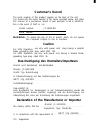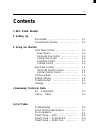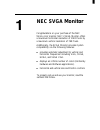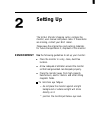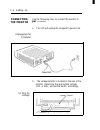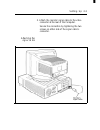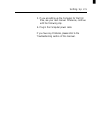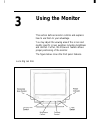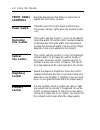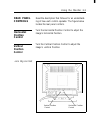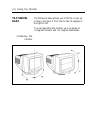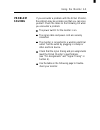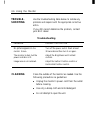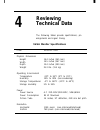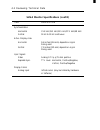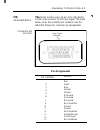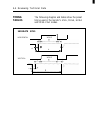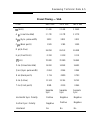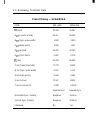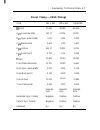Summary of JC-1431VMB
Page 1
User manual n e c.
Page 2
The marketing and sales of the equipment was reported to the bzt. (federal approvals office for telecommunications) the right to retest this equipment to verify compliance with the regulation was given to bzt. Es muss sichergestellt werden, dass dir vorgesehene n e t z s t e c k d o s e n a h e a m ...
Page 3: Customer’S Record
Customer’s record the serial number of this product appears on the back of the unit. You should note this serial number in the space provided below and retain this manual as a permanent record of your purchase to aid in identifica- tion in the event of theft or loss. Model number: jc-1431vmb serial ...
Page 4: Contents
Contents ill 1 nec svga monitor 2 setting up environment ......................... Connecting the monitor ................ 3 using the monitor front panel controls ................... Power switch ....................... Horizontal size control ............... Vertical size control ....................
Page 5: Nec Svga
Nec svga monitor congratulations on your purchase of the nec svga color monitor. Nec’s svga monitor offers a maximum horizontal resolution of 1024 pixels by a maximum vertical resolution of 768 pixels. Additionally, the svga monitor provides system compatibility via the following features: n provide...
Page 6: Setting Up
Setting up the svga monitor shipping carton contains the monitor, user manual and power cable. If these items are missing, contact your nec dealer. Please save the original box and packing materials for future transportation 0; shipment of this monitor. Environment use the following guidelines to se...
Page 7: Connecting
2-2 setting up connecting use the following steps to connect the monitor to the monitor pur computer. 1. Turn off and unplug the computer’s power cord. Unplugging the computer 2. The voltage selector is located on the rear of the monitor. Determine the appropriate voltage, 115v or 23ov, and set the ...
Page 8
Setting up 2-3 3. Attach the monitor signal cable to the video connector at the rear of the computer. Secure the connection by tightening the two screws on either side of the signal cable’s connector. Attaching the signal ca ble signal cable.
Page 9
2-4 setting up 4. Connect one end of the monitor power cable to the rear of the monitor. Plug the other end into a properly grounded wall outlet. Connecting the power cable warning: d o not place the monitor or any other object on the power cable. Darnage to a power cable can cause fire or electrica...
Page 10
Setting up 2-5 5. If you are setting up the computer for the first time, see your user manual. Otherwise, continue with the following step. 6. Plug in the computer power cable. If you have any problems, please refer to the troubleshooting section of this mannual..
Page 11: Using The Monitor
3 using the monitor this section defines monitor controls and explains how to use them to your advantage. You may adjust the viewing area of the screen and modify specific screen qualities including brightness and contrast. Further, the tilt/swivel feature allows proper positioning of the monitor. T...
Page 12: Front Panel
3-2 using the monitor front panel controls power switch horizontal size control vertical size control brightness control contrast control read the descriptions that follow to learn how to operate the front panel controls. Press this switch to control power to the monitor-. The power indicator lights...
Page 13: Rear Panel
Using the monitor 3-3 rear panel controls horizontal position control vertical position control loca ting con trols read the description that follows for an understand- ing of how each control operates. The figure below locates the rear panel controls. Turn the horizontal position control to adjust ...
Page 14: Tilt/swivel
3-4 using the monitor tilt/swivel base the tilt/swivel base allows you to tilt the screen up or down, and move it from side to side, 45 degrees to the right or left. You can reposition the monitor up to an angle of -5 degrees forward and +15 degrees backwards. Positioning the monitor.
Page 15: Problem
Using the monitor 3-5 problem solving if you encounter a problem with the svga monitor, the problem may be a simple one that you can solve yourself. Check the items on the following list when you encounter a problem: the power switch for the monitor is on. The signal cable and power cord are securel...
Page 16: Trouble-
3-6 using the monitor trouble- shooting use the troubleshooting table below to isolate any problems and respond with the appropriate corrective action. If you still cannot determine the problem, contact your nec dealer. Troubleshooting problem corrective action no picture appears on the monitor scre...
Page 17: Reviewing
Reviewing technical data the following tables provide specifications, pin assignments and signal timing: svga monitor specifications item description physical dimensions height width depth weight operating environment temperature humidity storage temperatures storage humidity power power source powe...
Page 18
4-2 reviewing technical data svga monitor specifications (cont’d) item description synchronization horizontal vertical active display area horizontal vertical input signals video separate sync. Display colors analog input 31.5 khz/35.2 khz/35.5 khz/37.9 khz/48 khz 50 hz to 90 hz continuous 9.6 inche...
Page 19: Pin The
Reviewing technical data 4-3 pin the svga monitor uses a l5-pin, mini high-density assignments d-sub male connector for the input signal. The figure below shows the connector pin locations. See the table that follows for connector pin assignments. Connector pin loca tions input signal connector pin ...
Page 20: Timing
4-4 reviewing technical data timing tables the following diagram and tables show the preset timing used in the monitor’s vga, svga, evga and vesa vga modes. Separate sync. Horizontal video d - f - \ a vertical video.
Page 21: Preset Timing - Vga
Reviewing technical data 4-5 preset timing - vga item 640 x 350 720 x 400 640 x 480 (khz) 3 1.469 3 1.469 3 1.469 a (line time total) b (sync. Pulse width) c (back porch) d ps (active) e ps (front porch) (hz) 3 1.778 3 1.778 3 1.778 3.813 3.813 3.813 1.589 1.589 26.05 8 1.589 26.058 26.058 0.318 0.3...
Page 22: Preset Timing - Svga/evga
4-6 reviewing technical data preset timing - svga/evga item 800 x 600 1024x768 (khz) a (line tirne total) b (sync. Pulse width) c (back porch) d (active) e (front porch) (hz) p ms (frame time total) q ms (sync. Pulse width) r ms (back porch) s ms (active) t ms (front porch) horizontal sync. Polarity...
Page 23
Reviewing technical data 4-7 preset timing - vesa timings item 640 x 480 800 x 600 1024x768 (khz) 37.860 48.090 48.363 a (line time total) b (sync. Pulse width) c (back porch) d (active) e (front porch) (hz) 26.4 13 20.794 20.677 1.270 2.399 2.092 4.603 1.279 15.995 2.462 20.3 17 15.754 0.762 1.119 ...