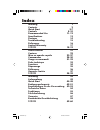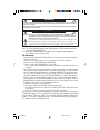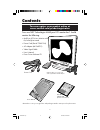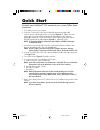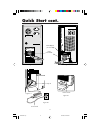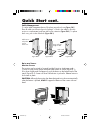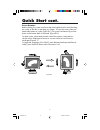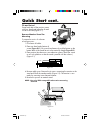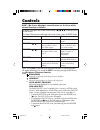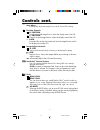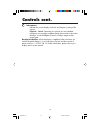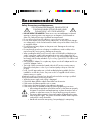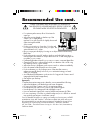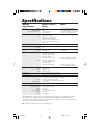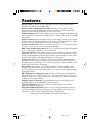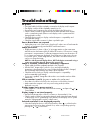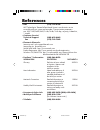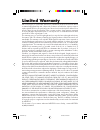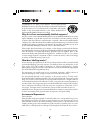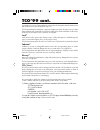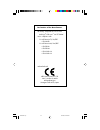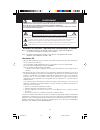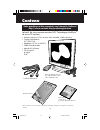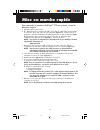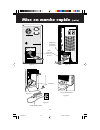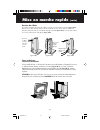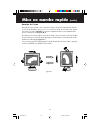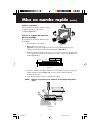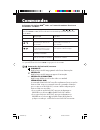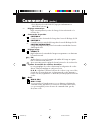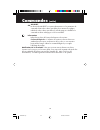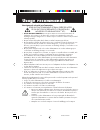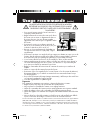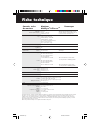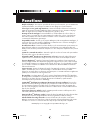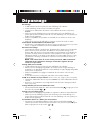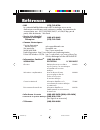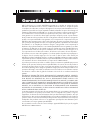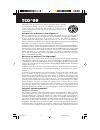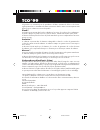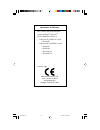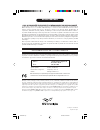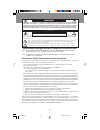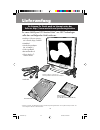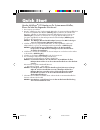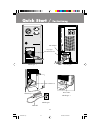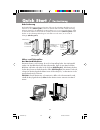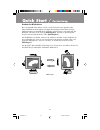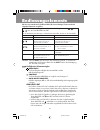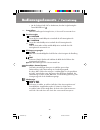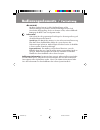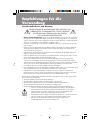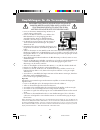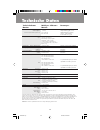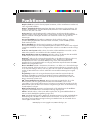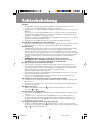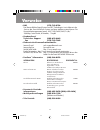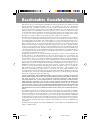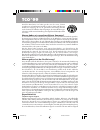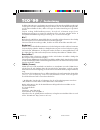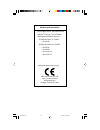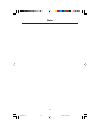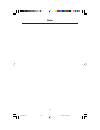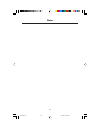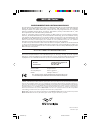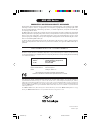- DL manuals
- NEC
- Monitor
- L1510PLF
- User Manual
NEC L1510PLF User Manual - References
16
References
• BBS
(978) 742-8706
NEC Technologies’ Remote Bulletin Board System is an electronic service
accessible with your system and a modem. Communication parameters
are: 300/1200/2400/9600/14.4k/28.8k/33.6k bps, no parity, 8-data bits,
1 stop bit
• Customer Service/
Technical Support
(800) 632-4662
Fax
(978) 742-7049
• Electronic Channels:
Internet e-mail: tech-support@nectech.com
Internet ftp site: ftp.nectech.com
World Wide Web: http://www.nectech.com
Product Registration: http://www.nectech.com/productregistration
Windows
®
95/98 INF File: http://cssweb.nectech.com/common/drivers.htm
then download the file NECMSINF.ZIP
• FastFacts™ Information
(800) 366-0476
INFORMATION
DESCRIPTION
DOCUMENT #
Glossary
Definition of terms related
900203
to functions, features and
installation of the
MultiSync monitor
More Information
Names and addresses of
900204
other groups involved in
standards and features of
the MultiSync monitor
Macintosh Connection
Detailed information on
153006
connecting the MultiSync
monitor to a Macintosh
Healthy Work Environment
Detailed information on
900108
setting up a healthy work
environment
• Literature & Sales Info
(800) NEC-INFO [(800) 632-4636]
• MultiSync Fulfillment
(800) 820-1230
[For software & accessories]
• TeleSales
(800) 284-4484
78134702.wpc
8/20/99, 10:46 AM
18
Summary of L1510PLF
Page 1
Multisync lcd 1510+ ™ user’s manual multisync ® lcd 1510+ ™ user’s manual nec lcd series nec lcd series you can register your product online at www.Nectech.Com/ productregistration 78134702.Wpc 8/20/99, 10:46 am 1.
Page 2: Index
Index warning 1 contents 2 quick start 3-7 controls 8-10 recommended use 11-12 specifications 13 features 14 troubleshooting 15 references 16 limited warranty 17 tco’99 18-19 avertissement 21 contenu 22 mise en marche rapide 23-27 commandes 28-30 usage recommandé 31-32 fiche technique 33 fonctions 3...
Page 3
To prevent fire or shock hazards, do not expose this unit to rain or moisture. Also, do not use this unit's polarized plug with an extension cord receptacle or other outlets unless the prongs can be fully inserted. Refrain from opening the cabinet as there are high voltage components inside. Refer s...
Page 4: Contents
Your new nec technologies multisync ® lcd monitor box* should contain the following: • multisync lcd 1510 + ™ monitor with tilt/swivel/pivot stand • power cord (part # 79pm1764) • ac adapter (#a1240t01) • video signal cable • user’s manual • pivot ® driver software cd contents 2 * remember to save y...
Page 5: Quick Start
Quick start to attach your multisync ® lcd monitor to your system, follow these instructions: 1. Turn off the power to your computer. 2. For the pc: connect the 15-pin mini d-sub of the appropriate signal cable to the connector of the display card in your system (figure a.1). Tighten all screws. For...
Page 6: Quick Start Cont.
Quick start cont. 4 power cord figure c.1 clip a figure d.1 figure e.1 power switch 15-pin mini d-sub mac adapter (not included) figure a.1 figure b.1 78134702.Wpc 8/20/99, 10:46 am 6.
Page 7: Quick Start Cont.
Quick start cont. 5 raise and lower monitor screen the monitor may be raised or lowered in either portrait or landscape mode. To raise or lower screen, place one hand under bottom of screen (figure rl.1), lift or lower slightly and simultaneously push the button on the bottom back of the stand (figu...
Page 8: Quick Start Cont.
Quick start cont. 6 before rotating, the screen must be raised to the highest level to avoid knocking the screen on the desk or pinching your fingers. To raise the screen, place one hand under bottom of screen (figure rl.1), lift up and simultaneously push the button on the bottom back of the stand....
Page 9: Quick Start Cont.
Figure ts.1 1 2 3 4 figure s.2 2 inches figure s.1 7 quick start cont. Tilt and swivel grasp both sides of the monitor screen with your hands and adjust the tilt and swivel as desired (figure ts.1). Remove monitor stand for mounting to prepare the monitor for alternate mounting purposes: 1. Disconne...
Page 10: Controls
Auto osm™ (on-screen manager) control buttons on the front of the monitor function as follows: to access osm press any of the control buttons ( , , , ) or the proceed or exit button. To rotate osm between landscape and portrait modes, press the reset button. Main menu sub-menu exit exits the osm con...
Page 11: Controls Cont.
Auto auto auto adjust automatically adjusts the image position, the h. Size and fine setting. Position controls h. Position controls horizontal image position within the display area of the lcd. V. Position controls vertical image position within the display area of the lcd. Auto automatically sets ...
Page 12: Controls Cont.
Information indicates the current display resolution and frequency setting of the monitor. Edgelock ™ control: operating your monitor at a non-standard timing may cause images to appear darker than normal or have color distortion. Use of the edgelock control will adjust images to their normal state....
Page 13: Recommended Use
Safety precautions and maintenance for optimum performance, please note the following when setting up and using the multisync ® lcd color monitor: • d o not open the monitor. There are no user serviceable parts inside and opening or removing covers may expose you to dangerous shock hazards or other ...
Page 14: Recommended Use Cont.
Recommended use cont. Correct placement and adjustment of the monitor can reduce eye, shoulder and neck fatigue. Check the following when you position the monitor: • for optimum performance, allow 20 minutes for warm-up. • adjust the monitor height so that the top of the screen is at or slightly bel...
Page 15: Specifications
Specifications 13 monitor multisync ® lcd 1510+ ™ notes specifications monitor lcd module diagonal: 15 inch active matrix; thin film transistor (tft) viewable image size: 15 inch liquid crystal display (lcd); 0.30 mm dot native resolution (pixel count): landscape:1024 x 768 pitch; xtraview ® technol...
Page 16: Features
14 features nucycle ™ plastic: a special silicone compound for pc resin, being extremely flame- retardant, safe and environmentally friendly. Xtraview ® wide viewing angle technology: allows the user to be able to see the monitor from any angle (160 degrees) from any orientation — portrait or landsc...
Page 17: Troubleshooting
Troubleshooting no picture • the signal cable should be completely connected to the display card/computer. • the display card should be completely seated in its slot. • power button and computer power switch should be in the on position. • check to make sure that a supported mode has been selected o...
Page 18: References
16 references • bbs (978) 742-8706 nec technologies’ remote bulletin board system is an electronic service accessible with your system and a modem. Communication parameters are: 300/1200/2400/9600/14.4k/28.8k/33.6k bps, no parity, 8-data bits, 1 stop bit • customer service/ technical support (800) 6...
Page 19: Limited Warranty
Nec technologies, inc. (hereinafter “nectech”), warrants this product to be free from defects in material and workmanship and, subject to the conditions set forth below, agrees to repair or replace (at nectech’s sole option) any part of the enclosed unit which proves defective for a period of three ...
Page 20: Tco’99
18 tco’99 congratulations! You have just purchased a tco’99 approved and labeled product! Your choice has provided you with a product developed for professional use. Your purchase has also contributed to reducing the burden on the environment and also to the further development of environmentally ad...
Page 21: Tco’99 Cont.
19 tco’99 cont. Accumulative* processes. Flame retardants have been found in human blood and researchers fear that disturbances in foetus development may occur. Tco’99 demand requires that plastic components weighing more than 25 grams must not contain flame retardants with organically bound chlorin...
Page 22
Declaration of the manufacturer we hereby certify that the color monitor multisync ® lcd 1510 + ™ la-1571hmw are in compliance with council directive 73/23/eec: – en 60950 council directive 89/336/eec: – en 55022 – en 55024 – en 61000-3-2 – en 61000-3-3 and marked with nec home electronics, ltd. 686...
Page 23
21 afin d’Éviter tout risque d’incendie ou d’Électrocution, ne pas exposer cet appareil À la pluie ou À l’humiditÉ. Ne pas utiliser la fiche d’alimentation polarisÉe avec une prise de cordon de rallonge ou autre prise sauf si les broches peuvent Être entiÈrement introduites. Ne pas ouvrir le boÎtier...
Page 24: Contenu
La boîte* de votre nouveau moniteur nec technologies multisync ® de série lcd contient : • moniteur multisync lcd 1510 + avec socle inclinable, rotatif et pivotant • cordon d'alimentation (n ° 79pm1764) • adaptateur ca (n ° a1240t01) • câble d’interface vidéo • manuel de l’utilisateur • cd du logici...
Page 25: Mise En Marche Rapide
23 pour raccorder le moniteur multisync ® lcd au système, suivez les directives ciaprès : 1. Mettez l’ordinateur hors tension. 2. Pc : branchez le mini-connecteur d-sub à 15 broches du câble vidéo approprié dans le connecteur de la carte vidéo de votre ordinateur (figure a.1). Serrez toutes les vis....
Page 26: Mise En Marche Rapide
24 mise en marche rapide (suite) figure c.1 l’attache a figure d.1 figure e.1 bouton d’alimentation figure a.1 figure b.1 mini- connecteur d-sub à 15 broches adaptateur macintosh (non fourni) cordon d'alimentation 78134702.Wpc 8/20/99, 10:46 am 26.
Page 27: Mise En Marche Rapide
25 gestion de câbles pour utiliser la fonction de gestion des câbles, soulevez le couvercle arrière et ôtez-le ( figure cm.1). Placez tous les câbles dans la rainure verticale en laissant un mou de 6 po dans les câbles pour permettre de basculer entre les orientations paysage et portrait (figure cm....
Page 28: Mise En Marche Rapide
26 rotation de l’écran avant de le tourner l’écran, celui-ci doit être soulevé à sa hauteur maximale afin d’éviter qu’il ne heurte la table ou que vous ne vous coinciez les doigts. Pour lever l’écran, placez une main sous l’écron (figure rl.1) soulevez-le l’égèrement et poussez simultanément le bout...
Page 29: Mise En Marche Rapide
Figure ts.1 1 2 3 4 figure s.2 40 mm figure s.1 27 incliner et pivoter placez les mains de chaque côté du moniteur et réglez l’inclinaison et la position souhaitées (figure ts.1). Enlever le support du moniteur pour le montage pour préparer le moniteur à différents types de montage : 1. Déconnectez ...
Page 30: Commandes
28 les boutons de réglage osm mc situés sur l’avant du moniteur fournissent les fonctions suivantes : pour accéder au menu osm, appuyez sur une des touches de commande ( , , , ) ou sur la touche proceed ou exit). Pour basculer entre les modes landscape et portrait, appuyez sur la touche reset. Menu ...
Page 31: Commandes
• pour désactiver le mode lock out, appuyez simultanément sur procced et le bouton . Réglage automatique règle automatiquement la position de l’image, le format horizontal ou la résolution fine. Commandes de position position h. Contrôle la position horizontale de l’image dans la zone d’affichage du...
Page 32: Commandes
30 all reset la sélection de all reset vous permet de ramener tous les paramètres de commande osm à leurs valeurs par défaut. Pour ramener les réglages individuels à leurs valeurs par défaut, il suffit de mettre en surbrillance la commande à utiliser et d’appuyer sur le bouton reset. Information ind...
Page 33: Usage Recommandé
31 consignes de sécurité et d’entretien pour un fonctionnement optimal, priÈre de noter ce qui suit pour le rÉglage et l'utilisation du moniteurs couleur multisync ® lcd : • ne pas ouvrir le moniteur. Aucune pièce intérieure ne nécessite l'intervention de l'utilisateur, et l'ouverture ou la dépose d...
Page 34: Usage Recommandé
32 la modification de la position et du rÉglage du moniteur peut rÉduire la fatigue des yeux, des Épaules et de la nuque. Observer les directives ci-aprÈs lors du positionnement du moniteur : usage recommandé (suite) • pour une performance optimale, laissez le moniteur se réchauffer pendant 20 minut...
Page 35: Fiche Technique
33 fiche technique caractér. Techn. Moniteur remarques du moniteur multisync ® lcd 1510 + mc module lcd diagonale : 15 pouces matrice active; transistor à film fin (tft); surface utile : 15 pouces affichage àcristaux liquides (lcd); pas 0,30 mm; résolution (nombre de pixels) : paysage : 1 024 x 768 ...
Page 36: Fonctions
34 fonctions nucycle mc plastique : un composé spécial de la silicone pour la résine pc, qui est extrêmement résístant à la flamme, aussi bien que sécuritaire et sans danger pour l’environnement. Technologie à vision grand angle xtraview ® : permet à l’utilisateur d’observer le moniteur à partir de ...
Page 37: Dépannage
35 dépannage pas d'image • le câble vidéo doit être bien connecté à la carte d'affichage et à l’ordinateur. • la carte d'affichage doit être insérée à fond dans son logement. • les interrupteurs d’alimentation du moniteur et de l’ordinateur doivent être sur la position marche. • vérifiez qu’un mode ...
Page 38: Références
36 références • bbs (978) 742-8706 le système de babillard électronique nec technologies est un service électronique accessible avec votre système et un modem. Les paramètres de communication sont : 300/1200/2400/9600/1,4 k/28,8 k bps, pas de parité, 8 bits de données, 1 bit d'arrêt • service à la c...
Page 39: Garantie Limitée
37 garantie limitée nec technologies, inc. (ci-après «nectech») garantit que ce produit est exempt de vice de fabrication et de main-d’oeuvre et, selon les conditions énoncées ci-dessous, accepte de réparer ou remplacer, à sa discrétion, toute pièce de l'appareil concerné qui s'avérerait défectueuse...
Page 40: Tco’99
38 tco’99 félicitations! Vous avez acheté un produit qui répond à la directive tco’99. En choisissant ce produit conçu pour une utilisation professionnelle, vous contribuez aussi à la réduction des effets nuisibles sur l’environnement et aussi au développement continu de produits électroniques respe...
Page 41: Tco’99
39 tco’99 25 grammes ne contiennent pas de retardateurs de flame contenant du chlore ou du brome organiquement liés. Les retardateurs de flame sont autorisés dans les cartes à circuits imprimés étant donné qu’aucun substitut n’est encore disponible. Plomb** le plomb peut être présent dans les tubes ...
Page 42
Déclaration du fabricant nous certifions par la présente que le moniteur multisync ® lcd 1510 + mc la-1571hmw est conformes à la directive 73/23/eec du conseil : – en 60950 la directive 89/336/eec du conseil : – en 55022 – en 55024 – en 61000-3-2 – en 61000-3-3 et porte le sigle nec home electronics...
Page 43
Avis de propriÉtÉ exclusive et de dÉgagement de responsabilitÉ les informations contenues dans ce document, y compris tous les designs et matériel s'y rapportant, sont la propriété de nec technologies et/ou ses concédants. Nec technologies se réserve les droits de fabrication brevetée, les droits d’...
Page 44
42 um brÄnde bzw. Elektrische schlÄge zu vermeiden, setzen sie dieses gerÄt weder regen noch sonstiger feuchtigkeit aus. Verwenden sie den gepolten stecker dieses gerÄts nicht mit einer verlÄngerungssteckdose oder anderen steckdosen, wenn die pole nicht zur gÄnze in diese eingefÜhrt werden kÖnnen. Ö...
Page 45: Lieferumfang
Ihr neues multisync ® lcd monitor-paket* von nec technologies sollte den nachfolgenden inhalt umfassen: • multisync lcd 1510 + monitor mit schwenk-/kipp-/drehfuß • netzkabel • wechselstromadapter (nr. A1240t01) • videosignalkabel • benutzerhandbuch • cd mit der pivot ® - treibersoftware 43 * denken ...
Page 46: Quick Start
44 quick start um den multisync ® lcd monitor an lhr system anzuschließen, führen sie bitte die foigenden schritte aus: 1. Den computer ausschalten. 2. Beim pc : schließen sire den 15-poligen mini-d-sub-stecker des geeigneten videosignalkabels an die buchse der grafikkarte lhres rechners (abbildung ...
Page 47: Quick Start /
45 quick start / fortsetzung abbildung c.1 klammer a abbildung d.1 abbildung e.1 abbildung a.1 abbildung b.1 15-poliger mini-d-sub-stecker mac-adapter netzkabel netzschalter 78134702.Wpc 8/20/99, 10:46 am 47.
Page 48: Quick Start /
46 kabelsicherung um die kabelsicherungsvorrichtung zu benutzen, heben sie die rückwärtige abdeckung an und entfernen sie diese (abbildung cm.1). Führen sie sämtliche kabel durch die vertikale vertiefung. Achten sie darauf, bei der kabellänge eine reservelänge von ca. 15 cm zu berücksichtigen, damit...
Page 49: Quick Start /
47 drehen des bildschirms bevor sie den bildschirm drehen, muß er auf seine höchste position gestellt werden, damit der bildschirm beim drehen nicht gegen die unterlage stoßen oder ihre finger einklemmen kann. Um den bildschirm anzuheben, fassen legen sie eine hand unter den bildschirm und heben sie...
Page 50: Quick Start /
Abbildung ts.1 1 2 3 4 abbildung s.2 40 mm abbildung s.1 48 kippen und schwenken fassen sie beide seiten des monitorbildschirms und kippen bzw. Schwenken sie den bildschirm in die gewünschte position (abbildung ts.1). Abnehmen des monitorfußes zu montagezwecken um den monitor für alternative montage...
Page 51: Bedienungselemente
49 mit den vorne am monitor befindlichen osm- (on-screen manager)-tasten werden die folgenden funktionen ausgeführt : um auf das osm-menü zuzugreifen, drücken sie eine beliebige steuertaste ( , , , ) bzw. Die taste proceed oder exit. Um das osm-menü zwischen längs- und querformat umzustellen, drücke...
Page 52: Bedienungselemente /
• um die funktion lock out zu deaktivieren, drücken sie gleichzeitig die tasten proceed und . Auto adjust paßt die einstellungen für image position, h. Size und fine automatisch an. Positionsregler h. Position steuert die horizontale bildposition innerhalb des lcd-anzeigebereichs. V. Position steuer...
Page 53: Bedienungselemente /
51 all reset mit dieser funktion können sie alle osm-einstellungen auf die werkseinstellungen zurücksetzen. Einzelne einstellungen können durch hervorheben der einstellung, die sie zurücksetzen wollen, und anschließende betätigung der reset-taste zurückgesetzt werden. Information gibt auskunft über ...
Page 54: Empfehlungen Für Die
52 vorsichtsmaßnahmen und wartung um die optimale leistungsfÄhigkeit ihres multisync lcd farbmonitors zu gewÄhrleisten, sollten sie bei der aufstellung und verwendung ihres gerÄtes die folgenden punkte beachten • Öffnen sie den monitor nicht. Im inneren des gerätes befinden sich keine teile, die vom...
Page 55
53 empfehlungen für die verwendung / fortsetzung eine korrekte aufstellung und einrichtung des monitors kann beim arbeiten am bildschirm augen, nacken- und schultermuskulatur entlasten. Beachten sie beim aufstellen des monitors bitte die folgenden punkte: • lassen sie den monitor 20 minuten lang auf...
Page 56: Technische Daten
54 technische daten multisync ® lcd 1510 + ™ remarques monitor monitor lcd modul diagonal: (15 zoll) aktive matrix, dünnfilmtransistor (tft), sichtbare bildgröße: (15 zoll) flüssigkristallanzeige (lcd), 0,30 mm, dem monitor entsprechende auflösung (pixel-count) : quer: 1024 x 768 punktabstand xtravi...
Page 57: Funktionen
55 funktionen nucycle ™ plastik: ein spezielles silizium präparat für pc harz, welches extrem flammen retardierend, sicher und umweltfreundlichist. Xtraview ® weitwinkeltechnologie: damit kann der benutzer den monitor in jeder ausrichtung - d.H. Im hoch- oder querformat - aus jedem winkel (160 ° ) b...
Page 58: Fehlerbehebung
56 fehlerbehebung kein bild • das signalkabel muß ordnungsgemäß an die grafikkarte / den computer angeschlossen sein. • vergewissern sie sich, daß die grafikkarte vollständig eingeschoben ist. • vergewissern sie sich, daß der einschaltknopf des monitors und der einschaltknopf des computers auf on st...
Page 59: Verweise
57 verweise • bbs (978) 742-8706 das remote bulletin board system von nec technologies ist ein elektronischer service, den sie mit hilfe ihres systems und eines modems nutzen können. Die kommunikationsparameter lauten: 300/1200/2400/9600/14,4k/ 28,8k bps, keine parität, 8 datenbits, 1 stopbit • kund...
Page 60: Beschränkte Gewährleistung
58 beschränkte gewährleistung nec technologies, inc. (nachstehend als „nectech“ bezeichnet) garantiert hiermit, daß dieses produkt keinerlei material- und verarbeitungsfehler aufweist, und verpflichtet sich unter den nachstehenden bedingungen dazu, innerhalb eines zeitraums von drei (3) jahren nach ...
Page 61: Tco’99
Tco’99 59 herzliche gratulation! Sie haben gerade eines der unter tco’99 zugelassenen und zertifizierten produkte erworben. Damit steht lhnen ein produkt zur verfügung, das für die gewerbliche anwendung entwickelt wurde. Ihr kauf hat außerdem dazu beigetragen, die umweltbelastung zu reduzieren und d...
Page 62: Tco’99
60 tco’99 / fortsetzung bioakkumulativer prozesse* auch negative auswirkungen auf die vermehrung fischfressender vögel und säugetiere zu haben. Entflammungsverzögerer wurden auch im menschlichen blut gefunden, und die wissenschaftler fürchten, daß sie störungen der fetalen entwicklung zur folge habe...
Page 63
Erklärung des herstellers wir bestätigen hiermit, daß farbmonitoren multisync ® lcd 1510 + ™ la-1571hmw den folgenden richtlinien entspricht: richtlinie des rates 73/23/eec: – en 60950 richtlinie des rates 89/336/eec: – en 55022 – en 55024 – en 61000-3-2 – en 61000-3-3 und folgende kennzeichnung trä...
Page 64
62 notes 78134702.Wpc 8/20/99, 10:46 am 64.
Page 65
63 notes 78134702.Wpc 8/20/99, 10:46 am 65.
Page 66
64 notes 78134702.Wpc 8/20/99, 10:46 am 66.
Page 67
Eigentumsrechte und haftungsausschluss die in diesem dokument veröffentlichten informationen einschließlich sämtlicher muster und verwandten materialien sind eigentum der firma nec technologies und/oder ihrer lizenzgeber. Nec technologies bzw. Die betreffenden lizenzgeber behalten sich sämtliche pat...
Page 68
Nec lcd series proprietary notice and liability disclaimer the information disclosed in this document, including all designs and related materials, is the valuable property of nec technologies and/or its licensors, as appropriate, reserve all patent, copyright and other proprietary rights to this do...