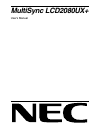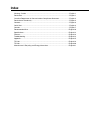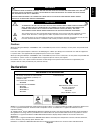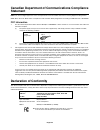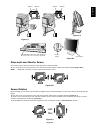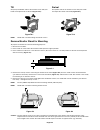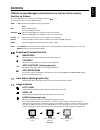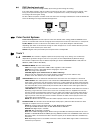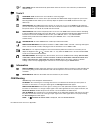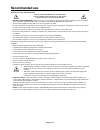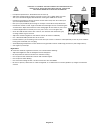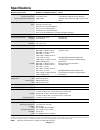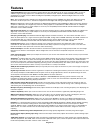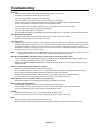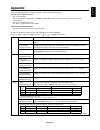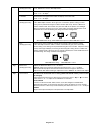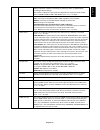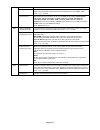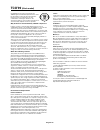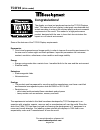Summary of L202EV
Page 1
Multisync lcd2080ux+ user’s manual.
Page 2: Index
Index warning, caution .................................................................................................... English-1 declaration .............................................................................................................. English-1 canadian department of communicat...
Page 3: Declaration
English english-1 warning caution caution: to reduce the risk of electric shock, make sure power cord is unplugged from wall socket. To fully disengage the power to the unit, please disconnect the power cord from the ac outlet.Do not remove cover (or back). No user serviceable parts inside. Refer se...
Page 4: Declaration of Conformity
English-2 declaration of conformity this device complies with part 15 of fcc rules. Operation is subject to the following two conditions. (1) this device may not cause harmful interference, and (2) this device must accept any interference received, including interference that may cause undesired ope...
Page 5: Contents
English english-3 contents your new nec multisync lcd monitor box* should contain the following: • multisync lcd2080ux+ monitor with tilt/swivel/pivot/height adjust stand • power cord • video signal cable (15-pin mini d-sub male to dvi-a) • video signal cable (dvi-d to dvi-d cable) • user’s manual •...
Page 6: Quick Start
English-4 quick start to attach the multisync lcd monitor to your system, follow these instructions: 1. Turn off the power to your computer. 2. For the pc or mac with dvi digital output: connect the dvi signal cable to the connector of the display card in your system (figure a.1). Tighten all screws...
Page 7
English english-5 figure c.1 figure c.2 figure d.1 figure rl.1 input2 input1 vacation switch power button nec-mitsubishi optional product attachment. Do not use this connector unless specified. Input2 input1 raise and lower monitor screen the monitor may be raised or lowered in either portrait or la...
Page 8
English-6 tilt grasp top and bottom sides of the monitor screen with your hands and adjust the tilt as desired (figure ts.1). Figure ts.1 figure s.1 swivel grasp both sides of the monitor screen with your hands and adjust the swivel as desired (figure ts.2). Note: handle with care when tilting the m...
Page 9: Controls
English english-7 controls osm (on-screen manager) control buttons on the front of the monitor function as follows: to access osm menu, press any of the control buttons (exit, , , –, +). To change signal input, press the select button. Note: osm must be closed in order to change signal input. Note: ...
Page 10
English-8 fine (analog input only) improves focus, clarity and image stability by increasing or decreasing this setting. If the “auto adjust function” and the “h.Size” function do not give you a satisfactory picture setting, a fine tuning can be performed using the “fine” function. It improves focus...
Page 11
English english-9 off timer: monitor will automatically power-down when the end user has selected a pre-determined amount of time. Tools 2 language: osm control menus are available in seven languages. Osm position: you can choose where you would like the osm control image to appear on your screen. S...
Page 12: Recommended Use
English-10 recommended use safety precautions and maintenance for optimum performance, please note the following when setting up and using the multisync lcd colour monitor: • do not open the monitor. There are no user serviceable parts inside and opening or removing covers may expose you to dangerou...
Page 13
English english-11 correct placement and adjustment of the monitor can reduce eye, shoulder and neck fatigue. Check the following when you position the monitor: • for optimum performance, allow 20 minutes for warm-up. • adjust the monitor height so that the top of the screen is at or slightly below ...
Page 14: Specifications
English-12 specifications monitor specifications multisync lcd2080ux+ monitor notes lcd module diagonal: 51 cm/20.1 inches active matrix; thin film transistor (tft) liquid viewable image size: 51 cm/20.1 inches crystal display (lcd); 0.255 mm dot pitch; native resolution (pixel count): 1600 x 1200 2...
Page 15: Features
English english-13 features ambix technology: dual input technology allowing both analog and digital inputs off of one connector (dvi-i) as well as additional legacy analog support off of a traditional 15-pin vga connector. Provides traditional multisync ® technology compatibility for analog as well...
Page 16: Troubleshooting
English-14 troubleshooting no picture • the signal cable should be completely connected to the display card/computer. • the display card should be completely seated in its slot. • check the vacation switch should be in the on position. • front power switch and computer power switch should be in the ...
Page 17: Appendix
English english-15 appendix if you need detailed information about the controls, please use the advanced menu. • turn off your monitor. • turn on your monitor by pushing the “power” and “select” button at the same time for at least one second simultaneously. • you will see the advanced menu. This me...
Page 18
English-16 tag4 auto automatically adjusts the image position and h. Size settings and fine settings. (analog input only) press “select” to activate auto adjustment. H. Position controls horizontal image position within the display area of the lcd. Press “+” or “-” to adjust. V. Position controls ve...
Page 19
English english-17 tag7 sharpness this is a digital capability for keeping a crisp image at all signal timings. It continuously adjusts to maintain a distinct or soft image as you prefer, and is set independently according to different timings. The number of adjustment steps is different depending o...
Page 20
English-18 osm rotation to switch osm between landscape and portrait modes. Press “+” or “-” to select. Resolution notifier the optimal resolution is 1600 x 1200. If on is selected, a message will appear on the screen after 30 seconds, notifying you that the resolution is not set to 1600 x 1200. Pre...
Page 21: Tco’99
English english-19 congratulations! You have just purchased a tco’99 approved and labeled product! Your choice has provided you with a product developed for professional use. Your purchase has also contributed to reducing the burden on the environment and also to the further development of environme...
Page 22: Tco’03
English-20 tco’03 (white model) congratulations! The display you have just purchased carries the tco’03 displays label. This means that your display is designed, manufactured and tested according to some of the strictest quality and environmental requirements in the world. This makes for a high perf...
Page 23
English english-21 manufacturer’s recycling and energy information nec-mitsubishi electric visual systems corp. Is strongly committed to environmental protection and sees recycling as one of the company’s top priorities in trying to minimize the burden placed on the environment. We are engaged in de...