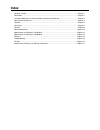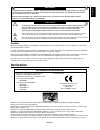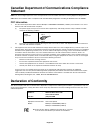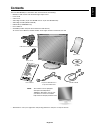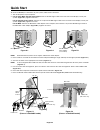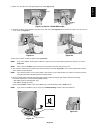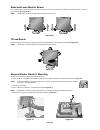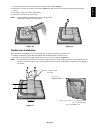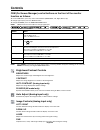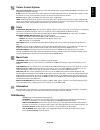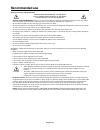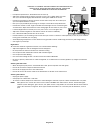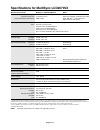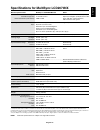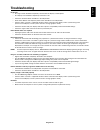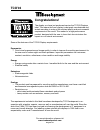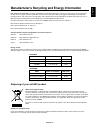Summary of L204FY
Page 1
Multisync lcd2070nx multisync lcd2070vx user’s manual.
Page 2: Index
Index warning, caution ......................................................................................................................... English-1 declaration ................................................................................................................................... E...
Page 3: Declaration
English english-1 warning caution caution: to reduce the risk of electric shock, make sure power cord is unplugged from wall socket. To fully disengage the power to the unit, please disconnect the power cord from the ac outlet.Do not remove cover (or back). No user serviceable parts inside. Refer se...
Page 4: Statement
English-2 canadian department of communications compliance statement doc: this class b digital apparatus meets all requirements of the canadian interference-causing equipment regulations. C-ul: bears the c-ul mark and is in compliance with canadian safety regulations according to can/csa c22.2 no. 6...
Page 5: Contents
English english-3 contents your new nec multisync lcd monitor box* should contain the following: • multisync lcd monitor with tilt/swivel/height adjust stand • power cord • cable cover • video signal cable (15-pin mini d-sub male to 15-pin mini d-sub male) • video signal cable (dvi-d to dvi-d) • usb...
Page 6: Quick Start
English-4 quick start to attach the multisync lcd monitor to your system, follow these instructions: 1. Turn off the power to your computer. 2. For the pc or mac with dvi digital output: connect the dvi signal cable to the connector of the display card in your system (figure a.1). Tighten all screws...
Page 7
English english-5 insert top first 8. Make sure all cables are resting flat against the stand (figure c.3). 10. Connect the power cord to the power outlet (figure e.1). Note: if you have difficulty removing the cable cover, please push the lower opening upward to remove it, as show in figure e.2. No...
Page 8
English-6 figure s.1 remove monitor stand for mounting to prepare the monitor for alternate mounting purposes: 1. Place hands on each side of the monitor and lift up to the highest position. Remove the cable cover (figure s.1). Note: if you have difficulty removing the cable cover, please push the l...
Page 9
English english-7 figure s.3 figure s.4 5. Lift up the stand to unlatch the upper hooks and remove the stand (figure s.3). 6. Remove the 2 screws on the top of the monitor (figure s.4). The monitor is now ready for mounting in an alternate manner. 7. Connect the cables to the back of the monitor. 8....
Page 10: Controls
English-8 menu open osm main menu. Exits the osm controls. Exits to the osm main menu. Button menu/exit controls osm (on-screen manager) control buttons on the front of the monitor function as follows: to access osm menu, press any of the control buttons (menu/exit, left, right, down, up). To change...
Page 11
English english-9 colour control system colour control system: six colour presets select the desired colour setting (srgb and native colour presets are standard and cannot be changed). R,g,b: increases or decreases red, green or blue colour depending upon which is selected. The change in colour will...
Page 12: Recommended Use
English-10 recommended use safety precautions and maintenance for optimum performance, please note the following when setting up and using the multisync lcd colour monitor: • do not open the monitor. There are no user serviceable parts inside and opening or removing covers may expose you to dangerou...
Page 13
English english-11 correct placement and adjustment of the monitor can reduce eye, shoulder and neck fatigue. Check the following when you position the monitor: • for optimum performance, allow 20 minutes for warm-up. • adjust the monitor height so that the top of the screen is at or slightly below ...
Page 14
English-12 specifications for multisync lcd2070vx monitor specifications multisync lcd2070vx monitor notes lcd module diagonal: 51 cm/20.1 inches active matrix; thin film transistor (tft) viewable image size: 51 cm/20.1 inches liquid crystal display (lcd); 0.255 mm dot native resolution (pixel count...
Page 15
English english-13 specifications for multisync lcd2070nx monitor specifications multisync lcd2070nx monitor notes lcd module diagonal: 51 cm/20.1 inches active matrix; thin film transistor (tft) viewable image size: 51 cm/20.1 inches liquid crystal display (lcd); 0.255 mm dot native resolution (pix...
Page 16: Features
English-14 features thin-frame design creates more desktop space for you to work and play, while the flat screen’s crisp, bright images and crystal- clear text deliver a comfortable viewing experience. No touch auto adjust automatically adjusts your optimal image settings upon initial power-on. Colo...
Page 17: Troubleshooting
English english-15 troubleshooting no picture • the signal cable should be completely connected to the display card/computer. • the display card should be completely seated in its slot. • check the vacation switch should be in the on position. • front power switch and computer power switch should be...
Page 18: Tco’03
English-16 tco’03 congratulations! The display you have just purchased carries the tco’03 displays label. This means that your display is designed, manufactured and tested according to some of the strictest quality and environmental requirements in the world. This makes for a high performance produc...
Page 19
English english-17 manufacturer’s recycling and energy information nec display solutions is strongly committed to environmental protection and sees recycling as one of the company’s top priorities in trying to minimize the burden placed on the environment. We are engaged in developing environmentall...