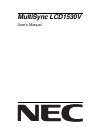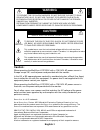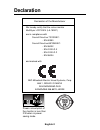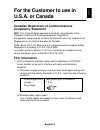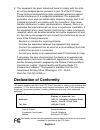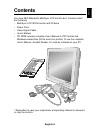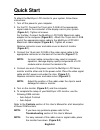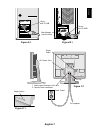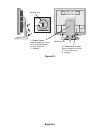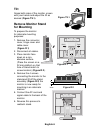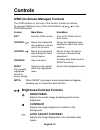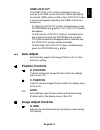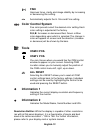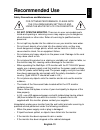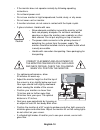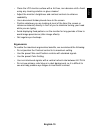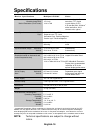Summary of LA-15R01
Page 1
Multisync lcd1530v user’s manual.
Page 2: Caution
English-1 english to prevent fire or shock hazards, do not expose this unit to rain or moisture. Also, do not use this unit’s polarized plug with an extension cord receptacle or other outlets unless the prongs can be fully inserted. Refrain from opening the cabinet as there are high voltage componen...
Page 3: Declaration
English-2 declaration declaration of the manufacturer we hereby certify that the colour monitor multisync lcd1530v (la-15r01) are in compliance with council directive 73/23/eec: - en 60950 council directive 89/336/eec: - en 55022 - en 61000-3-2 - en 61000-3-3 - en 55024 and marked with nec-mitsubish...
Page 4: For The Customer to Use In
English-3 english for the customer to use in u.S.A. Or canada canadian department of communications compliance statement doc: this class b digital apparatus meets all requirements of the canadian interference-causing equipment regulations. Cet appareil numérique de la classe b respecte toutes les ex...
Page 5: Declaration of Conformity
English-4 2. This equipment has been tested and found to comply with the limits for a class b digital device, pursuant to part 15 of the fcc rules. These limits are designed to provide reasonable protection against harmful interference in a residential installation. This equipment generates, uses, a...
Page 6: Contents
English-5 english contents your new nec-mitsubishi multisync lcd monitor box* should contain the following: • multisync lcd1530v monitor with tilt base • power cord • video signal cable • user’s manual • cd-rom includes complete user‘s manual in pdf format and windows related files (inf file and col...
Page 7: Quick Start
English-6 quick start to attach the multisync lcd monitor to your system, follow these instructions: 1. Turn off the power to your computer. 2. For the pc: connect the 15-pin mini d-sub of the appropriate signal cable to the connector of the display card in your system (figure a.1). Tighten all scre...
Page 8
English-7 english 15-pin mini d-sub 15-pin mini d-sub mac adapter (not included) figure a.1 figure b.1 signal cable ac power cord 1. Cables pass through in this hole. 2. Connect each connector figure c.1 power outlet to computer power switch figure d.1 clip.
Page 9
English-8 a b c d figure e.1 i. Cable cover how to remove this cover. A. Push marking area b. Slide to up side c. Remove ii. Connector cover how to remove this cover. D. Push under side e. Remove push marking area marking area.
Page 10: Tilt
English-9 english tilt grasp both sides of the monitor screen with your hands and adjust the tilt as desired (figure ts.1). Remove monitor stand for mounting to prepare the monitor for alternate mounting purposes: 1. Remove the connector cover, hinge cover and cable cover. (figure r.1) 2. Disconnect...
Page 11: Controls
English-10 sub-menu exits to the osm controls main menu. Moves the highlighted area up/down to select one of the controls. Moves the bar left/right to increase or decrease the adjustment. Activates auto adjust and all reset functions. Resets the highlighted control. Main menu exits the osm controls....
Page 12: Osm Lock Out
English-11 english osm lock out the osm lock out control completely locks out access to all osm control functions. When attempting to activate osm controls while in the lock out mode, a screen will appear indicating that osm controls are locked out. • to enter the lock out mode, simultaneously press...
Page 13: Fine
English-12 fine improves focus, clarity and image stability by increasing or decreasing this setting. Automatically adjusts the h. Size and fine setting. Color control system five color presets select the desired color setting. Each color setting is adjusted at the factory. R,g,b: increases or decre...
Page 14: Recommended Use
English-13 english recommended use safety precautions and maintenance for optimum performance, please note the following when setting up and using the multisync lcd color monitor: • do not open the monitor. There are no user serviceable parts inside and opening or removing covers may expose you to d...
Page 15
English-14 • if the monitor does not operate normally by following operating instructions. • do not bend power cord. • do not use monitor in high temperatured, humid, dusty, or oily areas. • do not cover vent on monitor. • if monitor is broken, do not come in contact with the liquid crystal. • if gl...
Page 16
English-15 english • clean the lcd monitor surface with a lint-free, non-abrasive cloth. Avoid using any cleaning solution or glass cleaner! • adjust the monitor’s brightness and contrast controls to enhance readability. • use a document holder placed close to the screen. • position whatever you are...
Page 17: Specifications
English-16 16,194,277 colors with dithering 31.0 khz to 60.0 khz 56.2 hz to 75.0 hz 720 x 400*vga text 640 x 480*at 60 hz to 75 hz 800 x 600*at 56 hz to 75 hz 832 x 624* at 75 hz 1024 x 768 at 60 hz to 75 hz 307 mm/12.1 inches 230 mm/9.1 inches ac 100-240 v @50/60 hz 370 (w) x 370 (h) x 160 (d) mm 4...
Page 18: Features
English-17 english features wider compatibility: because the multisync lcd monitor is analog through and through, it does not require special analog to digital display or interface cards but can accept rgb input directly. Reduced footprint: provides the ideal solution for environments requiring supe...
Page 19: Troubleshooting
English-18 troubleshooting no picture • the signal cable should be completely connected to the display card/ computer. • the display card should be completely seated in its slot. • power switch and computer power switch should be in the on position. • check to make sure that a supported mode has bee...
Page 20: Can Be Seen)
English-19 english led on monitor is not lit (no green or amber color can be seen) • power switch should be in the on position and power cord should be connected. • make certain the computer is not in a power-saving mode (touch the keyboard or mouse). Display image is not sized properly • use the os...
Page 21: Tco’99
English-20 tco’99 congratulations! You have just purchased a tco’99 approved and labeled product!Your choice has provided you with a product developed for professional use. Your purchase has also contributed to reducing the burden on the environment and also to the further development of environment...
Page 22
English-21 english the environmental demands concern restrictions on the presence and use of heavy metals, brominated and chlorinated flame retardants, cfcs (freons) and chlorinated solvents, among other things. The product must be prepared for recycling and the manufacturer is obliged to have an en...
Page 23
English-22 cadmium** cadmium is present in rechargeable batteries and in the colourgenerating layers of certain computer displays. Cadmium damages the nervous system and is toxic in high doses. Tco’ 99 requirement states that batteries, the colourgenerating layers of display screens and the electric...