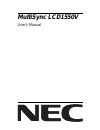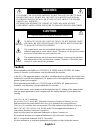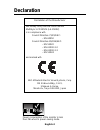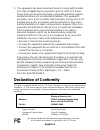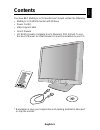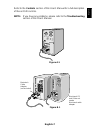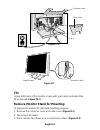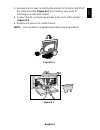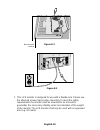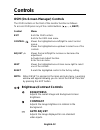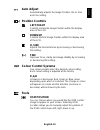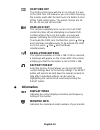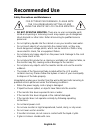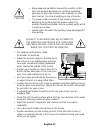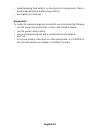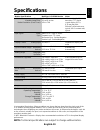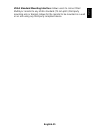Summary of LA-15R02
Page 1
Multisync lcd1550v user’s manual.
Page 2: Caution
English-1 english to prevent fire or shock hazards, do not expose this unit to rain or moisture. Also, do not use this unit’s polarized plug with an extension cord receptacle or other outlets unless the prongs can be fully inserted. Refrain from opening the cabinet as there are high voltage componen...
Page 3: Declaration
English-2 declaration declaration of the manufacturer we hereby certify that the colour monitor multisync lcd1550v (la-15r02) is in compliance with council directive 73/23/eec: – en 60950 council directive 89/336/eec: – en 55022 – en 61000-3-2 – en 61000-3-3 – en 55024 and marked with nec-mitsubishi...
Page 4: For The Customer to Use In
English-3 english for the customer to use in u.S.A. Or canada canadian department of communications compliance statement doc: this class b digital apparatus meets all requirements of the canadian interference-causing equipment regulations. Cet appareil numérique de la classe b respecte toutes les ex...
Page 5: Declaration of Conformity
English-4 2. This equipment has been tested and found to comply with the limits for a class b digital device, pursuant to part 15 of the fcc rules. These limits are designed to provide reasonable protection against harmful interference in a residential installation. This equipment generates, uses, a...
Page 6: Contents
English-5 english contents your new nec multisync lcd monitor box* should contain the following: • multisync lcd1550v monitor with tilt base • power cord(s) • video signal cable • user’s manual • cd rom (includes complete user’s manual in pdf format). To see the user’s manual, acrobat reader 4.0 mus...
Page 7: Quick Start
English-6 quick start to attach the multisync lcd monitor to your system, follow these instructions: 1. Turn off the power to your computer. 2. Remove connector cover and cable cover. 3. For pc: connect the 15-pin mini d-sub of the appropriate signal cable to the connector for the display card in yo...
Page 8
English-7 english refer to the controls section of this user’s manual for a full description of these osm controls. Note: if you have any problems, please refer to the troubleshooting section of this user’s manual. Figure b.1 macintosh cable adapter (not included) macintosh g3 and g4 do not need a m...
Page 9: Tilt
English-8 tilt grasp both sides of the monitor screen with your hands and adjust the tilt as desired (figure ts.1). Remove monitor stand for mounting to prepare the monitor for alternate mounting purposes: 1. Remove the connector cover and cable cover (figure r.1). 2. Disconnect all cables. 3. Place...
Page 10
English-9 english figure ts.1 figure r.1 4. Remove the 4 screws connecting the monitor to the stand and lift off the stand assembly (figure r.2) the monitor is now ready for mounting in an alternate manner. 5. Connect the ac cord and signal cable to the back of the monitor (figure r.3). 6. Reverse t...
Page 11
English-10 7. This lcd monitor is designed for use with a flexible arm. Please use the attached screws (4pcs) when mounting. To meet the safety requirements the monitor must be mounted to an arm which guaranties the necessary stability under consideration of the weight of the monitor. The lcd monito...
Page 12
English-11 english 4 screws (m4) (max depth: 8.5 mm ) if use other screw, check depth of hole. Weight of lcd assembly: 3.2kg (max) replace screws tighten all screws 75 mm 75 mm thickness of bracket (arm) 2.0 ~ 3.2 mm.
Page 13: Brightness/contrast Controls
English-12 brightness/contrast controls brightness adjusts the overall image and background screen brightness. Contrast adjusts the image brightness in relation to the background. Auto adjust adjusts the image displayed for non-standard video inputs. Menu exits the osm controls. Exits to the osm mai...
Page 14: Auto Adjust
English-13 english auto adjust automatically adjusts the image position, the h. Size and fine setting. Position controls left/right controls horizontal image position within the display area of the lcd. Down/up controls vertical image position within the display area of the lcd. H. Size adjusts the ...
Page 15: Osm Turn Off
English-14 osm turn off the osm control menu will stay on as long as it is use. In the osm turn off submenu, you can select how long the monitor waits after the last touch of a button to shut off the osm control menu. The preset choices are 10, 20, 30, 45, 60 and 120 seconds. Osm lock out this contr...
Page 16: Osm Warning
English-15 english osm warning osm warning menus disappear with exit button. No signal: this function gives a warning when there is no signal present. After power is turned on or when there is a change of input signal or video is inactive, the no signal window will appear. Resolution notifier: this ...
Page 17: Recommended Use
English-16 recommended use safety precautions and maintenance for optimum performance, please note the following when setting up and using the multisync lcd colour monitor: • do not open the monitor. There are no user serviceable parts inside and opening or removing covers may expose you to dangerou...
Page 18
English-17 english caution • allow adequate ventilation around the monitor so that heat can properly dissipate. Do not block ventilated openings or place the monitor near a radiator or other heat sources. Do not put anything on top of monitor. • the power cable connector is the primary means of deta...
Page 19
English-18 • avoid displaying fixed patterns on the monitor for long periods of time to avoid image persistence (after-image effects). • get regular eye checkups. Ergonomics to realize the maximum ergonomics benefits, we recommend the following: • use the preset size and position controls with stand...
Page 20: Specifications
English-19 english 16,194,277 31.5 khz to 60.0 khz 56.2 hz to 75.1 hz 720 x 400* 1 :vga text 640 x 480* 1 at 60 hz to 75 hz 800 x 600* 1 at 56 hz to 75 hz 832 x 624* 1 at 75 hz 1024 x 768* 2 at 60 hz to 75 hz 304 mm/12 inches 228 mm/9.0 inches ac 100-120 v/220-240 v 50/60 hz 0.4 a @ 100-120 v, 0.2 a...
Page 21: Features
English-20 features reduced footprint: provides the ideal solution for environments requiring superior image quality but with size and weight limitations. The monitor’s small footprint and low weight allow it to be moved or transported easily from one location to another. Colour control system: allo...
Page 22
English-21 english vesa standard mounting interface: allows users to connect their multisync monitor to any vesa standard (75 mm pitch) third party mounting arm or bracket. Allows for the monitor to be mounted on a wall or an arm using any third party compliant device..
Page 23: Troubleshooting
English-22 troubleshooting no picture • the signal cable should be completely connected to the display card/ computer. • the display card should be completely seated in its slot. • check the vacation switch should be in the on position. Front power switch and computer power switch should be in the o...
Page 24: Is Apparent
English-23 english image is unstable, unfocused or swimming is apparent • signal cable should be completely attached to the computer. • use the osm image adjust controls to focus and adjust display by increasing or decreasing the fine total. When the display mode is changed, the osm image adjust set...
Page 25: Tco’99
English-24 tco’99 this is a translation of the original english tco'99 document. Multisync lcd1550v (la-15r02) congratulations! You have just purchased a tco’99 approved and labeled product! Your choice has provided you with a product developed for professional use. Your purchase has also contribute...
Page 26
English-25 english the requirements cover a wide range of issues: environment, ergonomics, usability, emission of electrical and magnetic fields, energy consumption and electrical and fire safety. The environmental demands concern restrictions on the presence and use of heavy metals, brominated and ...
Page 27
English-26 cadmium** cadmium is present in rechargeable batteries and in the colourgenerating layers of certain computer displays. Cadmium damages the nervous system and is toxic in high doses. Tco’99 requirement states that batteries, the colourgenerating layers of display screens and the electrica...