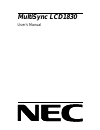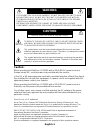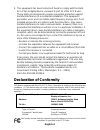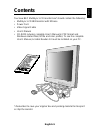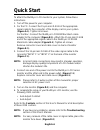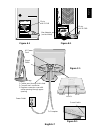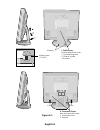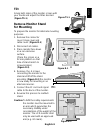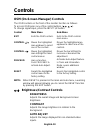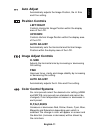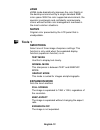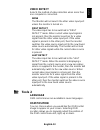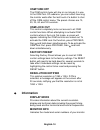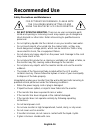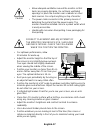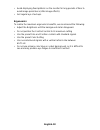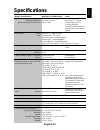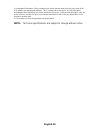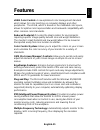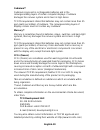- DL manuals
- NEC
- Monitor
- LA-18S02
- User Manual
NEC LA-18S02 User Manual
Summary of LA-18S02
Page 1
Multisync lcd1830 user’s manual.
Page 2: Caution
English-1 english to prevent fire or shock hazards, do not expose this unit to rain or moisture. Also, do not use this unit’s polarized plug with an extension cord receptacle or other outlets unless the prongs can be fully inserted. Refrain from opening the cabinet as there are high voltage componen...
Page 3: Declaration
English-2 declaration declaration of the manufacturer we hereby certify that the colour monitor multisync lcd1830 (la-18s02) and multisync lcd1830 (la-18s02-bk) are in compliance with council directive 73/23/eec: – en 60950 council directive 89/336/eec: – en 55022 – en 61000-3-2 – en 61000-3-3 – en ...
Page 4: For The Customer to Use In
English-3 english for the customer to use in u.S.A. Or canada canadian department of communications compliance statement doc: this class b digital apparatus meets all requirements of the canadian interference-causing equipment regulations. Cet appareil numérique de la classe b respecte toutes les ex...
Page 5: Declaration of Conformity
English-4 2. This equipment has been tested and found to comply with the limits for a class b digital device, pursuant to part 15 of the fcc rules. These limits are designed to provide reasonable protection against harmful interference in a residential installation. This equipment generates, uses, a...
Page 6: Contents
English-5 english contents your new nec multisync lcd monitor box* should contain the following: • multisync lcd1830 monitor with tilt base • power cord • video signal cable • user’s manual • cd-rom includes complete user‘s manual in pdf format and windows related files (inf file and color profile)....
Page 7: Quick Start
English-6 quick start to attach the multisync lcd monitor to your system, follow these instructions: 1. Turn off the power to your computer. 2. For the pc: connect the 15-pin mini d-sub of the appropriate signal cable to the connector of the display card in your system (figure a.1). Tighten all scre...
Page 8
English-7 english 15-pin mini d-sub 15-pin mini d-sub mac adapter (not included) figure a.1 figure b.1 figure d.1 power switch figure c.1 power outlet to computer ac power cord 1. Cables pass through in this hole. 2. Connect each connector. 3. Replace connector cover with cables passing through uppe...
Page 9
English-8 2 push push marking area (1. Push) marking figure e.1 i. Cable cover how to remove this cover. 1. Push marking area 2. Slide to up side 3. Remove ii. Connector cover how to remove this cover. 1. Push under side 2. Remove.
Page 10: Tilt
English-9 english tilt grasp both sides of the monitor screen with your hands and adjust the tilt as desired (figure ts.1). Remove monitor stand for mounting to prepare the monitor for alternate mounting purposes: 1. Remove the connector cover, hinge cover and cable cover. (figure r.1) 2. Disconnect...
Page 11: Controls
English-10 sub-menu exits to the osm controls main menu. Moves the highlighted area up/down to select one of the controls. Moves the bar left/right to increase or decrease the adjustment. Activates auto adjust feature. In tools and information mode, opens additional window. Resets the highlighted co...
Page 12: Auto Adjust
English-11 english auto adjust automatically adjusts the image position, the h. Size and fine setting. Position controls left/right controls horizontal image position within the display area of the lcd. Up/down controls vertical image position within the display area of the lcd. Auto adjust automati...
Page 13: Srgb
English-12 srgb srgb mode dramatically improves the color fidelity in the desktop environment by a single standard rgb color space. With this color supported environment, the operator could easily and confidently communicate colors without further color management overhead in the most common situati...
Page 14: Video Detect
English-13 english video detect selects the method of video detection when more than one computer is connected. None the monitor will not search the other video input port unless the monitor is turned on. First detect the video input has to be switched to “first detect” mode. When current video inpu...
Page 15: Osm Turn Off
English-14 osm turn off the osm control menu will stay on as long as it is use. In the osm turn off submenu, you can select how long the monitor waits after the last touch of a button to shut off the osm control menu. The preset choices are 10, 20, 30, 60 and 120 seconds. Osm lock out this control c...
Page 16: Osm Warning
English-15 english osm warning osm warning menus disappear with exit button. No signal: this function gives a warning when there is no signal present. After power is turned on or when there is a change of input signal or video is inactive, the no signal window will appear. Resolution notifier: this ...
Page 17: Recommended Use
English-16 recommended use safety precautions and maintenance for optimum performance, please note the following when setting up and using the multisync lcd color monitor: • do not open the monitor. There are no user serviceable parts inside and opening or removing covers may expose you to dangerous...
Page 18
English-17 english caution • allow adequate ventilation around the monitor so that heat can properly dissipate. Do not block ventilated openings or place the monitor near a radiator or other heat sources. Do not put anything on top of monitor. • the power cable connector is the primary means of deta...
Page 19
English-18 • avoid displaying fixed patterns on the monitor for long periods of time to avoid image persistence (after-image effects). • get regular eye checkups. Ergonomics to realize the maximum ergonomics benefits, we recommend the following: • adjust the brightness until the background raster di...
Page 20: Specifications
English-19 english 16,777,216 24 khz to 82 khz 55 hz to 85 hz 720 x 400* 1 at 70 hz 640 x 480* 1 at 60 hz to 85 hz 800 x 600* 1 at 56 hz to 85 hz 832 x 624* 1 at 75 hz 1024 x 768* 1 at 60 hz to 85 hz 1152 x 864* 1 * 2 at 75 hz 1152 x 900* 1 * 2 at 66hz 1280 x 960* 1 * 2 at 60hz to 75hz 1280 x 1024 a...
Page 21
English-20 *1 interpolated resolutions: when resolutions are shown that are lower than the pixel count of the lcd module, text may appear different. This is normal and necessary for all current flat panel technologies when displaying non-native resolutions full screen. In flat panel technologies, ea...
Page 22: Features
English-21 english features srgb color control: a new optimized color management standard which allows for color matching on computer displays and other peripherals. The srgb, which is based on the calibrated color space, allows for optimal color representation and backward compatibility with other ...
Page 23
English-22 fullscan capability: allows you to use the entire screen area in most resolutions, significantly expanding image size. Wide viewing angle technology: allows the user to be able to see the monitor from any angle (160 degrees) from any orientation – portrait or landscape. Provides full 160°...
Page 24: Troubleshooting
English-23 english troubleshooting no picture • the signal cable should be completely connected to the display card/ computer. • the display card should be completely seated in its slot. • power switch and computer power switch should be in the on position. • check to make sure that a supported mode...
Page 25: Can Be Seen)
English-24 • check the monitor and your display card with respect to compatibility and recommended signal timings. • if your text is garbled, change the video mode to non-interlace and use 60 hz refresh rate. Message “out of range” is displayed (screen is either blank or shows rough images only) • i...
Page 26: Tco’99
English-25 english tco’99 this is a translation of the original english tco'99 document. Multisync lcd1830 white model (la-18s02) congratulations! You have just purchased a tco’99 approved and labeled product!Your choice has provided you with a product developed for professional use. Your purchase h...
Page 27
English-26 the requirements cover a wide range of issues: environment, ergonomics, usability, emission of electrical and magnetic fields, energy consumption and electrical and fire safety. The environmental demands concern restrictions on the presence and use of heavy metals, brominated and chlorina...
Page 28
English-27 english cadmium** cadmium is present in rechargeable batteries and in the colourgenerating layers of certain computer displays. Cadmium damages the nervous system and is toxic in high doses. Tco’ 99 requirement states that batteries, the colourgenerating layers of display screens and the ...
Page 29: Tco’95
English-28 tco’95 multisync lcd1830 black model (la-18s02-bk) congratulations! You have just purchased a tco’95 approved and labeled product! Your choice has provided you with a product developed for professional use. Your purchase has also contributed to reducing the burden on the environment and a...
Page 30
English-29 english the environmental demands concern restrictions on the presence and use of heavy metals, brominated and chlorinated flame retardants, cfcs (freons) and chlorinated solvents, among other things. The product must be prepared for recycling and the manufacturer is obliged to have an en...
Page 31
English-30 cadmium** cadmium is present in rechargeable batteries and in the colourgenerating layers of certain computer displays. Cadmium damages the nervous system and is toxic in high doses. Tco’95 requirement states that batteries may not contain more than 25 ppm (parts per million) of cadmium. ...