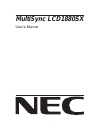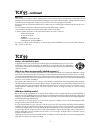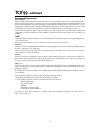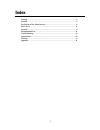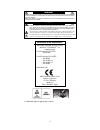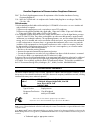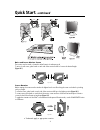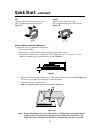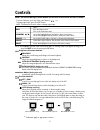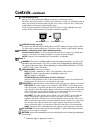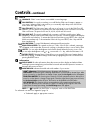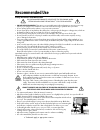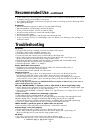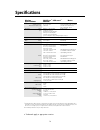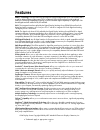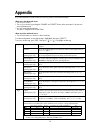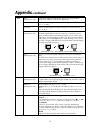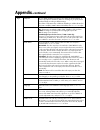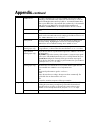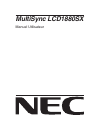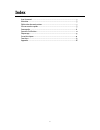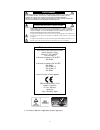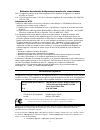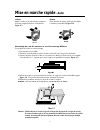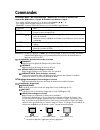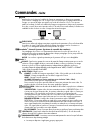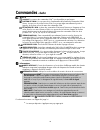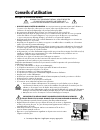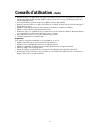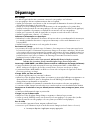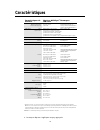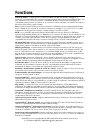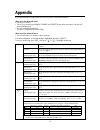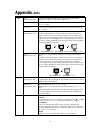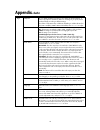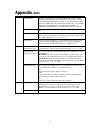1 multisync lcd1880sx user’s manual.
2 tco’95 multisync lcd1880sx black model congratulations! You have just purchased a tco’95 approved and labeled product! Your choice has provided you with a product developed for professional use. Your purchase has also contributed to reducing the burden on the environment and also, to the further d...
3 tco’99 multisync lcd1880sx white model congratulations! You have just purchased a tco’99 approved and labeled product! Your choice has provided you with a product developed for professional use. Your purchase has also contributed to reducing the burden on the environment and also to the further de...
4 environmental requirements flame retardants flame retardants are present in printed circuit boards, cables, wires, casings and housings. In turn, they delay the spread of fire. Up to thirty percent of the plastic in a computer casing can consist of flame retardant substances. Most flame retardants...
5 warning ........................................................................................................................... 6 caution ............................................................................................................................ 6 declaration of the manufactur...
6 to prevent fire or shock hazards, do not expose this unit to rain or moisture. Also, do not use this unit's polarized plug with an extension cord receptacle or other outlets unless the prongs can be fully inserted. Refrain from opening the cabinet as there are high voltage components inside. Refer...
7 canadian department of communications compliance statement doc: this class b digital apparatus meets all requirements of the canadian interference-causing equipment regulations. C-ul: bears the c-ul mark and is in compliance with canadian safety regulations according to can/csa c22.2 no. 950. Fcc ...
8 quick start to attach the multisync ® * lcd monitor to your system, follow these instructions: 1. Turn off the power to your computer. 2. For the pc or mac with dvi digital output: connect the dvi signal cable to the connector of the display card in your system (figure a.1). Tighten all screws. Fo...
9 quick start –continued raise and lower monitor screen the monitor may be raised or lowered in either portrait or landscape mode. To raise or lower screen, place hands on each side of the monitor and lift or lower to the desired height (figure rl.1) . Screen rotation before rotating, the screen mus...
10 quick start –continued remove monitor stand for mounting to prepare the monitor for alternate mounting purposes: 1. Disconnect all cables. 2. Place hands on each side of the monitor and lift up to the highest position. 3. Place monitor face down on a non-abrasive surface. (place the screen on a 4...
11 controls osm ® * (on-screen manager) control buttons on the front of the monitor function as follows: to access osm menu, press any of the control buttons ( , , –, +). To change signal input, press the select button. Note : osm must be closed in order to change signal input. Menu exit exits the o...
12 controls –continued * : trademarks apply to appropriate countries. Fine (analog input only) improves focus, clarity and image stability by increasing or decreasing this setting. Should the “auto adjust function” and the “h.Size” function do not give you a satisfactory picture setting, a fine tuni...
13 controls –continued * : trademarks apply to appropriate countries. Tools 2 language: osm ® * control menus are available in seven languages. Osm position: you can choose where you would like the osm control image to appear on your screen. Selecting osm location allows you to manually adjust the p...
14 safety precautions and maintenance for optimum performance, please note the following when setting up and using the multisync ® * lcd color monitor: • do not open the monitor. There are no user serviceable parts inside and opening or removing covers may expose you to dangerous shock hazards or ot...
15 recommended use –continued • position whatever you are looking at most of the time (the screen or reference material) directly in front of you to minimize turning your head while you are typing. • avoid displaying fixed patterns on the monitor for long periods of time to avoid image persistence (...
16 specifications monitor multisync ® * lcd 1880sx ™ notes specifications monitor lcd module diagonal: 46 cm / 18.1 inch active matrix; thin film transistor (tft) viewable image size: 46 cm / 18.1 inch liquid crystal display (lcd); 0.28 mm dot native resolution (pixel count): 1280x1024 pitch; 240 cd...
17 features ambix ® * technology: dual input technology allowing both analog and digital inputs off of one connector (dvi-i) as well as additional legacy analog support off of a traditional 15-pin vga connector. Provides traditional multisync ® * technology compatibility for analog as well as dvi-ba...
18 appendix if you need detailed information about the controls, please use the advanced menu. • turn off your monitor. • turn on your monitor by pushing the "power" and "select" button at the same time for at least one second simultaneously. • you will see the advanced menu. This menu is larger tha...
19 appendix –continued tag4 auto automatically adjusts the image position and h. Size settings and fine (analog input only) settings. Press "select" to activate auto adjustment. H. Position controls horizontal image position within the display area of the lcd. Press "+" or "-" to adjust. V. Position...
20 tag7 sharpness this is a digital capability for keeping a crisp image at all signal timings. It continuously adjusts to maintain a distinct or soft image as you prefer, and is set independently according to different timings. The number of adjustment steps is different depending on whether the mo...
21 appendix –continued osm lock out this control completely locks out access to all osm control functions. When attempting to activate osm controls while in the lock out mode, a screen will appear indicating the osm controls are locked out. To activate the osm lockout function, press select, then + ...
Multisync lcd1880sx manuel utilisateur.
2 avertissement ................................................................................................................ 3 attention ......................................................................................................................... 3 déclaration du constructeur ..........
Pour Éviter les risques d’incendie ou d’Électrocution, n’exposez pas l’appareil À la pluie ou À l’humiditÉ. De mÊme, n’utilisez pas la prise polarisÉe de cet appareil avec une rallonge ou d’autres prises si elles ne peuvent Être totalement enfoncÉes. N’ouvrez pas le boÎtier car il contient des compo...
Déclaration de conformité du département canadien des communications doc: cet appareil numérique de la classe b respecte toutes les exigences du règlement sur le matériel brouilleur au canada. C-ul: ce produit porte la marque « c-ul » et se conforme aux règlements de sûreté canadiens selon can/csa c...
Mise en marche rapide pour connecter le moniteur multisync ® * lcd à votre système, suivez ces instructions : 1. Éteignez votre ordinateur. 2. Pour un pc ou un mac équipé d’une sortie numérique dvi : branchez le câble dvi-d - dvi-d au connecteur de la carte graphique de votre ordinateur (figure a.1)...
Mise en marche rapide –suite levez et baissez l’écran du moniteur le moniteur peut être levé ou baissé en mode portrait ou paysage. Pour lever ou baisser l’écran, placez les mains de chaque côté du moniteur et positionnez-le à la hauteur de votre choix. (figure rl.1). Rotation de l’écran avant de to...
Mise en marche rapide –suite démontage du socle du moniteur en vue d'un montage différent pour préparer le moniteur à un autre montage : 1. Déconnectez tous les câbles. 2. Placez les mains de chaque côté du moniteur et levez-le jusqu'à la position maximale. 3. Placez le moniteur face vers le bas sur...
Commandes commandes osm ® * (on-screen-manager - gestionnaire à l’écran) les fonctions des commandes osm situées à l'avant du moniteur sont décrites ci-après : pour accéder à l’osm, appuyez sur l’un des boutons de commande ( , , –, +). Pour changer l’entrée du signal, appuyez sur le bouton select. R...
Commandes –suite fine améliore le point, la clarté et la stabilité de l’image en augmentant ou diminuant ce paramètre. Si les fonctions « réglage auto » et « largeur » ne vous donnent pas un réglage satisfaisant de l’image, vous pouvez la régler avec précision à l'aide de la fonction « fine ». Vous ...
Commandes –suite outils 2 langage : les menus des commandes osm ® * sont disponibles en sept langues. Position de l’osm : vous pouvez choisir l’emplacement de la fenêtre de commandes osm à l’écran. Lorsque vous choisissez position osm, vous pouvez régler manuellement la position (gauche, droite, hau...
Consignes de sécurité et d’entretien pour un fonctionnement optimal, veuillez respecter les indications suivantes sur le rÉglage et l’utilisation du moniteur couleur multisync ® * lcd : • n’ouvrez jamais le boÎtier du moniteur. Aucune pièce interne ne peut être réparée par l’utilisateur et l’ouvertu...
Conseils d’utilisation –suite • placez le moniteur à un angle de 90° par rapport aux fenêtres et autres sources de lumière pour réduire au maximum les reflets et l’éblouissement. Réglez l’inclinaison du moniteur pour que l’éclairage du plafond ne soit pas reflété par l’écran. • si une lumière réfléc...
* : les marques déposées s'appliquent aux pays appropriés. Pas d’image • le câble de signal vidéo doit être correctement connecté à la carte graphique et à l’ordinateur. • la carte graphique doit être complétement insérée dans son logement. • vérifiez que l'interrupteur est positionné sur on. Les in...
Caractéristiques caractéristiques du moniteur multisync ® * remarques moniteur lcd 1880sx ™ module lcd diagonale : 46 cm (18,1 pouces) matrice active, affichage à cristaux liquides dimensions d’image visible : 46 cm (18,1 pouces) (lcd) à film transistor fin (tft) ; pas résolution native (en pixels) ...
Fonctions technologie ambix ® * : technologie à deux entrées permettant la réception de données analogiques et numériques par l’intermédiaire d’un connecteur (dvi-i) et prenant en charge l’analogique traditionnel grâce à un mini-connecteur d-sub à 15 broches classique. Compatibilité multisync ® * cl...
16 appendix if you need detailed information about the controls, please use the advanced menu. • turn off your monitor. • turn on your monitor by pushing the "power" and "select" button at the same time for at least one second simultaneously. • you will see the advanced menu. This menu is larger tha...
17 appendix –suite tag4 auto automatically adjusts the image position and h. Size settings and fine (analog input only) settings. Press "select" to activate auto adjustment. H. Position controls horizontal image position within the display area of the lcd. Press "+" or "-" to adjust. V. Position con...
18 tag7 sharpness this is a digital capability for keeping a crisp image at all signal timings. It continuously adjusts to maintain a distinct or soft image as you prefer, and is set independently according to different timings. The number of adjustment steps is different depending on whether the mo...
19 appendix –suite osm lock out this control completely locks out access to all osm control functions. When attempting to activate osm controls while in the lock out mode, a screen will appear indicating the osm controls are locked out. To activate the osm lockout function, press select, then + key ...