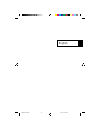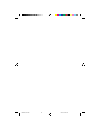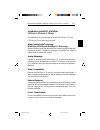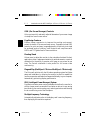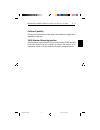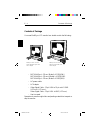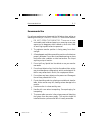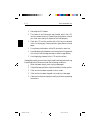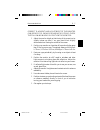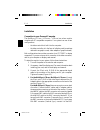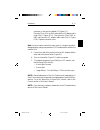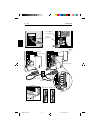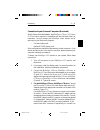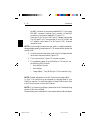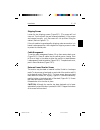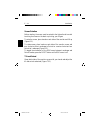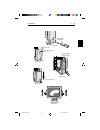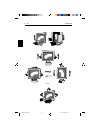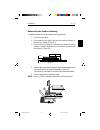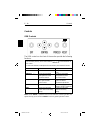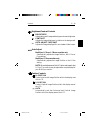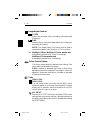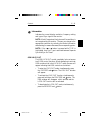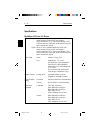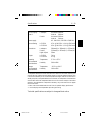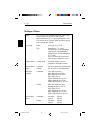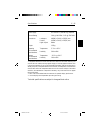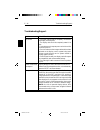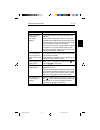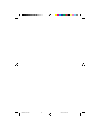- DL manuals
- NEC
- Monitor
- LCD2010 - MultiSync - 20.1" LCD Monitor
- Product Manual
NEC LCD2010 - MultiSync - 20.1" LCD Monitor Product Manual
Summary of LCD2010 - MultiSync - 20.1" LCD Monitor
Page 1
English 78133551/fix.Pm5 98.3.17, 8:19 am 13.
Page 2
78133551/fix.Pm5 98.3.17, 8:19 am 14.
Page 3
Introduction to the nec multisync lcd 1510 / lcd 1510v / lcd 2010 congratulations on your purchase of the nec multisync lcd 1510 / lcd 1510v /lcd 2010 true colour monitor! Wide viewing angle technology (multisync lcd 1510 and multisync lcd 2010 only) allows the user to be able to see the monitor fro...
Page 4
Osm (on-screen manager) controls allow you to quickly and easily adjust all elements of your screen image via simple to use on-sreen menus. Ergodesign features enhance human ergonomics to improve the working environment, protect the health of the user and save money. Examples include osm controls fo...
Page 5
Introduction to the nec multisync lcd 1510 / lcd 1510v / lcd 2010 e - 3 fullscan capability allows you to use the entire screen area in most resolutions, significantly expanding image size. Vesa standard mounting interface allows users to connect their multisync monitor to any vesa standard third pa...
Page 6
Contents of package your new multisync lcd monitor box should contain the following: e - 4 contents of package multisync lcd 1510 / lcd 1510v monitor with video signal cable and ac adapter multisync lcd 2010 monitor with 15-pin vga to bnc cable and ac adapter – nec multisync lcd 1510 (model la-152lj...
Page 7
Recommended use for optimum performance, please note the following when setting up and using the multisync lcd 1510 / lcd 1510v / lcd 2010 colour monitor: • do not open the monitor. There are no user serviceable parts inside and opening or removing covers may expose you to dangerous shock hazards or...
Page 8
E - 6 recommended use • use supplied ac adapter. • the inside of the fluorescent tube located within the lcd monitor contains mercury. Please follow the bylaws or rules of your local municipality to dispose of this tube property. • clean the lcd monitor surface with a lint-free, non-abrasive cloth. ...
Page 9
Correct placment and adjustment of the monitor can reduce eye, shoulder and neck fatigue. Check the following when you position the monitor: • adjust the monitor height so that the top of the screen is at or slightly below eye level. Your eyes should look slightly downward when viewing the middle of...
Page 10
Installation connection to your personal computer the multisync lcd 1510 / lcd 1510v / lcd 2010 true colour monitor complements pc compatible computers. Your system has one of two configurations: – the video controller is built into the computer. – the video controller is in the form of a display ca...
Page 11
Installation e - 9 connector on the monitor labeled vs (figure d.1). Place the 15-pin vga to bnc cable and the ac adapter cable under clip a (figure d.1a). Then place the 15-pin vga to bnc cable and the ac adapter cable under clip b (figure d.1b). Replace connector cover. Note: incorrect cable conne...
Page 12
E - 10 installation power cord multisync lcd 1510 monitor multisync lcd 2010 monitor figure c.1 figure e.1 figure f.1 figure d.1 figure d.1a connector cover power switch 15-pin mini d-sub mac adapter (not included) figure a.1 figure b.1 figure d.1b 78133551/fix.Pm5 98.3.17, 8:20 am 24.
Page 13
Connection to your personal computer (macintosh) with the macintosh cable adapter, the multisync lcd 1510 / lcd 1510v / lcd 2010 colour monitor is compatible with the macintosh family of computers. You will connect your multisync colour monitor one of two ways to your macintosh computer: – on-board ...
Page 14
The bnc connector on the monitor labeled h/cs. If you have a fifth bnc connector (vertical sync), connect it to the bnc connector on the monitor labeled vs (figure d.1). Place the 15-pin vga to bnc and ac adapter cable under clip a(figure d.1a). Then place the 15-pin vga to bnc and ac adapter cable ...
Page 15
Installation e - 13 shipping screws loosen the two shipping screws (figure ss.1). (the screws will not come out. Turn them until they are loosened completely.) if the screws are loosened correctly only the screen will rise up when lifting the cabinet. (refer to figure rl.1). If the unit needs to be ...
Page 16
E - 14 installation screen rotation before rotating, the screen must be raised to the highest level to avoid knocking the screen on the desk or pinching your fingers. To raise the screen, place hands on each side of the monitor and lift up (figure r.1). To rotate screen, place hands on each side of ...
Page 17
Phillips head screwdriver figure ss.1 figure cm.1 figure cm.3 cable cover lift up then remove back cover figure cm.2 leave sufficient length of cable push in and slide down figure rl.1 installation e - 15 78133551/fix.Pm5 98.3.17, 8:20 am 29.
Page 18
Figure rl.2 figure rl.3 figure r.2 figure r.1 figure ts.1 e - 16 installation 78133551/fix.Pm5 98.3.17, 8:20 am 30
Page 19
Installation e - 17 remove monitor stand for mounting to prepare the monitor for alternate mounting purposes: 1. Disconnect all cables. 2. Place hands on each side of the monitor screen and raise it to the maximun height (figure r.1). 3. Place monitor face down on a non-abrasive surface (place the s...
Page 20
To access osm press any of the control buttons ( , , , ) or the proceed or exit button. To rotate osm between landscape and portrait modes, press the reset button. Main menu sub-menu exit exits the osm controls. Exits to the osm main menu. Control / moves the highlighted moves the highlighted area u...
Page 21
Controls e - 19 brightness/contrast controls brightness adjusts the overall image and background screen brightness. Contrast adjusts the image brightness in relation to the background. Auto adjust contrast adjusts the image displayed for non-standard video inputs. Auto adjust multisync lcd 1510 , lc...
Page 22
Image adjust controls h. Size adjusts the horizontal size by increasing or decreasing the this setting. Fine improves focus, clarity and image stability by increasing or decreasing this setting. Note: the image adjust fine control must be used to complete the setup of your multisync lcd 2010 monitor...
Page 23
Information indicates the current display resolution, frequency setting and type of sync signal of the monitor. Note: mode change should only be used if a resolution is not recognized by the monitor. The user can change to the appropriate resolution by selecting the mode information and selecting (i...
Page 24
E - 22 specifications specifications multisync lcd 1510 / lcd 1510v display 1510: 38 cm (15 inch) viewable image size; 1024 x 768 native resolution (pixel count); active matrix; thin film transistor (tft); liquid crystal display (lcd); 0.297 mm dot pitch; 180 cd/m 2 white luminance, typical; 100:1 c...
Page 25
Specifications e - 23 active display landscape horizontal 304 mm area*** vertical 228 mm portrait horizontal 228 mm vertical 304 mm power supply ac 100-120 v / 220-240 v 50/60 hz current rating lcd1510 0.7 a @ 100-120 v / 0.4 a @ 220-240 v lcd1510v 0.5 a @ 100-120 v / 0.3 a @ 220-240 v dimensions la...
Page 26
Multisync lcd 2010 display 51.1 cm (20.1 inch) viewable image size; 1280 x 1024 native resolution (pixel count); active matrix; thin film transistor (tft); liquid crystal display (lcd); 0.31 mm dot pitch; 150 cd/m 2 white luminance, typical; 150:1 contrast ratio, typical input signal video analog 0....
Page 27
Power supply ac 100-120 v / 220-240 v @ 50/60 hz current rating 1.0a @ 100-120v / 0.5a @ 220-240v dimensions landscape 498(w) x 501(h) x 262(d) mm portrait 418(w) x 541(h) x 262(d) mm hight adjust 80mm weight 12.5kg operating temperature 5 ° c to + 30 ° c environmental considerations humidity 30% to...
Page 28
Problem check these items no picture - the signal cable should be completely connected to the display card/computer. - the display card should be completely seated in its slot. - power button and computer power switch should be in the on position. - check to make sure that a supported mode has been ...
Page 29
Problem cheak these items image is unstable, - signal cable should be completely attached to the unfocused or computer. Swimming is - use the osm image adjust controls to focus and apparent adjust display by increasing or decreasing the fine control. When the display mode is changed, the osm image a...
Page 30
78133551/fix.Pm5 98.3.17, 8:22 am 42.