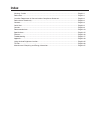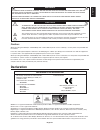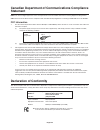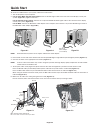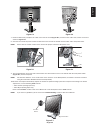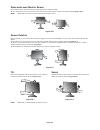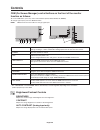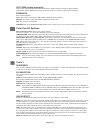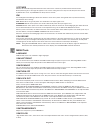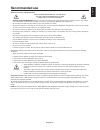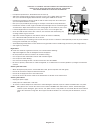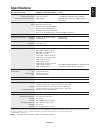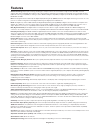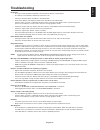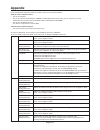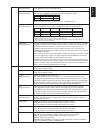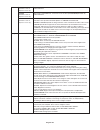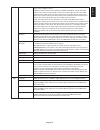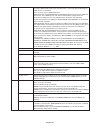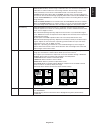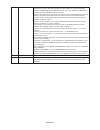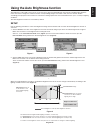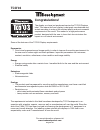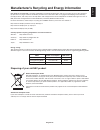- DL manuals
- NEC
- Monitor
- LCD2190UXP - MultiSync - 21" LCD Monitor
- User Manual
NEC LCD2190UXP - MultiSync - 21" LCD Monitor User Manual
Summary of LCD2190UXP - MultiSync - 21" LCD Monitor
Page 1
Multisync lcd2190uxp user’s manual.
Page 2: Index
Index warning, caution ........................................................................................................................ English-1 declaration .................................................................................................................................. Eng...
Page 3: Declaration
English english-1 warning caution caution: to reduce the risk of electric shock, make sure power cord is unplugged from wall socket. To fully disengage the power to the unit, please disconnect the power cord from the ac outlet.Do not remove cover (or back). No user serviceable parts inside. Refer se...
Page 4: Statement
English-2 canadian department of communications compliance statement doc: this class b digital apparatus meets all requirements of the canadian interference-causing equipment regulations. C-ul: bears the c-ul mark and is in compliance with canadian safety regulations according to can/csa c22.2 no. 6...
Page 5: Contents
English english-3 contents your new nec monitor box* should contain the following: • multisync lcd2190uxp monitor with tilt/swivel/pivot/height adjust stand • power cord (european continental) • power cord (uk) • video signal cable (15-pin mini d-sub male to dvi-a) • video signal cable (dvi-d to dvi...
Page 6: Quick Start
English-4 figure c.1 figure c.2 highest stand position quick start to attach the lcd monitor to your system, follow these instructions: 1. Turn off the power to your computer. 2. For the pc or mac with dvi digital output: connect the dvi signal cable to the connector of the display card in your syst...
Page 7
English english-5 figure e.1 vacation switch power button figure c.3 figure d.1 figure d.2 figure c.4 7. Hold all cables firmly and place the cable cover onto the stand (figure d.1). To remove the cable cover, lift the cover off as shown in figure d.2. 8. Connect one end of the power cord to the ac ...
Page 8
English-6 tilt grasp top and bottom sides of the monitor screen with your hands and adjust the tilt as desired (figure ts.1). Figure ts.1 swivel grasp both sides of the monitor screen with your hands and adjust the swivel as desired (figure ts.2). Note: handle with care when tilting the monitor scre...
Page 9
English english-7 figure s.1 4. Place one hand around the base and one hand on the quick release lever. Move the quick release lever in the direction indicated by the arrows (figure s.2). 5. Lift up the bottom of the stand to unhook it from the monitor (figure s.3). The monitor can now be mounted us...
Page 10: Controls
English-8 controls osm (on-screen manager) control buttons on the front of the monitor function as follows: to access osm menu, press any of the control buttons (exit, left, right, up, down). To change signal input, press the select button. Note: osm must be closed in order to change signal input. *...
Page 11
English english-9 eco mode decreases the amount of power consumed by reducing the brightness level. 1: decreases the brightness by 25%. 2: decreases the brightness by 50%. Custom: decreases the brightness level as determined by the user. Refer to the advanced osm menu for custom setting instructions...
Page 12
English-10 auto fine (analog input only) this function automatically and periodically adjusts the “fine” setting for change in signal condition. This function adjusts approximately every 33 minutes or when a change in signal timing is detected. Expansion sets the zoom method. Full: the image is expa...
Page 13
English english-11 off timer monitor will automatically power-down when the end user has selected a pre-determined amount of time. Before powering off, a message will appear on the screen asking the user if they want to delay the turn off time by 60 minutes. Press any osm button to delay the turn of...
Page 14
English-12 resolution notifier this optimal resolution is 1600 x 1200. If on is selected, a message will appear on the screen after 30 seconds, notifying you that the resolution is not at 1600 x 1200. Hot key you can adjust the brightness and contrast directly. When this function is set to on, you c...
Page 15: Recommended Use
English english-13 recommended use safety precautions and maintenance for optimum performance, please note the following when setting up and using the lcd colour monitor: • do not open the monitor. There are no user serviceable parts inside and opening or removing covers may expose you to dangerous ...
Page 16
English-14 correct placement and adjustment of the monitor can reduce eye, shoulder and neck fatigue. Check the following when you position the monitor: • for optimum performance, allow 20 minutes for warm-up. • adjust the monitor height so that the top of the screen is at or slightly below eye leve...
Page 17: Specifications
English english-15 specifications monitor specifications multisync lcd2190uxp monitor notes lcd module diagonal: 54 cm/21.3 inches active matrix; thin film transistor (tft) liquid viewable image size: 54 cm/21.3 inches crystal display (lcd); 0.270 mm dot pitch; native resolution (pixel count): 1600 ...
Page 18: Features
English-16 features ambix3 technology: triple input technology allowing up to 3 input sources to be connected to a single monitor. The dvi-i connector supports both analog and digital input signals. Legacy analog input is supported using a traditional 15-pin vga connector. Ambix3 provides traditiona...
Page 19: Troubleshooting
English english-17 troubleshooting no picture • the signal cable should be completely connected to the display card/computer. • the display card should be completely seated in its slot. • check the vacation switch should be in the on position. • front power switch and computer power switch should be...
Page 20: Appendix
English-18 appendix if you need detailed information about the controls, please use the advanced menu. • turn off your monitor. • turn on your monitor by pushing the “power” and “select” button at the same time for at least one second simultaneously. Then press the control buttons (exit, left, right...
Page 21
English english-19 tag3 auto adjust automatically adjusts the image position and h.Size settings and fine settings. (analog input only) press “select” to activate auto adjustment. Signal adjust determines when the auto adjustment is activated automatically. (analog input only) the choices are “simpl...
Page 22
English-20 h.Zoom the image is expanded from 1 to 3 times in the horizontal (h. Expansion) direction by (available in custom 0.01 increments. Expansion mode only) v.Zoom the image is expanded from 1 to 3 times in the vertical (v. Expansion) direction by (available in custom 0.01 increments. Expansio...
Page 23
English english-21 video detect selects the method of video detection when more than one computer is connected. Press “left” or “right” to select. First: the video input has to be switched to “first” mode. When current video input signal is not present, then the monitor searches for a video signal f...
Page 24
English-22 osm lock out this control completely locks out access to all osm control functions. When attempting to activate osm controls while in the lock out mode, a screen will appear indicating the osm controls are locked out. There are three types of osm lock out: osm lock out with brightness and...
Page 25
English english-23 screen saver use the screen saver to reduce the risk of image persistence. Motion (default off): screen image is reduced to 95% size and moves periodically in 4 directions in order to reduce the risk of image retention. Screen image can be set to move periodically in intervals fro...
Page 26
English-24 tagc schedule programs the monitor’s working schedule. Schedule the power on and power off with hour and a day of the week. Also sets the input port. This osm can’t remove except exit. Using the “schedule” function allows you to set up to seven different scheduled time intervals when the ...
Page 27
English english-25 using the auto brightness function the brightness of the lcd screen can be set to increase or decrease depending on the amount of ambient light within the room. If the room is bright, the monitor becomes correspondingly bright. If the room is dim, then the monitor will dim accordi...
Page 28: Tco’03
English-26 tco’03 congratulations! The display you have just purchased carries the tco’03 displays label. This means that your display is designed, manufactured and tested according to some of the strictest quality and environmental requirements in the world. This makes for a high performance produc...
Page 29
English english-27 nec display solutions is strongly committed to environmental protection and sees recycling as one of the company’s top priorities in trying to minimize the burden placed on the environment. We are engaged in developing environmentally- friendly products, and always strive to help ...