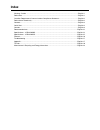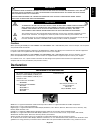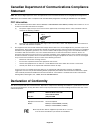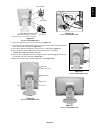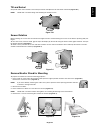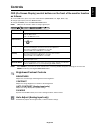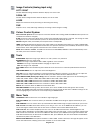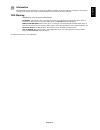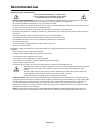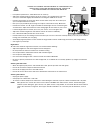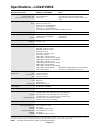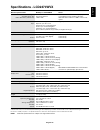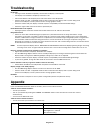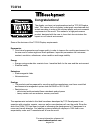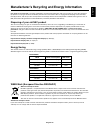- DL manuals
- NEC
- Monitor
- LCD2470WNX - MultiSync - 24" LCD Monitor
- User Manual
NEC LCD2470WNX - MultiSync - 24" LCD Monitor User Manual
Summary of LCD2470WNX - MultiSync - 24" LCD Monitor
Page 1
Multisync lcd2470wnx multisync lcd2470wvx user’s manual.
Page 2: Index
Index warning, caution ......................................................................................................................... English-1 declaration ................................................................................................................................... E...
Page 3: Declaration
English english-1 warning caution caution: to reduce the risk of electric shock, make sure power cord is unplugged from wall socket. To fully disengage the power to the unit, please disconnect the power cord from the ac outlet.Do not remove cover (or back). No user serviceable parts inside. Refer se...
Page 4: Statement
English-2 canadian department of communications compliance statement doc: this class b digital apparatus meets all requirements of the canadian interference-causing equipment regulations. C-ul: bears the c-ul mark and is in compliance with canadian safety regulations according to can/csa c22.2 no. 6...
Page 5: Contents
English english-3 contents your new nec multisync lcd monitor box* should contain the following: • multisync lcd monitor with tilt/swivel/height adjust stand • power cord • cable cover • video signal cable (15-pin mini d-sub male to 15-pin mini d-sub male) • video signal cable (dvi-d to dvi-d) • usb...
Page 6: Quick Start
English-4 quick start to attach the multisync lcd monitor to your system, follow these instructions: 1. Turn off the power to your computer. 2. For the pc or mac with dvi digital output: connect the dvi signal cable to the connector of the display card in your system (figure a.1). Tighten all screws...
Page 7
English english-5 power cord (lcd2470wnx only) dc-out nec optional product attachment. Do not use this connector unless specified. Input1 (dvi) input2 (d-sub) figure c.4 (picture: lcd2470wnx model) figure c.4a (picture: lcd2470wnx model) a type b type a type a type b type d-sub cable power cord flat...
Page 8
English-6 14. Connect the power cord to the power outlet (figure e.1). Note: if you have difficulty removing the cable cover, please push the lower opening upward to remove it, as show in figure e.2. Note: please refer to caution section of this manual for proper selection of ac power cord. 15. Turn...
Page 9
English english-7 remove monitor stand for mounting to prepare the monitor for alternate mounting purposes: 1. Place hands on each side of the monitor and lift up to the highest position. Remove the cable cover (figure s.1). Remove the connector cover (figure s.2). Note: if you have difficulty remov...
Page 10
English-8 figure s.4 5. Remove the stand (figure s.4). 6. Remove the 2 screws on the top of the monitor (figure s.5). The monitor is now ready for mounting in an alternate manner. 7. Connect the cables to the back of the monitor. 8. Reverse this process to re-attach stand. Note: use only vesa-compat...
Page 11: Controls
English english-9 menu open osd main menu. Exits the osd controls. Exits to the osd main menu. Button menu/exit controls osd (on-screen display) control buttons on the front of the monitor function as follows: to access osd menu, press any of the control buttons (menu/exit, left, right, down, up). T...
Page 12
English-10 image controls (analog input only) left / right controls horizontal image position within the display area of the lcd. Down / up controls vertical image position within the display area of the lcd. H.Size adjusts the horizontal size by increasing or decreasing this setting. Fine improves ...
Page 13
English english-11 information the information menu indicates the current input, display resolution, horizontal and vertical frequency, and polarity settings of the monitor. The model and serial numbers of your monitor are also indicated. Osd warning osd warning menus disappear with exit button. No ...
Page 14: Recommended Use
English-12 recommended use safety precautions and maintenance for optimum performance, please note the following when setting up and using the multisync lcd colour monitor: • do not open the monitor. There are no user serviceable parts inside and opening or removing covers may expose you to dangerou...
Page 15
English english-13 correct placement and adjustment of the monitor can reduce eye, shoulder and neck fatigue. Check the following when you position the monitor: • for optimum performance, allow 20 minutes for warm-up. • adjust the monitor height so that the top of the screen is at or slightly below ...
Page 16: Specifications - Lcd2470Wnx
English-14 specifications - lcd2470wnx monitor specifications multisync lcd2470wnx notes lcd module diagonal: 61.0 cm/24.0 inches active matrix; thin film transistor (tft) liquid viewable image size: 61.0 cm/24.0 inches crystal display (lcd); 0.270 mm dot pitch; native resolution (pixel count): 1920...
Page 17: Specifications - Lcd2470Wvx
English english-15 specifications - lcd2470wvx monitor specifications multisync lcd2470wvx notes lcd module diagonal: 61.0 cm/24.0 inches active matrix; thin film transistor (tft) liquid viewable image size: 61.0 cm/24.0 inches crystal display (lcd); 0.270 mm dot pitch; native resolution (pixel coun...
Page 18: Features
English-16 features thin-frame design creates more desktop space for you to work and play, while the flat screen’s crisp, bright images and crystal- clear text deliver a comfortable viewing experience. No touch auto adjust automatically adjusts your optimal image settings upon initial power-on. Colo...
Page 19: Troubleshooting
English english-17 tag1 auto black level (analog input only) automatically adjusts the black level. Black level (analog input only) manually adjusts the black level. Low brightness the brightness setting can lower the brightness level. On: brightness is reduced. Off: default setting. Troubleshooting...
Page 20: Tco’03
English-18 tco’03 congratulations! The display you have just purchased carries the tco’03 displays label. This means that your display is designed, manufactured and tested according to some of the strictest quality and environmental requirements in the world. This makes for a high performance produc...
Page 21
English english-19 nec display solutions is strongly committed to environmental protection and sees recycling as one of the company’s top priorities in trying to minimize the burden placed on the environment. We are engaged in developing environmentally- friendly products, and always strive to help ...