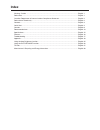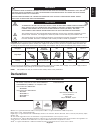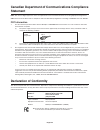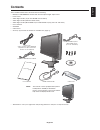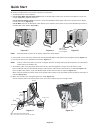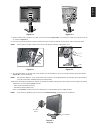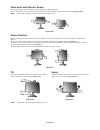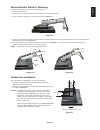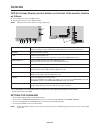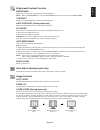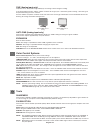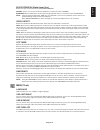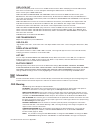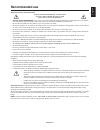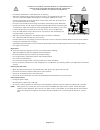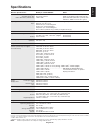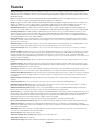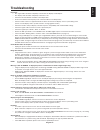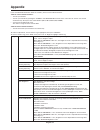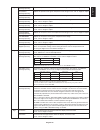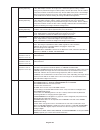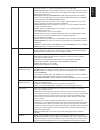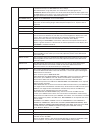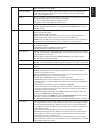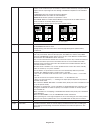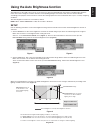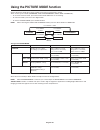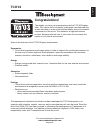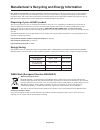- DL manuals
- NEC
- Monitor
- LCD2690WUXI2
- User Manual
NEC LCD2690WUXI2 User Manual - Contents
English
English-3
Contents
Your new NEC monitor box* should contain the following:
•
MultiSync LCD2690WUXi2 monitor with tilt/swivel/pivot/height adjust stand
•
Power Cord
•
Video Signal Cable (15-pin mini D-SUB male to DVI-A)
•
Video Signal Cable (DVI-D to DVI-D cable)
•
Video Signal Cable (Mini D-SUB 15 pin to Mini D-SUB 15 pin) (For U.S. and China)
•
User’s Manual
•
CD-ROM
•
Cable Cover
•
Screw (x 4) (to mount the monitor to a flexible arm (page 7))
User’s Manual
DVI-D to DVI-D cable
Cable Cover
CD-ROM
15-pin mini D-SUB male to DVI-A
Screws
*
Remember to save your original box and packing material to transport or ship the monitor.
NOTE:
This monitor can be equipped with optional
loudspeakers: “MultiSync Sound bar”.
Please ask your dealer or check our website
http://www.necdsiplaysolution.com
Power Cord
(Type of power cord included will
depend on the where the LCD
monitor is to be shipped)
User’s Manual
Mini D-SUB 15 pin to
Mini D-SUB 15 pin
(For U.S. and China)
Summary of LCD2690WUXI2
Page 1
Multisync lcd2690wuxi 2 user’s manual.
Page 2: Index
Index warning, caution ........................................................................................................................ English-1 declaration .................................................................................................................................. Eng...
Page 3: Declaration
English english-1 warning caution caution: to reduce the risk of electric shock, make sure power cord is unplugged from wall socket. To fully disengage the power to the unit, please disconnect the power cord from the ac outlet.Do not remove cover (or back). No user serviceable parts inside. Refer se...
Page 4: Statement
English-2 canadian department of communications compliance statement doc: this class b digital apparatus meets all requirements of the canadian interference-causing equipment regulations. C-ul: bears the c-ul mark and is in compliance with canadian safety regulations according to can/csa c22.2 no. 6...
Page 5: Contents
English english-3 contents your new nec monitor box* should contain the following: • multisync lcd2690wuxi2 monitor with tilt/swivel/pivot/height adjust stand • power cord • video signal cable (15-pin mini d-sub male to dvi-a) • video signal cable (dvi-d to dvi-d cable) • video signal cable (mini d-...
Page 6: Quick Start
English-4 figure c.1 figure c.2 highest stand position quick start to attach the lcd monitor to your system, follow these instructions: 1. Turn off the power to your computer. 2. For the pc or mac with dvi digital output: connect the dvi signal cable to the connector of the display card in your syst...
Page 7
English english-5 figure e.1 vacation switch power button figure c.3 figure d.1 figure d.2 figure c.4 7. Hold all cables firmly and place the cable cover onto the stand (figure d.1). To remove the cable cover, lift the cover off as shown in figure d.2. 8. Connect one end of the power cord to the ac ...
Page 8
English-6 tilt grasp top and bottom sides of the monitor screen with your hands and adjust the tilt as desired (figure ts.1). Figure ts.1 swivel grasp both sides of the monitor screen with your hands and adjust the swivel as desired (figure ts.2). Note: handle with care when tilting the monitor scre...
Page 9
English english-7 figure s.1 4. Place one hand around the base and one hand on the quick release lever. Move the quick release lever in the direction indicated by the arrows (figure s.2). 5. Lift up the bottom of the stand to unhook it from the monitor (figure s.3). The monitor can now be mounted us...
Page 10: Controls
English-8 controls osd (on-screen display) control buttons on the front of the monitor function as follows: to access osd menu, press the menu button. To change signal input, press the select button. Note: osd must be closed in order to change signal input. * the “left/right” and “up/down” buttons f...
Page 11
English english-9 brightness/contrast controls brightness adjusts the overall image and background screen brightness. Note: when programmble is set by picture mode (page 26), you cannot select brightness. Contrast adjusts the image brightness in relation to the background. Auto contrast (analog inpu...
Page 12
English-10 fine (analog input only) improves focus, clarity and image stability by increasing or decreasing this setting. If the “auto adjust function” and the “h.Size” function do not give you a satisfactory picture setting, a fine tuning can be performed using the “fine” function. For this a moiré...
Page 13
English english-11 edid extension (digital input only) selects the type of input to be used with edid extension. Normal: when a pc or other computer equipment is connected, select “normal”. Enhanced: when a dvd player or other type of high definition device is connected, select “enhanced”. Note: int...
Page 14
English-12 osd lock out this control completely locks out access to all osd control functions. When attempting to activate osd controls while in the lock out mode, a screen will appear indicating the osd controls are locked out. There are four types of osd lock out: osd lock out with brightness and ...
Page 15: Recommended Use
English english-13 recommended use safety precautions and maintenance for optimum performance, please note the following when setting up and using the lcd color monitor: • do not open the monitor. There are no user serviceable parts inside and opening or removing covers may expose you to dangerous s...
Page 16
English-14 correct placement and adjustment of the monitor can reduce eye, shoulder and neck fatigue. Check the following when you position the monitor: • for optimum performance, allow 20 minutes for warm-up. • adjust the monitor height so that the top of the screen is at or slightly below eye leve...
Page 17: Specifications
English english-15 specifications monitor specifications multisync lcd2690wuxi2 notes lcd module diagonal: 64.9 cm/25.5 inches active matrix; thin film transistor (tft) viewable image size: 64.9 cm/25.5 inches liquid crystal display (lcd); 0.287 mm dot native resolution (pixel count): 1920 x 1200 pi...
Page 18: Features
English-16 features ambix3 technology: triple input technology allowing up to 3 input sources to be connected to a single monitor. The dvi-i connector supports both analog and digital input signals. Legacy analog input is supported using a traditional 15-pin vga connector. Ambix3 provides traditiona...
Page 19: Troubleshooting
English english-17 troubleshooting no picture • the signal cable should be completely connected to the display card/computer. • the display card should be completely seated in its slot. • check the vacation switch should be in the on position. • front power switch and computer power switch should be...
Page 20: Appendix
English-18 appendix if you need detailed information about the controls, please use the advanced menu. • turn off your monitor. • turn on your monitor by pushing the “power” and “input/select” button at the same time for at least one second simultaneously. Then press the control buttons (exit, left,...
Page 21
English english-19 tag2 r-h.Position adjusts the position of the red component of the image. Press “left” or “right” to adjust. (analog input only) g-h.Position adjusts the position of the green component of the image. Press “left” or “right” to adjust. (analog input only) b-h.Position adjusts the p...
Page 22
English-20 h. Size adjusts the horizontal size of the screen. (analog input only) if the “auto adjust function” do not give you a satisfactory picture setting, a further tuning can be performed using the “h.Size (v.Size)” function (dot clock). For this a moiré test pattern could be used. This functi...
Page 23
English english-21 tag6 color control color control systems: seven preset color settings. For preset settings 1, 2, 3 and 5, the following levels can be adjusted: temperature: adjust the white temperature by increasing or decreasing this setting. A lower color temperature will make the screen reddis...
Page 24
English-22 off mode the intelligent power manager allows the monitor to enter into a power saving mode after a period of inactivity. The off mode has three settings. Off: monitor does not go into power save mode when the input signal is lost. Standard: monitor enters power save mode automatically wh...
Page 25
English english-23 signal information signal information can be displayed in the corner of the screen. Signal information is either “on/off”. Resolution notifier the optimal resolution is 1920 x 1200. If on is selected, a message will appear on the screen after 30 seconds, notifying you that the res...
Page 26
English-24 taga tile matrix the tile matrix feature allows one image to be displayed over multiple screens. This feature can be used with up to 25 monitors (5 vertical and 5 horizontal). Using tile matrix requires the pc output signal be sent through a distribution amplifier to each individual monit...
Page 27
English english-25 using the auto brightness function the brightness of the lcd screen can be set to increase or decrease depending on the amount of ambient light within the room. If the room is bright, the monitor becomes correspondingly bright. If the room is dim, then the monitor will dim accordi...
Page 28
English-26 using the picture mode function choose the picture mode that is most suitable for the type of content that is shown. There are five types of mode (standard, srgb, programmable, adobe ® rgb and medical). • to access the picture mode, press reset button while osd menu is not showing. • to s...
Page 29: Tco’03
English english-27 tco’03 congratulations! The display you have just purchased carries the tco’03 displays label. This means that your display is designed, manufactured and tested according to some of the strictest quality and environmental requirements in the world. This makes for a high performanc...
Page 30
English-28 nec display solutions is strongly committed to environmental protection and sees recycling as one of the company’s top priorities in trying to minimize the burden placed on the environment. We are engaged in developing environmentally- friendly products, and always strive to help define a...