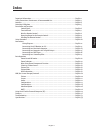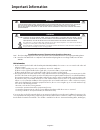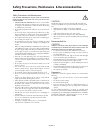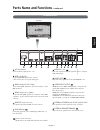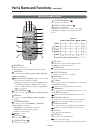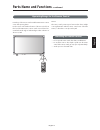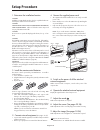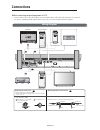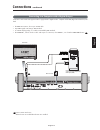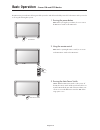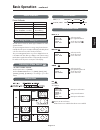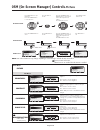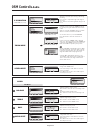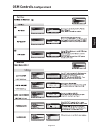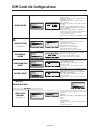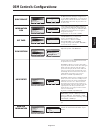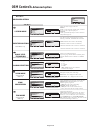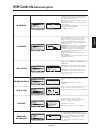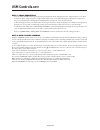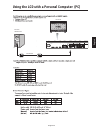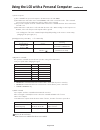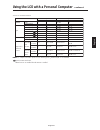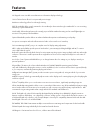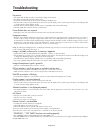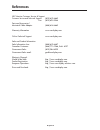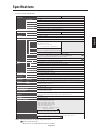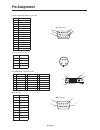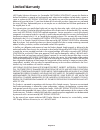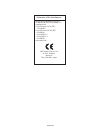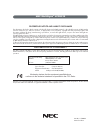NEC LCD3210-BK - MultiSync - 32" LCD Flat Panel Display User Manual
Summary of LCD3210-BK - MultiSync - 32" LCD Flat Panel Display
Page 1
32 to learn about other special offers, register online at www.Necdisplay.Com manuel utilisateur.
Page 2: Index
English-1 english important information ........................................................................................................................... English-2 safety precautions, maintenance, & recommended use ................................................................ English-3 ...
Page 3: Important Information
English-2 important information canadian department of communications compliance statement doc: this class b digital apparatus meets all requirements of the canadian interference-causing equipment regulations. C-ul: bears the c-ul mark and is in compliance with canadian safety regulations according ...
Page 4
English-3 english caution immediately unplug your monitor from the wall outlet and refer servicing to qualified service personnel under the following condi- tions: • when the power supply cord or plug is damaged. • if liquid has been spilled, or objects have fallen into the moni- tor. • if the monito...
Page 5: Contents
English-4 contents *install at the time of unpacking if the display will be used with the stand. * remember to save your original box and packing material to transport or ship the monitor. Your new multisync® lcd3210 monitor box* should contain the following: • lcd monitor • power cord (3m) • video ...
Page 6: Attaching Lcd Options
English-5 english 4. To prevent the lcd monitor from falling down fasten the lcd monitor to a wall using a cord or chain which is sufficient to support the weight of the lcd monitor (approx. Lcd3210 17.0kg). Before moving the lcd monitor, the cord or chain should be removed. Attaching lcd options you...
Page 7: Parts Name and Functions
English-6 control panel down ( ) button activates the osm menu when the osm menu is turned-off. Acts as button to move the highlighted area down to select the adjustment with osm menu. Exit button activates the osm menu when the osm menu is turned-off. Acts as exit button to move to previous menu in...
Page 8: Parts Name and Functions
English-7 english rgb 1 (dvi-d) rgb 2 (d-sub) rgb out (d-sub) r g h v y r r l l cb/pb cr/pr s-video in in out in out in3 in2 in1 b rs-232 in 5 4 10 9 8 7 11 6 ac in pc in pc out rgb3 in dvd/hd in video audio speaker out terminal panel audio in 1,2,3 input audio signal from external equipment such as...
Page 9: Parts Name and Functions
English-8 wireless remote control power button switches the power on/off. * if power indicator is not glowing, then no controls will work. Input button selects from input signal, [rgb1], [rgb2], [rgb3], [dvd/hd], [video] and [video]. [dvd/hd], [video] and [video] inputs can be selected when the av o...
Page 10: Parts Name and Functions
English-9 english operating range for the remote control point the top of the remote control toward the lcd monitor’s remote sensor while pressing button. Use the remote control within a distance of about 7 m/23 ft. From the front of the lcd monitor’s remote control sensor and at a hori- zontal and ...
Page 11: Setup Procedure
English-10 1. Determine the installation location caution installing your lcd display must be done by a qualified technician. Contact your dealer for more information. Caution moving or installing the lcd monitor must be done by two or more people. Failure to follow this caution may result in injury ...
Page 12: Setup Procedure
English-11 english 10. Recommended adjustments to reduce the risk of the “image persistence”, please adjust the fol- lowing items based on the application being used. “screen saver” (see page 24), see page ”side border color” (see page 24), “date & time” (see page 27), “schedule” (see page 27) 11. W...
Page 13: Connections
English-12 before connecting external equipment to lcd: * first turn off the power to all of the equipment associated with the lcd as well as that of the equipment to be connected. * for questions regarding external equipment please refer to the user’s manual supplied with that equipment. Wiring dia...
Page 14: Connections
English-13 english connecting your computer to your lcd monitor will enable you to display your computer’s screen image. Some video cards may not display an image correctly. • to connect the rgb 2 in connector (mini d-sub 15 pin) on the lcd monitor, use the provided rgb signal cable (mini d-sub 15 p...
Page 15: Connections
English-14 connecting your macintosh ® computer to your lcd monitor will enable you to display your computer’s screen image. Some video cards or drivers may not display images correctly. • for older macintosh ® computers, use macintosh cable adapter to connect to your macintosh’s video port. • to co...
Page 16: Connections
English-15 english connections can be made with equipment that is equipped with a digital interface compliant with the dvi (digital visual interface) stan- dard. Connecting to a computer with a digital output connections -continued • the rgb 1 in connector also accepts a dvi-d cable. • input tmds si...
Page 17: Connections
English-16 connecting your dvd player to your lcd monitor will enable you to display your dvd video. Refer to your dvd player’s owner’s manual for additional information. Connecting to a dvd player connections -continued • to connect the dvd/hd in connector (bnc) on the lcd monitor, use a separately...
Page 18: Connections
English-17 english you can connect your stereo amplifier to your lcd monitor. Refer to your amplifier’s owner’s manual for additional information. Connecting to a stereo amplifier • turn on the lcd monitor and the amplifier only after all connections have been made. • use an rca cable to connect the aud...
Page 19: Basic Operation
English-18 basic operation -power on and off modes 1. Pressing the power button. Note: before pressing the power button, be sure to turn on the main power switch on the lcd monitor. 2. Using the remote control note: before operating the remote control, be sure to turn on the main power switch on the...
Page 20: Basic Operation
English-19 english rgb 1, 2, 3 dvd/hd, video highbright standard srgb highbright standard cinema the lcd monitor follows the vesa approved dpm power man- agement function. The power management function is an energy saving function that auto- matically reduces the power consumption of the display whe...
Page 21: Picture
English-20 osm (on-screen manager) controls - picture picture set set press menu button to open main-menu press up or down button to select sub-menu press up or down button to select input button press the up, down, plus, or minus buttons to select options and to make adjustments to settings press i...
Page 22: Osm Controls
English-21 english osm controls -screen adjusts the color temperature of entire screen. Choosing a lower color temperature will make the screen reddish and a higher color temperature make the screen bluish. Note: srgb picture mode is standard and cannot be changed. Selecting picture reset allows you...
Page 23: Osm Controls
English-22 v resolution zoom mode screen reset adjusts the vertical size by increasing or decreasing the setting. Press + button to expand the height of the image on the screen. Press - button to narrow the height of the image on the screen. Selecting screen reset allows you to reset all osm setting...
Page 24: Osm Controls
English-23 english osm controls -configuration 1 av av av av av.
Page 25: Osm Controls-Configuration2
English-24 *:input rgb2/3 only long cable manual screen saver color system side border color configuration reset factory reset adjusts the side black bar color between black and white when 4:3 image displayed. Press + button, the bar will become whiter. Press - button, the bar will become darker. Se...
Page 26: Osm Controls-Configuration2
English-25 english selects the method of input detection when more than two input devices are connected. First detect: when the current video input signal is not present, then the monitor searches for a video signal from the other video input port. If the video signal is present in the other port, t...
Page 27: Osm Controls
English-26 s-video mode input resolution black level expansion gamma selection scan mode scan conversion film mode sub-menu main-menu advanced option exit :return menu :exit menu input resolution :sel auto 1024 x 768 1280 x 768 1360 x 768 exit :return menu :exit menu scan conversion progressive / in...
Page 28: Osm Controls
English-27 english osm controls -advanced option ir control tile matrix heat status power on delay date & time schedule advanced option reset adjusts the delay time from "standby" to "power on" mode. "power on delay" can be set between 0 and 50 sec. Sets the current date and time for internal clock....
Page 29: Osm Controls
English-28 osm controls -note note 1: image persistence please be aware that lcd technology may experience a phenomenon known as image persistence. Image persistence occurs when a residual or “ghost” image of a previous image remains visible on the screen. Unlike crt monitors, lcd monitors’ image pe...
Page 30
English-29 english using the lcd with a personal computer (pc) lcd monitor connection lcd monitor+pc pc rs-232c cable rs-232c “in” terminal.
Page 31
English-30 using the lcd with a personal computer -continued 3) control sequence (1) the command from a personal computer to the lcd monitor will take 400ms. (2) the lcd monitor will send a return command 400ms* after it has received an encode. If the command isn't received correctly, the lcd monito...
Page 32
English-31 english using the lcd with a personal computer -continued structure of the read-command power input temperature of internal monitor ascii hex on off(stand by) rgb-1(dvi-d) rgb-2(d-sub) rgb-3(bnc) video dvd/hd s-video highbright standard around av board around power pcb function vp vp vi v...
Page 33: Features
English-32 32”diagonal screen size adds a new dimension to information display technology. 1366 x 768 resolution allows for crisp text and precise images. Xtraview+ tm technology allows for wide-angle viewing. Ddc/ci capabilities allow control commands to be sent directly to the monitor through a st...
Page 34: Troubleshooting
English-33 english troubleshooting no picture • the signal cable should be properly connected to the display card/computer. • the display card should be properly seated in its slot. • front power switch and computer power switch should be in the on position. • check to make sure that a supported mod...
Page 35: References
References nec monitor customer service & support customer service and technical support: (800) 632-4662 fax: (800) 695-3044 parts and accessories/ macintosh cable adapter: (888) 634-4662 warranty information www.Necdisplay.Com online technical support www.Necdisplay.Com sales and product informatio...
Page 36: Specifications
English-35 english lcd module design view distance frequency pixel clock viewable size input signal pixel pitch resolution color brightness contrast ratio viewing angle horizontal vertical pc input video sync input terminal video input analog input (32" / 80 cm diagonal) 0.511mm 1366 x 768 dots over...
Page 37: Pin Assignment
Pin assignment 1 2 3 4 5 6 7 8 9 10 11 12 13 14 15 name video signal red video signal green video signal blue nd g nd g - c d d red-gnd green-gnd blue-gnd c) d d ( v 5 + nd g - c n y s nd g da s - c d d nc y s - h nc y s - v cl s - c d d 1 c n 2 d x r 3 d x t 4 c n 5 d n g 6 c n 7 s t r 8 s t c 9 c ...
Page 38: Limited Warranty
Limited warranty nec display solutions of america, inc. (hereinafter “nec display solutions”) warrants this product to be free from defects in material and workmanship and, subject to the conditions set forth below, agrees to repair or replace (at nec display solutions’ sole option) any part of the ...
Page 39
English-38 declaration of the manufacturer we hereby certify that the color moni- tor multisync ® lcd3210 (l325rm) is in compliance with council directive 73/23/eec: – en 60950-1 council directive 89/336/eec: — en 55022 — en 61000-3-2 — en 61000-3-3 — en 55024 and marked with nec display solutions, ...
Page 40
Proprietary notice and liability disclaimer the information disclosed in this document, including all designs and related materials, is the valuable property of nec display solutions of america, inc. And/or its licensors, as appropriate, reserve all patent, copyright and other proprietary rights to ...