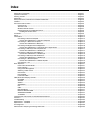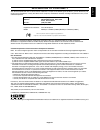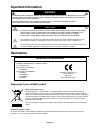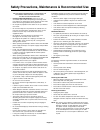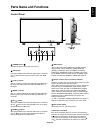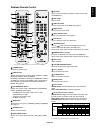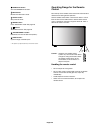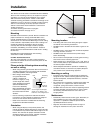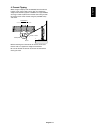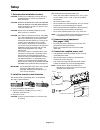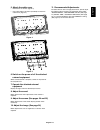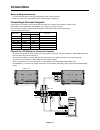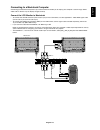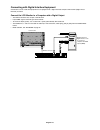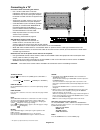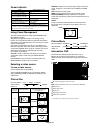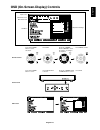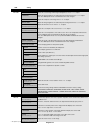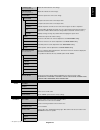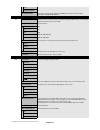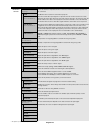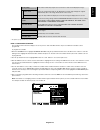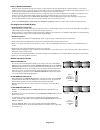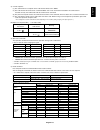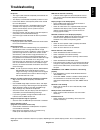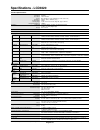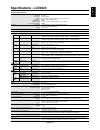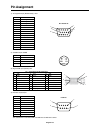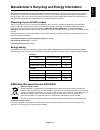- DL manuals
- NEC
- Other
- LCD4020-BK-IT
- User Manual
NEC LCD4020-BK-IT User Manual
Summary of LCD4020-BK-IT
Page 1
User’s manual multisync lcd4020 multisync lcd4620
Page 2: Index
Index declaration of conformity ............................................................................................................................. English-1 important information .................................................................................................................
Page 3
English-1 english declaration of conformity this device complies with part 15 of fcc rules. Operation is subject to the following two conditions. (1) this device may not cause harmful interference, and (2) this device must accept any interference received, including interference that may cause undes...
Page 4: Declaration
English-2 declaration declaration of the manufacturer we hereby certify that the colour monitor multisync lcd4020 (l406t6)/multisync lcd4620 (l466t7) is in compliance with council directive 73/23/eec: – en 60950-1 council directive 89/336/eec: – en 55022 – en 61000-3-2 – en 61000-3-3 – en 55024 and ...
Page 5
English-3 english for optimum performance, please note the following when setting up and using the multi-function monitor: • do not open the monitor. There are no user serviceable parts inside and opening or removing covers may expose you to dangerous shock hazards or other risks. Refer all servicin...
Page 6: Contents
English-4 vga rgb/hv option display auto set up transparency size 1 4 7 + vga rgb/hv option display a a auto set up transparency size vga rgb/hv option 1 4 7 + p contents power cord user’s manual video signal cable (mini d-sub 15 pin to mini d-sub 15 pin) wireless remote control and aa batteries (th...
Page 7: Parts Name and Functions
English-5 english 7 input button acts as set button within osd menu. (toggle switches between [dvi], [vga], [rgb/hv], [hdmi], [dvd/hd], [video], [s-video] or [tv]). [s-video] is enabled by selecting the “separate” mode in the osd or by having the “s-video” cable connected with the “s-video” signal p...
Page 8
English-6 terminal panel 9 audio out* to output the audio signal from the audio in 1, 2, 3, hdmi, and tv jack to an external device (stereo receiver, amplifier, etc.). 10 video input/output connector* video in connector (bnc and rca): to input a composite video signal. Bnc and rca connectors are not...
Page 9
English-7 english 1 power button switches the power on/off. 2 input button* selects which input signal, [dvi], [vga], [rgb/hv], [hdmi], [dvd/hd], [video], [tv] or [s-video]. [s-video] is enabled by selecting the “separate” mode in the osd or by having the “s-video” cable connected with the “s-video”...
Page 10
English-8 power rgb1 rgb2 rgb3 hdmi dvd/hd picture mode display auto set up vol still pip remote id on/off set reset remote controller ru-m111 mts sleep input change on/off capture mute ch ch rtn exit menu audio input video size sound tv option guide 1 2 3 4 5 6 7 8 0 9 ent set + + + power picture m...
Page 11: Installation
English-9 english this device cannot be used or installed without the tabletop stand or other mounting accessory for support. For proper installation it is strongly recommended to use a trained, nec authorized service person. Failure to follow nec standard mounting procedures could result in damage ...
Page 12
English-10 attaching mounting accessories the display is designed for use with the vesa mounting system. 1. Attach mounting accessories mounting accessories can be attached while the monitor is on the tabletop stand in the upright position (figure 1). Be careful to avoid tipping monitor when attachi...
Page 13
English-11 english screw holes screw cord or chain clamp 4. Prevent tipping when using the display with the tabletop stand fasten the lcd to a wall using a cord or chain that can support the weight of the monitor (approx. Lcd4020: 31.1 kg/lcd4620: 37.9 kg) in order to prevent the monitor from fallin...
Page 14: Setup
English-12 1. Determine the installation location caution: installing your lcd display must be done by a qualified technician. Contact your dealer for more information. Caution: moving or installing the lcd monitor must be done by two or more people. Failure to follow this caution may result in inju...
Page 15
English-13 english 5. Attach the cable cover • remove the six screws (figure 4). • use 6 of the m4 x 10 screws (included) to attach the cable cover (figure 5). 6. Switch on the power of all the attached external equipment when connected with a computer, switch on the power of the computer first. 7. ...
Page 16: Connections
English-14 connections before making connections: * first turn off the power of all the attached equipment and make connections. * refer to the user manual included with each separate piece of equipment. Connecting a personal computer connecting your computer to your lcd monitor will enable you to d...
Page 17
English-15 english connect the lcd monitor to macintosh • to connect the vga in connector (mini d-sub 15 pin) on the lcd monitor, use the supplied pc - video rgb signal cable (mini d-sub 15 pin to mini d-sub 15 pin). • to connect the rgb/hv in connector (bnc) on the lcd monitor, use the signal cable...
Page 18
English-16 lcd monitor equipment with a digital interface such as a personal computer with rgb output (tmds) dvi-d connector dvi-d connector to dvi output to audio output connect the lcd monitor to a computer with a digital output • the dvi in connector also accepts a dvi-d cable. • input tmds signa...
Page 19
English-17 english connect the lcd monitor to a dvd player • to connect the dvd/hd in connector (rca) on the lcd monitor, use a separately available rca connector cable. Some dvd players may have different connectors such as dvi-d connector. Select [dvi/hd] mode from the “dvi mode” menu when you con...
Page 20
English-18 connect the lcd monitor to a dvd player • please use the hdmi cable with hdmi logo. • you may need some seconds to show the signal. • we do not support pc-dvi signal. Connecting a dvd player with hdmi out* connecting your dvd player to your lcd monitor will enable you to display dvd video...
Page 21
English-19 english connect the lcd monitor to a stereo amplifier • turn on the lcd monitor and the amplifier only after all connections have been made. • use a stereo mini-rca cable to connect the audio out connector (stereo mini jack) on the lcd monitor and the audio input on the amplifier. • do no...
Page 22
English-20 connecting to a tv* precautions when connecting the antenna • use a coaxial cable which is free from interference. Avoid using a parallel flat wire as interference may occur, causing the reception to become unstable and noise to appear on the screen. • avoid using an indoor antenna as thi...
Page 23: Basic Operation
English-21 english basic operation power on and off modes the lcd monitor power indicator will turn green while powered on and will turn red while powered off. Note: the main power switch must be in the on position in order to power up the monitor using the remote control or the power button on the ...
Page 24
English-22 picture mode dvi,vga, rgb/hv standard srgb highbright hdmi, dvd/hd, standard cinema highbright video, tv power indicator mode status indicator light power on green* 2 power off (eco standby)* 1 red power consumption under 1w power off (standby) amber power consumption under 5w power save ...
Page 25
English-23 english osd (on-screen-display) controls press up or down button to select sub-menu. Press set. Press up or down, plus or minus to select the function or setting to be adjusted. Press menu or exit. Remote control press up or down button to select. Press input button to decide. Press up or...
Page 26
English-24 osd setting picture brightness adjusts the overall image and background brightness. Press + or - to adjust. Contrast adjusts the image brightness in relationship to the background. Press + or - to adjust. Note: the srgb picture mode is standard and cannot be changed. Sharpness adjusts the...
Page 27
English-25 english h resolution adjusts the horizontal size of the image. Input dvi, vga, rgb/hv only v resolution adjusts the vertical size of the image. Input dvi, vga, rgb/hv only zoom mode select the aspect ratio of the screen image. Base zoom 16:9* for input sources that have a 16:9 aspect rati...
Page 28
English-26 time daylight saving schedule reset resets the following settings within the schedule menu back to factory setting: off timer, schedule settings. Pip keep pip mode* allows the monitor to remain in “pip” mode after powering off. When power is returned, pip appears without having to enter t...
Page 29
English-27 english osd reset resets the following settings within the osd menu back to factory setting: osd turn off, osd position, information osd, osd transparency. Multi display monitor id sets the monitor id number from 1-26. Ir control selects the mode of the monitor for use with the infra-red ...
Page 30
English-28 advanced input detect selects the method of input detection the monitor uses when more than two input devices option except tv input are connected. None the monitor will not search the other video input ports. First detect when the current video input signal is not present, then the monit...
Page 31
English-29 english note 1: creating a schedule the schedule function allows the display to be set to power on and off at different times. Up to seven different schedules can be programmed. To program the schedule: 1. Enter the schedule menu. Highlight schedule setting using the up and down buttons. ...
Page 32
English-30 note 2: image persistence please be aware that lcd technology may experience a phenomena known as image persistence. Image persistence occurs when a residual or “ghost” image of a previous image remains visible on the screen. Unlike crt monitors, lcd monitors’ image persistence is not per...
Page 33
English-31 english this lcd monitor can be controlled via personal computer or wireless remote control using an rs-232c connection. Monitor id and ir control using one pc or one infrared wireless controller, up to 26 individual lcd4020/lcd4620 monitors can be controlled through a daisy chain via rs-...
Page 34
English-32 controlling the lcd monitor via rs-232c remote control this lcd monitor can be controlled by connecting a personal computer with a rs-232c terminal. Functions that can be controlled by a personal computer are: • power on or off • switching between input signals connection lcd monitor + pc...
Page 35
English-33 english 3) control sequence (1) the command from a computer to the lcd monitor will be sent in 400ms. (2) the lcd monitor will send a return command 400ms* after it has received and encoded. If the command isn’t received correctly, the lcd monitor will not send the return command. (3) the...
Page 36: Features
English-34 features reduced footprint: provides the ideal solution for environments requiring superior image quality but with size and weight limitations. Colour control systems: allows you to adjust the colours on your screen and customize the colour accuracy of your monitor to a variety of standar...
Page 37: Troubleshooting
English-35 english troubleshooting no picture • the signal cable should be completely connected to the display card/computer. • the display card should be completely seated in its slot. • front power switch and computer power switch should be in the on position. • check to make sure that a supported...
Page 38: Specifications - Lcd4020
English-36 specifications - lcd4020 product specifications lcd module 40" /101.6cm diagonal pixel pitch: 0.648mm resolution: 1366 x 768 dots colour: over 16 million colours (depending on video card used) brightness: 700cd/m 2 (max.), 500cd/m 2 (typ.) contrast ratio: 1200:1 viewing angle: up 89°/ dow...
Page 39: Specifications - Lcd4620
English-37 english specifications - lcd4620 product specifications lcd module 46" /116.8cm diagonal pixel pitch: 0.7455mm resolution: 1366 x 768 dots colour: over 16 million colours (depending on video card used) brightness: 650cd/m 2 (max.), 500cd/m 2 (typ.) contrast ratio: 1200:1 viewing angle: up...
Page 40: Pin Assignment
English-38 pin assignment 1) analog rgb input (minidsub15p): vga pin no name 1 video signal red 2 video signal green 3 video signal blue 4 gnd 5 ddc-gnd 6 red-gnd 7 green-gnd 8 blue-gnd 9 +5v (ddc) 10 sync-gnd 11 gnd 12 ddc-sda 13 h-sync 14 v-sync 15 ddc-scl 2) s-video input: video pin no name 1 gnd...
Page 41
English-39 english nec display solutions is strongly committed to environmental protection and sees recycling as one of the company’s top priorities in trying to minimize the burden placed on the environment. We are engaged in developing environmentally- friendly products, and always strive to help ...