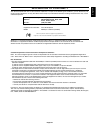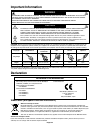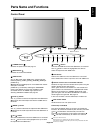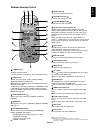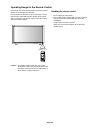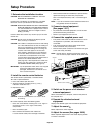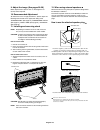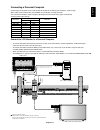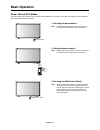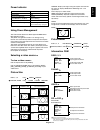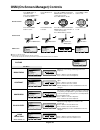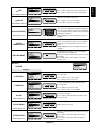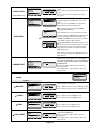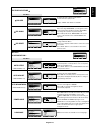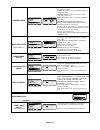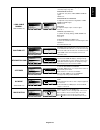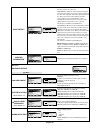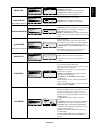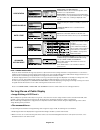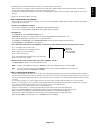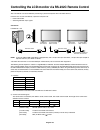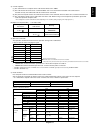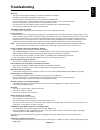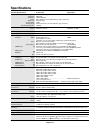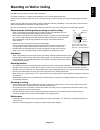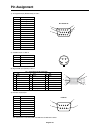User’s manual multisync lcd5710 57" lcd colour monitor.
Index declaration of conformity ............................................................................................................................. English-1 important information .................................................................................................................
English-1 english declaration of conformity this device complies with part 15 of fcc rules. Operation is subject to the following two conditions. (1) this device may not cause harmful interference, and (2) this device must accept any interference received, including interference that may cause undes...
English-2 important information to prevent fire or shock hazards, do not expose this unit to rain or moisture. Also, do not use this unit’s polarized plug with an extension cord receptacle or other outlets unless the prongs can be fully inserted. Refrain from opening the cabinet as there are high vo...
English-3 english for optimum performance, please note the following when setting up and using the multisync lcd5710 lcd colour monitor: • do not open the monitor . There are no user serviceable parts inside and opening or removing covers may expose you to dangerous shock hazards or other risks. Ref...
English-4 contents power cord (type and number of power cords included will depend on the where the lcd monitor is to be shipped. When some power cords are included, please use a power cord that matches the ac voltage of the power outlet and has been approved by and complies with the safety standard...
English-5 english 8 1 2 3 4 5 6 7 exit mute input 10 exit mute input 9 7 down ( ) button activates the osm menu when the osm menu is turned-off. Acts as button to move the highlighted area down to select the adjustment with osm menu. 8 exit button activates the osm menu when the osm menu is turned-o...
English-6 terminal panel 7 audio in 1, 2, 3 to input audio signal from external equipment such as a computer, vcr or dvd player. 8 audio out to output the audio signal from the audio in 1, 2 and 3 jack. 9 video input/output connector video in connector (bnc and rca): to input a composite video signa...
English-7 english 1 power button switches the power on/off. * if power indicator is not glowing, then no controls will work. 2 input button selects from input signal, [rgb1], [rgb2], [rgb3], [dvd/hd], [video] or [video]. [dvd/hd] and [video] inputs are enabled when the av- unit option is installed. ...
English-8 point the top of the remote control toward the lcd monitor’s remote sensor during button operation. Use the remote control within a distance of about 7 m/23 ft. From the front of the lcd monitor’s remote control sensor and at a horizontal and vertical angle of within 30° within a distance ...
English-9 english 1. Determine the installation location caution: do not attempt to install the lcd monitor by yourself. Installing your lcd display must be done by a qualified technician. Contact your dealer for more information. Caution: moving or installing the lcd monitor must be done by two or ...
English-10 9. Adjust the image (see pages 20-28) make adjustments to picture such as the brightness or contrast when required. 10. Recommended adjustment to reduce the risk of “image persistence”, please adjust the following items based on the application being used. “screen saver” (see page 24), “s...
English-11 english 4. To avoid falling down fasten the lcd monitor to wall using a cord or chain, which is sufficient to support the weight of the lcd monitor (approx. 66.0kg (145.5lbs)). The wall must be strong enough to support the monitor and mounting accessories. Before moving the lcd monitor, t...
English-12 mounting position of ferrite core ferrite core to connector of pc to audio 1 of monitor attaching the ferrite core attach the ferrite core to pc audio cable. Use of the cable without mounting the ferrite core will result in the occurrence of noise. 1 open the ferrite core and clamp it on ...
English-13 english connecting a personal computer connecting your computer to your lcd monitor will enable you to display your computer’s screen image. Some video cards and pixel clock over 165mhz may not display an image correctly. Your lcd monitor displays proper image by adjusting the factory pre...
English-14 connecting your macintosh computer to your lcd monitor will enable you to display your computer’s screen image. Some video cards or drivers may not display images correctly. Connect the lcd monitor to macintosh • to connect the rgb 2 in connector (mini d-sub 15 pin) on the lcd monitor, us...
English-15 english lcd monitor equipment with a digital interface such as a personal computer with rgb output (tmds) dvi-d connector dvi-d connector to dvi output to audio output connections can be made with equipment with a digital interface that is compliant with the dvi (digital visual interface)...
English-16 connecting your dvd player to your lcd monitor will enable you to display dvd video. Refer to your dvd player user’s manual for more information. Connect the lcd monitor to a dvd player • to connect the dvd/hd in connector (bnc) on the lcd monitor, use a bnc connector cable (not included)...
English-17 english you can connect your stereo amplifier to your lcd monitor. Refer to your amplifier owner’s manual for more information. Connect the lcd monitor to a stereo amplifier • turn on the lcd monitor and the amplifier only after all connections have been made. • use an rca cable to connec...
English-18 basic operation power on and off modes the lcd monitor power indicator will turn green while powered on, or red when in off mode. The monitor can be powered on or off using the following three options: 1. Pressing the power button. Note: before pressing the power button, be sure to turn o...
English-19 english power indicator using power management the lcd monitor follows the vesa approved dpm power management function. The power management function is an energy saving function that automatically reduces the power consumption of the display when the keyboard or the mouse has not been us...
English-20 main menu picture screen audio pip configuration 1 configuration 2 advanced option :sel set :next :return menu :exit menu picture brightness contrast sharpness black level color control color temperature picture reset :sel set :next exit :return menu :exit menu picture brightness contrast...
English-21 english adjust the tint of the screen. Press + button to make flesh tone become greenish. Press - button to make flesh tone becomes purplish. Adjust the colour depth of the screen. Press + button to increase colour depth. Press - button to decrease colour depth. R, y, g, c, b, m, s: incre...
English-22 adjusts the vertical size by increasing or decreasing this setting. Press + button to expand the height of the image on the screen. Press - button to narrow the height of the image on the screen. Selects the screen zoom mode. This zoom mode will be selected by pushing the “size” button on...
English-23 english main-menu picture in picture sub-menu selecting the size of picture inserted at the “picture-in-picture” (pip) mode. “large”, “middle” and “small” are available. Selecting the sound source in pip mode. When selecting “main audio”, you will get the sound for the main picture and wh...
English-24 select “screen saver” functions to reduce the risk of the “image persistence”. Gamma: when “on” is selected, the display gamma is changed and fixed. Cooling fan: when “on” is selected, the built in cooling fan is always on. Brightness: when “on” is selected, the brightness is decreased. M...
English-25 english to manually compensate for image degradation, which is caused by using a long cable. Red/green/blue delay to adjust the each phase of red, green and blue signal. Level: 0 - 6 red/green/blue sharpness to adjust the each performance degradation of red, green and blue signal. Level: ...
English-26 selects the method of input detection when more than two input sources are connected. First detect: when the current video input signal is not present, the monitor searches for a video signal from the other video input port. If the video signal is present in the other port, then the monit...
English-27 english selects the image flip or rotation. Normal: normal display. H mirror: mirror image for horizontal direction. V mirror: mirror image for vertical direction. Rotate: rotate the image 180 degrees. Changes the display area of the image. Overscan: set to display area about 95% undersca...
English-28 provides information on the status of the cooling fan, brightness and temperature. Cooling fan runs when internal temperature of the monitor is over a specified limit. Brightness is decreased when internal temperature of the monitor is over specified limit while the cooling fan is in use....
English-29 english 3. Reducing the environmental temperature is effective to extend the lifetime of the monitor. When a protection cover (glass, acrylic) is installed over the lcd surface and the lcd is enclosed into the box/wall, or monitors are stacked, please utilize the temperature sensors that ...
English-30 controlling the lcd monitor via rs-232c remote control this lcd monitor can be controlled by connecting a personal computer with a rs-232c terminal. Functions that can be controlled by a personal computer are: • power on or off • switching between input signals connection lcd monitor + pc...
English-31 english 3) control sequence (1) the command from a computer to the lcd monitor will be sent in 400ms. (2) the lcd monitor will send a return command 400ms* after it has received and encoded. If the command isn’t received correctly, the lcd monitor will not send the return command. (3) the...
English-32 features reduced footprint: provides the ideal solution for environments requiring superior image quality but with size and weight limitations. Colour control systems: allows you to adjust the colours on your screen and customize the colour accuracy of your monitor to a variety of standar...
English-33 english troubleshooting no picture • the signal cable should be completely connected to the display card/computer. • the display card should be completely seated in its slot. • front power switch and computer power switch should be in the on position. • check to make sure that a supported...
English-34 specifications product specifications analog input digital input lcd module 57" /145.0cm diagonal pixel pitch: 0.6518mm resolution: 1920 x 1080 dots colour: over 16 million colours (depending on video card used) brightness: 450cd/m 2 (typ.) contrast ratio: 1800:1 viewing angle: up 89°/ do...
English-35 english mounting on wall or ceiling do not mount the monitor yourself. Please ask dealer. For proper installation it is strongly recommended you use a trained, qualified technician. Please inspect the location where the unit is to be mounted. Not all walls or ceilings are capable of suppo...
English-36 pin assignment 1) analog rgb input (minidsub15p): r g b 2 pin no name 1 video signal red 2 video signal green 3 video signal blue 4 gnd 5 ddc-gnd 6 red-gnd 7 green-gnd 8 blue-gnd 9 +5v (ddc) 10 sync-gnd 11 gnd 12 ddc-sda 13 h-sync 14 v-sync 15 ddc-scl 2) s-video input: v i d e o pin no na...