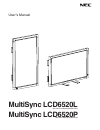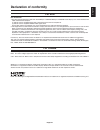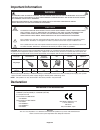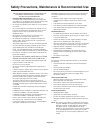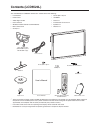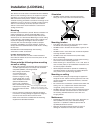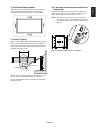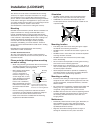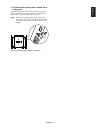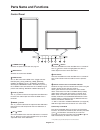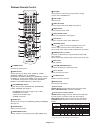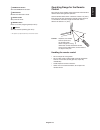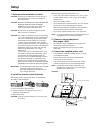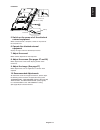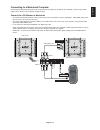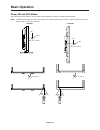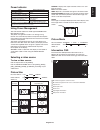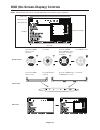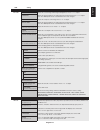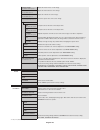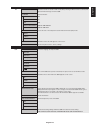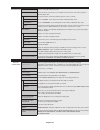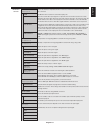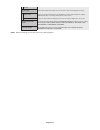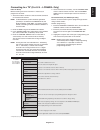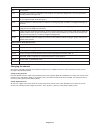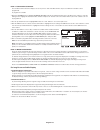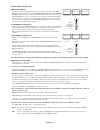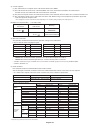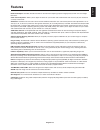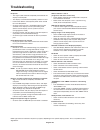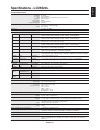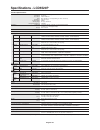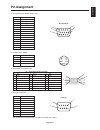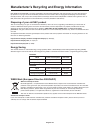NEC LCD6520L-BK-AV - MultiSync - 65" LCD Flat Panel Display User Manual
Summary of LCD6520L-BK-AV - MultiSync - 65" LCD Flat Panel Display
Page 1
User’s manual multisync lcd6520l multisync lcd6520p (for use in landscape position only) (for use in portrait position only).
Page 2: Index
Index declaration of conformity ............................................................................................................................. English-1 important information .................................................................................................................
Page 3: Declaration of Conformity
English-1 english for usa fcc information 1. Use the attached specified cables with the multisync lcd6520l/multisync lcd6520p color display so as not to interfere with radio and television reception. (1) please use the supplied power cord or equivalent to ensure fcc compliance. (2) please use the su...
Page 4: Important Information
English-2 important information to prevent fire or shock hazards, do not expose this unit to rain or moisture. Also, do not use this unit’s polarized plug with an extension cord receptacle or other outlets unless the prongs can be fully inserted. Refrain from opening the cabinet as there are high vo...
Page 5
English-3 english for optimum performance, please note the following when setting up and using the multi-function monitor: • do not open the monitor. There are no user serviceable parts inside and opening or removing covers may expose you to dangerous shock hazards or other risks. Refer all servicin...
Page 6: Contents (Lcd6520L)
English-4 contents (lcd6520l) power cord* 1 user’s manual video signal cable (mini d-sub 15 pin to mini d-sub 15 pin) wireless remote control and aa batteries clamp x 3 your new multisync lcd6520l monitor box* should contain the following: • lcd monitor • power cord • video signal cable • user’s man...
Page 7: Installation (Lcd6520L)
English-5 english this device cannot be used or installed without the tabletop stand or other mounting accessory for support. For proper installation it is strongly recommended to use a trained, nec authorized service person. Failure to follow nec standard mounting procedures could result in damage ...
Page 8
English-6 attaching mounting accessories the display is designed for use with the vesa mounting system. 1. Attach eyebolts for mounting this model is equipped with attachable eyebolts to aid in mounting. • place the washer over the threads of the eyebolt. • screw the eyebolts into eyebolt holes as s...
Page 9
English-7 english 4. Ventilation requirements when mounting in an enclosed space or recessed area, leave adequate room between the monitor and the enclosure to allow heat to disperse, as shown below. Screw holes screw cord or chain clamp 5. Prevent tipping when using the display with the tabletop st...
Page 10: Contents (Lcd6520P)
English-8 contents (lcd6520p) power cord* 1 user’s manual video signal cable (mini d-sub 15 pin to mini d-sub 15 pin) wireless remote control and aa batteries clamp your new multisync lcd6520p monitor box* should contain the following: • lcd monitor • power cord • video signal cable • user’s manual ...
Page 11: Installation (Lcd6520P)
English-9 english this device cannot be used or installed without mounting accessory for support. For proper installation it is strongly recommended to use a trained, nec authorized service person. Failure to follow nec standard mounting procedures could result in damage to the equipment or injury t...
Page 12
English-10 attaching mounting accessories for shipping purposes, the lcd6520p is shipped with a temporary stand. This stand must be removed before installation. In order to remove the monitor from the temporary stand and to aid in mounting, a lifting device must be used in conjunction with the attac...
Page 13
English-11 english 5. To prevent the main power switch from being used to attach main power switch cover: insert the tab on the switch cover into the slot on the display next to the main power switch. Secure into place using 1 screw. Note: with the main power switch cover in place, the main power sw...
Page 14: Parts Name and Functions
English-12 7 down ( ) button activates the osd menu when the osd menu is turned-off. Acts as button to move the highlighted area down to select adjustment items within osd menu. 8 exit button activates the osd menu when the osd menu is turned-off. Acts as exit button within the osd to move to previo...
Page 15
English-13 english terminal panel 9 audio out to output the audio signal from the audio in 1, 2, 3, hdmi, and tv jack to an external device (stereo receiver, amplifier, etc.). 10 video input/output connector video in connector (bnc and rca): to input a composite video signal. Bnc and rca connectors ...
Page 16
English-14 1 power button switches the power on/off. 2 input button selects input signal, [dvi], [vga], [rgb/hv], [hdmi], [dvd/hd], [video], [tv]* or [s-video]. [s-video] is enabled by selecting the “separate” mode in the osd or by having the “s-video” cable connected with an “s-video” signal presen...
Page 17
English-15 english operating range for the remote control point the top of the remote control toward the lcd monitor’s remote sensor during button operation. Use the remote control within a distance of about 7 m (23 ft.) from the front of the lcd monitor’s remote control sensor or at a horizontal an...
Page 18: Setup
English-16 1. Determine the installation location caution: installing your lcd display must be done by a qualified technician. Contact your dealer for more information. Caution: moving or installing the lcd monitor must be done by four or more people. Failure to follow this caution may result in inj...
Page 19
English-17 english lcd6520p 5. Switch on the power of all the attached external equipment when connected with a computer, switch on the power of the computer first. 6. Operate the attached external equipment display the signal from the desired input source. 7. Adjust the sound make volume adjustment...
Page 20: Connections
English-18 connections before making connections: * first turn off the power of all the attached equipment and make connections. * refer to the user manual included with each separate piece of equipment. Note: the lcd6520l and lcd6520p use the same input signal to display images. When using lcd6520p...
Page 21
English-19 english connect the lcd monitor to macintosh • to connect the vga in connector (mini d-sub 15 pin) on the lcd monitor, use the supplied pc - video rgb signal cable (mini d-sub 15 pin to mini d-sub 15 pin). • to connect the rgb/hv in connector (bnc) on the lcd monitor, use a mini d-sub 15 ...
Page 22
English-20 lcd monitor equipment with a digital interface such as a personal computer with rgb output (tmds) dvi-d connector dvi-d connector to dvi output to audio output connect the lcd monitor to a computer with a digital output • the dvi in connector also accepts a dvi-d cable. • input tmds signa...
Page 23
English-21 english connect the lcd monitor to a dvd player • to connect the dvd/hd in connector (rca) on the lcd monitor, use an rca connector cable (sold separately). Some dvd players may have different connectors such as dvi-d connector. Select [dvi/hd] mode from the “dvi mode” menu. For mode sele...
Page 24
English-22 connect the lcd monitor to a dvd player • please use an hdmi cable with hdmi logo. • it may take a moment for the signal to appear. • pc-dvi signals are not supported. Connecting a dvd player with hdmi out connecting your dvd player to your lcd monitor will enable you to display dvd video...
Page 25
English-23 english connect the lcd monitor to a stereo amplifier • turn on the lcd monitor and the amplifier only after all connections have been made. • use a stereo mini-rca cable to connect the audio out connector (stereo mini jack) on the lcd monitor to the audio input on the amplifier. • do not...
Page 26: Basic Operation
English-24 basic operation power on and off modes the lcd monitor power indicator will turn green while powered on and will turn amber while powered off. Note: the main power switch must be in the on position in order to power up the monitor using the remote control or the power button on the front ...
Page 27
English-25 english picture mode dvi,vga, rgb/hv standard srgb highbright hdmi, dvd/hd, standard cinema highbright video, tv power indicator mode status indicator light power on green* power off (standby) amber power consumption under 7w power save amber blinking power standby when green and amber “s...
Page 28
English-26 osd (on-screen-display) controls press up or down button to select sub-menu. Press set. Press up or down, plus or minus to select the function or setting to be adjusted. Press menu or exit. Remote control press up or down button to select. Press input button to decide. Press up or down, p...
Page 29
English-27 english osd setting picture brightness adjusts the overall image and background brightness. Press + or - to adjust. Contrast adjusts the image brightness in relationship to the background. Press + or - to adjust. Note: the srgb picture mode is standard and cannot be changed. Sharpness adj...
Page 30
English-28 clock phase adjusts the visual “noise” on the image. Vga, rgb/hv, dvd/hd inputs only h resolution adjusts the horizontal size of the image. Dvi, vga, rgb/hv inputs only v resolution adjusts the vertical size of the image. Dvi, vga, rgb/hv inputs only zoom mode select the aspect ratio of t...
Page 31
English-29 english pip keep pip mode allows the monitor to remain in “pip” mode after powering off. When power is returned, pip appears without having to enter the osd. Pip mode picture-in-picture off off pip pip pop pop side by side (aspect) side by side aspect side by side (full) side by side full...
Page 32
English-30 multi display monitor id sets the monitor id number from 1-26. Ir control selects the mode of the monitor for use with the infra-red remote control when using the rs-232c daisy chain. Normal the monitor will be controlled normally by wireless remote controller. Primary choose “primary” fo...
Page 33
English-31 english advanced input detect selects the method of input detection the monitor uses when more than two input devices option all inputs except for tv are connected. None the monitor will not search the other video input ports. First detect when the current video input signal is not presen...
Page 34
English-32 pal-60 scan mode some video formats may require scan conversion in order to best display the image. Hdmi, dvd/hd, video, tv inputs only over scan image size is larger than what can be displayed. The image edge will appear cropped. Approximately 95% of the image will be shown on the screen...
Page 35
English-33 english tv tuner tuner tuning band choose air or cable as tv source. Check dtv signal shows the status of the digital tv signal. Channel search searches for tv channels and stores them in memory. Add on channel searches for tv channels and stores them in memory without erasing previously ...
Page 36
English-34 tv parental guide ratings chart off no limitation. Tv-y all children. The themes and elements in this program are specifically designed for a very young audience, including children from ages 2-6. Tv-y7 directed to older children. Themes and elements in this program may include mild physi...
Page 37
English-35 english note 1: creating a schedule the schedule function allows the display to be set to power on and off at different times. Up to seven different schedules can be programmed. To program the schedule: 1. Enter the schedule menu. Highlight schedule setting using the up and down buttons. ...
Page 38
English-36 monitor id:1 monitor id:2 monitor id:3 monitor id:1 monitor id:2 monitor id:3 remote does not work remote does not work remote works remote works remote works remote works figure 1 remote in normal mode or the remote id is set to 0 figure 2 remote set up to use remote id:3 remote control ...
Page 39
English-37 english controlling the lcd monitor via rs-232c remote control this lcd monitor can be controlled by connecting a personal computer with a rs-232c terminal. Functions that can be controlled by a personal computer are: • power on or off • switching between input signals connection lcd moni...
Page 40
English-38 3) control sequence (1) the command from a computer to the lcd monitor will be sent in 400ms. (2) the lcd monitor will send a return command 400ms* after it has received and encoded. If the command isn’t received correctly, the lcd monitor will not send the return command. (3) the persona...
Page 41: Features
English-39 english features reduced footprint: provides the ideal solution for environments requiring superior image quality but with size and weight limitations. Color control systems: allows you to adjust the colors on your screen and customize the color accuracy of your monitor to a variety of st...
Page 42: Troubleshooting
English-40 troubleshooting no picture • the signal cable should be completely connected to the display card/computer. • the display card should be completely seated in its slot. • front power switch and computer power switch should be in the on position. • check to make sure that a supported mode ha...
Page 43: Specifications - Lcd6520L
English-41 english specifications - lcd6520l product specifications lcd module 64.5" /163.9 cm diagonal pixel pitch: 0.744 mm resolution: 1920 x 1080 dots color: over 16 million colors (depending on video card used) brightness: 450 cd/m 2 (typ.) contrast ratio: 2000:1 viewing angle: 88° (typ) @ cr>1...
Page 44: Specifications - Lcd6520P
English-42 specifications - lcd6520p product specifications lcd module 64.5" /163.9 cm diagonal pixel pitch: 0.744 mm resolution: 1080 x 1920 dots color: over 16 million colors (depending on video card used) brightness: 450 cd/m 2 (typ.) contrast ratio: 2000:1 viewing angle: 88° (typ) @ cr>10 design...
Page 45: Pin Assignment
English-43 english pin assignment 1) analog rgb input (minidsub15p): vga pin no name 1 video signal red 2 video signal green 3 video signal blue 4 gnd 5 ddc-gnd 6 red-gnd 7 green-gnd 8 blue-gnd 9 +5v (ddc) 10 sync-gnd 11 gnd 12 ddc-sda 13 h-sync 14 v-sync 15 ddc-scl 2) s-video input: video pin no na...
Page 46
English-44 nec display solutions is strongly committed to environmental protection and sees recycling as one of the company’s top priorities in trying to minimize the burden placed on the environment. We are engaged in developing environmentally- friendly products, and always strive to help define a...