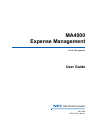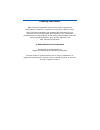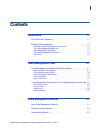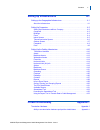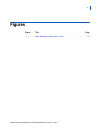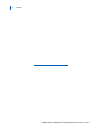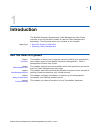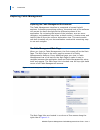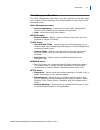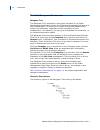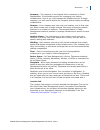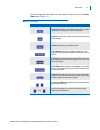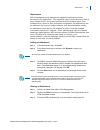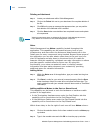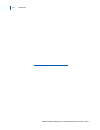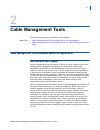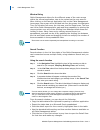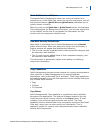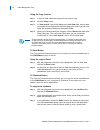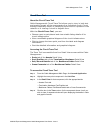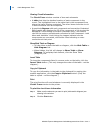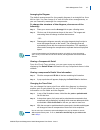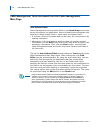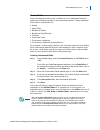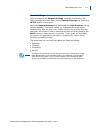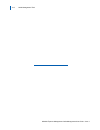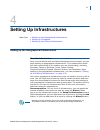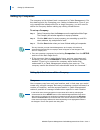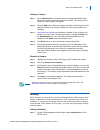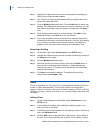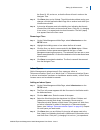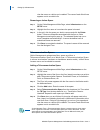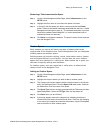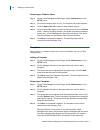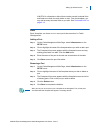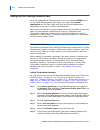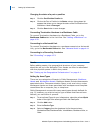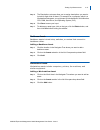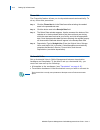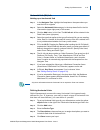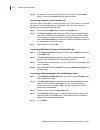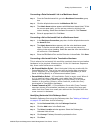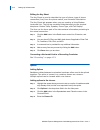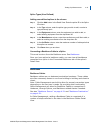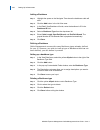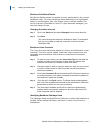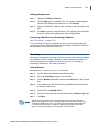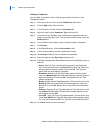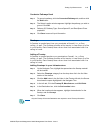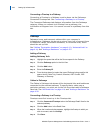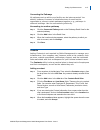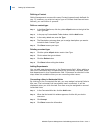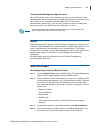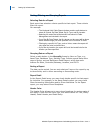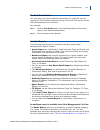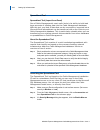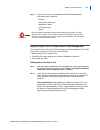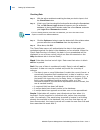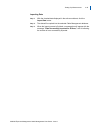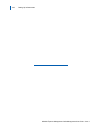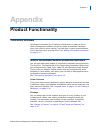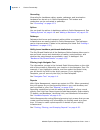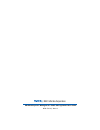- DL manuals
- NEC
- Cable Box
- MA4000
- User Manual
NEC MA4000 User Manual
Summary of MA4000
Page 1
Nec nec infrontia corporation ma4000 expense management cable management user guide may 2009 nda-310101, issue 1.
Page 2
Liability disclaimer nec infrontia corporation reserves the right to change the specifications, functions, or features, at any time, without notice. Nec infrontia corporation has prepared this document for the exclusive use of its employees and customers. The information contained herein is the prop...
Page 3: Contents
I ma4000 expense management cable management user guide - issue 1 contents introduction 1-1 how this guide is organized . . . . . . . . . . . . . . . . . . . . . . . . . . . . . . . . . . . . . . 1-1 exploring cable management. . . . . . . . . . . . . . . . . . . . . . . . . . . . . . . . . . . . . ...
Page 4
Contents ii ma4000 expense management cable management user guide - issue 1 setting up infrastructures 4-1 setting up the geographical infrastructure . . . . . . . . . . . . . . . . . . . . . . . . . . . . 4-1 about the infrastructure . . . . . . . . . . . . . . . . . . . . . . . . . . . . . . . . ....
Page 5: Figures
Iii ma4000 expense management cable management user guide - issue 1 figures figure title page 1-1 cable management main page—links . . . . . . . . . . . . . . . . . . . . . . . . . . 1-2.
Page 6
Iv figures ma4000 expense management cable management user guide - issue 1.
Page 7: Introduction
1-1 ma4000 expense management cable management user guide - issue 1 1 introduction the ma4000 expense management cable management user guide provides all the information needed to use the cable management application. The following topics are included in this chapter. Chapter topics • how this guide...
Page 8
1-2 introduction ma4000 expense management cable management user guide - issue 1 exploring cable management exploring the cable management environment the cable management interface is comprised of several helpful sections. In keeping everything uniform, the actual look of the software will remain t...
Page 9
Introduction 1-3 ma4000 expense management cable management user guide - issue 1 cable management main menu the cable management main menu is on the right side of the main page and consists of five submenus. A brief description of each menu link is described below: cable management menu: • launch ap...
Page 10
1-4 introduction ma4000 expense management cable management user guide - issue 1 the cable management environment navigator tree the navigator tree, displayed in the upper left pane of the cable management application, shows the physical and geographical layout of your infrastructure. It allows you ...
Page 11
Introduction 1-5 ma4000 expense management cable management user guide - issue 1 company - the company is the highest-level component in cable management. It's the starting point for managing your cabling infrastructure. Even if you only manage the infrastructure for a single company, you still need...
Page 12
1-6 introduction ma4000 expense management cable management user guide - issue 1 list view the upper half of the right pane is the list view. Also referred to as the list view pane or list view area. The list view resembles a spreadsheet. Clicking any category in the drop-down list in the upper left...
Page 13
Introduction 1-7 ma4000 expense management cable management user guide - issue 1 the following table describes the user buttons along the top of the list view pane (table 1-1) : table 1-1 button description the copy button will allow you to duplicate the item being copied for an easier way of buildi...
Page 14
1-8 introduction ma4000 expense management cable management user guide - issue 1 detail view when a list view category is selected, the detail view in the lower half of the window displays details of the selected record from the list view table. You can change to a different record by selecting a di...
Page 15
Introduction 1-9 ma4000 expense management cable management user guide - issue 1 attachments cable management has attachment capability that can be found throughout the application. This capability can be found at every level of your infrastructure, along with everything being tracked about your inf...
Page 16
1-10 introduction ma4000 expense management cable management user guide - issue 1 deleting an attachment step 1 locate your attachment within cable management. Step 1 click on the delete link next to your attachment for complete deletion of the file. Step 1 click ok on the pop-up message that appear...
Page 17
Introduction 1-11 ma4000 expense management cable management user guide - issue 1 step 3 click save in order for your notes to be saved properly. Once you have clicked the save button, a check mark appears in the selection box illustrating a saved note for that item. At this level, notes can be dele...
Page 18
1-12 introduction ma4000 expense management cable management user guide - issue 1.
Page 19: Cable Management Tools
2-1 ma4000 expense management cable management user guide - issue 1 2 cable management tools the following topics are included in this chapter. Chapter topics • cable management tools available within the application • cable management tools accessed from the cable management main page cable managem...
Page 20
2-2 cable management tools ma4000 expense management cable management user guide - issue 1 window sizing cable management allows for the different areas of the main screen within the normal application view to be resized as the user sees fit. After clicking on the launch application link on the cabl...
Page 21
Cable management tools 2-3 ma4000 expense management cable management user guide - issue 1 quick set/quick insert buttons throughout cable management where you choose a location for a component or, in the cable path, where you insert a component, you will find shortcut buttons (quick set and quick i...
Page 22
2-4 cable management tools ma4000 expense management cable management user guide - issue 1 using the copy function step 1 in the list view, select the component you wish to copy. Step 2 click the copy button. Step 3 a **new record** row will be added to the list view table, and the data you copied w...
Page 23
Cable management tools 2-5 ma4000 expense management cable management user guide - issue 1 circuit trace tool about the circuit trace tool cable management's circuit trace tool allows you to view, in both text and graphic format, all the components of an individual circuit. Circuit tracing is especi...
Page 24
2-6 cable management tools ma4000 expense management cable management user guide - issue 1 viewing circuit information the circuit trace window consists of two main elements: • a table that lists the detailed location of each component in the circuit. The highlighted item in the table that is the co...
Page 25
Cable management tools 2-7 ma4000 expense management cable management user guide - issue 1 arranging the diagram the default arrangement for the graphic diagram is a straight line from left to right. You can change it to one of three other arrangements, or you can manually rearrange the components. ...
Page 26
2-8 cable management tools ma4000 expense management cable management user guide - issue 1 cable management tools accessed from the cable management main page user defined fields cable management has drop-down fields in the detail view area of the screen throughout the application. Some of these fie...
Page 27
Cable management tools 2-9 ma4000 expense management cable management user guide - issue 1 custom fields cable management allows you to define up to 10 additional fields for tracking and displaying data in the component tables. These additional fields can be customized for: • assets • asset ports • ...
Page 28
2-10 cable management tools ma4000 expense management cable management user guide - issue 1 security log cable management tracks every transaction by every user who logs into the application, recording the user's name and the date and time of the transaction. For every record, cable management displ...
Page 29
Cable management tools 2-11 ma4000 expense management cable management user guide - issue 1 general settings cable management's general settings capability is located on the cable management main page via the general settings link under the setup section of the menu. When the general settings link i...
Page 30
2-12 cable management tools ma4000 expense management cable management user guide - issue 1.
Page 31: Cable Management Wizards
3-1 ma4000 expense management cable management user guide - issue 1 3 cable management wizards the following topics are included in this chapter: chapter topics • about cable management's wizards • infrastructure setup wizards • documentation wizards about cable management's wizards cable management...
Page 32
3-2 cable management wizards ma4000 expense management cable management user guide - issue 1 needed documentation. See the warning below for additional reasons for these recommendations. Although several items can be built within seconds, the application has no global delete capability. Given this, ...
Page 33
Cable management wizards 3-3 ma4000 expense management cable management user guide - issue 1 —if the information is correct, click the save button. The navigator tree will be updated with the infrastructure components you created. —if there's an error on the list, you can discard the additions by cl...
Page 34
3-4 cable management wizards ma4000 expense management cable management user guide - issue 1 the naming/numbering feature of these wizards all function in the same way. Other information entered into the wizard is specific to the particular component type. Port naming wizard a fifth documentation wi...
Page 35: Setting Up Infrastructures
4-1 ma4000 expense management cable management user guide - issue 1 4 setting up infrastructures chapter topics • setting up the geographical infrastructure • setting up companies • setting up the cabling infrastructure setting up the geographical infrastructure about the infrastructure once you are...
Page 36
4-2 setting up infrastructures ma4000 expense management cable management user guide - issue 1 setting up companies the company is the highest-level component in cable management. It's the starting point for managing your cabling infrastructure. Even if you only manage the infrastructure for a singl...
Page 37
Setting up infrastructures 4-3 ma4000 expense management cable management user guide - issue 1 adding a campus step 1 go to infrastructure in the setup area on the application main page. Select the company where the campus will reside. The company info window for that company will appear. Step 2 cli...
Page 38
4-4 setting up infrastructures ma4000 expense management cable management user guide - issue 1 step 2 highlight the campus where you wish to add spaces and buildings by clicking on the campus icon or name. Step 3 the campus info dialog screen appears with the campus name in the title bar and attribu...
Page 39
Setting up infrastructures 4-5 ma4000 expense management cable management user guide - issue 1 the floors 01, 02, and so on, so that the floors will sort in order on the navigator tree. Step 5 click save when you're finished. To exit this window without saving your changes, click the application mai...
Page 40
4-6 setting up infrastructures ma4000 expense management cable management user guide - issue 1 view the rooms or cubicles you've added. The name of each work area appears next to a cubicle icon. Removing an indoor space step 1 on the cable management main page, select infrastructure on the setup men...
Page 41
Setting up infrastructures 4-7 ma4000 expense management cable management user guide - issue 1 removing a telecommunication space step 1 on the cable management main page, select infrastructure on the setup menu. Step 2 highlight the floor name or icon where the space is housed. Step 3 in the grid, ...
Page 42
4-8 setting up infrastructures ma4000 expense management cable management user guide - issue 1 removing an outdoor space step 1 on the cable management main page, select infrastructure on the setup menu. Step 2 click on the campus name or icon. The campus info screen appears. Step 3 click the space ...
Page 43
Setting up infrastructures 4-9 ma4000 expense management cable management user guide - issue 1 a mutoa is a faceplate or biscuit that contains several horizontal links and feeds more than one work station or user. From the faceplate, you may add as many horizontal links as you wish. See “horizontal ...
Page 44
4-10 setting up infrastructures ma4000 expense management cable management user guide - issue 1 setting up the cabling infrastructure once the geographical infrastructure is set up using the setup menu on the cable management main page, you must click launch application on the main page and open the...
Page 45
Setting up infrastructures 4-11 ma4000 expense management cable management user guide - issue 1 step 7 select a color code id from the drop-down list. This information is optional, and is used to describe the type of hardware that can be cross- connected. Defining termination hardware cable manageme...
Page 46
4-12 setting up infrastructures ma4000 expense management cable management user guide - issue 1 changing the status of a port or position step 1 click the port/position details tab. Step 2 click on the port or position in the status column. A drop-down list appears that allows you to change the stat...
Page 47
Setting up infrastructures 4-13 ma4000 expense management cable management user guide - issue 1 step 5 the descriptions columns allow you to assign descriptions you want to include for each kind of asset. For example, for a computer, which is a workstation/data asset, you might want to include model...
Page 48
4-14 setting up infrastructures ma4000 expense management cable management user guide - issue 1 financials the financials feature allows you to depreciate assets automatically. To do so, follow this procedure: step 1 click the financials tab in the detail area after selecting the needed asset in the...
Page 49
Setting up infrastructures 4-15 ma4000 expense management cable management user guide - issue 1 horizontal link (hl) info setting up a horizontal link step 1 in the navigator tree, highlight the faceplate on the space where you want the link to originate. Step 2 select the horizontal links category ...
Page 50
4-16 setting up infrastructures ma4000 expense management cable management user guide - issue 1 step 6 to delete any horizontal link type, click on the type, click the delete button, and then click save before exiting the window. Connecting contacts to a horizontal link only the basic information in...
Page 51
Setting up infrastructures 4-17 ma4000 expense management cable management user guide - issue 1 connecting a data horizontal link to a mainframe asset step 1 from the data horizontal link, go to the backbone connection group box. Step 2 click the ellipsis button next to the mainframe pu field. Step ...
Page 52
4-18 setting up infrastructures ma4000 expense management cable management user guide - issue 1 editing the key sheet the key sheet is used to describe the type of phone, type of phone connection (line) from the phone switch, and voicemail information. The key sheet tab appears when you are creating...
Page 53
Setting up infrastructures 4-19 ma4000 expense management cable management user guide - issue 1 splice types (user defined) adding user-defined splices to the closure step 1 click the add button in the detail view. Enter the splice id in the splice id column. Step 2 in the type column, enter the spl...
Page 54
4-20 setting up infrastructures ma4000 expense management cable management user guide - issue 1 adding a backbone step 1 highlight the space on the navigator tree where the backbone cable will start. Step 2 click the add button in the list view area. Step 3 in the detail view backbone info tab, ente...
Page 55
Setting up infrastructures 4-21 ma4000 expense management cable management user guide - issue 1 backbone source setting up the backbone source step 1 click the source tab. The connection location box is populated with the selected source location. Step 2 in the connection device type box, click the ...
Page 56
4-22 setting up infrastructures ma4000 expense management cable management user guide - issue 1 backbone pair/strand details pair/strand details shows the status of every pair/strand on the current backbone cable. For every backbone cable attached to the highlighted space on the navigator tree, the ...
Page 57
Setting up infrastructures 4-23 ma4000 expense management cable management user guide - issue 1 adding pathways used step 1 highlight the pathways used tab. Step 2 click the add button in the detail area. The location window appears. Select the first pathway this backbone is in. Click accept. Step 3...
Page 58
4-24 setting up infrastructures ma4000 expense management cable management user guide - issue 1 adding a conductor you can add a conductor after adding appropriate busbars for the highlighted space. Step 1 at the top of the list view, click the conductors radio button. Step 2 click the add button in...
Page 59
Setting up infrastructures 4-25 ma4000 expense management cable management user guide - issue 1 conductor pathways used step 1 to ground a pathway, click the connected pathways tab, and then click the add button. Step 2 the select location window appears. Highlight the pathway you wish to ground. Cl...
Page 60
4-26 setting up infrastructures ma4000 expense management cable management user guide - issue 1 connecting a firestop to a pathway connecting a firestop to a pathway must be done via the pathways- connected firestops tab. See connecting a pathway to a firestop . The connected pathways tab displays i...
Page 61
Setting up infrastructures 4-27 ma4000 expense management cable management user guide - issue 1 connecting the pathways all pathways set up within your facility can be interconnected. You should, however, be aware of situations where it would not be reasonable to connect certain pathways together, e...
Page 62
4-28 setting up infrastructures ma4000 expense management cable management user guide - issue 1 defining a contact cable management comes with many contact types already defined for you. If, however, you wish to track a type of contact that has not been defined, you can define it yourself. Define a ...
Page 63
Setting up infrastructures 4-29 ma4000 expense management cable management user guide - issue 1 creating cable management specific users use the contacts area to also manage the users with access to cable management. When adding users in cable management, give each one a user name in the contacts in...
Page 64
4-30 setting up infrastructures ma4000 expense management cable management user guide - issue 1 sorting, filtering, and grouping reports selecting data for a report each report has selection criteria specific to that report. These criteria filter the report. For example: —the horizontal link cable r...
Page 65
Setting up infrastructures 4-31 ma4000 expense management cable management user guide - issue 1 the print details button you may also print out all detailed information for a specific item by clicking the print details button at the top of the list view section of the cable management user interface...
Page 66
4-32 setting up infrastructures ma4000 expense management cable management user guide - issue 1 spreadsheet tool spreadsheet tool (import from excel) one of cable management's most useful tools is its ability to bulk-load large amounts of existing data into the cable management database. With this t...
Page 67
Setting up infrastructures 4-33 ma4000 expense management cable management user guide - issue 1 step 4 the tool will open as a spreadsheet with the following tabbed worksheets, and a help tab: —assets —termination hardware —backbone cables —horizontal links —users each component's worksheet function...
Page 68
4-34 setting up infrastructures ma4000 expense management cable management user guide - issue 1 checking data step 1 with the active worksheet containing the data you wish to import, click the check data button. Step 2 if this is your first time using this function after launching the spreadsheet to...
Page 69
Setting up infrastructures 4-35 ma4000 expense management cable management user guide - issue 1 importing data step 1 with the checked data displayed in the active worksheet, click the import data button. Step 2 the data will be copied into the selected cable management database. Step 3 when the imp...
Page 70
4-36 setting up infrastructures ma4000 expense management cable management user guide - issue 1.
Page 71: Appendix
Appendix - 1 ma4000 expense management cable management user guide - issue 1 appendix product functionality termination hardware termination hardware for all cabling infrastructure is easy to set up. Cable management makes it simple to locate termination hardware when you need to move cabling; it's ...
Page 72
Appendix - 2 product functionality ma4000 expense management cable management user guide - issue 1 grounding grounding for backbone cables, assets, pathways, and termination hardware can be set up in cable management. The busbar and conductors can be connected to pathways. see “grounding” on page ...
Page 73
For additional information or support on this nec inforntia product, contact your nec infrontia representative..
Page 74
Ma4000 expense management cable management user guide nec nec infrontia corporation nda-31010, issue 1.