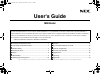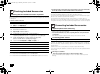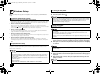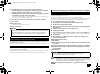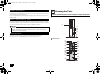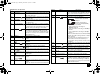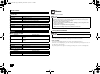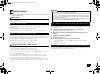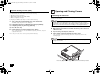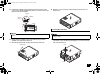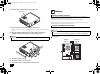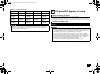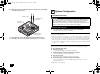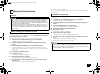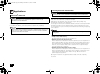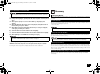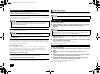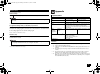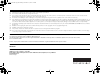NEC MB User Manual
User's Guide
MB Model
Checking Included Accessories .............................................2
Connecting Included Accessories ..........................................2
Windows Setup ......................................................................4
Knowing the Parts ..................................................................6
Mouse.....................................................................................8
LAN Function..........................................................................9
Opening and Closing Covers ...............................................10
Memory ............................................................................... 12
PCI board/PCI Express x1 board ........................................ 13
System Configuration .......................................................... 14
Security Chip Function ........................................................ 15
Applications ......................................................................... 16
Recovery ............................................................................. 17
Appendix ............................................................................. 19
Note: The illustrations, screenshots, icons, and on-screen text shown in this document may differ from the ones you actually encounter.
This User's Guide has been written mainly with the information specific to this computer, assuming that the user is able to perform basic Windows
operation and understands how to use help in its installed applications to resolve problems. In this user's manual, unless specified, "Windows 7"
refers to Windows
®
7 Professional 32 bit with Service Pack 1 (SP1) installed. System configuration and software installation should be conducted by
a user who has administrator privileges. If a [User Account Control] screen comes up, please be sure to confirm the contents before continuing.
The information contained within this manual applies to the following models:
• MB Model: MC32M/B-F, MC33L/B-F, MG32M/B-F, MG33L/B-F
1
2
3
4
1
5
6
7
8
9
10
11
12
13
NEC_Mate.fm Page 1 Monday, November 12, 2012 3:39 PM