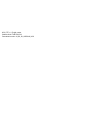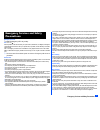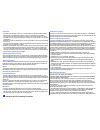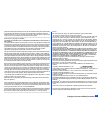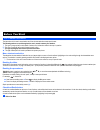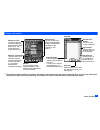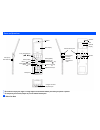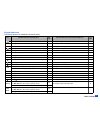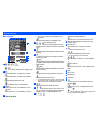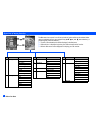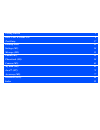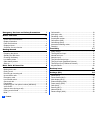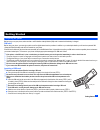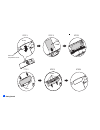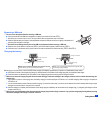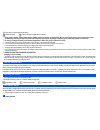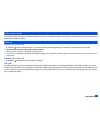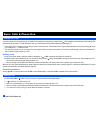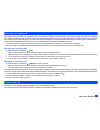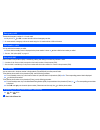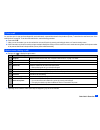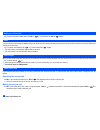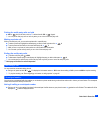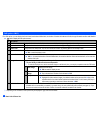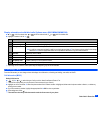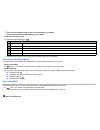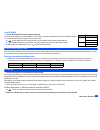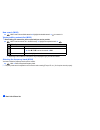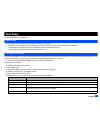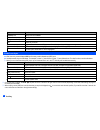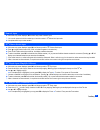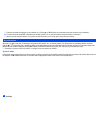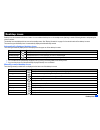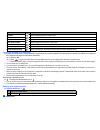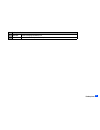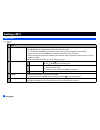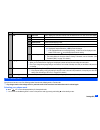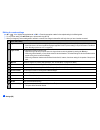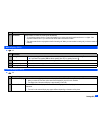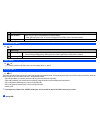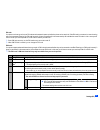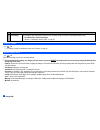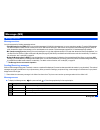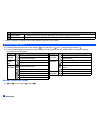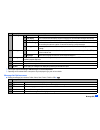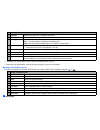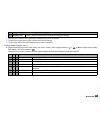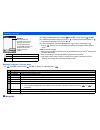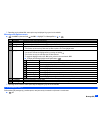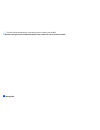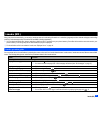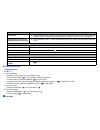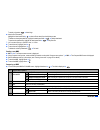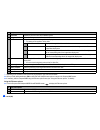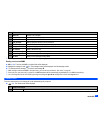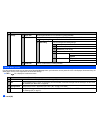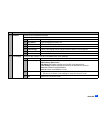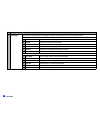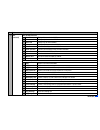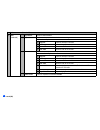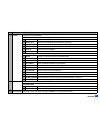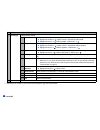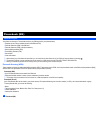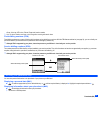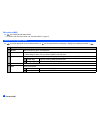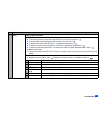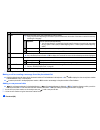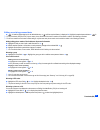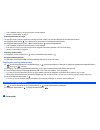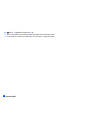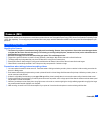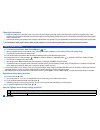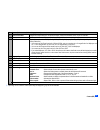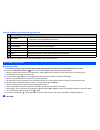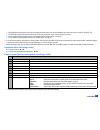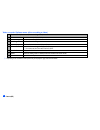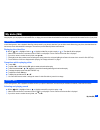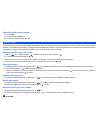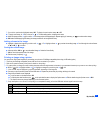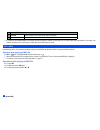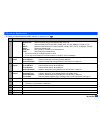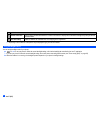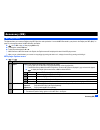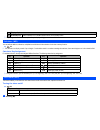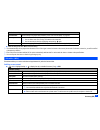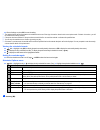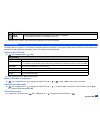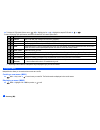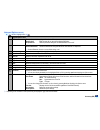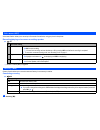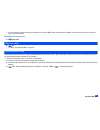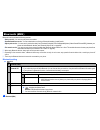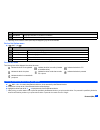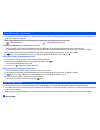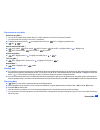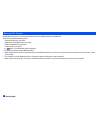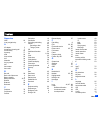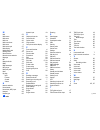- DL manuals
- NEC
- Cell Phone
- Mobile Phone
- User Manual
NEC Mobile Phone User Manual - Memo
Summary of Mobile Phone
Page 1
N512i_fet_v1.1_english_master software version: fadd1000_c03 personalization version: 03_004_ch_hadd0y00_n512i.
Page 2
I emergency services and safety precautions emergency services and safety precautions emergency services to make an emergency call in any country ☛ press 1 1 2 ask the operator for the service which you require: police, ambulance, fire brigade, coastguard or mountain rescue services. Give your posit...
Page 3
Ii emergency services and safety precautions road safety • you must exercise proper control of your vehicle at all times. Give full attention to driving. • observe all the recommendations contained in your local traffic safety documentation. • pull off the road and park before making or answering a ...
Page 4
Iii emergency services and safety precautions determined at the highest certified power level, the actual sar level of the phone while operating can be well below the maximum value. This is because the phone is designed to operate at multiple power levels so as to use only the power required to reac...
Page 5
Iv before you start before you start user’s manual conventions the instructions in this user’s manual make use of the shortcuts selection except special cases. The following markers are used throughout the user’s manual to attract your attention: / this type of paragraph will contain details of wher...
Page 6
V before you start display information , the liquid crystal display (lcd) of your phone’s main-display is manufactured using high-precision technology. Even so, the lcd may contain pixels (dots) that fail to light or that remain permanently lit. Note that this is normal and does not indicate a probl...
Page 7
Vi before you start parts and functions , be careful not to put your finger or foreign objects in the internal antenna part when your phone is opened. , do not put any accessories (straps etc.) on the internal antenna part. External led speaker sim card through-hole for straps side down key side up ...
Page 8
Vii before you start keypad shortcuts the following operations are available from the standby screen. Key operation that involves pressing a key see page operation that involves pressing and holding a key see page accessing the main menu screen x setting/cancelling the side key lock 24 sk1 accessing...
Page 9
Viii before you start displayed icons main-display indicates the battery level. Indicates the battery charging status (charging, stop). Indicates that there is a new sms in your phone. Indicates that there is a new sms on the network. Indicates that the sim memory is full. Indicates that the inbox i...
Page 10
Ix before you start indicates that the help display is available by pressing when using sim toolkit. Indicates that a java™ application is in operation. Operation> indicates single/burst mode (camera). Indicates the video mode is on or the video is recording. Indicates that the self timer is on. Ind...
Page 11
X before you start overview of menu function ➡ ➡ ➡ ➡ standby screen main menu screen clr the main menu has a set of icons for its top levels of options which can be selected either using a combination of the 4-way navigation key ( ▲ ▼ ) and (menu selection), or just the keypad (shortcuts selection)....
Page 12: Getting Started
Getting started 1 basic calls & phone use 6 text entry 17 desktop icons 21 settings (m1) 24 message (m2) 31 i-mode (m3) 39 phonebook (m4) 54 camera (m5) 63 my data (m6) 69 java™ (m7) 75 accessory (m8) 77 bluetooth (m89) 86 index 91.
Page 13
Xii contents emergency services and safety precautions i before you start iv user’s manual conventions ..................................................... Iv display information ...................................................................V parts and functions...................................
Page 14
Xiii contents message (m2) 31 message overview ................................................................. 31 reading a message (m21) .................................................... 32 creating a message............................................................... 36 cell broadcast (m27...
Page 15: Memo
Xiv memo memo.
Page 16
1 getting started getting started preparing the phone before trying to use your phone, make sure that a valid subscriber identity module (sim) card is inserted and the battery is charged. Sim card before using your phone, you must sign-up with one of the digital network service providers. In additio...
Page 17
2 getting started step 1 step 2 step 3 step 4 step 5 step 6 bump sim card compartment cover sim sim card tabs cavities.
Page 18
3 getting started removing a sim card , be sure to turn the phone off before removing a sim card. ☛ pick up the bump and lift the sim card compartment cover gently in the direction of the arrow (step 1). 2 be careful not to pull out the cover too much. This may cause the sim card compartment cover t...
Page 19
4 getting started the icons show the charging status of battery. Battery charging battery charging stopped due to overheat , using any ac adapter, vehicle power adapter (option) or dual tap (option) not specified by nec for use with this phone can be dangerous and may invalidate any warranty and app...
Page 20
5 getting started other battery alarms your phone may display warnings when the battery temperature is too high, or the voltage of the battery or the charger is over the appropriate level. Follow the instruction given by these warnings immediately. Start-up switching the phone on ☛ hold down for abo...
Page 21
6 basic calls & phone use basic calls & phone use making basic calls you make a simple call in the same way as you would with a normal phone, except that you need to press after entering the area subscriber trunk dialling (std) code and the phone number. To make international calls, you must first e...
Page 22
7 basic calls & phone use receiving an incoming call when someone calls your number, the ringer will play (if set - see page 26), the led glows in the specified colour, and the phone number of the caller may be displayed if the calling line identification facility is available and the caller has act...
Page 23
8 basic calls & phone use emergency calls the standard emergency number of 112 can be used. ☛ key in 1 1 2 ➔ or sk1 to connect the call to the local emergency services. 2 on some networks, emergency calls can be made using the 112 number without a sim card inserted. Last number redial you can redial...
Page 24
9 basic calls & phone use voice recall you can store up to 10 voice recall recordings which can be allocated to a personal data stored in the phonebook (phone). To store the voice recall sound, see “voice recall functions” on page 59. To use the voice recall function, use the following procedure: ☛ ...
Page 25
10 basic calls & phone use putting a call on hold ☛ toput the received or dialled call on hold, sk1 or 2. To retrieve the call, sk1 or 2 again. Mute you can mute the sound from the mouthpiece during a call. When your call is muted, the other party cannot hear any sound from your phone, but you can s...
Page 26
11 basic calls & phone use putting the multi-party calls on hold ☛ sk1 or 2 to put all calls on hold ➔ to retrieve the call, sk1 or 2 again. 2 you can put the multi-party calls on hold only when you are a host of the multi-party calls. Making a private call while on the multi-party call, you can mak...
Page 27
12 basic calls & phone use call options (m43) from call options, you can display the list of missed, received and dialled calls, the duration of the last call made and all calls, charge information and the redial blacklist. ☛ 4 3to display the call options screen. 2 depending on the conditions, some...
Page 28
13 basic calls & phone use display missed/received/dialled calls options menu (m431m/m432m/m433m) ☛ or 4 3 1 for missed calls, or 4 3 2 for received calls, or or 4 3 3 fordialled calls. ☛ highlight a number in the list ➔ 2 depending on the conditions, some options may be displayed in gray and not be...
Page 29
14 basic calls & phone use , there may be an additional charge for this service depending on your network. , there may be unavailable settings depending on your network. Call diversion edit options menu ☛ highlight the required edit field ➔ 2 depending on the conditions, some options may be displaye...
Page 30
15 basic calls & phone use line id (m164) , the line id (identification) facility is network dependent. The line id facility enables you to choose whether or not to send your own phone number when you make a call and also whether or not to display a caller’s phone number when you receive a call. ☛ 1...
Page 31
16 basic calls & phone use new search (m182) ☛ 1 8 2 to search the available networks ➔ highlight the desired network ➔ to connect to it. Viewing/editing network list (m183) , before editing your network list, please consult with your service provider. ☛ 1 8 3 to read the network list in the sim mem...
Page 32
17 text entry text entry this section describes how you enter text. Mode change ☛ with a text entry screen displayed, press sk1 to change the text entry mode. 2 depending on the language setting (see “language” on page 25 for details) the type of text input mode you can use varies: • chinese mode: t...
Page 33
18 text entry normal text input ☛ with a text entry screen displayed, sk1 until the entry mode is normal text (abc) input. ☛ use alphanumeric keys to enter letters. For example, to enter “e,” press 3 twice; to enter “f,” press 3 three times. For other functions, see the table below. 2 when you are i...
Page 34
19 text entry numeric input ☛ with a text entry screen displayed, sk1 until the entry mode is numeric input. 2 you can also press and hold the number key to insert the number in t9 ® /normal text input mode. ☛ use alphanumeric keys to enter numbers. T9 ® chinese stroke input ☛ with a text entry scre...
Page 35
20 text entry 2 character candidates are displayed on the candidate bar. (pressing or will display more characters when there are more than 9 candidates.) ☛ to select a character, press sk1 or 0 and then the character number (1-9), or press and hold the character number for one second. 2 when a char...
Page 36
21 desktop icons desktop icons desktop icons are shortcuts to functions or items. You can activate a desktop icon on the standby screen (desktop) in stead of following the menu and pressing the shortcut numbers. The desktop icons are displayed in two rows on the standby screen. See “display informat...
Page 37
22 desktop icons creating a desktop icon manually ☛ highlight the required function (camera/video/mp3 player/calculator/clock alarm/scheduler/todo list/notepad/voice memo/currency/bluetooth) or display the item (image file/note file/phone number/email address/url). ☛ for functions, sk1 ☛ for items, ...
Page 38
23 desktop icons 2 delete one deletes the highlighted desktop icon. 3 delete all deletes all the manually created desktop icons. No. Desktop icon options menu.
Page 39
24 settings (m1) settings (m1) phone (m11) ☛ 1 1 no. Phone 1 voice volume adjusts the sound volume output from the earpiece. ☛ use ▲ ▼, side keys or alphanumeric keys(0 to 9)to adjust the volume. 2 you can also press the side keys to display the volume control screen and to adjust the volume setting...
Page 40
25 settings (m1) phone modes (m12) your phone can be set to one of the following modes: normal mode, meeting mode or pocket mode. , any changes made to the settings while in a particular mode will be stored and used when that mode is selected again. Selecting your phone mode ☛ ▲ or 1 2 ➔ press the a...
Page 41
26 settings (m1) editing the mode settings ☛ ▲ or 1 2 ➔ highlight the required mode ➔ sk1 ➔ press the appropriate number for the required setting in the following table. 2 for any volume setting, use ▲▼, side keys or alphanumeric keys(0 to 9). 2 when you change any volume setting while a headset is ...
Page 42
27 settings (m1) main-display (m13) ☛ 1 3 external-display (m14) ☛ 1 4 # auto answer selects whether to answer an incoming call automatically. 2 to use the auto answer function, connect the headset to your phone and set the earphone volume to 1 or higher. If the earphone volume is set to 0, you must...
Page 43
28 settings (m1) power saving (m15) ☛ 1 5 calls (m16) ☛ 1 6 / for settings provided on the calls screen, see “call settings (m16)” on page 13. Security (m17) ☛ 1 7 the security settings will help to protect your phone from improper and unauthorized use. You may be required to enter one of the five c...
Page 44
29 settings (m1) pin code your phone can be set up so that your pin code must be entered at power up before the phone can be used at all. If the pin code is not entered, not even incoming calls can be answered. Entering your pin code incorrectly 3 times (not necessarily in the same session) will inv...
Page 45
30 settings (m1) network (m18) ☛ 1 8 / for settings provided on the network screen, see “roaming” on page 15. Reset settings (m19) ☛ 1 9 this function will reset your phone to its factory settings. , by restoring the factory settings, any changes you have made to your phone except the following will...
Page 46
31 message (m2) message (m2) message overview message services your phone supports the following messaging services: • short messaging service (sms) allows you to send short messages (160 half-pitch characters max.) to one or more phone numbers. To send an sms message, the destination phone number m...
Page 47
32 message (m2) 2 if there is no message in a message list, the list will be displayed in gray and you cannot select it. Reading a message (m21) ☛ to display the message view screen of a new message, 2 1 or press and hold then 1 ➔ highlight the new message ➔ ☛ the new (unread) messages are displayed...
Page 48
33 message (m2) , the receipt request and linking of sms messages are network dependant. 2 depending on the selected folder, some options may be displayed in gray and not be available. Message list options menu ☛ display the message list in the inbox, drafts, outbox, sent, folder1, folder2 or cb ➔ n...
Page 49
34 message (m2) 2 depending on the selected folder, the menu number and available options may vary. 2 depending on the selected folder, some options may be displayed in gray and not be available. Message view options menu ☛ display the message list in the inbox, drafts, outbox, sent, folder1, folder...
Page 50
35 message (m2) 2 depending on the conditions, some options may be displayed in gray and not be available. 2 the reply facility uses the phone number of the person who sent the message. 2 the save object options menu will be displayed only if an object is highlighted. Option mode options menu ☛ disp...
Page 51
36 message (m2) creating a message ☛ to display the message composer screen, 2 and sk1,orpress and hold then sk1 ☛ to address the message, highlight the to field ➔ ➔ input the required phone number ➔ 2 to scroll the phone numbers in the to field, or ☛ to key in the message, highlight the message fie...
Page 52
37 message (m2) 2 depending on the selected field, some options may be displayed in gray and not be available. Message edit options menu ☛ 2 and sk1 orpress and hold then sk1 ➔ highlight to or message field ➔ ➔ 2 depending on the conditions, some options may be displayed in gray and not be available...
Page 53
38 message (m2) 2 the cell broadcast message display on the standby screen is erased by pressing clr. , broadcast messages service is network dependent. Please contact your service provider for details..
Page 54
39 i-mode (m3) i-mode (m3) using your phone’s browser facility, you can enjoy i-mode services such as browsing information on i-mode sites (programs) and other internet web pages, and sending/ receiving i-mode messages which include the mail and mms (including attachment). 2 you can download melody ...
Page 55
40 i-mode (m3) mail/mms operations creating a new mail ☛ sk1 ➔ 1 ☛ set the addressee. Highlight the to field ➔ ➔ key in the destination ➔ to refer to the phonebook, ➔ open phonebk. To retrieve the destination to send the mail to more than one addressee, ➔ add to/cc/bcc to change the to/cc/bcc status...
Page 56
41 i-mode (m3) to attach a signature, ➔ attach sign. ☛ attach a file if necessary. Highlight the attachment field ➔ ➔ select a file to attach from the my data screen to delete an already attached file, highlight the attachment field ➔ ➔ delete attachment to preview the attached file, highlight the a...
Page 57
42 i-mode (m3) 2 depending on the conditions, some options may be displayed in gray and not be available. ☛ when you finish editing attachment, sk2 or select exit from compose menu options to return to the compose mms screen. ☛ if necessary, edit the composed mms using the edit menu options menu (se...
Page 58
43 i-mode (m3) 2 depending on the conditions, some options may be displayed in gray and not be available. Reading a received mail/mms ☛ sk1 ➔ 3 ➔ the list of mail/mms in the inbox folder will be displayed. ☛ highlight the message to read ➔ ➔ the message content will be displayed. Scroll the message ...
Page 59
44 i-mode (m3) i-mode menu screen from the i-mode menu screen you can access to the imenu/mail/message screen, your bookmarks, the entry screen for a url to be displayed, the access history, the saved pages, the list of java™ applications and the browser settings. ☛ sk2 or 3 1 to display the i-mode ...
Page 60
45 i-mode (m3) 5 bookmarks displays the list of bookmarked web pages. Bookmarks options menu 1 open displays the highlighted bookmark. 2 copy address copies the highlighted bookmark url. 3 edit title edits the title of the highlighted bookmark. 4 add desktop icon creates a desktop icon of the url of...
Page 61
46 i-mode (m3) 7 saved pages displays the list of saved pages. Saved pages are stored in your phone memory so you can see them offline. Saved pages list options menu 1 open displays the current saved page. 2 edit title edits the title of the current saved page. 3 protect on/off protects or unprotect...
Page 62
47 i-mode (m3) 2 depending on the conditions, some options may be displayed in gray and not be available. Imenu screen from the imenu screen you can access the various services, and also use the function menus of your browser such as adding a bookmark, saving a web page and creating a message. ☛ sk2...
Page 63
48 i-mode (m3) , if you agree to send private information (e.G. Production serial no. And sim no.) to the ips via the internet, it may be obtained by others. 2 pressing clr or may not bring back the previous screen. Screen operations depend on the current screen content. Mail screen from the mail sc...
Page 64
49 i-mode (m3) 3 inbox inbox list options menu (continued) – show all displays all the received mail/mms. – show unread displays only the unread mail/mms. – show read displays only the read mail/mms. – show protect. Displays only the protected mails/mms. – delete one deletes the currently selected m...
Page 65
50 i-mode (m3) 3 inbox – copy address copies the desired address. (continued) – play attachment plays the attachment content based on the content setting. Play attachment options menu 1 copy text copies the text data on the slide. 2 save image saves the image file on the slide. 3 save audio saves th...
Page 66
51 i-mode (m3) 4 sent mail displays the list of sent mail/mms. Sent mail list options menu – title sort sorts the sent mail/mms by their titles. – address sort sorts the sent mail/mms by their first destination addresses. – date sort sorts the sent mail/mms by the date they were sent. – delete one d...
Page 67
52 i-mode (m3) 2 depending on the conditions, some options may be displayed in gray and not be available. 7 mail settings changes the mail settings. 1 edit header edits the header to be added at the beginning of a mail, and sets whether to add it automatically. ☛ highlight the checkbox ➔ to place a ...
Page 68
53 i-mode (m3) i-mode glossary the following defines the basic terms used in this section. Term definition site (program) an internet contents page especially designed for i-mode users, which can be accessed from your i-mode top screen of your ip. Mail mail is the messaging service of i-mode. You ca...
Page 69
54 phonebook (m4) phonebook (m4) phonebook types your phone can have up to 7 directories stored on your sim card and in your phone memory: • complete (a list of all the numbers stored in the adn and fdn) • personal directories (adn) in the sim card • personal directories (adn) in the phone memory • ...
Page 70
55 phonebook (m4) • group, voice tag, led colour, picture, ringer and location number 2 up to 10 phone numbers can have a voice recognition recording allocated to them. Fixed dialling numbers (fdn) fixed dialling numbers are a means of limiting which numbers can be called from your phone. With the f...
Page 71
56 phonebook (m4) call options (m43) ☛ 4 3 to display the call options screen. / for details on the call options screen, see “call options (m43)” on page 12. Phonebook list options menu ☛ 4 1 and the appropriate key for the desired directory, or until the required directory is displayed ➔ highlight ...
Page 72
57 phonebook (m4) 6 groups editing the group information ☛ highlight the group you wish to edit ➔ sk1 and highlight the required field ☛ to rename the group name, select groupnamefield ➔ key in the name of the group ➔ ☛ to set information on the selected group, select infofield ➔ key in the info ➔ ☛...
Page 73
58 phonebook (m4) 2 depending on the conditions, some options may be displayed in gray and not be available. Making a call or creating a message from the phonebook list ☛ highlight a desired personal data to display the stored numbers or email addresses in the help area ➔ use and to display the othe...
Page 74
59 phonebook (m4) editing an existing personal data ☛ 4 1 and the appropriate key for the desired directory, or until the required directory is displayed ➔ highlight the required personal data ➔ 2 2 for the phonebook (sim) and fdn, only the name, phone number and the location number can be added or ...
Page 75
60 phonebook (m4) 2 a ✔ is displayed on the icon for which the item is currently selected. 2 see also: “pictures (m63)” on page 70. Allocating sound/video as a ringer you can set a sound or video as a ringer for an incoming call. When a video is set, a movie is displayed on the screen with the sound...
Page 76
61 phonebook (m4) / see also: “editing an existing personal data” on page 59 and “copying and moving personal data” on page 60 for the above operations. Voice mail (m417) voice mail function enables you to forward received calls to the voice mail centre, and the caller can leave voice messages in yo...
Page 77
62 phonebook (m4) ☛ 4 1 7 ➔ highlight the required line ➔ 2 you can also retrieve a voice mail by pressing and holding 1 from the standby screen. 2 to set up the line to call the voice mail centre, see “als setup” on page 24 for details..
Page 78
63 camera (m5) camera (m5) camera function enables you to take pictures or record videos and save them as joint photographic expert group (jpeg) files and 3rd generation partnership project (3gpp) files respectively. You can enjoy the picture and video files in many ways: send them attached to an mm...
Page 79
64 camera (m5) copyright information 2 images and videos shot or recorded on your phone cannot be used in ways that infringe copyright laws without the consent of the copyright holder, unless intended only for personal use. Note that some restrictions apply to the photographing of stage performances...
Page 80
65 camera (m5) 2 depending on the conditions, some options may be displayed in gray and not be available. 2 shoot environment changes the camera settings to suit the environment. Select from standard, person, room or darkness. 3 effect applies special effect to the picture. Select from off, sepia, m...
Page 81
66 camera (m5) camera options menu (after taking a picture) 2 depending on the conditions, some options may be displayed in gray and not be available. Recording a video (m52) recording a video , to record a video, keep your phone open at all time. Unlike taking a picture, you cannot record a video w...
Page 82
67 camera (m5) 2 pressing # before/while playing a video file will enlarge the replay screen size, and pressing # will return the screen size to normal for sub-qcif only. 2 the default file name for the recorded video saved in the folder is the date, month, year and sequence number. 2 for the operat...
Page 83
68 camera (m5) video recorder options menu (after recording a video) 2 depending on the conditions, some options may be displayed in gray and not be available. No. Video recorder options menu (after recording a video) 1 save saves the currently displayed video. 2 create message creates a new message...
Page 84
69 my data (m6) my data (m6) using my data, you can playback sound and mp3 files, or display pictures and videos downloaded from the internet or captured with the camera function of your phone. Videos (m61) in the following section, how to playback video files (videos) stored in your phone is descri...
Page 85
70 my data (m6) operations while playing sound ☛ to stop, sk2 ☛ to adjust the volume, side keys. ☛ to replay the previous/next file, ▲ or ▼ pictures (m63) the pictures function allows you to display images and animations, which were obtained with the camera function of your phone, received as a file...
Page 86
71 my data (m6) 2 if you wish to preview the highlighted stamp, sk1. To display the previous/next stamp, ▲ or ▼. ☛ to apply a text stamp, 2 ➔ key in the text ➔ ➔ the text stamp position is displayed in centre ☛ move the stamp position ➔ to confirm ➔ the stamp preview is displayed again. Repeat apply...
Page 87
72 my data (m6) 2 if you want to print multiple images on one sheet, set both the settings for number of prints and n-up on layout screen under layout detail. For example, 4 for number of prints and 2 for n-up will print 2 sheets with 2 half-sized images per sheet. Mp3 (m64) in the following section...
Page 88
73 my data (m6) file selector options menu ☛ display the videos/sounds/pictures/mp3 list screen ➔ highlight a file ➔ no. File selector options menu 1 edit item rename item: edits the user title or name of the selected file/folder. Set protection: sets the protection settings of the selected folder o...
Page 89
74 my data (m6) 2 depending on the conditions, some options may be displayed in gray and not be available. 2 depending on the size of the data, file selector operation may take a long time. 2 neither protected data nor preset data and folders can be deleted or moved. 8 move moves the selected file/f...
Page 90
75 java™ (m7) java™ (m7) you can download java™ applications (games etc.) from i-mode sites and run them on your phone. Programs (m71) how to run software to run a software (java™ application), perform the following. ☛ 7 1 or press and hold sk2 ➔ highlight an application containing the software you ...
Page 91
76 java™ (m7) 2 depending on the conditions, some options may be displayed in gray and not be available. Prog backlight (m72) you can set the backlight mode of your phone. ☛ 7 2 ➔ 1 to set your phone to follow the normal backlight setting, or 2 to let the backlight be controlled by the java™ applica...
Page 92
77 accessory (m8) accessory (m8) mp3 player (m81) this feature allows you to create a playlist to play mp3 files in the order you desire. You can add mp3 files saved in your phone to the playlist (see “mp3 (m64)” on page 72) or change the order of the mp3 files within the playlist. ☛ 8 1 ➔ sk1 to pl...
Page 93
78 accessory (m8) 2 depending on the conditions, some options may be displayed in gray and not be available. Calculator (m82) you can perform addition, subtraction, multiplication and division with the calculator. It also has a memory function. ☛ 8 2 2 the calculator can display a result of up to 9 ...
Page 94
79 accessory (m8) ☛ when all settings are done, sk1 to save the setting. 2 the selected melody will be played when the alarm occurs if the ringer is turned on based on the current phone mode. If vibration is turned on, you will be notified of the alarm by vibration. 2 even if the phone has been swit...
Page 95
80 accessory (m8) ☛ when all settings are done, sk1 to save the setting. 2 the selected melody will be played when the scheduled event occurs if the ringer is turned on based on the current phone mode. If vibration is turned on, you will be notified of the event by vibration. 2 if the phone has been...
Page 96
81 accessory (m8) 2 depending on the conditions, some options may be displayed in gray and not be available. Todo list (m85) this feature allows you to set up to 100 todo tasks that should be finished by a certain date. You can choose to display either all todo tasks, or those just finished or unfin...
Page 97
82 accessory (m8) ☛ to display the todo detail options menu, 8 5 ➔ highlight the list ➔ ➔ highlight the required todo task ➔ ➔ column l shows the todo options menu, and column d shows the todo detail options menu. 2 depending on the conditions, some options may be displayed in gray and not be availa...
Page 98
83 accessory (m8) notepad options menu ☛ 8 6 2 ➔ highlight a file ➔ 2 depending on the conditions, some options may be displayed in gray and not be available. No. Notepad options menu 1 edit item changes the protection settings of the selected file. Rename item: edits the user title or name of the s...
Page 99
84 accessory (m8) voice memo (m87) voice memo function allows you to record up to 60 seconds of sound/voice, using your phone’s microphone. Recording/playing voice memo or setting speaker ☛ 8 7 / see also: “sounds (m62)” on page 69. Currency (m88) currency function allows you to convert an amount of...
Page 100
85 accessory (m8) 2 if you have made a mistake in entering the exchange rate or amount, clr to delete individual number or sk2 to cancel the entry and return to the previous screen, and then start again. Resetting the currencies ☛ 8 8 and sk1 bluetooth (m89) ☛ 8 9 / for details, see “bluetooth (m89)...
Page 101
86 bluetooth (m89) bluetooth (m89) bluetooth function provides the following services: • dial-up service - you can use your phone as a modem. • headset/hands-free service - you can make/receive a call using a bluetooth headset or hands-free kit. • object push service - you can send or receive the da...
Page 102
87 bluetooth (m89) 2 depending on the conditions, some options may be displayed in gray and not be available. Device list option menu ☛ 8 9 1 ➔ 3 device list icons the following icons will be displayed in the device list screen. Pairing a bluetooth device and your phone ☛ 8 9 1 ➔ 2 ➔ 1 to search oth...
Page 103
88 bluetooth (m89) using bluetooth for voice/modem 2 to use the bluetooth headset/hands-free kit or bluetooth modem, you must perform the bluetooth pairing with your external device beforehand. For details, refer to the operation manual of the device. , while using the bluetooth device, the followin...
Page 104
89 bluetooth (m89) procedures to send data phonebook entry (m413...) 2 you can only send name, home, mobile, work, fax, 2 email addresses and 2 pieces of descriptive information. / your phone sends data according to the vcard 2.1 specification. ☛ to display the phonebook (phone), (for required numbe...
Page 105
90 bluetooth (m89) bluetooth file transfer using bluetooth connection, you can browse your phone from other bluetooth devices and transfer data. This function provides the following services: • see the file/folder list in your phone. • send/receive the file/folder to/from your phone. • delete the fi...
Page 106
91 index index numerics 3gpp 63 4-way navigation key vi a ac adapter 3 accepting an incoming call 7 access history 53 accessory 77 adn 54 alarm volume 26 als 24 animation 70 any key answer 24 aoc 12 auto answer 27 auto redial 14 b bar calls 29 basic calls & phone use 6 battery charging 3 battery lev...
Page 107
92 index m mail 53 mail screen 48 mail server 44 mail tone 26 mail tone volume 26 main menu x main menu style 27 main-display 27 making basic calls 6 meeting mode 25 menu functions x menu shortcuts selection iv message 31 mfi 52 missed calls list 13 mms 53 mms messages 31 mp3 player 77 multi-party c...