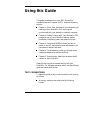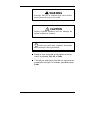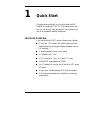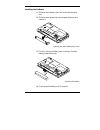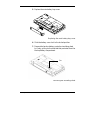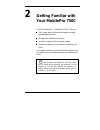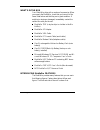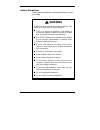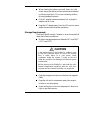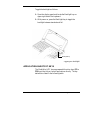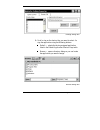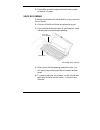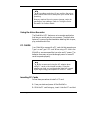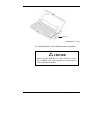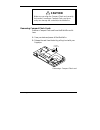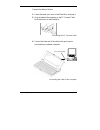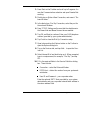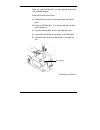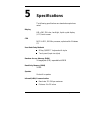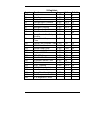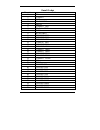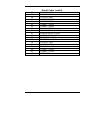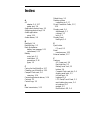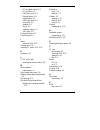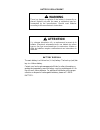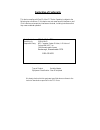- DL manuals
- NEC
- Handhelds
- MobilePro 750C
- User Manual
NEC MobilePro 750C User Manual - Contents
Contents iii
Contents
Using this Guide
Text Conventions...............................................................................v
1 Quick Start
Features Overview .............................................................................1-1
About Quick Start..............................................................................1-2
Using Your MobilePro H/PC for the First Time ............................1-2
Installing the Batteries..............................................................1-3
MobilePro Quick Setup............................................................1-5
Windows CE Services Desktop Software Installation................1-6
MobilePro H/PC Software CD Installation...............................1-7
2 Getting Familiar with Your MobilePro 750C
What’s in the Box ..............................................................................2-2
Introducing MobilePro Features .........................................................2-2
Opening the Display Panel .................................................................2-6
Using the Stylus.................................................................................2-7
Recharging the Main Battery Pack ................................................2-8
Battery Replacement .....................................................................2-9
Main Battery ...........................................................................2-10
Back-Up Battery......................................................................2-12
Battery Precautions.......................................................................2-16
Taking Care of the MobilePro............................................................2-17
Precautions...................................................................................2-18
Storage Requirements ...................................................................2-19
Routine Cleaning ..........................................................................2-20
3 Using the MobilePro
Powering On and Off .........................................................................3-2
Making Display Panel Adjustments ....................................................3-3
Contrast........................................................................................3-3
Backlight ......................................................................................3-4
Summary of MobilePro 750C
Page 1
Nec mobilepro 750c user’s guide.
Page 2
First printing — march 1998 copyright 1998 nec computer systems division, packard bell nec, inc. 1414 massachusetts avenue boxborough, ma 01719 all rights reserved proprietary notice and liability disclaimer the information disclosed in this document, including all designs and related materials, is ...
Page 3: Contents
Contents iii contents using this guide text conventions...............................................................................V 1 quick start features overview .............................................................................1-1 about quick start.....................................
Page 4
Iv contents application shortcut keys .................................................................3-5 assigning application shortcut keys ............................................3-6 enabling the display linkage switch .................................................3-8 voice recording .......
Page 5: Using This Guide
Using this guide v using this guide this guide introduces you to your nec mobilepro™ handheld personal computer (h/pc). Read the following sections. Chapter 1, quick start, provides all the information you need to get your mobilepro 750c working and synchronized with your desktop or notebook compute...
Page 6: Warning
Vi using this guide ! Warning warnings alert you to situations that could result in serious personal injury or loss of life. ! Caution cautions indicate situations that can damage the system hardware or software. Note notes give particularly important information about whatever is being described. N...
Page 7: Quick Start
Quick start 1-1 quick start congratulations and thank you for purchasing the nec mobilepro handheld pc (h/pc). This chapter shows you how you can quickly setup and begin to use it either on its own or as a powerful desktop companion. Features overview your new mobilepro 750c has the following key fe...
Page 8: Caution
1-2 quick start about quick start the mobilepro 750c h/pc uses the microsoft ® windows ® ce 2.0 operating system, which has a user interface very similar to the microsoft windows 95 and microsoft win- dows nt operating systems. This chapter assumes that you are already familiar with at least one of ...
Page 9
Quick start 1-3 installing the batteries 1. Slide the main battery cover lock to the unlocked posi- tion. 2. Slide the main battery bay cover toward the arrow and remove it. Opening the main battery bay cover 3. Put the lithium-ion battery pack in the bay. Slide the battery toward the arrow. Inserti...
Page 10
1-4 quick start 5. Replace the main battery bay cover. Replacing the main battery bay cover 6. Slide the battery cover lock to the locked position. 7. Remove the backup battery protective insulating sheet by firmly pulling on the sheet tab that protrudes from the backup battery compartment. Removing...
Page 11: Caution
Quick start 1-5 ! Caution be sure to read the section “battery precautions” for important battery handling information. Note you can only operate the mobilepro h/pc when the battery cover lock is in the locked position. For optimum data protection, be sure to install both the main battery and the ba...
Page 12
1-6 quick start after the setup wizard completes, you are ready to config- ure the mobilepro to partner with your desktop (or note- book) computer. Before continuing, connect the mobilepro pc connect serial cable to an available 9-pin serial port on your desktop (or notebook) computer. Plug the othe...
Page 13
Quick start 1-7 insert the “desktop software for microsoft windows ce” cd. If your system is configured for auto-insert notifica- tion, the setup program is automatically launched. Other- wise, manually run the setup program in the main directory. The setup program guides you through the steps that ...
Page 14: Getting Familiar With
Getting familiar with your mobilepro 750c 2-1 getting familiar with your mobilepro 750c your nec mobilepro™ handheld pc (h/pc) lets you: edit, create, send, and receive documents including spreadsheets and e-mail manage your schedule and contacts access the internet with the internal modem synchroni...
Page 15
2-2 getting familiar with your mobilepro 750c what’s in the box your mobilepro ships with a number of accessories. When you unpack the mobilepro, check that you have all of the items listed below and that they are in good condition. If anything is missing or damaged, immediately contact the vendor w...
Page 16
Getting familiar with your mobilepro 750c 2-3 front and side features display panel latch — secures the display panel when it is closed. Display panel (with built-in touch screen) — provides a clear view of information stored or input into the unit. The touch screen lets you activate functions by to...
Page 17
2-4 getting familiar with your mobilepro 750c power button — allows you to power on and off the unit when it is open. Pc card slot — lets you install one type i or type ii pc card. Keyboard — gives you a means of entering data using your fingertips. Compact flash card slot — lets you install one com...
Page 18
Getting familiar with your mobilepro 750c 2-5 bottom view rom bay cover — protects the rom bay and the in- stalled rom boards. Battery cover lock — secures the cover that protects the main battery and back-up battery bays. Sub battery (back-up battery) bay cover — protects the back-up battery and th...
Page 19
2-6 getting familiar with your mobilepro 750c main battery bay cover — protects the main battery bay and the installed battery. Vga port — provides a connection point for the vga cable. Infrared (irda) port — allows the mobilepro to com- municate without cables with similarly equipped devices, inclu...
Page 20: Caution
Getting familiar with your mobilepro 750c 2-7 opening the display panel ! Caution when the mobilepro h/pc is not in use or when you are carrying it, keep the display panel closed. This helps prevent accidental damage to the touch screen or keyboard. Using the stylus to use the stylus, follow these s...
Page 21: Caution
2-8 getting familiar with your mobilepro 750c using the stylus ! Caution never use a device other than an approved stylus with your mobilepro h/pc. Hard-pointed or sharp objects can damage the touch screen. 3. Gently touch the pointed tip of the stylus to select an object on the screen. When you are...
Page 22: Warning
Getting familiar with your mobilepro 750c 2-9 it takes approximately 4.5 hours to recharge a fully de- pleted battery pack regardless of the system power state. Note through normal use, the capacity of a battery pack will gradually decline. Should you notice that the battery does not stay charged as...
Page 23
2-10 getting familiar with your mobilepro 750c if you use the mobilepro without the back-up battery in- stalled, mobilepro memory may be unstable. The con- tents of mobilepro memory may be lost if the main battery is removed. Always back up your data onto your notebook or desk- top computer before r...
Page 24
Getting familiar with your mobilepro 750c 2-11 opening the battery bay cover 5. Slide the battery away from the arrow on the battery and remove the battery. 6. Put the new lithium-ion battery pack in the bay. Slide the battery in the direction of the arrow. Inserting the battery 7. Firmly press the ...
Page 25
2-12 getting familiar with your mobilepro 750c replacing the bay cover note the unit only operates when the battery cover lock is in the locked position. Back-up battery a low battery message appears when back-up battery power is depleted. Be sure to replace the back-up battery immediately as descri...
Page 26: Warning
Getting familiar with your mobilepro 750c 2-13 note if you receive messages indicating that both the main battery and the sub-battery (back-up bat- tery) are very low, replace the back-up battery first. If a drained main battery is not replaced, the back- up battery drains more quickly than normal. ...
Page 27
2-14 getting familiar with your mobilepro 750c 4. Turn the unit over and locate the battery cover lock on the bottom of the mobilepro. Slide the lock to the un- locked position. Releasing the battery cover lock 5. Using a small screwdriver, remove the screw and sub- battery bay cover. Removing the b...
Page 28
Getting familiar with your mobilepro 750c 2-15 note when you loosen the screw, you can remove the sub-battery bay cover by loosening the screw for five rounds. It is not necessary to remove the screw completely. 6. Use the stylus to remove the drained battery from the bay. Removing the battery 7. An...
Page 29: Warning
2-16 getting familiar with your mobilepro 750c battery precautions read the following battery handling precautions to insure your safety. ! Warning heed these warnings when handling batteries. Fail- ure to do so may result in personal injury. There is a danger of explosion if the battery is incorrec...
Page 30: Warning (Cont’D)
Getting familiar with your mobilepro 750c 2-17 ! Warning (cont’d) do not use a battery that is damaged or de- formed, has any rust on its casing, is discolored, overheats, or emits a foul odor. To prevent data loss, always replace weak batteries as soon as possible. Replace the back- up battery firs...
Page 31
2-18 getting familiar with your mobilepro 750c precautions follow these precautions when using your mobilepro and ac adapter. Always plug the ac adapter cord into an easily accessi- ble outlet. It is important to be able to easily shut off power by unplugging the ac adapter if needed. Avoid dropping...
Page 32: Caution
Getting familiar with your mobilepro 750c 2-19 when cleaning the system, use a soft, clean, dry cloth. Avoid wiping the display surface with abrasive material, including rough fabric. Do not use a cleaning solution; this may damage the plastic. If the ac adapter becomes extremely hot, unplug the ada...
Page 33: Caution
2-20 getting familiar with your mobilepro 750c routine cleaning clean or dust your system as follows. ! Caution never use harsh solutions, household cleaners, or spray cleaners that contain caustic materials on the mobilepro. These cleaners are usually high in alkalinity, which is measured in ph. Us...
Page 34: Using The Mobilepro
Using the mobilepro 3-1 using the mobilepro this chapter details how to use the mobilepro. (see the soft- ware manual that came with the unit for additional software operating instructions.) instructions include how to: power on and off make display panel adjustments set application shortcut keys re...
Page 35: Caution
3-2 using the mobilepro powering on and off power on the mobilepro as follows. 1. Slide the display panel latch to the right. Lift the display panel up towards the rear of the unit. ! Caution do not push the display panel beyond its pre- designed stop point as you open the panel. 2. Locate and press...
Page 36
Using the mobilepro 3-3 note the first time you install the main battery, the mobilepro automatically powers when you open the display panel. The first time you power on the mobilepro h/pc, screen contrast may need adjustment. Follow the in- structions in “making display panel adjustments.” you can ...
Page 37
3-4 using the mobilepro adjusting the contrast note you can also adjust the contrast through the control panel. See the software user’s guide for de- tails. Backlight you can toggle the backlight setting between standard and full by pressing the backlight button. Note keeping the backlight full depl...
Page 38
Using the mobilepro 3-5 toggle the backlight as follows. 1. Open the display panel and locate the backlight key on upper-right side of the keyboard. 2. With power on, press the backlight key to toggle the backlight between standard and full. Toggling the backlight application shortcut keys the mobil...
Page 39
3-6 using the mobilepro default application shortcut keys key application f1 inbox f2 microsoft internet pocket explorer f3 calendar f4 contacts f5 tasks f6 microsoft pocket word f7 microsoft pocket excel f8 microsoft pocket powerpoint f9 calculator f10 voice recorder assigning application shortcut ...
Page 40
Using the mobilepro 3-7 settings dialog box 3. Scroll or tap on the shortcut key you want to select. As- sign the application using the following buttons: default — selects the factory-assigned application listed in the default application shortcut keys table. Browse — opens a directory dialog so yo...
Page 41
3-8 using the mobilepro delete — removes the currently assigned application reference so you can select another application. Enabling the display linkage switch you can configure your mobilepro h/pc to power on or off by simply opening or closing the display cover. The display linkage switch acts as...
Page 42
Using the mobilepro 3-9 3. Select either to enable suspend mode with battery power or external ac power. Voice recording recording voice memos with the mobilepro is easy, even with the unit closed: 1. Hold your mobilepro with the microphone facing you. 2. Press and hold the record button. A short be...
Page 43
3-10 using the mobilepro note recording works best if you position the micro- phone about three inches away from your mouth while speaking. Memory required for voice memo storage varies de- pending on user settings. Refer to “using the voice recorder" for further details. Using the voice recorder th...
Page 44: Caution
Using the mobilepro 3-11 inserting a pc card 3. Verify that the pc card is fitted securely into position. ! Caution make sure you align the pc card correctly for inser- tion. Inserting a pc card incorrectly can damage the card and/or the mobilepro. Pc card.
Page 45
3-12 using the mobilepro removing pc cards remove a pc card from the mobilepro as follows: 1. Save your data and power off the mobilepro. 2. Locate the pc card slot’s eject button and press it to re- lease the card from the slot. Removing a pc card 3. Once the card is released, pull it the rest of t...
Page 46
Using the mobilepro 3-13 note we recommend using the ac adapter when using compact flash cards. Using the adapter can help you avoid potential data loss caused by the high- energy consumption of some compact flash cards. Inserting compact flash cards follow these procedures to install a compact flas...
Page 47: Caution
3-14 using the mobilepro ! Caution make sure you align the compact flash card correctly for insertion. Inserting a compact flash card incor- rectly can damage the card and/or the mobilepro. Removing compact flash cards remove a compact flash card from the mobilepro as fol- lows: 1. Save your data an...
Page 48
Using the mobilepro 3-15 transferring data with the mobilepro h/pc, you can send and receive data to and from another similarly equipped device using the infrared (irda) communication port. Communicate with another mo- bilepro as follows. 1. Open the display panels on the two mobilepro units that yo...
Page 49
3-16 using the mobilepro 4. Send your data by using the “send to” selection in the windows ce pocket explorer file menu. Highlight the file you wish to transfer and choose “infra- red recipient” from the send to selections. Your file will be transferred to the other mobilepro. The receiving mo- bile...
Page 50: Caution
Using the mobilepro 3-17 are using the internal modem using ac power saves battery life for when you are on the go and helps prevent data loss. ! Caution follow these precautions whenever you use the ac adapter and the mobilepro. When using the ac adapter, make sure the ac outlet is near the mobilep...
Page 51
3-18 using the mobilepro connect the cable as follows: 1. Locate the serial port cover on the mobilepro, and open it. 2. Align and attach the connector on the pc connect cable to the serial port on the mobilepro. Connecting the pc connect cable 3. Connect the other end of the cable to the serial por...
Page 52: Caution
Using the mobilepro 3-19 4. For an external modem, connect the other end of the cable to the null modem adapter, then connect the adapter to the modem cable. The maximum data rate will be 19,200 bps unless you alter the default setting for the mobilepro serial port. ! Caution make sure you properly ...
Page 53
3-20 using the mobilepro 2. Align and attach the connector on the mobilepro vga ca- ble to the vga port on the mobilepro. Connecting the vga cable 3. Connect the other end of the vga cable to the monitor ca- ble connector. Power on the external monitor. 4. Launch microsoft pocket powerpoint and open...
Page 54: Caution
Using the mobilepro 3-21 connecting the cable to the monitor ! Caution make sure you properly align the cable connectors and ports. Incorrect connection can damage the mo- bilepro h/pc and the monitor. Connecting the internal modem use the following steps to connect a phone cable to the inter- nal m...
Page 55: Warning
3-22 using the mobilepro 3. Connect the other rj-11 connector into an active (analog) phone jack. Rj-11 connector connecting the telephone line ! Warning do not connect the internal modem to a digital private branch exchange connector, or the digital side of an integrated digital network. Use only a...
Page 56
Using the mobilepro 3-23 1. Press start on the taskbar and scroll up to programs. Ac- cess the communications selection and open remote net- working. 2. Double tap on make a new connection, and name it “on- board modem.” 3. In the dialog box, dial up connection, select the port for the on board mode...
Page 57
3-24 using the mobilepro 11. Select any other features you want to enable, then press finish. You can now access your corporate email re- motely using your mobilepro. Printing your documents you can print documents created in microsoft pocket appli- cations directly from your mobilepro. Select print...
Page 58
Using the mobilepro 3-25 3. Remove the main and back-up batteries. See “battery re- placement” for details. 4. Turn over the mobilepro and locate the screw that secures the rom or ram bay cover. 5. Using a small screwdriver, remove the screw and the bay cover. (the mobilepro does not power on when t...
Page 59
3-26 using the mobilepro when you reset the mobilepro, you may lose stored data and unit parameter settings. Reset the mobilepro as follows. 1. Remove the stylus from its holder and open the display panel. 2. Power on the mobilepro. (you cannot reset the unit with- out the power on.) 3. Close the di...
Page 60: Troubleshooting
Troubleshooting 4-1 troubleshooting your mobilepro h/pc is designed to provide many hours of service while you are at home or on the road. For optimum performance, frequently back up and synchro- nize the mobilepro data with your notebook or desktop computer. Then if something happens, most of your ...
Page 61
4-2 troubleshooting troubleshooting (cont'd) problem resolution nothing appears on the screen. (cont'd) try recharging the main battery pack or replacing the sub-battery. Check that the rom bay cover is properly secure. A low battery message appears. Recharge the main battery. When using a pc card, ...
Page 62
Troubleshooting 4-3 troubleshooting (cont'd) problem resolution the pc card cannot be accessed. Make sure the card is inserted correctly and seated properly. Connect the unit to ac power using the adapter. Some cards do not operate properly unless the ac adapter is connected. The touch screen does n...
Page 63: Specifications
Specifications 5-1 specifications the following specifications are standard except where noted. Display 640 x 240, 256 color, backlight, liquid crystal display (lcd) touch-screen cpu nec vr4111, 80-mhz processor, optimized for windows ce user data entry methods 80-key qwerty keyboard with stylus tou...
Page 64
5-2 specifications serial interface baud rate — 115.2 kbps maximum i/o ports serial port (direct cable connection) irda port vga port (output) modem data — 33.6 kbps (at command) fax — 9.6 kbps (fax control command class i) pc card slot one type i or type ii slot compact flash card slot one compact ...
Page 65
Specifications 5-3 recharge time use the ac adapter to recharge the mobilepro main battery recharging time is approximately 4.5 hours when the system is on or off accessories ac adapter — s1424-21a listed direct plug-in power unit input voltage - 100 to 240v ac; 60hz, 13w output voltage - 9.5v dc 10...
Page 66
5-4 specifications available options lithium-ion rechargeable battery pack (s1424-25a) stylus pack (s1424-17a) 32-mb ram module (s1424-18b) direct connection cable (s1424-12s) vga cable (s1424-12v) ac adapter (s1424-21a).
Page 67: Modem Commands
Modem commands a-1 modem commands at commands command description default a/ repeat last command a answer a call b0 select itu-t modulation at 300 and 1200bps b1 select bell modulation at 300 and 1200bps x dn dial, where n = p — pulse dial t — tone dial w — wait for dial tone , — pause ! — flash hoo...
Page 68
Modem commands a-2 at commands (cont’d) command description default o0 go into online data mode without retrain sequence o1 go online data mode with retrain sequence p set pulse dial q0 enable result code x q1 disable result code sn=m write m to s-register n sn? Return the value of s-register n t se...
Page 69
Modem commands a-3 at commands (cont’d) command description default &d1 go to command mode on on-to-off dtr transition &d2 hang-up and go to command mode on on- to-off dtr transition. Disable auto answer x &d3 reset on on-to-off dtr transition &f recall default setting &g0 disable guard tone x &g1 d...
Page 70
Modem commands a-4 at commands (cont’d) command description default 1 select normal mode connection 2 select lapm and mnp connection 3 select lapm, mnp and normal mode connection x 4 select only lapm connection 5 select only mnp connection \v0 disable extended result code \v1 enable extend...
Page 71
Modem commands a-5 s-registers register function range units default s0 rings to auto answer 0-255 0 s1 ring counter 0-255 s2 escape character 0-255 ascii 43 s3 carriage return character 0-255 ascii 13 s4 line feed character 0-255 ascii 10 s5 backspace character 0-255 ascii 8 s6 wait time for dial t...
Page 72
Modem commands a-6 result codes numeric verbose 0 ok 1 connect 2 ring 3 no carrier 4 error 5 connect 1200 6 no dial tone 7 busy 8 no answer 9 connect 0600 10 connect 2400 11 connect 4800 12 conncet 9600 13 connect 7200 14 connect 12000 15 connect 14400 16 connect 19200 17 connect 38400 18 connect 57...
Page 73
Modem commands a-7 result codes (cont’d) 56 carrier 24000 57 carrier 26400 58 carrier 28800 59 connect 16800 61 connect 21600 62 connect 24000 63 connect 26400 64 connect 28800 66 compression: class5 67 compression: v.42 bis 69 compression: none 70 protocol: none 77 protocol: lapm 78 carrier 31200 7...
Page 74: Index
Index 1 a ac adapter, 2-4, 3-17 power port, 2-4 application shortcut keys, 3-5 assigning shortcut keys, 3-6 audio application using, 3-10 audio memos, 3-9 b backlight, 3-4 backlight key, 2-3 back-up batteries battery low message, 2-13 replacement, 2-12 battery cover lock, 2-5 installation, 1-3 preca...
Page 75
Index 2 pc card eject button, 2-5 pc card slot, 2-4 ram bay cover, 2-5 record button, 2-4 reset button, 2-5 rom bay cover, 2-5 serial port, 2-5 speaker, 2-6 stylus, 2-3 summary listing, 1-1 vga port, 2-6 finding the stylus, 2-7 function keys, 3-5 i inbox setup for ras, 3-22 infrared port, 2-6 insert...
Page 76
Index 3 upgrading, 3-24 ras setup, 3-22 record switch, 2-4 removing the stylus, 2-7 replacing batteries, 2-9 reset button, 2-5 resetting the mobilepro, 3-25 rom bay cover, 2-5 upgrading, 3-24 s serial port, 2-5 setting a mobilepro time-out, 3-3 setup desktop software, 1-7 first-time instructions, 1-...
Page 77: Warning
Battery replacement ! Warning there is a danger of explosion if the battery is incorrectly re- placed. Replace only with the same or equivalent type rec- ommended by the manufacturer. Discard used batteries according to the manufacturer’s instructions. ! Attention il y a danger d’explosion s’il y a ...
Page 78: Warning
(for united states use only) federal communications commission radio frequency interference statement ! Warning changes or modifications to this unit not expressly approved by the party responsible for compliance could void the user’s authority to operate the equipment. Note this is a class b digita...
Page 79
The rens should not exceed five (5). To be certain of the number of devices that may be connected to the line, as determined by the total rens contact the telephone company to determine the maximum ren for the calling area. If the mobilepro causes harm to the telephone network, the telephone company...
Page 80
Ic cs-03 “notice: the industry canada label identifies certified equipment. This certification means that the equipment meets telecommunications network protective, operational and safety requirements as prescribed in the appropriate terminal equipment technical requirements document. The department...
Page 81
Fcc part 15 class b notice this equipment has been tested and found to comply with the limits for a class b digital device, pursuant to part 15 of the fcc rules. These limits are designed to provide reasonable protection against harmful interface in a residential installation. This equipment generat...
Page 82
Fcc warning changes or modifications not expressly approved by the party responsible for compliance could void the user’s authority to operate the equipment. Properly shielded and grounded cables and connectors must be used for connection to host computer and/or peripherals in order to meet fcc emis...
Page 83
Declaration of conformity this device complies with part 15 of the fcc rules. Operation is subject to the following two conditions: (1) this device may not cause harmful interference, and (2) this device must accept any interference received, including interference that may cause undesired operation...