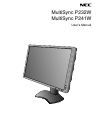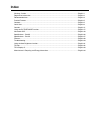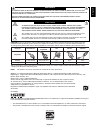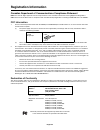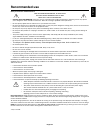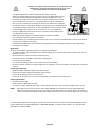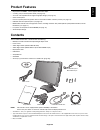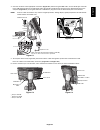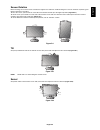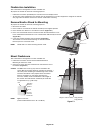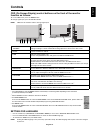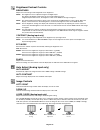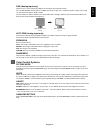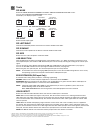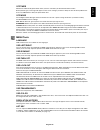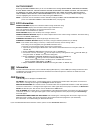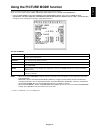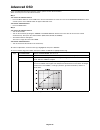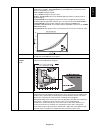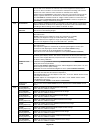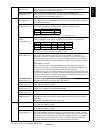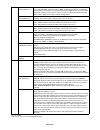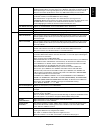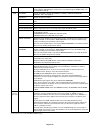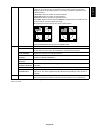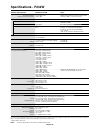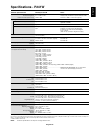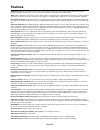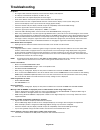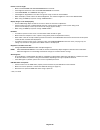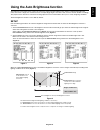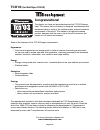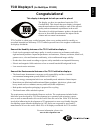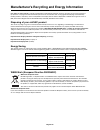- DL manuals
- NEC
- Monitor
- MultiSync P232W
- User Manual
NEC MultiSync P232W User Manual
Summary of MultiSync P232W
Page 1
Multisync p232w multisync p241w user’s manual.
Page 2: Index
Index warning, caution ..........................................................................................................................English-1 registration information ...............................................................................................................English-2...
Page 3
English-1 english warning caution caution: to reduce the risk of electric shock, make sure power cord is unplugged from wall socket. To fully disengage the power to the unit, please disconnect the power cord from the ac outlet.Do not remove cover (or back). No user serviceable parts inside. Refer se...
Page 4: Registration Information
English-2 registration information canadian department of communications compliance statement doc: this class b digital apparatus meets all requirements of the canadian interference-causing equipment regulations. C-ul: bears the c-ul mark and is in compliance with canadian safety regulations accordi...
Page 5: Recommended Use
English-3 english recommended use safety precautions and maintenance for optimum performance, please note the following when setting up and using the lcd color monitor: • do not open the monitor. There are no user serviceable parts inside and opening or removing covers may expose you to dangerous sh...
Page 6
English-4 correct placement and adjustment of the monitor can reduce eye, shoulder and neck fatigue. Check the following when you position the monitor: • for optimum performance, allow 20 minutes for the display to warm up. • adjust the monitor height so that the top of the screen is at or slightly ...
Page 7: Product Features
English-5 english product features • displayport and hdmi* 2 , which support 10-bit color depth. • 5-setting, easy-to-switch picture mode (see page 13). • accurate color reproduction for high-end graphic design (see page 17). • quick warmup time. • picture-in-picture/picture-by-picture dual-screen m...
Page 8: Quick Start
English-6 quick start to connect the lcd monitor to your system, follow these instructions: note: make sure to read “recommended use” (page 3) before installation. 1. Turn off the power to your computer. 2. For a pc or mac with dvi digital output: connect the dvi signal cable to the connector of the...
Page 9
English-7 english 4. Connect all cables to the appropriate connectors (figure c.1). When using the usb cable, connect the b type connector to the usb upstream port on the right back side of the monitor and the a type connector to the downstream port on the computer (figure c.1a). If using the cord f...
Page 10
English-8 7. Slide down the cable cover (figure d.1). 8. Connect one end of the power cord to the ac inlet on the back of the monitor and the other end to the power outlet. Note: please refer to caution section of this manual for proper selection of ac power cord. Figure d.1 9. Turn on the monitor w...
Page 11
English-9 english screen rotation before rotating, the screen must be raised to the highest level and tilt to avoid knocking the screen on the desk or pinching your fi ngers. Disconnect all cables. To raise the screen, place hands on each side of the monitor and lift up to the highest position (figu...
Page 12
English-10 figure s.1 mount flexible arm this lcd monitor is designed for use with a fl exible arm. 1. Follow the instructions on how remove monitor stand for mounting to remove the stand. 2. Using the 4 screws from the stand removal and attach the arm to the monitor (figure f.1). Caution: use only ...
Page 13: Controls
English-11 english controls osd (on-screen display) control buttons on the front of the monitor function as follows: to access osd menu, press the menu button. To change signal input, press the select button. Note: osd must be closed in order to change signal input. 1 2 3 4 5 6 7 8 9 landscape portr...
Page 14
English-12 brightness/contrast controls brightness adjusts the overall image and background screen brightness. Note: the brightness level is adjusted using the backlight output. The display will digitally compensate for low or high brightness levels. If digital compensation occurs, the brightness va...
Page 15
English-13 english fine (analog input only) improves focus, clarity and image stability by increasing or decreasing this setting. If the “auto adjust” function and the “h.Size” function do not give you a satisfactory picture setting, a fi ne tuning can be performed using the “fine” function. For thi...
Page 16
English-14 tools pip mode select pip mode, off/pip/picture by picture - aspect/picture by picture - full. You can select individual picture mode in each screen. This display can display 2 inputs at a time. Pip* off picture by picture - aspect* picture by picture - full* image rotation: on / sub imag...
Page 17
English-15 english off timer monitor will automatically power-down when you have selected a pre-determined amount of time. Before powering off, a message will appear on the screen asking if you want to delay the turn off time by 60 minutes. Press any osd button to delay the power-down time. Off mode...
Page 18
English-16 factory preset selecting factory preset allows you to reset all osd control settings (brightness, contrast, ecomode, black, image control, color control system, sharpness, pip mode, pip input, pip left/right, pip down/up, pip size, usb selection, edid extension, off timer, off mode, osd l...
Page 19
English-17 english using the picture mode function choose the picture mode that is most suitable for the type of content that is shown. There are several types of mode (srgb, rec-bt709, high bright, full, dicom, programmable). • each picture mode includes brightness, auto brightness, white, color ga...
Page 20: Advanced Osd
English-18 advanced osd if you need detailed information about the controls, please use the advanced menu. There are 2 ways to access the advanced menu. Way 1: • press the menu button to access osd menu. Use the front buttons to move the cursor to the advanced setting in color control systems. Press...
Page 21
English-19 english gamma allows you to manually select the brightness level of grayscale. There are fi ve selections: srgb, l star, dicom* 1 , programmable and custom. We recommend to show grayscale image data on screen. Srgb: gamma setting for srgb. L star: gamma setting for lab color space. Dicom*...
Page 22
English-20 uniformity this function electronically compensates for the slight variations in the white uniformity level as well as for deviations in color that may occur throughout the display area of the screen. These variations are characteristic of lcd panel technology. This function improves the ...
Page 23
English-21 english dvi long cable (dvi input only) compensates for image degradation caused by using a long dvi cable. There are 4 possible settings, with “0” being the lowest level of compensation and “3” being the highest level. The default setting is “1”. Hdmi long cable* 1 (hdmi input only) comp...
Page 24
English-22 fine (analog input only) improve focus, clarity and image stability by increasing or decreasing this setting. If the “auto adjust” function and the “h.Size” function do not give you a satisfactory picture setting, a fi ne tuning can be performed using the “fine” function. For this a moiré...
Page 25
English-23 english off timer monitor will automatically turn off after the preset time period from power on with the on/off function. When you select “on”, press “select” and “left” or “right” to adjust. Before powering off, a message will appear on the screen asking the user if they want to delay t...
Page 26
English-24 factory preset* 2 selecting factory preset allows you to reset all osd control settings back to the factory settings. Highlighting the control to be reset and pressing the reset button can reset individual settings. Tag8 pip mode selects pip mode, off/pip/picture by picture - aspect/pictu...
Page 27
English-25 english taga tile matrix the tile matrix feature allows one image to be displayed over multiple screens. This feature can be used with up to 25 monitors (5 vertical and 5 horizontal). Using tile matrix requires the pc output signal be sent through a distribution amplifi er to each individ...
Page 28: Specifi Cations - P232W
English-26 specifi cations - p232w monitor specifi cations multisync p232w notes lcd module diagonal: viewable image size: native resolution (pixel count): 58.4 cm/23.0 inches 58.4 cm/23.0 inches 1920 x 1080 active matrix; thin fi lm transistor (tft) liquid crystal display (lcd); 0.265 mm dot pitch;...
Page 29: Specifi Cations - P241W
English-27 english specifi cations - p241w monitor specifi cations multisync p241w notes lcd module diagonal: viewable image size: native resolution (pixel count): 61.1 cm/24.1 inches 61.1 cm/24.1 inches 1920 x 1200 active matrix; thin fi lm transistor (tft) liquid crystal display (lcd); 0.270 mm do...
Page 30: Features
English-28 features displayport: displayport is designed to be the future-ready, scalable solution for high performance digital display connectivity. It enables the highest resolutions, the fastest refresh rates and deepest color depths over standard cables. Hdmi: hdmi is designed to be the future-r...
Page 31: Troubleshooting
English-29 english troubleshooting no picture • the signal cable should be completely connected to the display card/computer. • the display card should be completely seated in its slot. • the monitor does not support displayport converter signal. • front power switch and computer power switch should...
Page 32
English-30 picture is not as bright • make sure eco mode and auto brightness are turned off. • if the brightness fl uctuates make sure auto brightness is turned off. • in picture mode, set hi-bright. See page 17. • lcd brightness degradation occurs due to long-term usage or extreme cold conditions. ...
Page 33
English-31 english using the auto brightness function the brightness of the lcd screen can be set to increase or decrease depending on the amount of ambient light within the room. If the room is bright, the monitor becomes correspondingly bright. If the room is dim, then the monitor will dim accordi...
Page 34: Tco’03
English-32 tco’03 (for multisync p241w) congratulations! The display you have just purchased carries the tco’03 displays label. This means that your display is designed, manufactured and tested according to some of the strictest quality and environmental requirements in the world. This makes for a h...
Page 35: Tco Displays 5
English-33 english tco displays 5 (for multisync p232w) congratulations! This display is designed for both you and the planet! The display you have just purchased carries the tco certiÞ ed label. This ensures that your display is designed, manufactured and tested according to some of the strictest q...
Page 36
English-34 nec display solutions is strongly committed to environmental protection and sees recycling as one of the company’s top priorities in trying to minimize the burden placed on the environment. We are engaged in developing environmentally- friendly products, and always strive to help defi ne ...