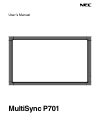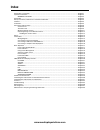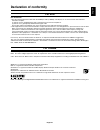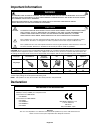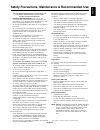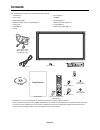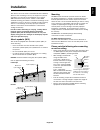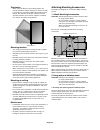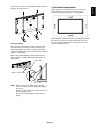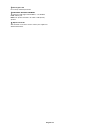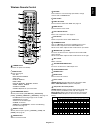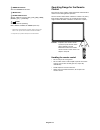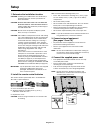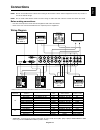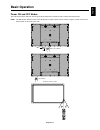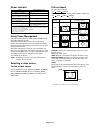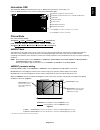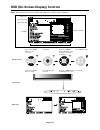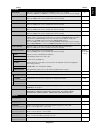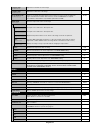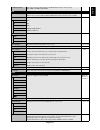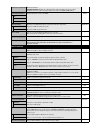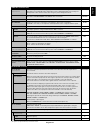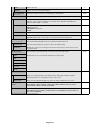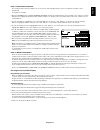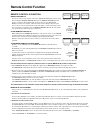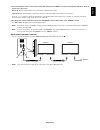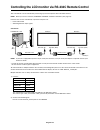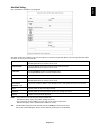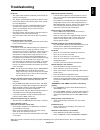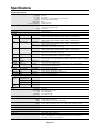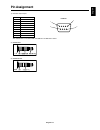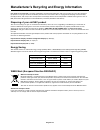- DL manuals
- NEC
- Video Card
- MultiSync P701
- User Manual
NEC MultiSync P701 User Manual
Summary of MultiSync P701
Page 1
User’s manual multisync p701.
Page 2: Index
Index declaration of conformity ............................................................................................................................. English-1 important information .................................................................................................................
Page 3: Declaration of Conformity
English-1 english for usa fcc information 1. Use the attached specified cables with the multisync p701 (l709ng) color display so as not to interfere with radio and television reception. (1) please use the supplied power cord or equivalent to ensure fcc compliance. (2) please use a good quality shiel...
Page 4: Important Information
English-2 important information to prevent fire or shock hazards, do not expose this unit to rain or moisture. Also, do not use this unit’s polarized plug with an extension cord receptacle or other outlets unless the prongs can be fully inserted. Refrain from opening the cabinet as there are high vo...
Page 5
English-3 english for optimum performance, please note the following when setting up and using the multi-function monitor: • do not open the monitor . There are no user serviceable parts inside and opening or removing covers may expose you to dangerous shock hazards or other risks. Refer all servici...
Page 6: Contents
English-4 contents your new multisync monitor box* should contain the following: • lcd monitor • power cord* 1 • video signal cable • wireless remote control and aa batteries • cable cover • setup manual • clamp • screw (m4) x 7 • cd-rom • eyebolt (m12) x 2 • washer for eyebolt (m12) x 2 • eyebolt (...
Page 7: Installation
English-5 english this device cannot be used or installed without the tabletop stand or other mounting accessory for support. For proper installation it is strongly recommended to use a trained, nec authorized service person. Failure to follow nec standard mounting procedures could result in damage ...
Page 8
English-6 attaching mounting accessories the display is designed for use with the vesa mounting system. 1. Attach mounting accessories caution: attaching mounting accessories must be done by using eyebolts (m12). Do not attempt to mount or carry the display using your own strength as the display may...
Page 9
English-7 english cord or chain b. Prevent tipping when using the display with the optional tabletop stand, fasten the lcd to a wall using a cord or chain that can support the weight of the monitor in order to prevent the monitor from falling. Fasten the cord or chain to the monitor using the eyebol...
Page 10: Parts Name and Functions
English-8 exit button activates the osd menu when the osd menu is turned-off. Acts as exit button within the osd to move to previous menu. Remote control sensor and power indicator receives the signal from the remote control (when using the wireless remote control). See also page 12. Glows green whe...
Page 11
English-9 english terminal panel out in out in r g b h v rgb/hv r g b h v dvd/hd2 pr y pb video2 video video in connector (bnc and rca) to input a composite video signal. Bnc and rca connectors are not available at the same time (use only one input). Video out connector (bnc) to output the composite...
Page 12
English-10 kensington lock for security and theft prevention. External speaker terminal to output the audio signal from audio 1, 2, 3, dport, hdmi and tv jack. Note: this speaker terminal is for 15w + 15w (8 ohm) speaker. Option board slot slot for board accessories. Please contact your supplier for...
Page 13
English-11 english power button switches the power on/standby. Input button selects input signal. Dvi: dvi displayport: dport vga: vga rgb/hv: rgb/hv hdmi: hdmi dvd/hd: dvd/hd1, dvd/hd2, scart video: video1, video2 s-video: s-video option: depends on your connection picture mode button selects pictu...
Page 14
English-12 operating range for the remote control point the top of the remote control toward the lcd monitor’s remote sensor during button operation. Use the remote control within a distance of about 7 m (23 ft.) from remote control sensor or at a horizontal and vertical angle of within 30° within a...
Page 15: Setup
English-13 english 1. Determine the installation location caution: installing your lcd monitor must be done by a qualified technician. Contact your dealer for more information. Caution: moving or installing the lcd monitor must be done by four or more people. Failure to follow this caution may resul...
Page 16
English-14 5. Attach the cable cover • use six of the m4 screws (included) to attach the cable cover. 6. Switch on the power of all the attached external equipment when connected with a computer, switch on the power of the computer first. 7. Operate the attached external equipment display the signal...
Page 17: Connections
English-15 english connections note: do not connect/disconnect cables when turning on the monitor or other external equipment as this may result in a loss of the monitor image. Note: use an audio cable without a built-in resistor. Using an audio cable with a built-in resistor turns down the sound. B...
Page 18
English-16 connecting a personal computer connecting your computer to your lcd monitor will enable you to display your computer’s screen image. Some video cards with a pixel clock over 162mhz may not display an image correctly. Your lcd monitor displays proper image by adjusting the factory preset t...
Page 19: Basic Operation
English-17 english basic operation power on and off modes the lcd monitor power indicator will turn green while powered on and will turn red or amber while powered off. Note: the main power switch must be in the on position in order to power up the monitor using the remote control or the power butto...
Page 20
English-18 normal: displays the aspect ratio the same as it is sent from the source. Full: fills entire screen. Wide: expands a 16:9 letter box signal to fill entire screen. Zoom (dynamic): expands a 4:3 pictures to fill the entire screen with non-linearity. Some of the outside image area will be cu...
Page 21
English-19 english brightness level set for the monitor to use when ambient lighting level is low. Brightness level set for the monitor to use when ambient lighting level is high. Brightness range in dark: brightness level set for the monitor to use when ambient lighting level is low. In bright: bri...
Page 22
English-20 osd (on-screen-display) controls press up or down button to select sub-menu. Press set. Press up or down, plus or minus to select the function or setting to be adjusted. Press menu or exit. Remote control press up or down button to select. Press input button to decide. Press up or down, p...
Page 23
English-21 english setting default brightness adjusts the overall image and background brightness. Press + or - to adjust. 70 note: when ambient1 or ambient2 is selected in picture mode, this function cannot changed. Contrast adjusts the image brightness in relationship to the background. Press + or...
Page 24
English-22 h resolution adjusts the horizontal size of the image. - vga, rgb/hv inputs only v resolution adjusts the vertical size of the image. - vga, rgb/hv inputs only input resolution if there is a problem with signal detection, this function forces the monitor to display the auto vga, rgb/hv in...
Page 25
English-23 english schedule reset resets the following settings within the schedule menu back to factory setting: - off timer, schedule settings. Keep pip mode allows the monitor to remain in “pip” and “text ticker” mode after powering off. Off when power is returned, pip and text ticker appear with...
Page 26
English-24 monitor information monitor information. - carbon savings: display the estimated carbon saving information in kg. The carbon footprint factor in the carbon saving calculation is based on the oecd (2008 edition). Osd transparency set the transparency level of the osd. Type2 off type1 type2...
Page 27
English-25 english power save sets how long the monitor waits to go into power save mode after a lost signal. On all inputs except for tv* note: when connecting dvi, video card might not stop sending digital data even if image has disappeared. In this case the monitor does not get to power managemen...
Page 28
English-26 gain adjusts gain value. 0 offset adjusts slice level of synchronized signal. 0 sync terminate selects the terminate resistance for matching the cable impedance. High rgb/hv inputs only terminal setting dvi mode selects the kind of dvi-d equipment which is connected to the dvi input. Sele...
Page 29
English-27 english note 1: creating a schedule the schedule function allows the display to be set to power on and off at different times. Up to seven different schedules can be programmed. To program the schedule: 1. Enter the schedule menu. Highlight schedule settings using the up and down buttons....
Page 30: Remote Control Function
English-28 remote control id function remote control id the remote control can be used to control up to 100 individual multisync monitors using what is called the remote control id mode. The remote control id mode works in conjunction with the monitor id, allowing control of up to 100 individual mul...
Page 31
English-29 english 3. Press the “display” button on the remote control while aiming at the “primary” monitor. The information osd will be shown at top left side of the screen. Monitor id: displays the id number of the current monitor within the daisy chain. Target id: displays the id number of the m...
Page 32
English-30 this lcd monitor can be controlled by connecting a personal computer with a rs-232c terminal. Note: when you use this function, external control should be “rs-232c” (see page 24). Functions that can be controlled by a personal computer are: • power on or off • switching between input sign...
Page 33
English-31 english connecting to a network using a lan cable allows you to specify the network settings and the alert mail settings by using an http server function. Note: when you use this function, external control should be “lan” (see page 24). To use a lan connection, you are required to assign ...
Page 34
English-32 preparation before use connect the monitor to a commercially available lan cable before engaging in browser operations. Operation with a browser that uses a proxy server may not be possible depending on the type of proxy server and the setting method. Although the type of proxy server wil...
Page 35
English-33 english alert mail setting http:///lanconfig.Html type in the hostname of the network connected to the monitor. Up to 60 alphanumeric characters can be used. Type in the domain name of the network connected to the monitor. Up to 60 alphanumeric characters can be used. Checking [enable] wi...
Page 36: Features
English-34 reduced footprint: provides the ideal solution for environments requiring superior image quality but with size and weight limitations. Color control systems: allows you to adjust the colors on your screen and customize the color accuracy of your monitor to a variety of standards. Omnicolo...
Page 37: Troubleshooting
English-35 english no picture • the signal cable should be completely connected to the display card/computer. • the display card should be completely seated in its slot. • front power switch and computer power switch should be in the on position. • check to make sure that a supported mode has been s...
Page 38: Specifications
English-36 specifications product specifications lcd module 70" /177.8 cm diagonal pixel pitch: 0.807 mm resolution: 1920 x 1080 color: over 16 million colors (depending on video card used) brightness: 420 cd/m 2 (typ), 600 cd/m 2 (max) contrast ratio: 2000:1 viewing angle: 89° (typ) @ cr>10 design ...
Page 39: Pin Assignment
English-37 english 1) rs-232c input/output pin no name 1 connected to 7&8 2 rxd 3 txd 4 connected to 6 5 gnd 6 connected to 4 7 connected to 1&8 8 connected to 1&7 9 nc 1 6 5 9 d-sub 9p this lcd monitor uses rxd, txd and gnd lines for rs-232c control. 2) remote in pin assignment 3) remote out.
Page 40
English-38 nec display solutions is strongly committed to environmental protection and sees recycling as one of the company’s top priorities in trying to minimize the burden placed on the environment. We are engaged in developing environmentally- friendly products, and always strive to help define a...