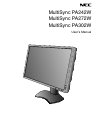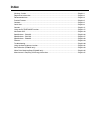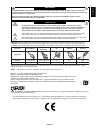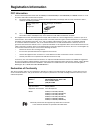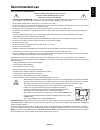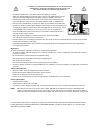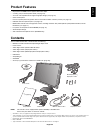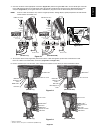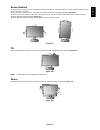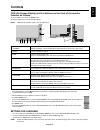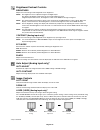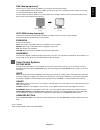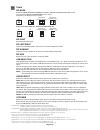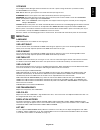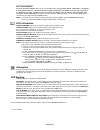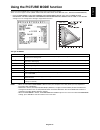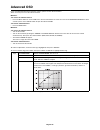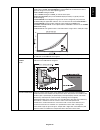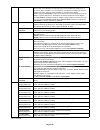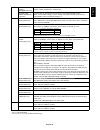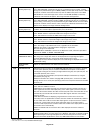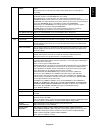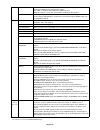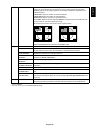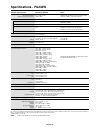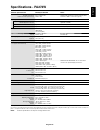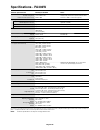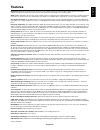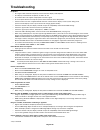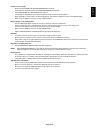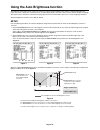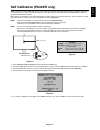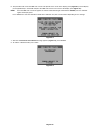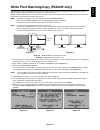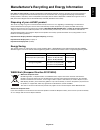NEC MultiSync PA272W User Manual - Registration Information
English-2
Registration Information
FCC Information
1.
Use the attached specifi ed cables with the MultiSync PA242W/MultiSync PA272W/MultiSync PA302W monitor so as not
to interfere with radio and television reception.
(1)
The power supply cord you use must have been approved by and comply with the safety standards of U.S.A.,
and meet the following condition.
Power supply cord
Length
Plug shape
Non shield type, 3-conductor
2.0 m
U.S.A
(2)
Please use the supplied shielded video signal cable.
Use of other cables and adapters may cause interference with radio and television reception.
2.
This equipment has been tested and found to comply with the limits for a Class B digital device, pursuant to part 15 of
the FCC Rules. These limits are designed to provide reasonable protection against harmful interference in a residential
installation. This equipment generates, uses, and can radiate radio frequency energy, and, if not installed and used
in accordance with the instructions, may cause harmful interference to radio communications. However, there is no
guarantee that interference will not occur in a particular installation. If this equipment does cause harmful interference to
radio or television reception, which can be determined by turning the equipment off and on, the user is encouraged to try
to correct the interference by one or more of the following measures:
•
Reorient or relocate the receiving antenna.
•
Increase the separation between the equipment and receiver.
•
Connect the equipment into an outlet on a circuit different from that to which the receiver is connected.
•
Consult your dealer or an experienced radio/TV technician for help.
If necessary, the user should contact the dealer or an experienced radio/television technician for additional suggestions.
The user may fi nd the following booklet, prepared by the Federal Communications Commission, helpful: “How to Identify
and Resolve Radio-TV Interference Problems.” This booklet is available from the U.S. Government Printing Offi ce,
Washington, D.C., 20402, Stock No. 004-000-00345-4.
Declaration of Conformity
This device complies with Part 15 of FCC Rules. Operation is subject to the following two conditions. (1) This device may not
cause harmful interference, and (2) this device must accept any interference received, including interference that may cause
undesired operation.
U.S. Responsible Party: NEC Display Solutions of America, Inc.
Address:
500 Park Boulevard, Suite 1100
Itasca,
Illinois
60143
Tel.
No.:
(630)
467-3000
Type of Product:
Display Monitor
Equipment Classifi cation: Class B Peripheral
Model:
MultiSync PA242W (PA242W)
MultiSync PA242W (PA242W-BK)
MultiSync PA272W (PA272W)
MultiSync PA272W (PA272W-BK)
MultiSync PA302W (PA302W)
MultiSync PA302W (PA302W-BK)
We hereby declare that the equipment specifi ed above conforms
to the technical standards as specifi ed in the FCC Rules.