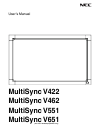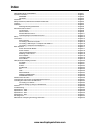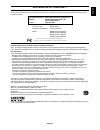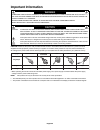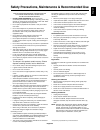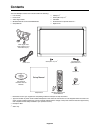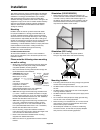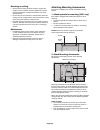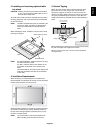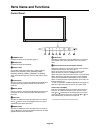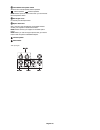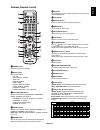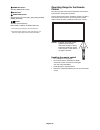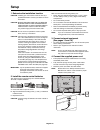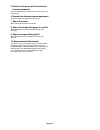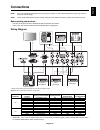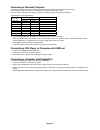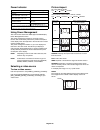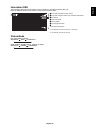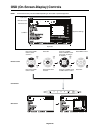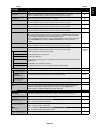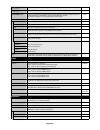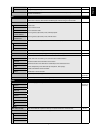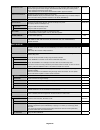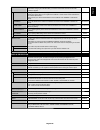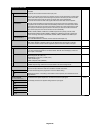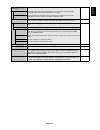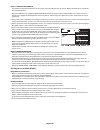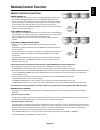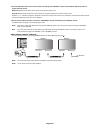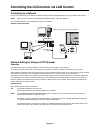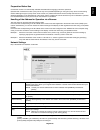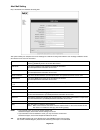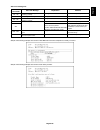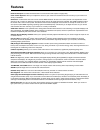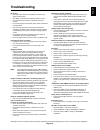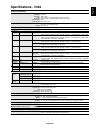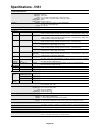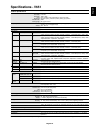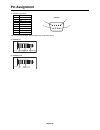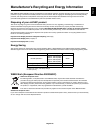- DL manuals
- NEC
- Monitor
- MultiSync V422
- User Manual
NEC MultiSync V422 User Manual
Summary of MultiSync V422
Page 1
User’s manual multisync v422 multisync v462 multisync v551 multisync v651 (for use in landscape position only).
Page 2: Index
Index declaration of conformity ............................................................................................................. English-1 important information .................................................................................................................................
Page 3
English-1 english declaration of conformity this device complies with part 15 of fcc rules. Operation is subject to the following two conditions. (1) this device may not cause harmful interference, and (2) this device must accept any interference received, including interference that may cause undes...
Page 4: Important Information
English-2 important information to prevent fire or shock hazards, do not expose this unit to rain or moisture. Also, do not use this unit’s polarized plug with an extension cord receptacle or other outlets unless the prongs can be fully inserted. Refrain from opening the cabinet as there are high vo...
Page 5
English-3 english for optimum performance, please note the following when setting up and using the multi-function monitor: • do not open the monitor . There are no user serviceable parts inside and opening or removing covers may expose you to dangerous shock hazards or other risks. Refer all servici...
Page 6: Contents
English-4 contents your new multisync monitor box* should contain the following: • lcd monitor • power cord* 1 • video signal cable • wireless remote control and aa batteries • setup manual • clamp x 2* 2 • screw (m4 x 10) x 2* 2 • cd-rom • thumbscrew for optional stand x 2* 2 • eyebolt x 2* 3 power...
Page 7: Installation
English-5 english this device cannot be used or installed without the tabletop stand or other mounting accessory for support. For proper installation it is strongly recommended to use a trained, nec authorized service person. Failure to follow nec standard mounting procedures could result in damage ...
Page 8
English-6 mounting on ceiling • ensure that the ceiling is sturdy enough to support the weight of the unit and the mounting apparatus over time, against earthquakes, unexpected vibrations, and other external forces. • be sure the unit is mounted to a solid structure within the ceiling, such as a sup...
Page 9
English-7 english 3. Installing and removing optional table top stand caution: installing and removing the stand must be done by two or more people for v422/v462, by four or more people for v551/v651. To install, follow those instructions included with the stand or mounting apparatus. Use only those...
Page 10: Parts Name and Functions
English-8 parts name and functions control panel 쐃 power button switches the power on/off. See also page 17. 쐇 mute button switches the audio mute on/off. 쐋 input button acts as set button within osd menu. (toggle switches between [dvi], [dport], [vga], [rgb/hv], [hdmi], [dvd/hd], [scart], [video1],...
Page 11
English-9 english terminal panel rgb/hv rgb/hv dvd/hd dvd/hd video2 video2 rgb/hv dvd/hd video2 ac in main power lan remote out remote in rs-232c in rs-232c out dvi-d out vga in vga in dvi-d in hdmi displayport in audio in audio in audio in speaker speaker speaker internal/external internal/external...
Page 12
English-10 씍 internal/external speaker switch switch to turn internal speaker/external speaker. : internal speaker : external speaker. Note: please power off the monitor when you use internal/ external speaker switch. 씎 kensington lock for security and theft prevention. 씏 option board slot slot 1 an...
Page 13
English-11 english wireless remote control 쐃 power button switches the power on/standby. 쐇 input button selects input signal. Dvi: dvi displayport: dport vga: vga rgb/hv: rgb/hv hdmi: hdmi dvd/hd: dvd/hd, scart video: video1, video2 s-video: s-video option: depends on your connection 쐋 picture mode ...
Page 14
English-12 operating range for the remote control point the top of the remote control toward the lcd monitor’s remote sensor during button operation. Use the remote control within a distance of about 7 m (23 ft.) from remote control sensor or at a horizontal and vertical angle of within 30° within a...
Page 15: Setup
English-13 english 1. Determine the installation location caution: installing your lcd monitor must be done by a qualifi ed technician. Contact your dealer for more information. Caution: moving or installing the lcd monitor must be done by two or more people for v422/v462, by four or more people for...
Page 16
English-14 5. Switch on the power of all the attached external equipment when connected with a computer, switch on the power of the computer fi rst. 6. Operate the attached external equipment display the signal from the desired input source. 7. Adjust the sound make volume adjustments when required....
Page 17: Connections
English-15 english connections note: do not connect/disconnect cables when turning on the monitor or other external equipment as this may result in a loss of the monitor image. Note: use an audio cable without a built-in resistor. Using an audio cable with a built-in resistor turns down the sound. B...
Page 18
English-16 connecting a personal computer connecting your computer to your lcd monitor will enable you to display your computer’s screen image. Some video cards with a pixel clock over 162mhz may not display an image correctly. Your lcd monitor displays proper image by adjusting the factory preset t...
Page 19: Basic Operation
English-17 english basic operation power on and off modes the lcd monitor power indicator will turn green while powered on and will turn red while powered off. Note: the main power switch must be in the on position in order to power up the monitor using the remote control or the power button on the ...
Page 20
English-18 picture aspect dvi, vga, rgb/hv, dport full 1:1 zoom normal hdmi, dvd/hd, scart, video1, video2, s-video full wide dynamic 1:1 zoom normal aspect ratio of image unchanged view* 3 recommended selection for picture aspect* 3 4:3 normal dynamic squeeze full letterbox wide * 3 grey areas indi...
Page 21
English-19 english information osd the information osd provides information such as: monitor id, input source, picture size, etc. Press the display button on the remote to bring up the information osd. Id number assigned to current monitor* 1 id number assigned monitor to be controlled via rs-232c* ...
Page 22
English-20 osd (on-screen-display) controls note: some functions may not be available depending on the model or optional equipment. Picture mode goto adjustment s elect return close 70 50 50 50 50 50 thank you for saving the environment. Carbon footprint 86.0 % input source main menu icons main menu...
Page 23
English-21 english setting default picture backlight adjusts the overall image and background brightness. Press + or - to adjust. 70 contrast adjusts the image brightness in relationship to the input signal. Press + or - to adjust. Note: when srgb is selected in picture mode, this function cannot be...
Page 24
English-22 h resolution vga, rgb/hv inputs only adjusts the horizontal size of the image. - v resolution vga, rgb/hv inputs only adjusts the vertical size of the image. - input resolution vga, rgb/hv inputs only if there is a problem with signal detection, this function forces the monitor to display...
Page 25
English-23 english time confi gures the time for the real-time clock. - daylight saving confi gures daylight savings on or off. Off reset resets the following settings within the schedule menu back to factory setting: off timer, schedule settings. - pip keep pip mode allows the monitor to remain in ...
Page 26
English-24 information osd selects whether the information osd is displayed or not. The information osd will be displayed when the input signal or source changes. The information osd will also give a warning when there is no-signal or the signal is out-of range. An interval between 3 to 10 seconds f...
Page 27
English-25 english lan setting when you use this function, external control should be “lan”. Note: when changing the lan setting, you need to wait several seconds until the lan setting is applied. Dhcp enabling this option automatically assigns an ip address to the monitor from your dhcp server. Dis...
Page 28
English-26 advanced option input detect selects the method of input detection the monitor uses when more than two input devices are connected. None none the monitor will not search the other video input ports. First detect when the current video input signal is not present, then the monitor searches...
Page 29
English-27 english over scan hdmi, dvd/hd, scart, video1, video2, s-video inputs only some video formats may require different scanning modes in order to best display the image. On on image size is larger than what can be displayed. The image edge will appear cropped. Approximately 95% of the image ...
Page 30
English-28 note 1: creating a schedule the schedule function allows the display to be set to power on and off at different times. Up to seven different schedules can be programmed. To program the schedule: 1. Enter the schedule menu. Highlight schedule settings using the up and down buttons. Press t...
Page 31: Remote Control Function
English-29 english remote control id function remote control id the remote control can be used to control up to 100 individual multisync monitors using what is called the remote control id mode. The remote control id mode works in conjunction with the monitor id, allowing control of up to 100 indivi...
Page 32
English-30 3. Press the “display” button on the remote control while aiming at the “primary” monitor. The information osd will be shown at top left side of the screen. Monitor id: displays the id number of the current monitor within the daisy chain. Target id: displays the id number of the monitor t...
Page 33
English-31 english this lcd monitor can be controlled by connecting a personal computer with a rs-232c terminal. Note: when you use this function, external control should be “rs-232c” (see page 24). Functions that can be controlled by a personal computer are: • power on or off • switching between in...
Page 34
English-32 connecting to a network using a lan cable allows you to specify the network settings and the alert mail settings by using an http server function. Note: when you use this function, external control should be “lan” (see page 24). To use a lan connection, you are required to assign an ip ad...
Page 35
English-33 english preparation before use connect the monitor to a commercially available lan cable before engaging in browser operations. Operation with a browser that uses a proxy server may not be possible depending on the type of proxy server and the setting method. Although the type of proxy se...
Page 36
English-34 alert mail setting http:///lanconfi g.Html this option notifi es your computer of an error message via e-mail when using wired lan. An error message notifi cation will be sent when an error occurs in the monitor. Alert mail checking [enable] will turn on the alert mail feature. Checking [...
Page 37
English-35 english alert error message list error number * errorcode alert mail message explanation measure 70h ~ 7fh the monitor’s power supply is not functioning normally. Standby power abnormal please contact your supplier. 80h ~ fh the cooling fan has stopped. Cooling fan abnormal please contact...
Page 38: Features
English-36 reduced footprint: provides the ideal solution for environments with superior image quality. Color control systems: allow you to adjust the colors on your screen and customize the color accuracy of your monitor to a variety of standards. Omnicolor: combines six-axis color control and the ...
Page 39: Troubleshooting
English-37 english no picture • the signal cable should be completely connected to the display card/computer. • the display card should be completely seated in its slot. • check the main power switch, it should be in the on position. • front power switch and computer power switch should be in the on...
Page 40: Specifi Cations - V422
English-38 specifi cations - v422 product specifi cations lcd module pixel pitch: resolution: color: brightness: contrast ratio: viewing angle: 42”/1067 mm diagonal 0.485 mm 1920 x 1080 over 16 million colors (depending on video card used) 500 cd/m 2 (max.), 370 cd/m 2 (factory setting typ.) @25°c 1...
Page 41: Specifi Cations - V462
English-39 english specifi cations - v462 product specifi cations lcd module pixel pitch: resolution: color: brightness: contrast ratio: viewing angle: 46”/1168 mm diagonal 0.530 mm 1920 x 1080 over 16 million colors (depending on video card used) 450 cd/m 2 (max.), 340 cd/m 2 (factory setting typ.)...
Page 42: Specifi Cations - V551
English-40 specifi cations - v551 product specifi cations lcd module pixel pitch: resolution: color: brightness: contrast ratio: viewing angle: 54.6”/1388 mm diagonal 0.630 mm 1920 x 1080 over 16 million colors (depending on video card used) 450 cd/m 2 (max.), 340 cd/m 2 (factory setting typ.) @25°c...
Page 43: Specifi Cations - V651
English-41 english specifi cations - v651 product specifi cations lcd module pixel pitch: resolution: color: brightness: contrast ratio: viewing angle: 64.5”/1639 mm diagonal 0.744 mm 1920 x 1080 over 16 million colors (depending on video card used) 500 cd/m 2 (max.), 370 cd/m 2 (factory setting typ...
Page 44: Pin Assignment
English-42 1) rs-232c input/output 1 6 5 9 d-sub 9p pin no name 1 connected to 7&8 2 rxd 3 txd 4 connected to 6 5 gnd 6 connected to 4 7 connected to 1&8 8 connected to 1&7 9 nc this lcd monitor uses rxd, txd and gnd lines for rs-232c control. 2) remote in 3) remote out pin assignment.
Page 45
English-43 english nec display solutions is strongly committed to environmental protection and sees recycling as one of the company’s top priorities in trying to minimize the burden placed on the environment. We are engaged in developing environmentally-friendly products, and always strive to help d...