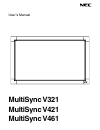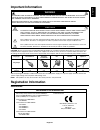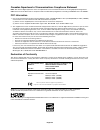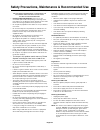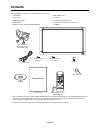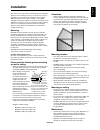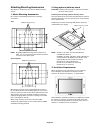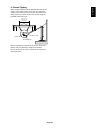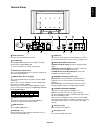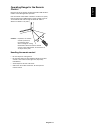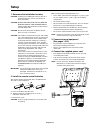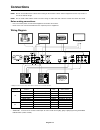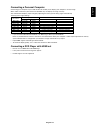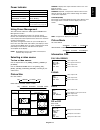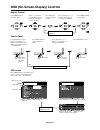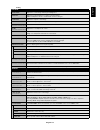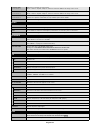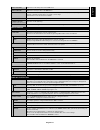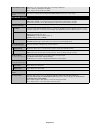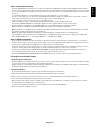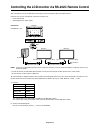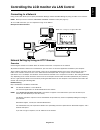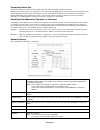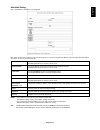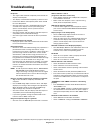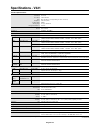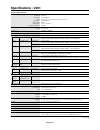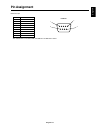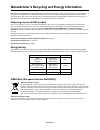NEC MultiSync V461 User Manual - Setup
English-12
1. Determine the installation location
CAUTION: Installing your LCD display must be done by a
qualified technician. Contact your dealer for
more information.
CAUTION: MOVING OR INSTALLING THE LCD MONITOR
MUST BE DONE BY TWO OR MORE PEOPLE.
Failure to follow this caution may result in injury if
the LCD monitor falls.
CAUTION: Do not mount or operate the display upside
down, face up, or face down.
CAUTION: This LCD has a temperature sensor and cooling
fan. If the LCD becomes too hot, the cooling fan
will turn on automatically. If the LCD becomes
overheated while the cooling fan is running, a
“Caution” warning will appear. If the “Caution”
warning appears, discontinue use and allow the
unit to cool. Using the cooling fan will reduce the
likelihood of early circuit failure and may help
reduce image degradation and “Image
Persistance”.
If the LCD is used in an enclosed area or if the
LCD panel is covered with a protective screen,
please check the inside temperature of the
monitor by using the “HEAT STATUS” control in
the OSD (see page 21). If the temperature is
higher than the normal operating temperature,
please turn the cooling fan to ON within the
SCREEN SAVER menu within the OSD (see
page 21).
IMPORTANT: Lay the protective sheet, which was wrapped
around the LCD monitor when it was
packaged, beneath the LCD monitor so as
not to scratch the panel.
2. Install the remote control batteries
The remote control is powered by two 1.5V AAA batteries.
To install or replace batteries:
NEC recommends the following battery use:
•
Place “AAA” size batteries matching the (+) and (-) signs
on each battery to the (+) and (-) signs of the battery
compartment.
•
Do not mix battery brands.
•
Do not combine new and old batteries. This can shorten
battery life or cause liquid leakage of batteries.
•
Remove dead batteries immediately to prevent battery
acid from leaking into the battery compartment.
•
Do not touch exposed battery acid as it may injure skin.
NOTE: Remove the batteries if you do not intend to use the
remote control for a long period of time.
3. Connect external equipment
(See pages 14-15)
•
To protect the external equipment; turn off the main
power before making connections.
•
Refer to your equipment user manual for further
information.
4. Connect the supplied power cord
•
The equipment should be installed close to an easily
accessible power outlet.
•
Fully insert the prongs into the power outlet socket.
A loose connection may cause image degradation.
NOTE: Please refer to the “Safety Precautions and
Maintenance” section of this manual for proper
selection of AC power cord.
Setup
A. Press and slide to open the cover.
B. Align the batteries according to the (+) and (–)
indications inside the case.
C. Replace the cover.
CAUTION: Incorrect usage of batteries can result in leaks
or bursting.