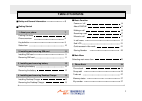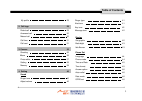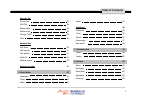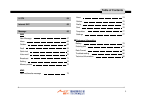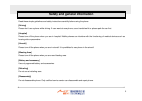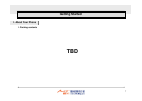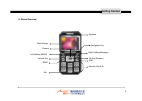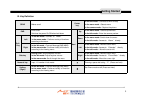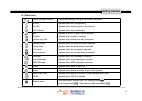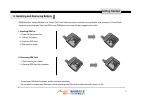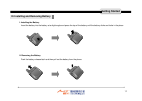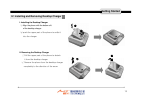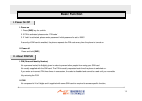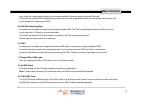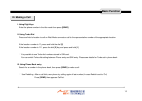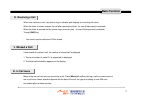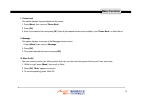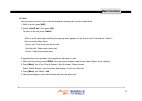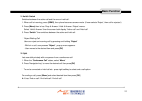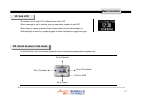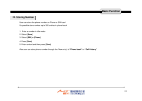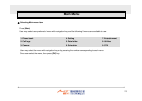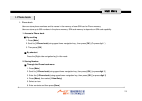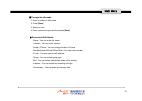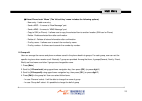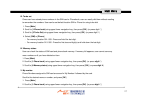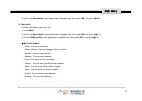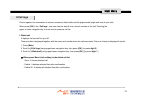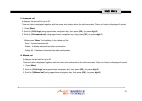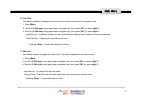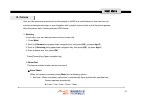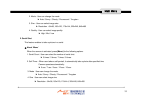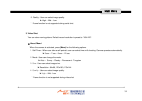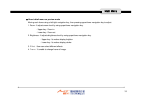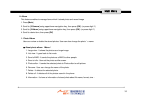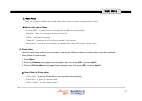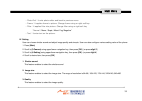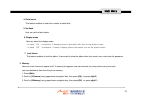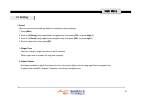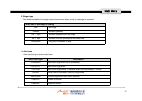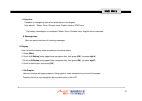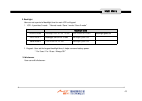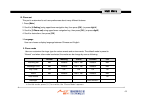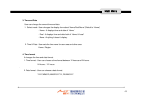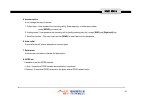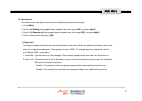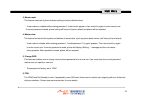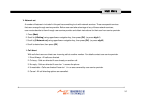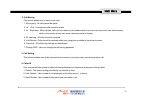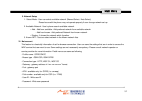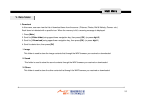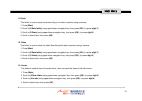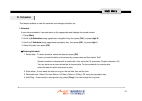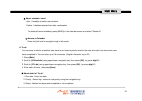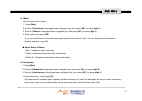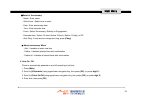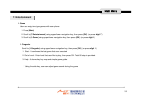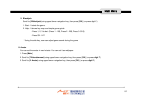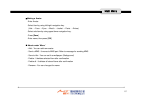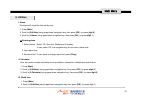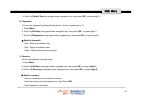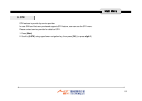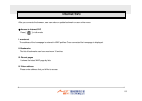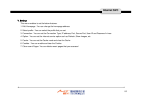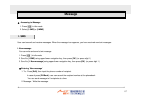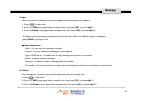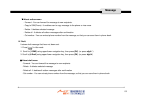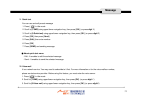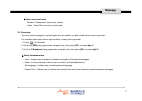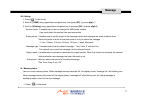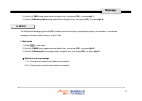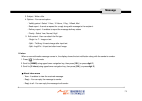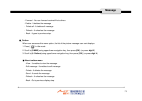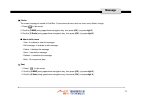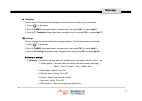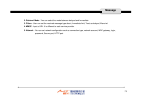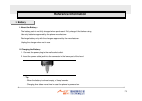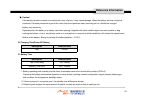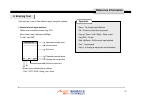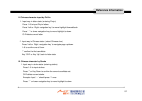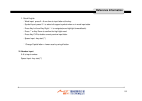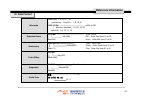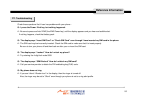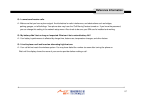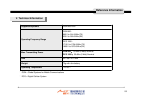Summary of My Digi
Page 1
1 user manual.
Page 2
2 table of contents ■ safety and general information 6 ■ getting started 1. About your phone 7 packing contents 7 phone overview 8 key definition 9 status icon 10 2. Installing and removing sim card 11 installing sim card 11 removing sim card 11 3. Installing and removing battery 12 installing the b...
Page 3
3 ringer type 41 alert tone 41 key tone 42 message tone 42 display set graphic 42 back bight 43 idle banner 43 phone set language 44 phone mode 44 time and date 45 time format 45 answer option 46 auto redial 46 data mode 46 gprs set 46 table of contents my profile 28 2. Call logs 29 dialed call 29 a...
Page 4
4 avatar 54 scheduler 55 schedule 55 to do 56 memo 57 anniversary 57 auto on/off 58 7. Entertainment 59 game 59 avatar 60 8. Utilities 62 alarm 62 calculator 62 world time 62 stopwatch 63 currency 63 security set phone lock 47 sim pin 48 master reset 49 master clear 49 change pwd 49 fdn 49 network s...
Page 5
5 inbox 74 outbox 75 drafts 76 sent 76 templates 77 settings 77 ■ reference information battery 79 entering text 81 data format 85 troubleshooting 86 technical information 88 9. Stk 64 internet svc 65 message 66 sms new message 67 inbox 68 outbox 68 draft 69 quick text 70 voice mail 70 broadcast 71 ...
Page 6
6 read these simple guidelines and safety instructions carefully before using the phone. [driving] please don’t use a phone while driving. If user wants to use phone, use a handsfree kit or please park the car first [hospital] please turn off the phone when you are in hospital. Mobile phones can int...
Page 7: Tbd
7 tbd getting started i. About your phone i. Packing contents.
Page 8
8 earpiece main display camera left softkey (menu) volume key right softkey(message) navigation key ok key(browser) end send numeric key(0~9) mic. Ii. Phone overview getting started.
Page 9
9 send makes a call center key in the idle mode : connects to wap directly in the menu mode : selects menu in the camera mode : capture the picture end ends a call. Switches the power on/off when held down up in the menu mode : scrolls up the menu in the idle mode : enter the camera preview left in ...
Page 10
10 iv. Status icon getting started signal strength indicator displays the strength of signal received by the phone in use no use call forward appears when call is progressing appears when system signal is not received appears when call is forwarded bell vibrator vibrator then bell appears in sub-lcd...
Page 11
11 sim(subscriber identity module) is a “smart card” that holds user phone number, service details, and memory for phone book numbers and messages. Use user sim in any gsm phone and user will be charged for the calls. 。 i. Installing sim car 1. Power off the phone first. 2. Pull out the battery 3. I...
Page 12
12 i. Installing the battery insert the battery into the battery at a slight angle and press the top of the battery until the battery clicks and locks in the place ii. Removing the battery push the battery release latch and then pull out the battery from the phone. Iii. Installing and removing batte...
Page 13
13 i. Installing the desktop charger ① align the phone with the bottom slit of the desktop charger ② push the upper part of the phone to settle it into the charger ii. Removing the desktop charger ① pull the upper part of the phone to detach it from the desktop charger ② remove the phone from the de...
Page 14
14 i. Power on 1. Press [ end ] key for a while. 2. If pin is activated, please enter ‘pin code’ 3. If ‘lock’ is activated, please enter password. Initial password is set to ‘0000’ if security of sim card is enabled, the phone requests the pin code every time the phone is turned on. Ii. Power off pr...
Page 15
15 such as set the charge detail display and to access additional functions requiring special sim card. If you enter an incorrect pin2 three times in succession, the code is disabled and you cannot access the functions until you re-enable it by entering the puk2. Iii. Puk(pin unblocking key) it’s co...
Page 16
16 i. Using digit keys enter the phone number in the idle mode then press [send] ii. Using turbo dial press and hold a location to call on wait mode connects a call to the representative number of the appropriate location. If the location number is ‘2’, press and hold the dial [ 2 ] if the location ...
Page 17
17 when user receives a call, user phone rings or vibrates and displays an incoming call notice. When the folder is closed, answer the call after opening the folder. (in case [folder open] is selected) when the folder is opened and the phone rings, press any key . (in case [anykey press] is selected...
Page 18
18 i. Phone book this option displays the phonebook and its menus. 1. Press [ menu ], then move to “ phone book ” 2. Press [ ok ] 3. Scroll to the desired item and press [ ok ]. Now all phonebook functions are available. (see “ phone book ” on main menu) ii. Message this option displays come part of...
Page 19
19 iv. Hold user can place a current call on hold and accept an incoming call, or start a second call. 1. While in a call, press [ ans ]. 2. Select “ hold & ans ”, then press [ ok ] to return to the call, press “ switch ” ※ while in a call, press [right soft key] then pop-up menu appears. It has “en...
Page 20
20 v. Hold & switch switches between the active call and the one on hold call. 1. When call is incoming, press [ send ], then phone becomes answer mode. (if user selects ‘reject’, then call is rejected.) 2. Press [ menu ] then is has ‘drop & answer / hold & answer / reject’ menus. Select ‘hold & ans...
Page 21
21 the status icon on sub lcd is different from main lcd. When message or call is coming, you can see caller number on sub lcd. When folder is closed, press and hold volume button to turn the backlight on. After backlight is turned on, pressing upper or lower volume key toggle clock type in the idle...
Page 22
22 user can store the phone number on phone or sim card. It’s possible store number up to 300 entries in phone book 1. Enter a number in idle mode 2. Select [ save ] 3. Select [ sim ] or [ phone ] 4. Press [ save ] 5. Enter content and then press [ save ] also user can store phone number through the...
Page 23
23 ◆ selecting main menu item press [ main ] user may select user preferred d menu with navigation key and the following 9 menus are available to use : 1. Phone book 4. Setting 7. Entertainment 2. Call logs 5. Data folder 8. Utilities 3. Camera 6. Scheduler 9. Stk user may select the menu with navig...
Page 24
24 i. Phone book user can store phone numbers and its names in the memory of user sim card or phone memory. User can store up to 300 numbers in the phone memory. Sim card memory is depends on sim card capability. 1. Access to phone book ■ by scrolling 1. Press [ main ] 2. Scroll to [ 1.Phone book ] ...
Page 25
25 ■ through the idle mode 1. Enter a number in idle mode 2. Press [ save ] 3. Select an icon. 4. Enter contents to input and then press [ save ]. ※ phone book edit details - name : you can enter the name - location : you can enter location - avatar / picture : you can change avatar or picture. - nu...
Page 26
26 ※ about phone book ‘ menu’ (the ‘left soft key’ menu includes the following options) - new entry : it add new entry. - send a msg. : it moves to “new message” part. - send a mms : it moves to “mms message” part - copy to sim (or phone) : it allows user to copy the selected item to another locatio...
Page 27
27 iii. Turbo set once user have stored phone numbers in the sim card or phonebook, user can easily dial them without needing to remember the numbers. User can be set default location sim or phone for using turbo dial 1. Press [ main ] 2. Scroll to [ 1.Phone book ] using upper/lower navigation key, ...
Page 28
28 3. Scroll to [ 5. My number ] using upper/lower navigation key, then press [ ok ]. [or press digit 5 ] vi. My profile it shows information entered by you. 1. Press [ main ] 2. Scroll to [ 1.Phone book ] using upper/lower navigation key, then press [ ok ]. (or press digit 1 ) 3. Scroll to [ 6.My p...
Page 29
29 phone registers the information of missed, answered, dialed calls and the approximate length and cost of user calls. When press [ ok ] in the “ call logs ”, user can view the date & time, name & number of the call. Pressing the upper or lower navigation key to move next or previous call list. I. ...
Page 30
30 ii. Answered call it displays the last call list up to 30. Time and date is displayed together with the name and number when the call was made. Picture or avatar is displayed if stored. 1. Press [ main ] 2. Scroll to [ 2.Call logs ] using upper/lower navigation key, then press [ ok ]. (or press d...
Page 31
31 iv. Call time this feature enables to display the call time from the start of service up to the present time 1. Press [ main ] 2. Scroll to [ 2.Call logs ] using upper/lower navigation key, then press [ ok ]. (or press digit 2 ) 3. Scroll to [ 4. Call time ] using upper/lower navigation key, then...
Page 32
32 user can take pictures and send them to other people in a mms or e-mail attachment. User can also use a picture as background image, or save it together with a contact in phone book so that the picture appears when that person calls. Camera produces jpeg format. I. Shooting in this menu, user can...
Page 33
33 2. Mode : user can change the mode. ▶ auto / sunny / cloudy / fluorescent / tungsten 3. Size : user can select image size. ▶ resolution : 64x96, 160x120, 176x144, 320x240, 640x480 4. Quality : user can select image quality. ▶ high / mid / low 2. Serial shot this feature enables to take a picture ...
Page 34
34 5. Quality : user can select image quality. ▶ high – mid – low ※ frame function is not supported during serial shot 3. Video shot you can store moving picture. Default record resolution is preset to “160x120”. ※ about ‘menu’ when the camera is activated, press [ menu ] for the following options. ...
Page 35
35 ※ about detail menu on preview mode moving each items using a left/right navigation key, then pressing upper/lower navigation key to adjust. 1. Zoom : it adjusts zoom level by using upper/lower navigation key. - upper key : zoom in. - lower key : zoom out 2. Brightness : it adjusts brightness lev...
Page 36
36 ii. Album this feature enables to manage items which it stored photo and record image 1. Press [ main ] 2. Scroll to [ 3.Camera ] using upper/lower navigation key, then press [ ok ]. (or press digit 3 ) 3. Scroll to [ 2.Album ] using upper/lower navigation key, then press [ ok ]. (or press digit ...
Page 37
37 2. Video album user can review or delete the stored video files. User can also change the file name. ※ about video album ‘menu’ - send a mms : it sends to the recording file as mms to other people. - rename : user can change the name of the file - delete : it deletes the photo. - delete all : it ...
Page 38
38 - photo exit : it exits photo editor and back to previous menu. - frame : it applies frame to picture. Change frame using or right soft key. - filter : it applies filter into picture. Change filter using or right soft key “ normal / mono / sepia / moon/ fog/ negative ” - text : it enter text on t...
Page 39
39 4. Serial count this feature enables to select the number of serial shot. 5. Set flash user can set the flash status.. 6. Display mode user can select the display mode. - in case ‘ on ’ is selected : it displays photo information with icon on the photo screen. - in case ‘ off ’ is selected : it d...
Page 40
40 i. Sound user can use the sound settings feature to customize various settings. 1. Press [ main ] 2. Scroll to [ 4.Setting ] using upper/lower navigation key, then press [ ok ]. (or press digit 4 ) 3. Scroll to [ 1.Sound ] using upper/lower navigation key, then press [ ok ]. (or press digit1 ) 4....
Page 41
41 4. Alert tone user can set up a various alert tone. When call or message is coming bell bell rings vibrator vibrator operates vib. ⇒ bell vibrator operates then bell rings vib. + bell vibrator and bell operates at the same time sliding bell ring tone increases in step. 3. Ringer type this feature...
Page 42
42 5. Key tone it enables to change key tone when press keys on the keypad. User selects ‘ water, drum, chinese voice, english voice or dtmf tone ’ . ※ the battery consumption is increased if water, drum, chinese voice, english voice is selected . 6. Message tone user can select alert tone of incomi...
Page 43
43 2. Backlight user can set a period of backlight time for main lcd or keypad 1. Lcd : it provides 3 mode. “ normal mode / save 1 mode / save 2 mode ” backlight state normal mode backlight turn on for 10 sec dim mode for 20sec backlight goes out save mode 1 backlight turn on for 10 sec backlight go...
Page 44
44 iii. Phone set this part is customized to suit user preferences about many different features. 1. Press [ main ] 2. Scroll to [ 4.Setting ] using upper/lower navigation key, then press [ ok ]. (or press digit 4 ) 3. Scroll to [ 3.Phone set ] using upper/lower navigation key, then press [ ok ]. (o...
Page 45
45 3. Time and date user can change the current time and date 1. Select mode : user changes the display form about ‘home/dual/none’ (default is ‘home’) - home : it displays time and date of ‘home’ - dual : it displays time and date both of ‘home & local’ - none : anything it doesn’t display. 2. Time...
Page 46
46 5. Answer option it can change the way of answer. 1. Folder open : user answers the incoming call by folder opening. In folder open states, press [ send ] to answer call 2. Anykey press : user answers the incoming call by briefly pressing any key, except [ end ] and [ right soft ] key. 3. Send ke...
Page 47
47 iv. Security set this feature locks user phone to prevent an unauthorized person from using it. 1. Press [ main ] 2. Scroll to [ 4.Setting ] using upper/lower navigation key, then press [ ok ]. (or press digit 4 ) 3. Scroll to [ 4.Security set ] using upper/lower navigation key, then press [ ok ]...
Page 48
48 2. Sim pin 1. Pin check when this feature is enabled, user must enter user pin each time user switches the phone on. So any person who does not have user pin can’t use user’s sim card without approval. - enable : user must enter the pin each time the phone is switched on. - disable : the phone co...
Page 49
49 3. Master reset this feature resets all of phone features setting to factory default values. ※ if user makes a mistake while entering password, ‘invalid code’ appears. User should try again to enter correct one. If correct password entered, phone setting will be set to factory default and phone w...
Page 50
50 v. Network set a number of features in included in this part has something to do with network services. These are special services that user arrange through service provider. Before user can take advantage of any of these network services, user must subscribe to them through user service provider...
Page 51
51 2. Call barring this service allows user to restrict user calls. 1. All outgoing : all calls cannot be made. 2. Int ’ l call : international calls cannot be made. 3. Int ’ lexphome : when abroad, calls can be made only to numbers within the current country and to user home country, which is the c...
Page 52
52 5. Network setup 1. Select mode : user can select available network. (manual select / auto select) please be careful the phone may not operate properly if user change network set up. 2. Available network : user’s phone search available network • add - add from available : add preferred network fr...
Page 53
53 i. Download in this menu, user can view the list of download items from the server. (pictures, photos, bell & melody, games...Etc.) each items is indicated with a specific icon. When the memory is full, a warning message is displayed. 1. Press [ main ] 2. Scroll to [ 5.Data folder ] using upper/l...
Page 54
54 ii. Photo this folder is used to store the photos that you've taken a picture using a camera. 1. Press [ main ] 2. Scroll to [ 5.Data folder ] using upper/lower navigation key, then press [ ok ]. (or press digit 5 ) 3. Scroll to [ 2.Photo ] using upper/lower navigation key, then press [ ok ]. (or...
Page 55
55 this feature enables to view the calendar and manage schedule, etc.. I. Schedule if user stores schedule, it sounds alarm on the appropriate and displays the stored content. 1. Press [ main ] 2. Scroll to [ 6.Scheduler ] using upper/lower navigation key, then press [ ok ]. (or press digit 6 ) 3. ...
Page 56
56 ※ about schedule ‘menu’ - add : it enables to enter new schedule. - delete : it deletes selected item after confirmation ※ to delete all stored schedule, press [menu] in the calendar screen and select “delete all” ☞ access to calendar press the [left side of navigation key] in idle mode. Ii. To d...
Page 57
57 iii. Memo you can store a short memo. 1. Press [ main ] 2. Scroll to [ 6.Scheduler ] using upper/lower navigation key, then press [ ok ]. (or press digit 6 ) 3. Scroll to [ 3.Memo ] using upper/lower navigation key, then press [ ok ]. (or press digit 3 ) 4. Enter memo, then press [ ok ]. If you t...
Page 58
58 ※ detail of ‘anniversary’ - name : enter name - solar/lunar : select lunar or solar. - date : enter anniversary date. - time : enter reminder time - event : select ‘anniversary, birthday or engagement’. - reminder time : select ‘on time, before 1h(hour), before 1 d(day) or off’. - alert ring : if...
Page 59
59 i. Game user can enjoy two type games with user phone. 1. Press [ main ] 2. Scroll to [ 7.Entertainment ] using upper/lower navigation key, then press [ ok ]. (or press digit 7 ) 3. Scroll to [ 1.Game ] using upper/lower navigation key, then press [ ok ]. (or press digit 1 ) 1. Cargador scroll to...
Page 60
60 2. Blackjack scroll to [ 2.Balckjack ] using upper/lower navigation key, then press [ ok ]. (or press digit 2 ) 1. Start : it starts the game. 2. Help : it shows key map and simple game guide. - press 1, 2, 3 to bet. (press 1 : 10$, press 2 : 20$, press 3: 50 $) - press ok : hit ※ using the side ...
Page 61
61 ※ making a avatar - enter avatar - select item by using left/right navigation key. (hair → face → eyes → mouth → jacket → pants → extras) - select sub-item by using upper/lower navigation key. - press [ save ] - enter name, then press [ ok ] ※ about avatar’ menu’ - add : you can add new avatar. -...
Page 62
62 i. Alarm the alarm will ring at the time set by user. 1. Press [ main ] 2. Scroll to [ 8.Utilities ] using upper/lower navigation key, then press [ ok ]. (or press digit 8 ) 3. Scroll to [ 1.Alarm ] using upper/lower navigation key, then press [ ok ]. (or press digit 1 ) ※ entering alarm 1. Selec...
Page 63
63 3. Scroll to [ 3.World time ] using upper/lower navigation key, then press [ ok ]. (or press digit 3 ) iv. Stopwatch you can use stopwatch function with this phone. You can measure up to 10. 1. Press [ main ] 2. Scroll to [ 8.Utilities ] using upper/lower navigation key, then press [ ok ]. (or pr...
Page 64
64 stk features is provide by service provider. In case sim card that user purchased supports stk feature, user can see the stk menu. Please contact service provider for details of stk. 1. Press [ main ] 2. Scroll to [ 9.Stk ] using upper/lower navigation key, then press [ ok ]. (or press digit 9 ) ...
Page 65
65 after you connects the browser, user can order or update bookmark or user online menu. ◆ access to internet svc press [ ] in idle mode i. Monternet the address of the homepage is entered in wap profiles. Once connected the homepage is displayed. Ii. Bookmarks the list of bookmarks can have maximu...
Page 66
66 v. Settings this menu enables to set the below features. 1. Edit homepage : you can change the homepage address 2. Select profile : you can select the profile that you set. 3. Connection : you can set the connection type, ip address, port, secure port, user id and password in here 4. Option : you...
Page 67
67 ◆ accessing to message 1. Press [ ] in idle mode. 2. Select [ 1.Sms ] or [ 2.Mms ] user can transmit and receive messages. When the message icon appears, you have received new text messages. I. New message you can write and send a text message 1. Press [ ] in idle mode 2. Scroll to [ 1.Sms ] usin...
Page 68
68 ii. Inbox when you receive a message, alerting tone beeps and new message icon appears. 1. Press [ ] in idle mode 2. Scroll to [ 1.Sms ] using upper/lower navigation key, then press [ ok ]. (or press digit 1 ) 3. Scroll to [ 2.Inbox ] using upper/lower navigation key, then press [ ok ]. (or press...
Page 69
69 ※ about outbox menu - forward : you can forward the message to new recipients. - copy to sim(phone) : it enables user to copy message to the phone or visa verse. - delete : it deletes selected message - delete all : it deletes all outbox messages after confirmation - cut number : you can extract ...
Page 70
70 v. Quick text you can use and edit preset message 1. Press [ ] in idle mode 2. Scroll to [ 1.Sms ] using upper/lower navigation key, then press [ ok ]. (or press digit 1 ) 3. Scroll to [ 5.Quick text ] using upper/lower navigation key, then press [ ok ]. (or press digit 5 ) 4. Press [ ok ], then ...
Page 71
71 ※ about voice mail menu - number : please enter voice center number - listen : press ok to connect to voice center vii. Broadcast you can receive message on various topics such as weather or traffic conditions from service provider. For available topics and relevant topic numbers, contact service...
Page 72
72 viii. Setting 1. Press [ ] in idle mode 2. Scroll to [ 1.Sms ] using upper/lower navigation key, then press [ ok ]. (or press digit 1 ) 3. Scroll to [ 8.Setting ] using upper/lower navigation key, then press [ ok ]. (or press digit 8 ) - service center : it enables you to store or change the sms ...
Page 73
73 the multimedia messaging service(mms) enables user to send texts, pictures(also photos) and sounds in a combined message to another mobile phone or to an e-mail. I. Multimedia 1. Press [ ] in idle mode 2. Scroll to [ 2.Mms ] using upper/lower navigation key, then press [ ok ]. (or press digit 2 )...
Page 74
74 3. Subject : write a title. 4. Options : you can set option.. - validity period : select ‘1 hour, 12 hours, 1 day, 1 week, max’ - read report : it sends a request for a reply along with message to the recipient . - delivery report : it enables to report the message delivery status - priority : se...
Page 75
75 - forward : you can forward received file to others. - delete : it deletes the message - delete all : it deletes all message - refresh : it refreshes the message. - back : it goes to previous step. Iii. Outbox when user accesses this menu option, the list of the picture message user sent displays...
Page 76
76 iv. Drafts the unsent message is stored in draft box. It has some sub menu such as view, send, delete, change 1. Press [ ] in idle mode 2. Scroll to [ 2.Mms ] using upper/lower navigation key, then press [ ok ]. (or press digit 2 ) 3. Scroll to [ 5 drafts ] using upper/lower navigation key, then ...
Page 77
77 vi. Templates you can use and edit the preset messages which the picture or midi sound is contained. 1. Press [ ] in idle mode 2. Scroll to [ 2.Mms ] using upper/lower navigation key, then press [ ok ]. (or press digit 2 ) 3. Scroll to [ 7. Templates ] using upper/lower navigation key, then press...
Page 78
78 2. Retrieval mode : you can select the mode between delayed and immediate. 3. Filters : user can set the received message type about, immediate limit, treat as delayed, max size’ 4. Mmsc : input a url. It is different to each service provider 5. Network : you can set network configuration such as...
Page 79
79 i. About the battery : the battery pack is not fully charged when purchased. Fully charge it first before using use only batteries approved by the phone manufacturer. Recharge battery only with the chargers approved by the manufacturer. Unplug the charger when not in use. Ii. Charging the battery...
Page 80
80 ※ caution! If the battery terminal contacts a conductor(coin, key, clip etc.) it may cause damage. When the battery terminal contacts a conductor, the battery becomes a part of the close circuit and produces heat, becoming so hot. Handle the charged\ battery very cautiously. Especially store the ...
Page 81
81 user can key in text in two different ways, using the method i. Generals for all input method ; delete one char before cursor: key clr. Move cursor: key up/down/left/right. To idle : key end current cursor character prompt fence cancels the current text confirm current text text area operation pr...
Page 82
82 ii. Chinese character input by pinyin 1. Input way in letter state: (entering pinyin) press 1~8 to input pinyin letters. Press ‘left or right navigation key’ to move highlight forward/back. Press ‘ * ’ or lower navigation key to move highlight to down. Clr delete current letter. 2. Input way in c...
Page 83
83 2. Input way in chinese state: (select chinese character) press left or right navigation key to navigate page up/down. 1~8 to confirm one of them. ‘*’ confirm the first candidate. Key clr or key up, back to stroke state. Iv. Symbol input press left or right navigation key to navigate page up/down...
Page 84
84 2. Quick english - word input: press 2—9 one time to input letter at the key. - symbol input: press ‘0’– to select all support symbol when no in word input state. - press key left and key right / ‘+’ to navigate(move highlight forward/back). - press ‘*’ or key down to confirm the high light word....
Page 85
85 iii. Data format idle mode month(mm) :1~9, 10, 11, 12 day(dd) : 1~9, 10, 31 12/25 10:30p a:am / p:pm min(mm) : 01~09, 10~59 hour(hh) :1~9, 10, 11, 12 schedule/alarm 00:00 am a:am / p:pm min(mm) min : enter hour from 01 to 12 hour(hh) hour : enter min from 01 to 59 anniversary 0000 y 00 m 00 d day...
Page 86
86 check these questions first if user has problems with your phone : q : i press the power / end key, but nothing happened. A : be sure to press and hold ‘end’(the end/power key) until the display appears and you hear and audible alert. If nothing happens, check that battery pack. Q : the display s...
Page 87
87 q : i cannot send/receive calls. A : make sure that you have a phone signal. Avoid electrical or radio interference, and obstructions such as bridges, parking garages, or tall buildings. Your phone also may have the “call barring” feature turned on. If you know the password, you can change this s...
Page 88
88 v. Technical information supported systems gsm 900/1800 gsm 900 : 890.2 to 914.8 mhz(tx) 935.2 to 959.8 mhz(rx) operating frequency range dcs 1800 : 1710.2 to 1784.8 mhz(tx) 1805.2 to 1879.8 mhz(rx) max. Transmitting power gsm 900 : 33 dbm (2watt) nominal dcs 1800 : 30 dbm (1watt) nominal size 52...