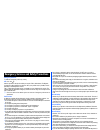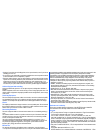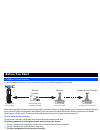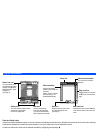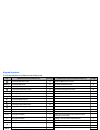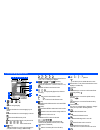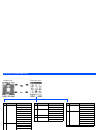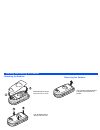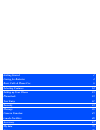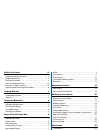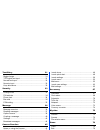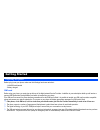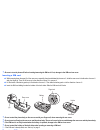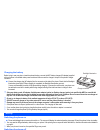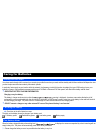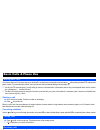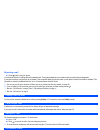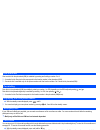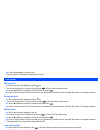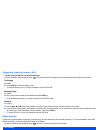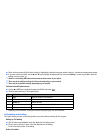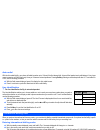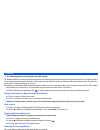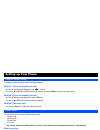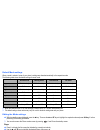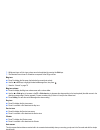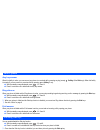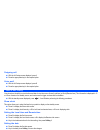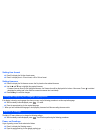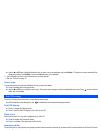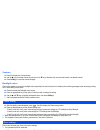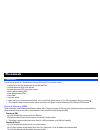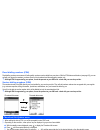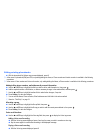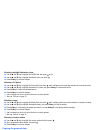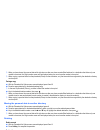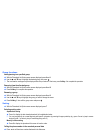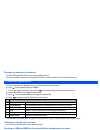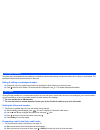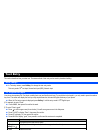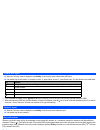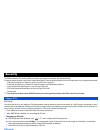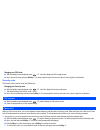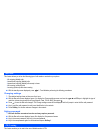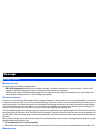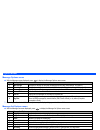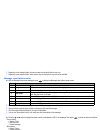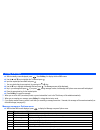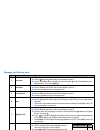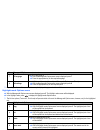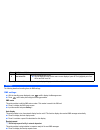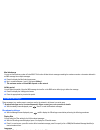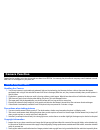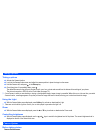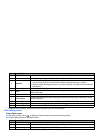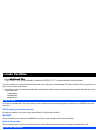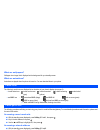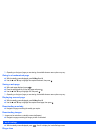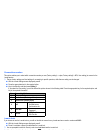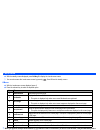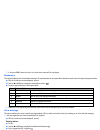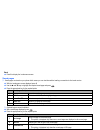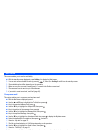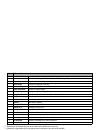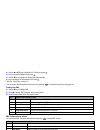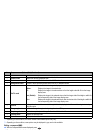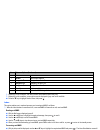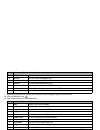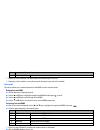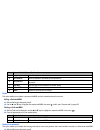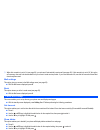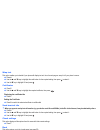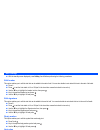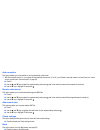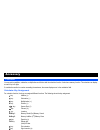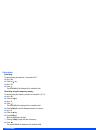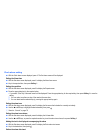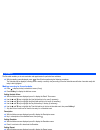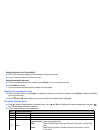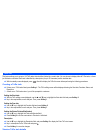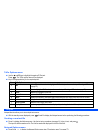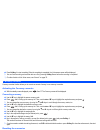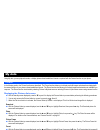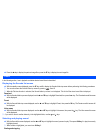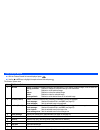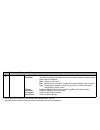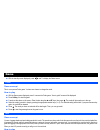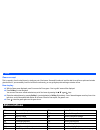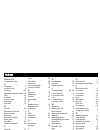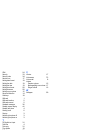I emergency services and safety precautions emergency services to make an emergency call in any country ☛ press 1 1 2 . Ask the operator for the service which you require: police, ambulance, fire brigade, coastguard or mountain rescue services. Give your position and, if possible, remain stationary ...
Ii • switch off your phone at a refuelling point, such as a petrol station, even if you are not refuelling your own car. • do not store or carry flammable or explosive materials in the same compartment where a radio transmitter, such as a cellphone, is placed. • electronic vehicle systems, such as a...
Iii before you start cellphone system structure it is worth remembering that every time you use your phone, three or four different organizations are involved: all the features described in this user’s manual are supported by your phone. However, for all these features to work, you must have a sim c...
Iv display information check box/ radio button a check box enables/ disables an option out of a set of options, and multiple check boxes can be selected at the same time. On the other hand, selecting a radio button automatically cancels the previous selection, so only one radio button can be selecte...
V parts and functions earpiece light main-lcd battery lock speaker earphone jack cover softkey 2 softkey 1 select key 4 way navigation key menu key clear (clr)/back key send key phone book key end/on-off key internal antenna charger connection cover alphanumeric keys mouthpiece through-hole for stra...
Vi keypad shortcuts the following operations are available from the standby screen. Key operation that involves pressing a key see page operation that involves pressing and holding a key see page accessing the main menu screen 14 setting the side key lock to on/off – softkey 1 accessing the mail scr...
Vii lcd and displayed icons indicates the battery level. Appears during charging. Indicates that there is a new message(s) in your phone. Indicates that there is a new message(s) on server. Indicates that the sim memory is full. Indicates that the inbox folder in your phone is full. Indicates the bu...
Viii overview of menu function key main menu second level menu 3 i-mode settings i-mode 4 phonebook lists information # call options 5 camera 6 my data pictures sounds key main menu second level menu 1 settings phone phone modes main-lcd 2nd-lcd power saving calls security network reset settings 2 m...
Ix attaching and removing the emblem attaching the emblem removing the emblem attach the emblem to the rear cover in the order ➀ and ➁ . Push the emblem firmly to attach it to the rear cover. Hook your finger underneath the dent of the rear cover and remove the emblem..
Getting started 1 caring for batteries 4 basic calls & phone use 6 selecting features 14 setting up your phone 15 phonebook 23 text entry 31 security 33 message 36 camera function 45 i-mode facilities 48 accessory 67 my data 75 game 79 abbreviations 80 index 81.
Xi before you start iii cellphone system structure ............................................ Iii display information ......................................................... Iv parts and functions .......................................................... V lcd and displayed icons .................
Xii text entry 31 mode change ................................................................. 31 t9 ® english text input ..................................................... 31 normal text input............................................................ 32 numeric input.............................
1 getting started preparing the phone before trying to use your phone, make sure the followings have been carried out. • valid sim card inserted • battery charged sim card before using your phone, you must sign-up with one of the digital network service providers. In addition to your subscription de...
2 , be sure to turn the phone off before inserting/removing the sim card. If not, damage to the sim card can occur. Inserting a sim card ☛ while pressing down the area (a) of the rear cover, especially the place indicated by the arrow ➀, slide the rear cover in the direction of arrow ➁ with your fin...
3 charging the battery before trying to use your phone, insert the phone’s battery, connect the nec battery charger (ac adapter) supplied with your phone to a suitable mains power socket and then connect the charger’s output to the phone’s charger connector. ☛ connect the charger plug (ac adapter) i...
4 caring for batteries standby and talk times your phone works closely with the network you are using to provide the services you need, and the standby and talk times achieved will depend on how you use the phone and choices made by the network operator. In particular, factors such as your location ...
5 changing the battery , be sure to turn the phone off before replacing the battery pack. ☛ while pressing down the area (a) of the rear cover, especially the place indicated by the arrow ➀, slide the rear cover in the direction of arrow ➁ with your finger tip. Then, lift the cover up in the directi...
6 basic calls & phone use making basic calls you make a simple call in the same way as you would with a normal phone, except that you need to press after entering the area std code and the phone number. To make international calls, you must first enter the international dialling code (see page 12). ...
7 rejecting a call ☛ press briefly or fold your phone. You also have options for holding calls and forwarding calls. These options depend on your network and your subscription arrangements. If your phone receives a call and you do not answer it, the screen will display the phone number (or the name ...
8 one-touch dial one-touch dial for the phonebook(sim) is available by pressing and holding a number 2 to 9. 2 a number for the one-touch dial corresponds to the location number in the phonebook(sim). 2 one-touch dial is available only for the phone numbers with the location number 2 to 9 stored in ...
9 ☛ press and hold again to retrieve sound. 2 the mute function is automatically released after the calling. Call options missed calls ☛ with the standby screen displayed, press the key. 2 you can also access the list of missed calls by pressing 4, 3 and 1 from the standby screen. ☛ use the ▲ and ▼ ...
10 charge info (advice of charge - aoc) , the aoc facility is sim card and network dependent. ☛ with the standby screen displayed, press 4, 3 and 6 to display the change info screen before performing the following procedures. Total charge ☛ press 1. ☛ press softkey 1 to reset the display to zero. 2 ...
11 ☛ when the phone number field of a divert condition is highlighted, either enter the phone number to divert to, or delete any existing phone number. ☛ if you have made any mistake, use the ▲ and ▼ keys to highlight the appropriate field, then press softkey 1 to clear any mistakes. When the settin...
12 auto redial with the auto redial facility, your phone will redial a number up to 10 times if the first attempt fails. A tone will be heard at each redial attempt. Your phone cannot connect a call if the other party is busy or if there are network problems. Pressing softkey 2 during a redial attem...
13 roaming , you will be charged for calls forwarded to you while roaming. The roaming enables you to use your phone in many parts of the world and pay all charges through your normal service provider. Your network operator usually has agreements with named networks in other countries so that automa...
14 selecting features main menu ☛ with the standby screen displayed, press to display the main menu screen. The main menu has a set of icons for its top levels of options (examples of the top level are shown right) which can be selected either using a combination of the 4-way navigation key (the ▲ a...
15 setting up your phone earpiece volume setting to change the earpiece volume, use the following procedures. Method 1 (from the standby screen) ☛ with the standby screen displayed, press 1, 1 and 1. ☛ use the ▲ and ▼ keys to adjust the setting as required, then press softkey 1 to select the current...
16 default mode settings when a mode is selected, some of your phone’s settings are altered automatically to the respective mode. The following table shows the default settings for each mode. 2 when the selected mode is car, the backlight is always set to on. This will reduce battery life. 2 the def...
17 2 while receiving a call, the ringer volume can also be adjusted by pressing the side keys. 2 the reminder tone volume for scheduler corresponds to the ringer volume. Msg tone ☛ press 3 to display the list screen that includes the currently set melody. ☛ use the ▲ and ▼ keys to highlight the desi...
18 answer options any key answer when this facility is active, you can connect your phone to a received call by pressing any key (except , softkey 2, the side keys). When this facility is turned off, you can connect to a received call by pressing or softkey 1 only. ☛ with the standby screen displaye...
19 outgoing call ☛ with the als setup screen displayed, press 1. ☛ press the appropriate key for the required option. Voice mail ☛ with the als setup screen displayed, press 2. ☛ press the appropriate key for the required option. Time & date setting your phone has the ability to store the time and d...
20 setting time format ☛ press 5 to display the set time format screen. ☛ press 1 to display time in 12 hour format, or 2 for 24 hour format. Setting timezone ☛ press 6 to display the set timezone screen. A ✔ is placed on the selected timezone. ☛ use the ▲ and ▼ keys to highlight the required timezo...
21 ☛ use the ▲ and ▼ keys to highlight the picture that you wish to set as the wallpaper and press softkey 1. The picture you have selected will be displayed (preview). Press softkey 1 to set the displayed picture to be wallpaper. 2 a ✔ is displayed on the icon for which the item is currently select...
22 contrast ☛ press 5 to display the contrast screen. ☛ use the ▲ key to increase contrast by one level or the ▼ key to decrease it by one level until screen is at desired contrast. ☛ press softkey 1 to save the contrast changes. Backlight colour this function enables you to set the backlight colour...
23 phonebook phonebooks your phone can have up to 7 directories stored on your sim card and in your phone memory: • complete (a list of all the numbers stored in the adn and fdn) • personal directories (adn) in the sim card • personal directories (adn) in the phone memory • service dialling numbers ...
24 fixed dialling numbers (fdn) fixed dialling numbers are a means of limiting which numbers can be called from your phone. With the fdn feature switched on (see page 35), you can call with your phone the numbers you have stored in this phonebook and the emergency number only. , although fdn is supp...
25 editing existing phonebooks ☛ with the phonebook list options menu screen displayed, press 2. 2 in the cases of phonebook(sim) and fdn, only adding/editing the name, a phone number and location number is available in the following procedures. 2 in the cases of own number and voice mail number, on...
26 allocating a backlight illumination colour ☛ use the ▲ and ▼ keys to highlight the call bli field, then press and 1. ☛ use the ▲ and ▼ keys to highlight the desired colour, then press . ☛ press softkey 1 to save the changes. Allocating a cli picture ☛ use the ▲ and ▼ keys to highlight the picture...
27 2 when you have chosen the personal data which includes more than one phone number/email address for a destination that allows only one number to be stored, the origin number screen will be displayed where you can choose the number to be copied. 2 when copying a personal data from the phonebook(p...
28 group functions adding/moving to a specified group ☛ with the phonebook list options menu screen displayed, press 6 and 1. ☛ use the ▲ and ▼ keys to highlight the desired group, then press . 2 the confirmation messages may be displayed after this procedure. In that case, press softkey 1 to comple...
29 displaying phonebook information ☛ with the phonebook list options menu screen displayed, press 9. ☛ press 1 to display a summary of the phonebook contents, or press 2 to display the list of the stored voice tag. Personal data options menu ☛ with the standby screen displayed, press to display the...
30 scratchpad number your phone has a scratchpad facility that enables you to take down a phone number during a call and then make a call to it when you have finished. This scratchpad number can be stored in memory for future use. Noting & calling a scratchpad number ☛ during a call, key in the numb...
31 text entry this section describes how you enter text. The same method of text entry can be used in phonebook editing. Mode change ☛ in text entry screen, press softkey 1 to change the text entry mode. Text entry mode: t9 ® text input, normal text input (abc), numeric input t9 ® english text input...
32 normal text input ☛ when the text entry screen is displayed, press softkey 1 until the entry mode is normal text (abc) input. ☛ use number keys to enter letters. For example, to enter “e”, press 3 twice; to enter “f”, press 3 three times. For other functions, see table below. 2 if you have made a...
33 security the facilities outlined in this section enable you to protect your phone from improper and unauthorized use. You may be required to enter one of the five codes (shown below). When the phone prompts you for one of these codes, key in the appropriate number. • pin code (provided by your ne...
34 changing your pin2 code ☛ with the standby screen displayed, press 1, 7, 1 and 2 to display the pin2 change screen. ☛ key in the current code and press softkey 1. You are prompted to enter the new code, then to enter it again for confirmation. Security code the security code is used to unlock the...
35 bar calls this feature allows you to bar the following type of calls made or received on your phone. • all outgoing (dialled) calls • international outgoing (dialled) calls • international outgoing (dialled) calls except to home • all incoming (received) calls • incoming (received) calls when roa...
36 message message overview message service your phone supports the following messaging service: • sms (short messaging service) allows you to send short messages (160 half-pitch characters max.) to a phone number. To send an sms message, the destination phone number must be a mobile phone with an s...
37 2 if there are no message in the message list, the item is displayed in gray and you cannot select it. Reading messages ☛ with the standby screen displayed, press and 2 to display the message screen. ☛ press the appropriate key for the required folder. The message list of the selected folder will...
38 options menus message options menu ☛ with the message screen displayed, press to display the message options menu screen. 2 depending on the selected folder, some options may be displayed in gray and not be available. Message list options menu ☛ with the message list screen displayed, press to di...
39 2 depending on the selected folder, the menu number and available options may vary. 2 depending on the selected folder, some options may be displayed in gray and not be available. Message view options menu ☛ with the message view screen displayed, press to display the message view options menu sc...
40 creating a message ☛ with the standby screen displayed, press 2andsoftkey 1 to display the new sms screen. ☛ use the ▲ and ▼ keys to highlight the to field and press . ☛ input the required phone number and press . 2 you can check other phone number(s) by pressing the or key. ☛ use the ▼ key to hi...
41 message edit options menu no. Message edit options menu 1 text colour selects the colour of text and background. ☛ with the message edit options menu screen displayed, press 1. ☛ use the ▲ and ▼ keys to select the colour and press . A ✔ will be displayed on the selected colour. Then, press softke...
42 2 depending on the conditions, some options may be displayed in gray and not be available. Highlight mode options menu ☛ with the message edit options menu screen displayed, press 5. The highlight modescreen will be displayed. ☛ in the highlight mode, press to display the highlight mode options m...
43 2 depending on the conditions, some options may be displayed in gray and not be available. Settings the following describes the setting items for sms settings. Sms settings ☛ with the standby screen displayed, press and 2 to display the message screen. ☛ press and 1 before performing the followin...
44 max linked msgs you can set the maximum number of linked sms. This function divides the text message exceeding the maximum number or characters allowed in an sms message into multiple messages. ☛ press 4 to display the max linked msgs screen. ☛ key in a number between 1 and 10, and press softkey ...
45 camera function camera function enables you to take pictures and save them into a jpeg file. You can enjoy the picture files in many ways: send it attached to a mail/ mms, set it as the wallpaper for your phone, etc. Notes on using the camera handling the camera 2 your phone’s camera is construct...
46 taking a picture taking a picture ☛ activate the camera function. ☛ look into the camera finder screen and adjust the camera position to place the target on the screen. ☛ hold the camera still, and press or the side up key. ☛ check the picture. If successfully taken, press . The default file name...
47 2 depending on the conditions, some options may be displayed in gray and not be available. After taking picture camera options menu ☛ after taking a picture, press to display the camera options menu screen (after taking picture). ☛ press the appropriate key for the required option. 2 depending on...
48 i-mode facilities compact netfront™ is a registered trademark or trademark of access co., ltd. In japan and selected countries worldwide. Your phone enables you to access i-mode sites/services and also to send/receive i-mode messages. This section explains how to set up and use your phone to acce...
49 what are wallpapers? Wallpaper is an image that is displayed as the background for your standby screen. What are animations? Animations are played when the phone is turned on. You can download them to your phone. I-mode icons the following i-mode icons are displayed in two locations of your phone...
50 2 depending on the type of page you are viewing, the available browser menu options may vary. Going to a bookmarked page ☛ with the standby screen displayed, press softkey 2 and 4. ☛ use the ▲ and ▼ keys to highlight the required bookmark, then press . Saving a web page ☛ with a web page displaye...
51 connection number this option enables you to select which connection number you use (factory setting1 = e-plus, factory setting2 = kpn, user setting) to connect to the i-mode service. 2 the two factory settings are fixed settings for connecting to specific operators, while the user setting can be...
52 i-mode menu ☛ with the standby screen displayed, press softkey 2 to display the i-mode menu screen. 2 you can also access the i-mode menu screen by pressing 3 and 2 from the standby screen. I-menu ☛ with the i-mode menu screen displayed, press 1. ☛ press the relevant key to select the required op...
53 2 if you press clr to leave this menu, the i-mode menu screen will be re-displayed. Bookmarks this option will display a list of bookmarked web pages. These bookmarks can be copied, edited, deleted or used to open the original web page as follows. ☛ with the i-mode menu screen displayed, press 4....
54 back ☛ press 0 to display the i-mode menu screen. Saved pages 2 saved pages are stored on your phone which means you can view them without making a connection to the i-mode service. ☛ with the i-mode menu screen displayed, press 6. ☛ use the ▲ and ▼ keys to highlight the required saved page and p...
55 mail menu this menu enables you to use the mail facility. ☛ with the standby screen displayed, press softkey 1 to display the mail screen. 2 you can also access the mail screen by pressing 3, 2 and 2, or softkey 2 and 2 from the standby screen. 2 the available options differ depending on the oper...
56 2 depending on the selected field, the menu number and available options may vary. 2 depending on the selected field, some options may be displayed in gray and not be available. ☛ use the ▲ and ▼ keys to highlight send or save. If you press with send highlighted, your message will be sent and the...
57 ☛ use the ▲ and ▼ keys to highlight the to field, then press . ☛ key in the required address, then press . ☛ use the ▼ key to highlight the subject field, then press . ☛ key in the subject of the message, then press . / see also: “text entry” on page 31. 2 you can access the message edit options ...
58 2 depending on the conditions, the menu number and available options may vary. 2 depending on the conditions, some options may be displayed in gray and not be available. Editing a composed mms ☛ with the compose mms screen displayed, press . ☛ press the appropriate key for the required option. – ...
59 2 depending on the conditions, the menu number and available options may vary. 2 depending on the conditions, some options may be displayed in gray and not be available. ☛ press the ▼ key to highlight send or save, then press . Inbox this option enables you to read and process your incoming mail/...
60 2 depending on the type of mail you received, some options may be displayed in gray and not be available. ☛ with a mail displayed, press . ☛ press the appropriate key for the required option. 4 show protected displays only the protected mails/mms. 5 title sort sorts the received mails/mms by titl...
61 2 depending on the conditions, the menu number and available options may vary. 2 depending on the conditions, some options may be displayed in gray and not be available. Sent mail this option enables you to read and process the mails/mms you have sent and saved. Reading sent mail/mms ☛ with the m...
62 draft this option enables you to delete or process mails/mms you have created and saved but not sent. Editing a draft mail/mms ☛ with the mail screen displayed, press 5. ☛ use the ▲ and ▼ keys to highlight the required mail/mms, then press to edit it (see “compose mail” on page 55). Deleting a dr...
63 2 when auto reception is set to on (see page 66), your phone will automatically receive mail (see page 66). If auto reception is set to off, this option will cause any new mail to be downloaded from your current i-mode service provider. If your inbox becomes full, new mail will overwrite old mail...
64 wrap text this option enables you to decide if your phone will display text as it is on the web page or wrap it to fit your phone’s screen. ☛ press 4. ☛ use the ▲ and ▼ keys to highlight the radio button for the required setting, then press to select it. ☛ use the ▼ key to highlight ok and press ...
65 mail settings ☛ with the standby screen displayed, press softkey 1 and 8 before performing the following procedures. Edit header this option enables you to edit the text that can be added to the start of mail. You can also decide to auto attach this text to the start of all mails. ☛ press 1. ☛ pr...
66 auto reception this option enables you to set whether or not to automatically receive mail. 2 with auto-reception set to on, your phone will automatically receive mail. If it is off, you will have to manually retrieve your mail from your i-mode service provider (see “check new mail” on page 62). ...
67 accessory calculator you can perform addition, subtraction, multiplication and division with the calculator function. It also has a memory function. The calculator can display a result of up to 9 digits. If a calculation results in a number exceeding the maximum, the screen displays error in the ...
68 calculation calculating to calculate using the calculator, for example 52+37: ☛ key in 52. ☛ press the key. ☛ key in 37. ☛ press . The answer 89 will be displayed in the calculation field. Calculating using the temporary memory to calculate using the temporary memory for example 5 x (25 - 5): ☛ k...
69 clock alarm setting ☛ with the clock alarm screen displayed, press 1. The set alarm screen will be displayed. Setting the alarm time ☛ with the set alarm screen displayed, press 1 to display the alarm time screen. ☛ key in the required time, then press softkey 1. Setting the repetition ☛ with the...
70 scheduler the scheduler enables you to enter reminders and appointments for particular time and dates. ☛ with the standby screen displayed, press 8 and 3 before performing the following procedures. The scheduler will be displayed, showing either a weekly or monthly view (according to how the sche...
71 setting the security level (private/public) ☛ with the add new screen displayed, press 6 to display the security level screen. ☛ press 1 to select the public or 2 to select the private. Setting the scheduler data input ☛ once the scheduler setting has been completed, press softkey 1 to save the s...
72 todo list this feature allows you to set up to 100 todo tasks that should be finished by a certain date. You can choose to display either all todo tasks, or those just finished or unfinished. Each task is identified by a description (of up to 32 characters) and its start/due date. ☛ with the stan...
73 todo options menu ☛ use the ▲ and ▼ keys to highlight the required todo task. Press . The todo options menu will be displayed. ☛ key in the appropriate key for the required option. Notepad notepad function allows you to store simple text memos. ☛ with the standby screen displayed, press 8 and 5 t...
74 ☛ press softkey 1 to start recording. When the recording is completed, the voice memo screen will be displayed. 2 you can finish recording and save the data as a file by pressing softkey 2 even before the recording is completed. / for other functions of the voice memo, see “sounds” on page 76. Cu...
75 my data using my data, you can playback sounds, or display pictures downloaded from internet or captured with the camera function on your phone. Pictures in the following section, the picture functions are described. The picture function allows you to display and edit images and animations obtain...
76 ☛ press the ▲ key to display the previous image file or press the ▼ key to display the next image file. Sounds in the following section, how to playback and delete desired sound items is described. Displaying the sounds list screen ☛ with the standby screen displayed, press the ▼ key and 2 to dis...
77 file selector menu ☛ with the pictures/sounds list screen displayed, press . ☛ use the ▲ and ▼ keys to highlight the required menu item and press . File selector options menu no. File selector options menu 1 edit item enables to change the protection settings of the selected file, or cut, reduce,...
78 2 depending on the conditions, the menu number and available options may vary. 2 depending on the conditions, some options may be displayed in gray and not be available. Options sorting order: sorts the files alphabetically or by date order. Info column: sets whether to display the second column ...
79 game ☛ with the standby screen displayed, press and 7 to display the game screen. Poker game concept this is a one-person poker game. You have one chance to change the cards. How to play ☛ with the game screen displayed, press 1 to access the poker game. “how to guide” screen will be displayed. ☛...
80 clover game concept this is a puzzle to form four-leaf clovers by rotating any set of four leaves. Successful formation of each four-leaf clover will score points and extend a given time limit. If you successfully form four-leaf clovers continuously, you can get higher points and longer extension...
81 index numerics 4 way navigation key v a ac adapter 3 accepting a call 6 accessory 67 adjusting the earpiece volume 15 adn 23 als setup 18 any key answer 18 auto answer 17 auto redial 12 b bar calls 35 basic calls & phone use 6 battery changing 5 battery icon 4 battery level indicator vii battery ...
82 sdn 24 security 33 security code 34 service tone 17 setting date format 19 setting the date 19 setting the time 19 setting time format 20 setting timezone 20 setting up your phone 15 shortcuts selection 14 side keys 18 sim card 1 sim card insertion 2 sim card removal 2 standard messages 36 standb...
83.
84.