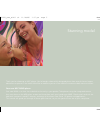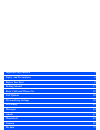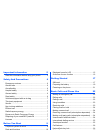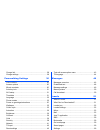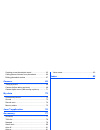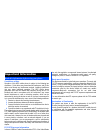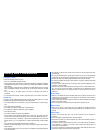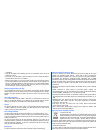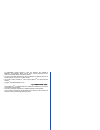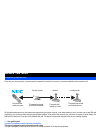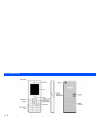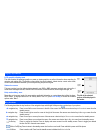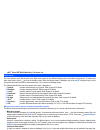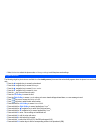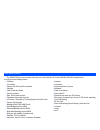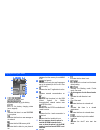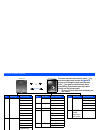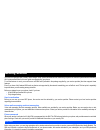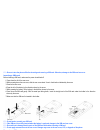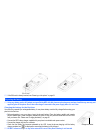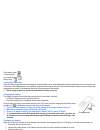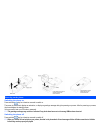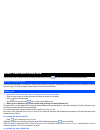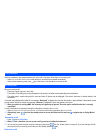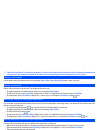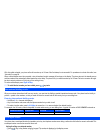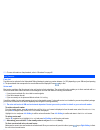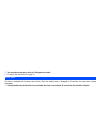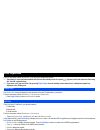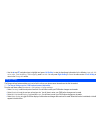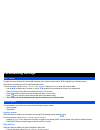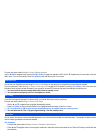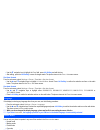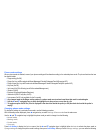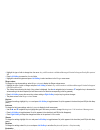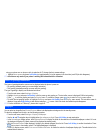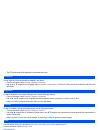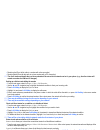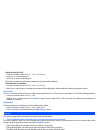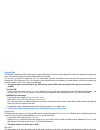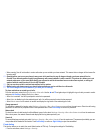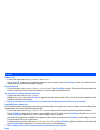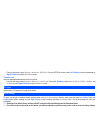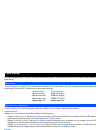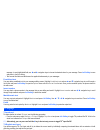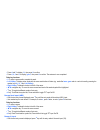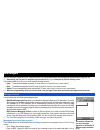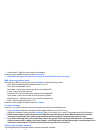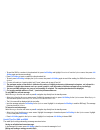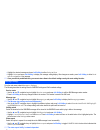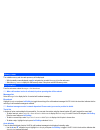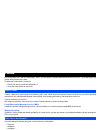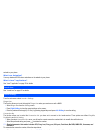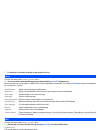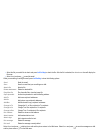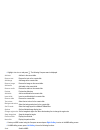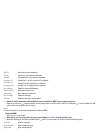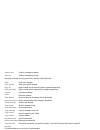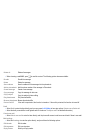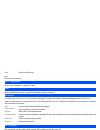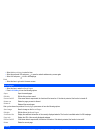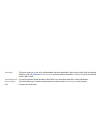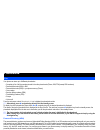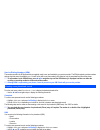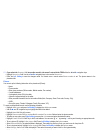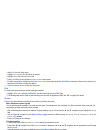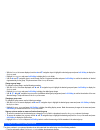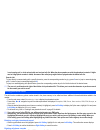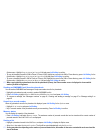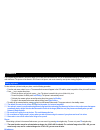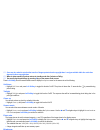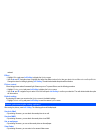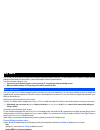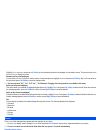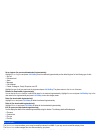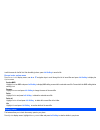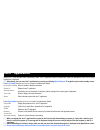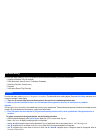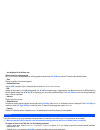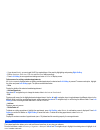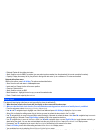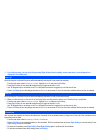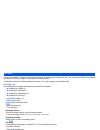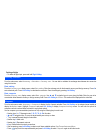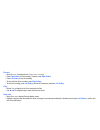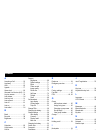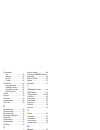- DL manuals
- NEC
- Cell Phone
- N343i
- User Manual
NEC N343i User Manual
Summary of N343i
Page 1
Copyright ©2005 nec corporation ltd. All rights reserved. Nec is a trademark of nec corporation, japan. Www.Neceurope.Com n343i empowered by innovation * 6mm gutter 6mm gutter 42661_nec_n343i o2 11/10/05 3:37 pm page 3.
Page 2
Stunning model thank you for choosing an nec phone. You’ve bought a beautifully designed phone from one of the ten largest electronics companies in the world. We’d like to welcome you to a new world of innovative mobile communications. Your new nec n343i phone your new n343i is an ultra slim mobile ...
Page 3: Important Information
Important information 5 safety and precautions 6 before you start 9 getting started 17 basic calls and phone use 22 call options 28 personalizing settings 30 text entry 43 messages 46 i-mode 51 phonebook 62 camera 69 my data 72 java™ application 76 accessory 77 index 85.
Page 4
2 important information 5 read this information before using your phone ........... 5 safety and precautions 6 emergency services ..................................................... 6 general care ................................................................ 6 aircraft safety .....................
Page 5
3 charge info ................................................................ 28 charge settings .......................................................... 29 personalizing settings 30 voice volume .............................................................. 30 answer options .......................
Page 6
4 creating a new phonebook record ............................. 63 calling phone numbers from phonebook ................... 66 editing phonebook entries ......................................... 67 camera 69 taking a picture ......................................................... 69 camera (before...
Page 7
5 conditions of use operation of this nec mobile phone is subject to the following two conditions; (1) this device may cause harmful interference, and (2) this device must accept any interference received, including interference that may cause undesired operation. This nec mobile phone generates, us...
Page 8
6 emergency services to make an emergency call in any country: • press 112, the worldwide emergency number. • ask the operator for the service which you require: police, ambulance, fire brigade, coastguard or mountain rescue services. Give your location and, if possible, remain stationary to maintai...
Page 9
7 an emergency. • switch off your cellphone at the refuelling point, such as a petrol station, even if you are not refuelling your own car. • do not store or carry flammable or explosive materials in the same compartment where a radio transmitter is placed, such as a cellphone. • electronic vehicle ...
Page 10
8 and kr226206b1. People's republic of china pat. Application nos. 98802801.8, 98809472.X and 96196739.0; mexico pat. No. 208141; russian federation pat. No. 2206118; and additional patents are pending worldwide" • java and all java-based trademarks and logos are trademarks or registered trademarks ...
Page 11
9 every time you use your phone, there are several components involved for the phone to operate successfully and to process a call: all the features described in this user manual are supported by your phone. However, for all these features to work, you must have a valid sim card (supplied by your se...
Page 12
10 the phone supports a number of languages and the keyboard symbols have been chosen for world-wide operation. The parts and functions.
Page 13
11 lcd graphic display area this area contains the greetings graphic on power up, status graphics, as well as information when searching for networks and making calls. The standby screen shows the current network, vibrator status, current active mode, current time and date and whatever you have keye...
Page 14
12 java ™ editor, mfe (multi-field editor), call control, etc. The menu structure starts with the main menu. Main menu consists of nine different display screens that indicate main functions. To access each main menu function, press key from the standby screen. When the settings screen is displayed,...
Page 15
13 • select activate to activate the phone mode, or change settings to edit the phone mode settings. The following single key shortcuts are available from the standby screen (the screen that automatically appears when the phone is on and not in use) • press the navigation key to access the phonebook...
Page 16
14 • the gsm/gprs phone can be used in almost any part of the world with the tri-band (gsm 900/1800/1900 bands) features. Your phone has the following features: main phone features • 2 softkeys • li-ion battery • alternate line service (als) compatible • calculator • caller id alert and vibrator • c...
Page 17
15 indicates the battery level. Appears when charging the battery. Indicates the battery charging status (error, stopped). Indicates that there is a new sms/ems in your phone. Indicates that there is a new message on the network. Indicates that the sim memory is full. Indicates that the inbox in you...
Page 18
16 overview of menu function standby screen right softkey main menu screen to access each main menu function, press key from the standby screen and use the and keys to scroll through the main menu functions. Press key again to confirm the main menu. Alternatively, press the main menu key number dire...
Page 19
17 your phone is equipped with a battery and a charger. Other optional accessories can customize your phone for maximum performance and mobility. All the features described in this user guide are supported by your phone. For all the features to work, you must have a valid sim card (included in the p...
Page 20
18 be sure to turn the phone off before inserting and removing a sim card. Otherwise, damage to the sim card can occur. Inserting a sim card before inserting a sim card, make sure the power is switched off. 1 press down the slit of the rear cover. 2 while pressing down the rear cover, slide the rear...
Page 21
19 if the sim card is already inserted, see “powering on the phone” on page 21. Using any battery pack or ac adapter not specified by nec with this phone may be dangerous and may invalidate any warranty and approval given to the phone. Do not leave the charger connected to the power supply when it i...
Page 22
20 partial battery power low battery power very low battery power battery empty low battery indication when the battery voltage falls below the working level, a message “battery is low” will be displayed along with an empty battery icon on the top left corner of the screen. When displaying battery l...
Page 23
21 switching the phone on press and hold key for at least two seconds to switch on. The screen is either blank, displays an animation, or displays a greetings message during the powering on process. After the powering on process, the phone displays the standby screen. You may need to enter your pin ...
Page 24
22 you can make a call in the same way as a normal push-button phone. Press key after entering the area code and phone number. You may make an emergency call when your sim card is not inserted in your phone. Simply power on your phone and dial the emergency number of your local region. For local eme...
Page 25
23 insert the handsfree to the charger/earphone jack at the side of the phone. When there is an incoming call: • under car mode with auto answer mode setting on, the call will be connected automatically. • under manual answering mode, press key or the button on the handsfree to connect the call. Whe...
Page 26
24 calling line identification is subscription dependent. If you have subscribed to the service and the caller has allowed his number to be transmitted over the network, the number of the caller or the corresponding name will be displayed on the lcd screen. You can place a received or dialed call on...
Page 27
25 with auto redial activated, your phone will redial a number up to 10 times if the first attempt is not successful. For procedures to activate auto redial, see “auto redial” on page 38. When a dialed number cannot be connected, a tone is heard and an alert message will be shown on the display. The...
Page 28
26 for more information on the phonebook, refer to “phonebook” on page 62. Fast dial fast dials can be activated in the abbreviated dialing numbers by entering a number between 1 to 255 (depending on your sim card) and pressing # . The phone details that correspond to the record number will be displ...
Page 29
27 you can make an emergency call even if the keypads are locked. For details, see “auto key lock” on page 31. The phone is designed with the screen saver function. When the standby screen is displayed for 35 seconds, the screen saver activates automatically. If the keylock/auto key lock function is...
Page 30
28 from the main menu, select phonebook > call options to access this function. A quick way to view received and dialed calls list from the standby screen is to press key and scroll to the respective lists using the and navigation keys. If you miss a call, you can check it by pressing right softkey ...
Page 31
29 • use the and navigation keys to highlight and press left softkey to view the time/charge information for the following: last call , all voice calls , total incoming , total outgoing and cost left . You can press right softkey to reset the calls counter or left softkey to return to the charge inf...
Page 32
30 to adjust the volume during a call, use the / navigation key to increase volume and the / navigation key to decrease volume. When you are not making any calls, use the following procedure: from the main menu, select settings > phone > voice volume to display the volume screen with a volume slider...
Page 33
31 from the main menu, select settings > phone > minute reminder . Use the and navigation keys or press the right softkey to toggle the reminder on/off. Use the navigation key to move down to the next field to set a timer for the reminder. Press left softkey to save and return to the phone menu. You...
Page 34
32 • use the navigation key to highlight the time field, press left softkey and edit the time. • after editing, press the left softkey to save all changes made. The phone returns to the time / date menu screen. Set time format from the main menu, select settings > phone > time/date > set time format...
Page 35
33 phone mode settings when a phone mode is selected, some of your phones settings will be altered according to the selected phone mode. The phone functions that can be altered include: • ringer setting (on/off) • ringer (for any call/phonebook call/alarm/messages/friends/colleagues/family/biz partn...
Page 36
34 • highlight the type of calls to change from the menu: any call / phonebook call / alarm / messages / friends / colleagues / family / biz partner / vip . • press left softkey to access the sounds folder. • highlight the desired ringtone and press left softkey to select and return to the ringer me...
Page 37
35 using your phone as a car phone or with a hands-free kit. To change the auto answer settings: • highlight auto answer and press left softkey to toggle between on (a tick appears in the check box) and off (the tick disappears). Auto answer only works if your phone is working with a handsfree kit o...
Page 38
36 • the lcd menu screen will be displayed in the selected colour style. You can select one of the two animations available in your phone: • from the main menu, select settings > display > animation . • use the or navigation keys to highlight either animation 1 or animation 2 . Press left softkey to...
Page 39
37 • receiving fax (divert all fax calls to a number with a fax connection) • receiving data (divert all data calls to a phone number with a pc connection) the divert status and details that you have selected will be stored in the network and not in your phone. (e.G., the divert status will remain e...
Page 40
38 setting call waiting on/off • from the main menu, select settings > calls > call waiting . • select active to set call waiting on. • select cancel to set the call waiting off. The setting is saved and a confirmation message from the network will be displayed. Checking status of call waiting • fro...
Page 41
39 change pins the pin will be requested most of the times when the phone is switched on. This feature can be deactivated, at the risk of unauthorized usage of your phone. Some service providers do not permit the deactivation of this control. You can set up your phone to require your pin code entere...
Page 42
40 • when roaming (you will not be able to receive calls when you are outside your home network. This means that no charges will be incurred for incoming calls) roaming allows you to use your phone in many parts of the world and to pay all charges through your home network service provider. Your net...
Page 43
41 network info • from the main menu, select settings > network > network info . • use the and navigation keys to highlight the network you want to connect to and press left softkey to select. The screen will return to standby mode after a confirmation message is displayed. Choose network • from the...
Page 44
42 • from the main menu, select settings > network > gprs info . From the gprs info screen, press left softkey to reset the parameter or right softkey to go back to network screen. Transfer rate select an appropriate data transfer rate for your phone. • from the main menu, select settings > network ...
Page 45
43 this section describes how you can enter text (letters, numbers and symbols). The same method of text entry can be used in all of the phone’s editing display. In the text entry screen, pressing * key can change the text entry mode in the normal text input or when t9 ® is activated. Pressing and h...
Page 46
44 message. In each highlighted field, use and navigation keys to choose the desired colour for your message. Press left softkey to save and return to the edit screen. • text formats like italics and bold cannot be applied simultaneously to your messages. Predefined text you may add a predefined tex...
Page 47
45 • press 4 and 7 to display ‘ is ’, then press 0 to confirm. • press 4 , 6 , 6 and 3 to display “ good ”, then press 0 to confirm. The sentence is now completed. Other key functions • 0 : to insert a space and/or complete the word. • left softkey : to display other words with the same combination ...
Page 48
46 from the main menu, select messages . Using this function, you can send and receive text messages with attached sound, image files, etc. Alternatively, you can press navigation key to access the messages menu directly from the standby screen. The following folders in the messages menu have the fo...
Page 49
47 • extract number - display the phone number of the message. To select an option, highlight the option and press left softkey . Depending on the type of message you are viewing, the available options menu may change. Sms edit screen options menu when creating an sms in the edit screen, press left ...
Page 50
48 • to send the sms to a number in the phonebook list, press left softkey and highlight phonebook from the options menu, then press left softkey again and choose accordingly. • press left softkey to insert a number from the phonebook list. • to send, press left softkey to display the options menu, ...
Page 51
49 • highlight the desired message and press left softkey to either select or view . • highlight select and press left softkey to display the message editing display. After changes are made, press left softkey to either send and save or just save the message. Once you edit the predefined texts, you ...
Page 52
50 the available memory and the used-up memory will be displayed. • with the standby screen displayed, press navigation key or select messages from the main menu. • select memory status to display the sms memory status of the phone and the sim memory status. From the main menu, select messages > cel...
Page 53
51 your phone allows you to use the i-mode feature. With it, you can connect to internet websites and use the mail function. This chapter guides you through setting up and using i-mode. To access the i-mode service, you need to: • contact your service provider and subscribe to it. • set up the i-mod...
Page 54
52 website to your phone. What is an animation? You may download 65536-colour animations on the website to your phone. What is java™ applications? See “java™ application” on page 76 for details. See “i-mode icon” on page 15 for details. From the main menu, select i-mode > settings . Ringer time the ...
Page 55
53 if i-mode lock is activated, the phone screen shows a lock icon. From the main menu, select i-mode > i-mode > imenu . You can scroll the i-mode website page by pressing and holding and navigation keys. When connected to an i-mode website, it displays a list of options depending on the website. Yo...
Page 56
54 • select the file you would like to attach and press left softkey to attach the file. After the file is attached, the attachment item will display the file name. • select send and press to send the email. While you are editing or writing an email, press left softkey to have the following options:...
Page 57
55 • highlight attachment and press . The following compose menu is displayed. • create your mms content using the compose menu and press right softkey to return to the mms editing screen • on mms editing screen, press left softkey to have the following functions: add text add text to the current sl...
Page 58
56 attach file, delete attachment and play/view file are not available for mms. They are always grayed out. • select send and press to deliver the mms and the phone returns to the mail menu. Select save and press to save the mms as a draft and the phone returns again to the mail menu. Inbox this fun...
Page 59
57 displaying a message, you may press menu to have the following functions: sent mail this function allows you to see the list of sent messages. • select sent mail to enter the option directly, and press left softkey to have the following functions. Address sort sorts the messages by address date s...
Page 60
58 • when choosing a mail/mms, press to read the content. The following options become available: draft • select draft to enter the item directly, and you may press left softkey to have two options: delete one or delete all . • select the draft you would like to edit (please refer to the above " com...
Page 61
59 back return to the i-mode menu. Please “java™ application” on page 76 for detail. Please see“messages overview” on page 46 and “message settings” on page 49. The option shows a list of bookmarks , allowing you to edit again, change the title, delete or access the webpage listed in the bookmarks ....
Page 62
60 • select address history to enter the item. • select the preferred url and press to open the website address entry screen again. • select ok and press to link to the webpage. Back • select the item to go back to the menu screen. • select the item to enter the saved pages . • press left softkey to...
Page 63
61 certificates the function allows you to look at the certificate details and set the certificates to either valid or invalid. Select the preferred certificate, press left softkey and certificate info to check the certificate information or valid/invalid to set the certificate to either valid or in...
Page 64
62 your phone can store up to 8 different phonebooks: • complete (a list of all the numbers stored in the other phonebooks (phone, sim, fdn) except sdn numbers) • personal directories (adn) in sim • personal directories (adn) in your phone memory (phone) • own number • service dialing numbers (sdn) ...
Page 65
63 service dialing numbers (sdn) the numbers stored in the sdn phonebook are supplied, ready to use, and installed by your service provider. The sdn phonebook contains numbers and services that cannot be edited by you. You will not be able to see the number that is dialed as only the associated text...
Page 66
64 if you select the protected sim to save the record in, the record is stored in the fdn list.Use the and navigation keys • highlight record no. Field. Use the and navigation keys to choose the record no. . • press the left softkey to save the changes made. You cannot save a record unless phone num...
Page 67
65 • select edit from the option menu. • highlight own number field, then enter the number. • highlight name field, then key in the name. • press left softkey to save and return to own number menu screen. • to delete a saved entry, highlight the entry from own number menu screen and press left softk...
Page 68
66 • with the groups list screen displayed, use the and navigation keys to highlight the desired group and press left softkey to display the options menu. • highlight set ring tone and press left softkey to display the sounds folder. • use the and navigation keys to scroll through the list of ringto...
Page 69
67 is an incoming call, or in the missed calls and received calls list. When the phone number saved in the phonebook contains 11 digits and an 8-digit phone number is dialed, the name of the called party might not be displayed under the dialed calls list. Search a list to jump directly to names star...
Page 70
68 options menu. Highlight copy to phone (or copy to sim ) and press left softkey to confirm. • to copy all phonebook records in sim to phone or phone to sim, highlight any record in the sim or phone directory, press left softkey for the options menu. Highlight copy all to phone (or copy all to sim ...
Page 71
69 the integrated digital camera in the phone allows you to take photos and send them out via the multimedia messaging service (mms) or as an e- mail attachment. The photos will be stored in jpg format in the phone, and can be viewed by most picture viewing programs. To take and save a picture insid...
Page 72
70 users are also asked to note that the transfer of images protected under copyright laws is only permissible within the restrictions imposed by those copyright laws. When in camera mode, the phone returns to standby mode after 3 minutes of idling. You can display the quick keys by pressing # key o...
Page 73
71 reduced. Effect • highlight effect and press left softkey to display the options menu. • use the and navigation keys to highlight and select the different colour tint to take your photo: normal / monochrome / sepia / bluish . Change the colour tint setting by pressing left softkey . The radio but...
Page 74
72 you can use this menu function to manage all the pictures and sounds saved in the phone. You can playback sound, ringtones or display pictures/ wallpapers downloaded from the internet, or photos captured with the built-in camera function. From the main menu, select my data . You can also get to m...
Page 75
73 highlight set as wallpaper and press left softkey to set the selected picture as the wallpaper for the standby screen. The phone returns to the photos / pictures display list screen. Rename (not for preset wallpaper) you can use the rename function to edit the names of the photos/pictures. Highli...
Page 76
74 set as ringtone (for preset and downloaded ringtone/melody) highlight set as ringtone and press left softkey to set the selected ringtone/melody as the default ringtone for the following type of calls: • any call • phonebook call • alarm • messages • cell broadcast • friends, colleagues, family, ...
Page 77
75 to edit the name for the file first. After the editing is done, press left softkey to save the file. Record voice option menu from record voice display screen, use or navigation keys to scroll through the list of sound files and press left softkey to display the options menu: send as mms highligh...
Page 78
76 select java™ from the main menu. Alternatively select java™ application from the i-mode menu. After you selected the item, a list of java™ applications is displayed. Alternatively, you can start java™ application by pressing and holding right softkey or navigation key from the standby screen. Pre...
Page 79
77 from the main menu, select accessory to access the various functions provided by your phone as listed below: • organizer (scheduler, todo list, notepad) • clock (alarm clock, auto off, auto on, countdown, stopwatch) • calculator (calculator, currency conv.) • composer • voice memo (record, play, ...
Page 80
78 icon displayed in the softkey area. Options menu for existing agenda an options menu is displayed when an existing agenda is selected and left softkey is pressed. The options are described below: • view display the details of the selected agenda. • activate/deactivate use and navigation keys to c...
Page 81
79 • if you choose weekly , you can toggle on/off, the required days of the week by highlighting and pressing right softkey . • edit the start date , start time , end date , and end time fields accordingly. • press left softkey to save appointment settings and return to todo list display screen. Opt...
Page 82
80 • delete all: delete all the existing text notes. • send: send the note via sms to a recipient (you may select a phone number from the phonebook list or enter a recipient’s number). • capacity: display the memory left in your phone for saving other text notes. Up to a maximum of 10 notes can be s...
Page 83
81 if you miss an alarm, you can check it by pressing right softkey from the standby screen when there is a clock-shaped icon displayed in the softkey area. When this function is activated, the phone will be automatically switched off at the preset time everyday. • from the main menu, select accesso...
Page 84
82 you can perform addition, subtraction, multiplication and division of numbers with the calculator function. You can enter up to 8 digits. The calculator can display a result of up to 9 digits, with a maximum of 6 decimal places. If a calculation results in a number exceeding the maximum, “over ra...
Page 85
83 deleting all digits • to delete all digits input, press and hold right softkey . From the main menu, select accessory > calculator > currency conv. . You are able to calculate the exchange rates between two currencies using this function: rate setting from the currency conv. Display screen, selec...
Page 86
84 record • select record . A message shows: please start recording . • press right softkey to start recording. To pause, press right softkey . • press left softkey to stop the recording. • to play and listen to the recording, press right softkey . • to save the recording, press left softkey , edit ...
Page 87
85 a accepting a call ..................... 23 accessory .............................. 77 adn ....................................... 62 agenda .................................. 77 alarm clock ............................ 80 alternate line service (als) . 31 any key answer ..................... 30...
Page 88
86 phone mode car ....................................32 meeting .............................32 normal ..............................32 pocket ...............................32 phonebook .............................62 copying records ...............67 deleting a record ..............67 deleting al...