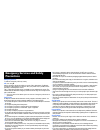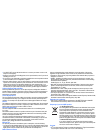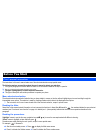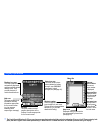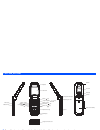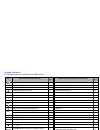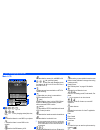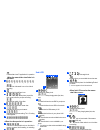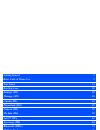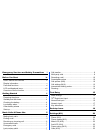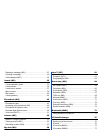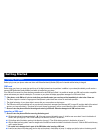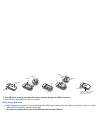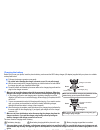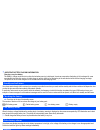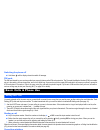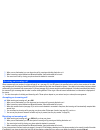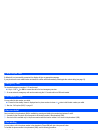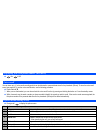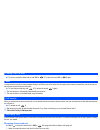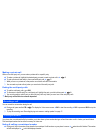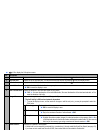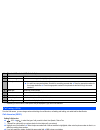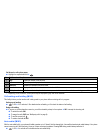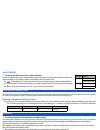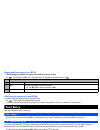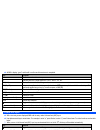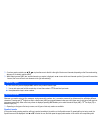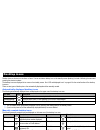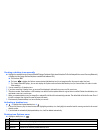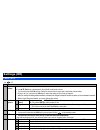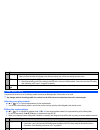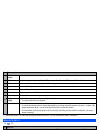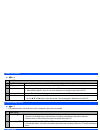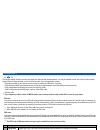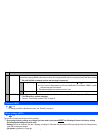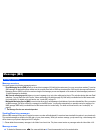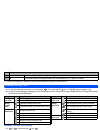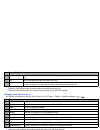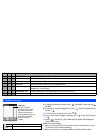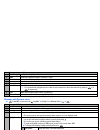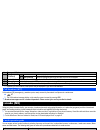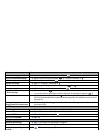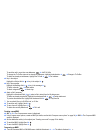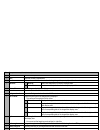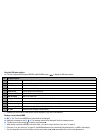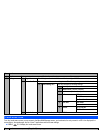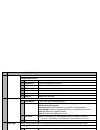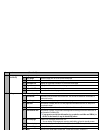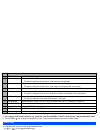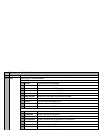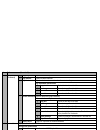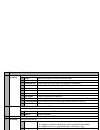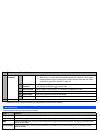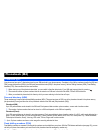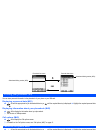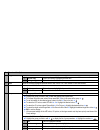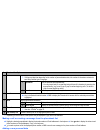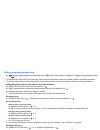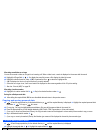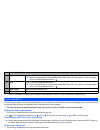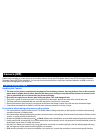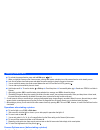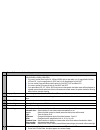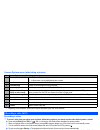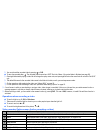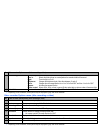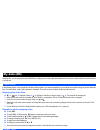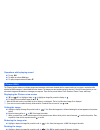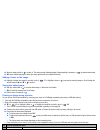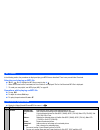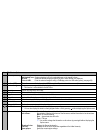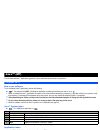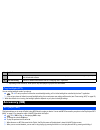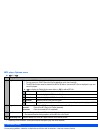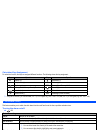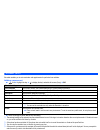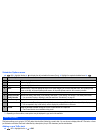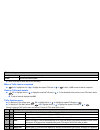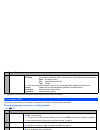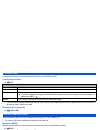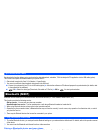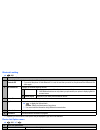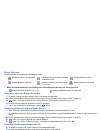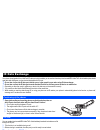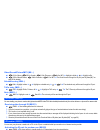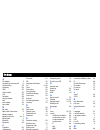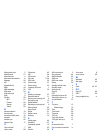- DL manuals
- NEC
- Cell Phone
- N411I - MANUAL 2
- User Manual
NEC N411I - MANUAL 2 User Manual - Getting Started
Summary of N411I - MANUAL 2
Page 1
I emergency services and safety precautions emergency services and safety precautions emergency services to make an emergency call in any country ☛ press 1 1 2 . Ask the operator for the service which you require: police, ambulance, fire brigade, coastguard or mountain rescue services. Give your pos...
Page 2
Ii emergency services and safety precautions • you must not stop on the hard shoulder of a motorway to answer or make a call, except in an emergency. • switch off your phone at a refuelling point, such as a petrol station, even if you are not refuelling your own car. • do not store or carry flammabl...
Page 3
Iii emergency services and safety precautions • use of this product in any manner that complies with the mpeg-4 visual standard is prohibited, except for use directly related to (a) data or information encoded by a consumer for personal and non-commercial use without remuneration; (b) data or inform...
Page 4
Iv before you start before you start user’s manual conventions the instructions in this user’s manual make use of the shortcuts selection except special cases. The following markers are used throughout the user’s manual to attract your attention: / this type of paragraph will contain details of wher...
Page 5
V before you start display information , the liquid crystal displays (lcd) on your phone are manufactured using high-precision technology. Even so, the lcd may contain pixels (dots) that fail to light or that remain permanently lit. Note that this is normal and does not indicate a problem with your ...
Page 6
Vi before you start parts and functions , be careful not to put your finger or foreign objects in the hinge of the phone when your phone is opened. Side up key side down key softkey 1 (sk1) celar ( clr)/back key alphanumeric keys select ( ) key end/on-off ( ) key softkey 2 (sk2) mouthpiece charger c...
Page 7
Vii before you start keypad shortcuts the following operations are available from the standby screen. Key operation that involves pressing a key see page operation that involves pressing and holding a key see page accessing the main menu screen x setting/cancelling the side key lock 20 sk1 accessing...
Page 8
Viii before you start lcd and displayed icons main-lcd indicates the battery level. Indicates the battery charging status (fast, slow, stop). Indicates that there is a new sms in your phone. Indicates that there is a new sms on the network. Indicates that the sim memory is full. Indicates that the i...
Page 9
Ix before you start indicates that a java™ application is in operation. Operation> indicates single/burst mode (camera). Indicates the video mode is on or the video is recording. Indicates that the self timer is on. Indicates the quality of the picture (super fine, fine, normal, economy or super eco...
Page 10
X before you start overview of menu function ➡ ➡ ➡ ➡ standby screen main menu screen clr the main menu has a set of icons for its top levels of options which can be selected either using a combination of the 4-way navigation key ( ▲ ▼ ) and (menu selection), or just the keypad (shortcuts selection)....
Page 11: Getting Started
Getting started 1 basic calls & phone use 5 text entry 15 desktop icons 18 settings (m1) 20 message (m2) 26 i-mode (m3) 32 phonebook (m4) 45 camera (m5) 52 my data (m6) 58 java™ (m7) 63 accessory (m8) 64 bluetooth (m891) 73 ir data exchange 76 index 78.
Page 12
Xii contents emergency services and safety precautions i before you start iv user’s manual conventions............................................. Iv display information .......................................................... V parts and functions ...................................................
Page 13
Xiii contents reading a message (m21).............................................27 creating a message.......................................................30 cell broadcast (m27)......................................................32 i-mode (m3) 32 i-mode operation guide ...........................
Page 14: Memo
Xiv memo memo.
Page 15
1 getting started getting started preparing the phone before trying to use your phone, make sure that a valid subscriber identity module (sim) card is inserted and the battery is charged. Sim card before using your phone, you must sign-up with one of the digital network service providers. In additio...
Page 16
2 getting started . , if the sim card is not fully inserted when the battery is replaced, damage to the sim card can occur. / if the sim card is already fitted, see “start-up” on page 4. Removing a sim card ☛ with the battery removed, push the short and straight end of the sim card with your thumb t...
Page 17
3 getting started charging the battery before trying to use your phone, insert the phone’s battery, and connect the nec battery charger (ac adapter) supplied with your phone to a suitable mains power socket. ☛ pull open the charger connector cover gently. , be careful when handling the charger conne...
Page 18
4 getting started , important battery charging information charging a very low battery the battery’s charge continues to drop after the low battery warning is displayed. In extreme cases where the battery is left uncharged for some considerable time after this warning, a trickle charge is used to sl...
Page 19
5 basic calls & phone use switching the phone off ☛ hold down until the display shows the switch off message. Pin code the sim card issued by your service provider has a security feature called pin code protection. The personal identification number (pin) is a number put on to the card by your servi...
Page 20
6 basic calls & phone use 2 when you use the headset, you can also end a call by pressing and holding the button on it. 2 when connecting a wired headset and bluetooth headset, the wired headset will not work. 2 you cannot end a call by closing your phone when the headset is connected. Receiving an ...
Page 21
7 basic calls & phone use unsuccessful calls if dialled call is not successfully connected, the display will give an appropriate message. If your phone has the auto redial function activated, the number will be automatically called again after a short delay (see page 13). Emergency calls the standar...
Page 22
8 basic calls & phone use displaying your own phone number (m0/m416) ☛ 0 or 4 1 6 voice recall you can store up to 10 voice recall recordings which can be allocated to a personal data stored in the phonebook (phone). To store the voice recall sound, see page 49. To use the voice recall function, use...
Page 23
9 basic calls & phone use putting a call on hold ☛ toput the received or dialled call on hold, sk1 or 2. To retrieve the call, sk1 or 2 again. Mute you can mute the sound from the mouthpiece during a call. When your call is muted, the other party cannot hear any sound from your phone, but you can st...
Page 24
10 basic calls & phone use making a private call while on the multi-party call, you can make a private call to a specific party. ☛ to make a private call, highlight the desired party you want to make a private call to ➔ 6 ☛ to end a private call and return to the normal multi-party call ➔ 5 2 while ...
Page 25
11 basic calls & phone use ☛ 4 3to display the call options screen. 2 depending on the conditions, some options may be displayed in gray and not be available. Display missed/received/dialled calls options menu (m431m/m432m/m433m) ☛ or 4 3 1 for missed calls, or 4 3 2 for received calls, or or 4 3 3 ...
Page 26
12 basic calls & phone use 2 depending on the conditions, some options may be displayed in gray and not be available. Call settings (m16) from the calls screen, you can change various call settings: the call diversion, call waiting and holding, auto redial and line identification. Call diversion (m1...
Page 27
13 basic calls & phone use call diversion edit options menu ☛ highlight the required edit field ➔ 2 depending on the conditions, some options may be displayed in gray and not be available. Call waiting and holding (m162) this facility informs you that another call is being made to your phone while a...
Page 28
14 basic calls & phone use line id (m164) , the line id (identification) facility is network dependent. The line id facility enables you to choose whether or not to send your own phone number when you make a call and also whether or not to display a caller’s phone number when you receive a call. ☛ 1...
Page 29
15 text entry viewing/editing network list (m183) , before editing your network list, please consult with your service provider. ☛ 1 8 3 to read the network list in the sim memory ➔ highlight the required network ➔ 2 depending on the conditions, some options may be displayed in gray and not be avail...
Page 30
16 text entry ☛ 4 6 6 3 to display “good”, and then 0 to confirm and the sentence is completed. Normal text input ☛ with a text entry screen displayed, sk1 until the entry mode is normal text (abc) input. ☛ use alphanumeric keys to enter letters. For example, to enter “e,” press 3 twice; to enter “f...
Page 31
17 text entry 2 if you have made a mistake, use ▲ ▼ to place the cursor to the left or the right of the incorrect character (depending on the clear mode setting, see page 32 for details) and then clr. 2 when entering normal (abc) text, and the character you require is displayed, use to move to the n...
Page 32
18 desktop icons desktop icons desktop icons are shortcuts to functions or items. You can activate a desktop icon on the standby screen (desktop) in stead of following the menu and pressing the shortcut numbers. The desktop icons are displayed in two rows on the standby screen. See “lcd and displaye...
Page 33
19 desktop icons creating a desktop icon manually ☛ highlight the required function (camera/video/mp3 player/calculator/clock alarm/scheduler/todo list/notepad/voice memo/currency/bluetooth) or display the item (image file/note file/phone number/email address/url). ☛ for functions, sk1 ☛ for items, ...
Page 34
20 settings (m1) settings (m1) phone (m11) ☛ 1 1 no. Phone 1 voice volume adjusts the sound volume output from the earpiece. ☛ use ▲ ▼, side keys or alphanumeric keys(0 to 9)to adjust the volume. 2 you can also press the side keys to display the volume control screen and to adjust the volume setting...
Page 35
21 settings (m1) phone modes (m12) your phone can be set to one of the following modes: normal mode, meeting mode, pocket mode or car mode. , any changes made to the settings while in a particular mode will be stored and used when that mode is selected again. Selecting your phone mode ☛ ▲ or 1 2 ➔ p...
Page 36
22 settings (m1) 2 if the selected mode is car mode, the backlight will always be turned on. This will accelerate the battery consumption. Main-lcd (m13) ☛ 1 3 4 sms tone volume sets the sound volume for incoming sms messages. 5 mail tone selects the ringtone for incoming mail or mms messages. (see ...
Page 37
23 settings (m1) 2nd-lcd (m14) ☛ 1 4 power saving (m15) ☛ 1 5 2 if the selected mode is car mode, this function is displayed in gray and is not available. Calls (m16) ☛ 1 6 / for settings provided on the calls screen, see “call settings (m16)” on page 12. No. 2nd-lcd 1 clock/event display selects wh...
Page 38
24 settings (m1) security (m17) ☛ 1 7 the security settings will help to protect your phone from improper and unauthorized use. You may be required to enter one of the five codes (shown below). When the phone prompts you for one of these codes, key in the appropriate number. • pin code (provided by ...
Page 39
25 settings (m1) network (m18) ☛ 1 8 / for settings provided on the network screen, see “roaming” on page 14. Reset settings (m19) ☛ 1 9 this function will reset your phone to its factory settings. , by restoring the factory settings, any changes you have made to your phone except the following will...
Page 40
26 message (m2) message (m2) message overview message services your phone supports the following messaging services: • short messaging service (sms) allows you to send short messages (160 half-pitch characters max.) to one or more phone numbers. To send an sms message, the destination phone number m...
Page 41
27 message (m2) 2 if there is no message in a message list, the list will be displayed in gray and you cannot select it. Reading a message (m21) ☛ to display the message view screen of a new message, 2 1 or press and hold then 1 ➔ highlight the new message ➔ ☛ the new (unread) messages are displayed...
Page 42
28 message (m2) , the receipt request and linking of sms messages are network dependant. 2 depending on the selected folder, some options may be displayed in gray and not be available. Message list options menu ☛ display the message list in the inbox, drafts, outbox, sent, cb, folder1 or folder2 ➔ 1...
Page 43
29 message (m2) 2 depending on the selected folder, the menu number and available options may vary. 2 depending on the selected folder, some options may be displayed in gray and not be available. Message view options menu ☛ display the message list in the inbox, drafts, outbox, sent, cb, folder1 or ...
Page 44
30 message (m2) . Creating a message ☛ to display the message composer screen, 2 and sk1,orpress and hold then sk1 ☛ to address the message, highlight the to field ➔ ➔ input the required phone number ➔ 2 to scroll the phone numbers in the to field, or ☛ to key in the message, highlight the message f...
Page 45
31 message (m2) 2 depending on the selected field, some options may be displayed in gray and not be available. Message edit options menu ☛ 2 and sk1 orpress and hold then sk1 ➔ highlight to or message field ➔ ➔ 2 preview msg displays a message preview screen. 3 delete deletes the highlighted recipie...
Page 46
32 i-mode (m3) 2 depending on the conditions, some options may be displayed in gray and not be available. Cell broadcast (m27) cell broadcast (cb) messages (e.G. Weather reports, news) are sent by the network to all phones in a certain area. ☛ 2 7 2 the cell broadcast message display on the standby ...
Page 47
33 i-mode (m3) mail/mms operations creating a new mail ☛ sk1 ➔ 1 ☛ set the addressee. Highlight the to field ➔ ➔ key in the destination ➔ to refer to the phonebook, ➔ open phonebk. To retrieve the destination bookmark a web page ☛ with the web page you want to bookmark displayed, 1 display a bookmar...
Page 48
34 i-mode (m3) to send the mail to more than one addressee, ➔ add to/cc/bcc to change the to/cc/bcc status of an already set addressee, highlight the destination ➔ ➔ change to to/cc/bcc to delete an already set addressee, highlight the to field ➔ ➔ del. Address ☛ key in the subject. Highlight the su...
Page 49
35 i-mode (m3) 2 depending on the conditions, some options may be displayed in gray and not be available. ☛ when you finish editing attachment, sk2 or select exit from compose menu options to return to the compose mms screen. ☛ if necessary, edit the composed mms using the edit menu options menu (se...
Page 50
36 i-mode (m3) using the edit menu options ☛ from the compose mail/compose mms/edit mail/edit mms screen, to display the edit menu options. 2 depending on the conditions, some options may be displayed in gray and not be available. Reading a received mail/mms ☛ sk1 ➔ 3 ➔ the list of mail/mms in the i...
Page 51
37 i-mode (m3) i-mode menu screen from the i-mode menu screen you can access to the imenu/mail/message screen, your bookmarks, the entry screen for a url to be displayed, the access history, the saved pages, the list of java™ applications and the browser settings. ☛ sk2 or 3 1 to display the i-mode ...
Page 52
38 i-mode (m3) 5 bookmarks displays the list of bookmarked web pages. Bookmarks options menu 1 open displays the highlighted bookmark. 2 copy address copies the highlighted bookmark url. 3 edit title edits the title of the highlighted bookmark. 4 add desktop icon creates a desktop icon of the url of...
Page 53
39 i-mode (m3) 2 depending on the conditions, some options may be displayed in gray and not be available. Imenu screen from the imenu screen you can access the various services, and also use the function menus of your browser such as adding a bookmark, saving a web page and creating a message. ☛ sk2...
Page 54
40 i-mode (m3) , if you agree to send private information (e.G. Production serial no. And sim no.) to the ips via the internet, it may be obtained by others. 2 pressing clr or may not bring back the previous screen. Screen operations depend on the current screen content. Mail screen from the mail sc...
Page 55
41 i-mode (m3) 2 compose mms displays the compose mms screen (see “creating a new mms” on page 34). 3 inbox displays the list of received mail/mms. Inbox list options menu – show all displays all the received mail/mms. – show unread displays only the unread mail/mms. – show read displays only the re...
Page 56
42 i-mode (m3) 3 inbox (continued) – copy subject copies the desired subject text. – copy address copies the desired address. – play attachment plays the attachment content based on the content setting. Play attachment options menu 1 copy text copies the text data on the slide. 2 save image saves th...
Page 57
43 i-mode (m3) 4 sent mail (continued) sent mail details options menu – re-edit displays the composer to edit the sent mail/mms again. – delete deletes the sent mail. – add desktop icon creates a desktop icon that creates a new message to the addressee. – save address saves the destination address t...
Page 58
44 i-mode (m3) 2 depending on the conditions, some options may be displayed in gray and not be available. I-mode glossary the following defines the basic terms used in this section. 7 mail settings (continued 5 auto reception sets whether to automatically retrieve a mail after receiving the incoming...
Page 59
45 phonebook (m4) phonebook (m4) phonebook types your phone can have up to 7 directories stored on your sim card and in your phone memory: complete (a list of all the numbers stored in the adn and fdn), personal directories (adn) in the sim card, personal directories (adn) in the phone memory, servi...
Page 60
46 phonebook (m4) accessing your phonebook (m4) you can store personal information in the phonebook of your phone or your sim card. Displaying a personal data (m41) ☛ 4 1 and the appropriate key for the desired directory or until the required directory is displayed ➔ highlight the required personal ...
Page 61
47 phonebook (m4) 3 copy copies personal data to another phonebook (see “copying and moving personal data” on page 50 for details). 1 current copy copies the currently highlighted personal data. 2 package copy copies the selected data in the list. 4 move moves the currently highlighted personal data...
Page 62
48 phonebook (m4) 2 depending on the conditions, some options may be displayed in gray and not be available. Making a call or creating a message from the phonebook list ☛ highlight a desired personal data to display the stored numbers or email addresses in the help area ➔ use and to display the othe...
Page 63
49 phonebook (m4) editing an existing personal data ☛ 4 1 and the appropriate key for the desired directory or until the required directory is displayed ➔ highlight the required personal data ➔ 2 2 for the phonebook (sim) and fdn, only the name, phone number and the location number can be added or e...
Page 64
50 phonebook (m4) allocating sound/video as a ringer you can set a sound or video as a ringer for an incoming call. When a video is set, a movie is displayed on the screen with the sound. ☛ highlight the ringer field ➔ ➔ 1 to display the sound list screen or 2 to display the video list screen ☛ high...
Page 65
51 phonebook (m4) / see also: “phonebook list options menu” on page 46 for the operation of 4 (edit), 5 (copy), 6 (move) and 7 (delete current). Voice mail (m417) voice mail function enables you to forward received calls to the voice mail centre, and the caller can leave voice messages in your voice...
Page 66
52 camera (m5) camera (m5) camera function enables you to take pictures or record videos and save them as joint photographic expert group (jpeg) files and 3rd generation partnership project (3gpp) files respectively. You can enjoy the picture and video files in many ways: send them attached to an mm...
Page 67
53 camera (m5) taking a picture (m51) ☛ to activate the camera function, press and hold side up or 5 1 2 when you highlight camera on the camera screen, pressing sk1 creates a desktop icon of the camera function on the standby screen. ☛ look into the camera view finder screen and adjust the camera p...
Page 68
54 camera (m5) 2 depending on the conditions, some options may be displayed in gray and not be available. 4 photo size sets the picture size to sub-qcif (128x96), qcif (176x144), main-lcd (176x220), cif (352x288), vga (640x480) or sxga (1280x1024). 2 you cannot use the zoom function for vga and sxga...
Page 69
55 camera (m5) camera options menu (after taking a picture) 2 depending on the conditions, some options may be displayed in gray and not be available. Recording a video (m52) recording a video , to record a video, keep your phone open at all time. Unlike taking a picture, you cannot record a video w...
Page 70
56 camera (m5) 2 you can discard the recorded video by pressing or clr. ☛ to save the recorded video, . The recorded video is saved as a 3gpp file in the videos - my movies folder in my data (see page 58). 2 pressing # before/while playing a video file will enlarge the replay screen size, and pressi...
Page 71
57 camera (m5) 2 depending on the conditions, some options may be displayed in gray and not be available. Video recorder options menu (after recording a video) 2 depending on the conditions, some options may be displayed in gray and not be available. 9 other settings add desktop icon: creates a desk...
Page 72
58 my data (m6) my data (m6) using my data, you can playback sound and mp3 files, or display pictures and videos downloaded from the internet or captured with the camera function of your phone. Videos (m61) in the following section, how to playback video files (videos) stored in your phone is descri...
Page 73
59 my data (m6) operations while playing sound ☛ to stop, sk2 ☛ to adjust the volume, side keys. ☛ to replay the previous/next file, ▲ or ▼ pictures (m63) the pictures function allows you to display images and animations, which were obtained with the camera function of your phone, received as a file...
Page 74
60 my data (m6) ☛ move the stamp position ➔ to confirm ➔ the stamp preview is displayed again. Repeat applying if necessary, or to select another stamp. ☛ sk1 when finished applying the stamp (the stamp preview will not be applied this time) adding a frame to the image ☛ highlight or display the ima...
Page 75
61 my data (m6) mp3 (m64) in the following section, the procedures to display and play your mp3 files are described. There is one pre-set folder: download. Selecting and playing an mp3 file ☛ ▼ 4 or 6 4 ➔ highlight the mp3 file you want to play ➔ 2 when the flat view function is activated, the list ...
Page 76
62 my data (m6) 2 depending on the conditions, some options may be displayed in gray and not be available. 2 depending on the size of the data, file selector operation may take a long time. 2 neither protected data nor preset data and folders can be deleted or moved. 2 use item (pictures) set as wal...
Page 77
63 java™ (m7) java™ (m7) you can download java™ applications (games etc.) from i-mode sites and run them on your phone. Programs (m71) how to run software to run a software (java™ application), perform the following. ☛ 7 1 or press and hold sk2 ➔ highlight an application containing the software you ...
Page 78
64 accessory (m8) 2 depending on the conditions, some options may be displayed in gray and not be available. Prog backlight (m72) you can set the backlight mode of your phone. ☛ 7 2 ➔ 1 to set your phone to follow the normal backlight setting, or 2 to let the backlight be controlled by the java™ app...
Page 79
65 accessory (m8) mp3 player options menu ☛ 8 1 2 depending on the conditions, some options may be displayed in gray and not be available. Calculator (m82) you can perform addition, subtraction, multiplication and division with the calculator. It also has a memory function. ☛ 8 2 2 the calculator ca...
Page 80
66 accessory (m8) calculator key assignment for calculator function, the keys are assigned different functions. The following shows the key assignment: 2 using the % function, you can calculate (100 + x) % of a figure (e.G. 200 + 5% = 210) and (100 - x) % of a figure (e.G. 200 - 5% = 190). Clock ala...
Page 81
67 accessory (m8) scheduler (m84) scheduler enables you to enter reminders and appointments for particular time and date. Adding a new event ☛ 8 4 ➔ highlight the day ➔ to display the day’s schedule list screen (if any) ➔ sk1 ☛ when all settings are done, sk1 to save the setting. 2 the selected melo...
Page 82
68 accessory (m8) scheduler options menu ☛ 8 4 ➔ highlight the day ➔ to display the day’s schedule list screen (if any) ➔ highlight the required scheduled event ➔ 2 depending on the conditions, some options may be displayed in gray and not be available. Todo list (m85) this feature allows you to set...
Page 83
69 accessory (m8) ☛ when all settings are done, sk1 to save the setting. When a todo task is completed ☛ 8 5 ➔ highlight the list ➔ ➔ highlight the required todo task ➔ ➔ 1 and 1,orsk2 to save the task as completed. Viewing todo task details ☛ 8 5 ➔ highlight the list ➔ ➔ highlight the required todo...
Page 84
70 accessory (m8) notepad (m86) notepad function allows you to record and store a note as a text file. Creating a new memo (m861) ☛ 8 6 1 ➔ key in text ➔ to save the entry as a text file. The first few words are displayed on the text list screen. Displaying a memo (m862) ☛ 8 6 2 ➔ highlight a file ➔...
Page 85
71 accessory (m8) 2 depending on the conditions, some options may be displayed in gray and not be available. Voice memo (m87) voice memo function allows you to record up to 60 seconds of sound/voice, using your phone’s microphone. Recording/playing voice memo or setting speaker ☛ 8 7 / see also: “so...
Page 86
72 accessory (m8) currency (m88) currency function allows you to convert an amount of money in one currency to another. Converting currency ☛ 8 8 2 if you have made a mistake in entering the exchange rate or amount, clr to delete individual number or sk2 to cancel the entry and return to the previou...
Page 87
73 bluetooth (m891) synchronization (m80) synchronization function allows you to synchronize the data (phonebook, scheduler, todo list data) with pc application via the usb cable (option). This function can update such data between your phone and pc. 2 data should comply with vcard 2.1/vcalendar 1.0...
Page 88
74 bluetooth (m891) bluetooth setting ☛ 8 9 1 2 depending on the conditions, some options may be displayed in gray and not be available. Device list option menu ☛ 8 9 1 ➔ 3 no. Bluetooth setting 1 bluetooth on/ bluetooth off activates or deactivates bluetooth function. 2 if you switch the phone off ...
Page 89
75 bluetooth (m891) device list icons the following icons will be displayed in the device list screen. , while using the bluetooth device, the following icons will be displayed in the status bar area of your phone. Using your phone as bluetooth modem 2 for details of dial-up connection settings, con...
Page 90
76 ir data exchange ir data exchange your phone is equipped with an infrared (ir) data port which enables you to send and receive picture/sound/mp3/video/todo list/scheduler/phonebook/ note data with cellphones or other devices equipped with ir ports. , do not aim or direct the ir data port towards ...
Page 91
77 ir data exchange video/sound/picture/mp3 (m6...) ☛ 6 1 for videos, 6 2 for sounds, 6 3 for pictures or 6 4 for mp3 ➔ highlight a folder ➔ ➔ highlight a file. ☛ 2 3 for videos/pictures, 2 4 for sounds or 2 1 for mp3 ➔ the file will be sent through the ir port (see “my data (m6)” on page 58 for det...
Page 92
78 index index a ac adapter 3 accepting an incoming call 6 access history 44 accessory 64 adn 45 alarm volume 22 als 20 animation 59 any key answer 20 aoc 11 auto answer 22 auto redial 13 b bar calls 25 basic calls & phone use 5 battery charging 3 battery level icons viii, 4 battery pack 1 bluetooth...
Page 93
79 index making basic calls 5 meeting mode 21 menu functions x menu shortcuts selection iv message 26 mfi 44 missed calls list 11 mms 44 mms messages 26 mp3 player 64 multi-party calls 9 mute 9 my data 58 mp3 61 pictures 59 sounds 58 videos 58 n network selection 14 normal mode 21 normal text (abc) ...