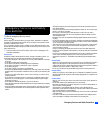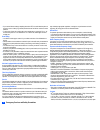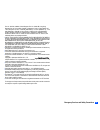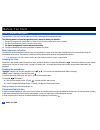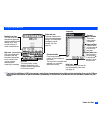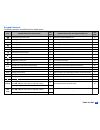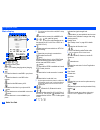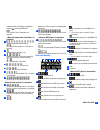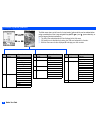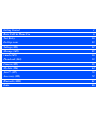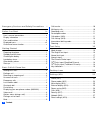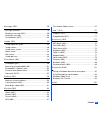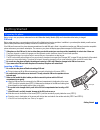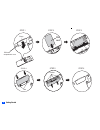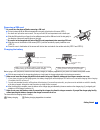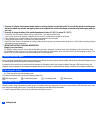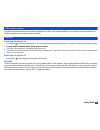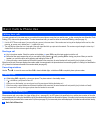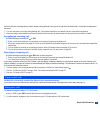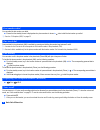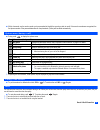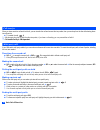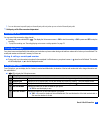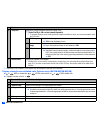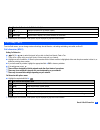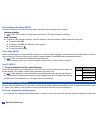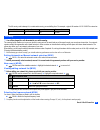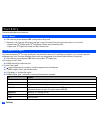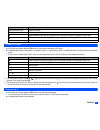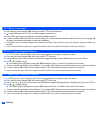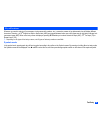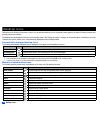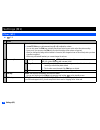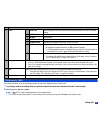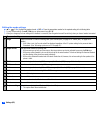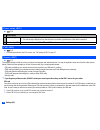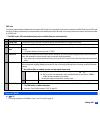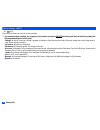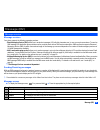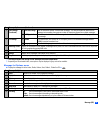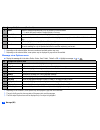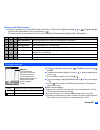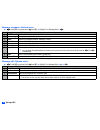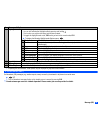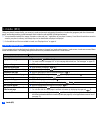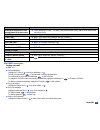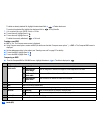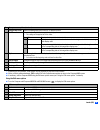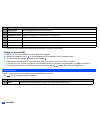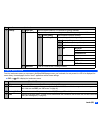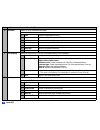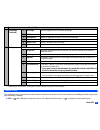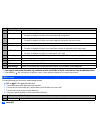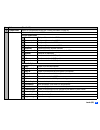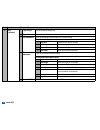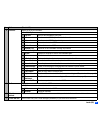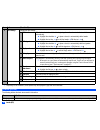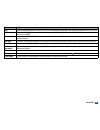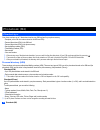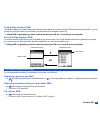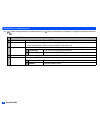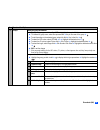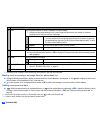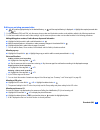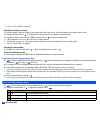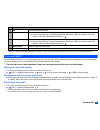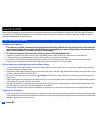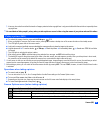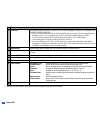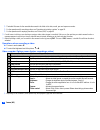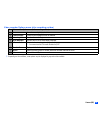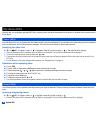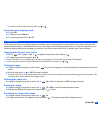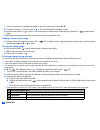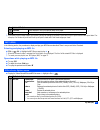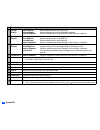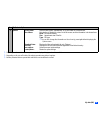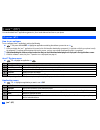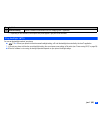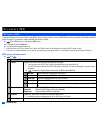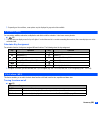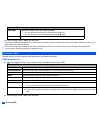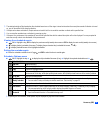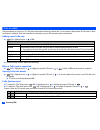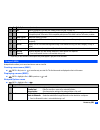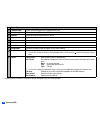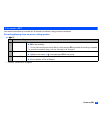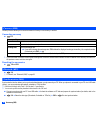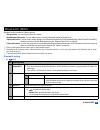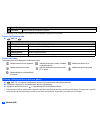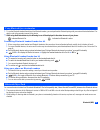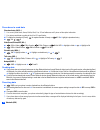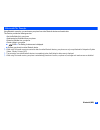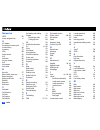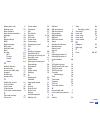- DL manuals
- NEC
- Cell Phone
- N412I - 2
- Manual
NEC N412I - 2 Manual
Summary of N412I - 2
Page 1
N412i_starhub_v1.0_english_master software version: hadd1400_c34 personalization: none.
Page 2
I emergency services and safety precautions emergency services and safety precautions emergency services to make an emergency call in any country ☛ press 1 1 2 ask the operator for the service which you require: police, ambulance, fire brigade, coastguard or mountain rescue services. Give your posit...
Page 3
Ii emergency services and safety precautions • if you set the vibrator setting to anything other than off, be careful that the phone is not near a source of heat (e.G. A heater) and that it does not fall from a desk due to the vibration. • to avoid risk of burns do not allow the product temperature ...
Page 4
Iii emergency services and safety precautions pat. No. 3532780, 3492981; united kingdom pat. No. 2238414b; hong kong standard pat. No. Hk1010924; republic of singapore pat. No. 51383, 66959, and 71979; european. Pat. Nos. 0 842 463 (96927260.8), 1 010 057 (98903671.0), 1 018 069 (98950708.2); republ...
Page 5
Iv before you start before you start user’s manual conventions the instructions in this user’s manual make use of the shortcuts selection except special cases. The following markers are used throughout the user’s manual to attract your attention: / this type of paragraph will contain details of wher...
Page 6
V before you start display information , the liquid crystal display (lcd) of your phone’s main-display is manufactured using high-precision technology. Even so, the lcd may contain pixels (dots) that fail to light or that remain permanently lit. Note that this is normal and does not indicate a probl...
Page 7
Vi before you start parts and functions , be careful not to put your finger or foreign objects in the internal antenna part when your phone is opened. , do not put any accessories (straps etc.) on the internal antenna part. External led speaker sim card through-hole for straps side down key side up ...
Page 8
Vii before you start keypad shortcuts the following operations are available from the standby screen. Key operation that involves pressing a key see page operation that involves pressing and holding a key see page accessing the main menu screen x setting/cancelling the side key lock 22 sk1 accessing...
Page 9
Viii before you start displayed icons main-display indicates the battery level. Indicates the battery charging status (charging, stop). Indicates that there is a new sms in your phone. Indicates that there is a new sms on the network. Indicates that the sim memory is full. Indicates that the inbox i...
Page 10
Ix before you start indicates that the help display is available by pressing when using sim toolkit. Indicates that a java™ application is in operation. Operation> indicates single/burst mode (camera). Indicates the video mode is on or the video is recording. Indicates that the self timer is on. Ind...
Page 11
X before you start overview of menu function ➡ ➡ ➡ ➡ standby screen main menu screen clr the main menu has a set of icons for its top levels of options which can be selected either using a combination of the 4-way navigation key ( ▲ ▼ ) and (menu selection), or just the keypad (shortcuts selection)....
Page 12: Getting Started
Getting started 1 basic calls & phone use 6 text entry 16 desktop icons 20 settings (m1) 22 message (m2) 29 i-mode (m3) 36 phonebook (m4) 50 camera (m5) 58 my data (m6) 64 java™ (m7) 70 accessory (m8) 72 bluetooth (m89) 81 index 86.
Page 13
Xii contents emergency services and safety precautions i before you start iv user’s manual conventions............................................. Iv display information .......................................................... V parts and functions ...................................................
Page 14
Xiii contents message (m2) 29 message overview .........................................................29 reading a message (m21).............................................30 creating a message .......................................................33 cell broadcast (m27)............................
Page 15: Memo
Xiv memo memo.
Page 16
1 getting started getting started preparing the phone before trying to use your phone, make sure that a valid subscriber identity module (sim) card is inserted and the battery is charged. Sim card before using your phone, you must sign-up with one of the digital network service providers. In additio...
Page 17
2 getting started step 1 step 2 step 3 step 4 step 5 step 6 bump sim card compartment cover sim sim card tabs cavities.
Page 18
3 getting started removing a sim card , be sure to turn the phone off before removing a sim card. ☛ pick up the bump and lift the sim card compartment cover gently in the direction of the arrow (step 1). 2 be careful not to pull out the cover too much. This may cause the sim card compartment cover t...
Page 19
4 getting started , using any ac adapter, vehicle power adapter (option) or dual tap (option) not specified by nec for use with this phone can be dangerous and may invalidate any warranty and approval given to the cellphone. Do not leave the charger connected to the mains supply when it is not in us...
Page 20
5 getting started other battery alarms your phone may display warnings when the battery temperature is too high, or the voltage of the battery or the charger is over the appropriate level. Follow the instruction given by these warnings immediately. Start-up switching the phone on ☛ hold down for abo...
Page 21
6 basic calls & phone use basic calls & phone use making basic calls you make a simple call in the same way as you would with a normal phone, except that you need to press after entering the area subscriber trunk dialling (std) code and the phone number. To make international calls, you must first e...
Page 22
7 basic calls & phone use the screen will give a message that the caller’s number is being withheld. If the origin of the call cannot be determined, no information is displayed on the screen. 2 you also have options for holding and forwarding calls. These options depend on your network and your subs...
Page 23
8 basic calls & phone use last number redial you can redial the last number you called. ☛ ensure that the standby screen is displayed and no phone number is shown ➔ twice to dial the last number you called. / see also: “call options (m43)” on page 11. One-touch dial one-touch dial for the phonebook ...
Page 24
9 basic calls & phone use ☛ within 4 seconds, say the word or words you have recorded to identify the record you wish to recall. If the word or words were recognized, the first phone number of the personal data stored in the phonebook (phone) will be called automatically. Options menu (during a call...
Page 25
10 basic calls & phone use call transfer when you have an active call and a held call, you can transfer the call and connect the two parties, then you can drop from the line while leaving those two calls active. ☛ to transfer the call, 4 . 2 after dropping from the call with the other two parties, i...
Page 26
11 basic calls & phone use 2 you can disconnect a specific party on the multi-party calls only when you are a host of the multi-party calls. , multi-party call facilities are network dependent. Recording a call you can record the conversation during the call. ☛ during a call, press and hold ▼ or 7 t...
Page 27
12 basic calls & phone use 2 depending on the conditions, some options may be displayed in gray and not be available. Display missed/received/dialled calls options menu (m431m/m432m/m433m) ☛ or 4 3 1 for missed calls, or 4 3 2 for received calls, or or 4 3 3 for dialled calls. ☛ highlight a number i...
Page 28
13 basic calls & phone use 2 depending on the conditions, some options may be displayed in gray and not be available. Call settings (m16) from the calls screen, you can change various call settings: the call diversion, call waiting and holding, auto redial, and line id. Call diversion (m161) setting...
Page 29
14 basic calls & phone use call waiting and holding (m162) this facility informs you that another call is being made to your phone while an existing call is in progress. Setting up call waiting ☛ 1 6 2 ➔ 1 1 to activate, 1 2 to deactivate the call waiting, or 2 to check the status of call waiting. U...
Page 30
15 basic calls & phone use the uk country code is always 44, no matter what country you are dialling from. For example, a typical uk number of 0131 1234567 is entered as: roaming , you will be charged for calls forwarded to you while roaming. The roaming facility enables you to use your phone in man...
Page 31
16 text entry text entry this section describes how you enter text. Mode change ☛ with a text entry screen displayed, sk1 to change the text entry mode. 2 depending on the language setting (see “language” on page 23 for details) the type of text input mode you can use varies: • chinese mode: t9 ® ch...
Page 32
17 text entry normal text input ☛ with a text entry screen displayed, sk1 until the entry mode is normal text (abc) input. ☛ use alphanumeric keys to enter letters. For example, to enter “e,” press 3 twice; to enter “f,” press 3 three times. For other functions, see the table below. 2 when you are i...
Page 33
18 text entry t9 ® chinese stroke input ☛ with a text entry screen displayed, sk1 until the entry mode is t9 ® chinese stroke input. ☛ to toggle radical mode on/off. (if on, an indication appears in the stroke bar.) ☛ press 1 to 6 to add a stroke to the stroke bar, and display candidate characters. ...
Page 34
19 text entry key allocations whenever you need to enter text (for messages, storing names with numbers, etc.), successive presses of an alphanumeric key will display different characters. Pressing in t9 ® english text input or normal text (abc) input toggles between lower case, shift (upper case fo...
Page 35
20 desktop icons desktop icons desktop icons are shortcuts to functions or items. You can activate a desktop icon on the standby screen (desktop) in stead of following the menu and pressing the shortcut numbers. The desktop icons are displayed in two rows on the standby screen. See “display informat...
Page 36
21 desktop icons creating a desktop icon manually ☛ highlight the required function (camera/video/mp3 player/calculator/clock alarm/scheduler/todo list/notepad/voice memo/currency/bluetooth) or display the item (image file/note file/phone number/email address/url). ☛ for functions, sk1 ☛ for items, ...
Page 37
22 settings (m1) settings (m1) phone (m11) ☛ 1 1 no. Phone 1 voice volume adjusts the sound volume output from the earpiece. ☛ use ▲ ▼ , side keys or alphanumeric keys ( 0 to 9 ) to adjust the volume. 2 you can also press the side keys to display the volume control screen and to adjust the volume se...
Page 38
23 settings (m1) phone modes (m12) your phone can be set to one of the following modes: normal mode, meeting mode or pocket mode. , any changes made to the settings while in a particular mode will be stored and used when that mode is selected again. Selecting your phone mode ☛ ▲ or 1 2 ➔ press the a...
Page 39
24 settings (m1) editing the mode settings ☛ ▲ or 1 2 ➔ highlight the required mode ➔ sk1 ➔ press the appropriate number for the required setting in the following table. 2 for any volume setting, use ▲ ▼ , side keys or alphanumeric keys(0 to 9). 2 when you change any volume setting while a headset i...
Page 40
25 settings (m1) main-display (m13) ☛ 1 3 external-display (m14) ☛ 1 4 # auto answer selects whether to answer an incoming call automatically. 2 to use the auto answer function, connect the headset to your phone and set the earphone volume to 1 or higher. If the earphone volume is set to 0, you must...
Page 41
26 settings (m1) power saving (m15) ☛ 1 5 calls (m16) ☛ 1 6 / for settings provided on the calls screen, see “call settings (m16)” on page 13. Security (m17) ☛ 1 7 the security settings will help to protect your phone from improper and unauthorized use. You may be required to enter one of the five c...
Page 42
27 settings (m1) pin2 code your phone supports advanced feature that may require a pin2 code to be entered before they can be accessed or modified. Entering your pin2 code incorrectly 3 times (not necessarily in the same session) will invalidate the correct pin2 code. In this case you will have to c...
Page 43
28 settings (m1) reset settings (m19) ☛ 1 9 this function will reset your phone to its factory settings. , by restoring the factory settings, any changes you have made to your phone except the following will return to the factory settings (the following data/settings will not be reset): • settings: ...
Page 44
29 message (m2) message (m2) message overview message services your phone supports the following messaging services: • short messaging service (sms) allows you to send short messages (160 half-pitch characters max.) to one or more phone numbers. To send an sms message, the destination phone number m...
Page 45
30 message (m2) 2 if there is no message in a message list, the list will be displayed in gray and you cannot select it. Reading a message (m21) ☛ to display the message view screen of a new message, 2 1 or press and hold and then 1 ➔ highlight the new message ➔ ☛ the new (unread) messages are displ...
Page 46
31 message (m2) , the receipt request and linking of sms messages are network dependant. 2 depending on the selected folder, some options may be displayed in gray and not be available. Message list options menu ☛ display the message list in the inbox, drafts, outbox, sent, folder1, folder2 or cb ➔ 1...
Page 47
32 message (m2) 2 depending on the selected folder, the menu number and available options may vary. 2 depending on the selected folder, some options may be displayed in gray and not be available. Message view options menu ☛ display the message list in the inbox, drafts, outbox, sent, folder1, folder...
Page 48
33 message (m2) option mode options menu ☛ display the message list in the inbox, drafts, outbox, sent, folder1, folder2 or cb ➔ highlight a message ➔ ➔ 9 / / to highlight a phone number, email address or url in the message ➔ the columns show the menu numbers for p : phone number highlighted, e : em...
Page 49
34 message (m2) message composer options menu ☛ 2 and sk1 or press and hold then sk1 ➔ highlight to or message field ➔ 2 depending on the selected field, some options may be displayed in gray and not be available. Message edit options menu ☛ 2 and sk1 or press and hold then sk1 ➔ highlight to or mes...
Page 50
35 message (m2) 2 depending on the conditions, some options may be displayed in gray and not be available. Cell broadcast (m27) cell broadcast (cb) messages (e.G. Weather reports, news) are sent by the network to all phones in a certain area. ☛ 2 7 2 the cell broadcast message display on the standby...
Page 51
36 i-mode (m3) i-mode (m3) using your phone’s browser facility, you can enjoy i-mode services such as browsing information on i-mode sites (programs) and other internet web pages, and sending/receiving i-mode messages which include the mail and mms (including attachment). 2 you can download melody f...
Page 52
37 i-mode (m3) mail/mms operations creating a new mail ☛ sk1 ➔ 1 ☛ set the addressee. Highlight the to field ➔ ➔ key in the destination ➔ to refer to the phonebook, ➔ open phonebk. To retrieve the destination to send the mail to more than one addressee, ➔ add to/cc/bcc to change the to/cc/bcc status...
Page 53
38 i-mode (m3) to delete an already attached file, highlight the attachment field ➔ ➔ delete attachment to preview the attached file, highlight the attachment field ➔ ➔ play/view file 2 you can attach files up to 299 kb in total, or 10 files. ☛ to send the mail, highlight send ➔ ☛ to save the mail, ...
Page 54
39 i-mode (m3) 2 depending on the conditions, some options may be displayed in gray and not be available. ☛ when you finish editing attachment, sk2 or select exit from compose menu options to return to the compose mms screen. ☛ if necessary, edit the composed mms using the edit menu options menu (se...
Page 55
40 i-mode (m3) 2 depending on the conditions, some options may be displayed in gray and not be available. Reading a received mail/mms ☛ sk1 ➔ 3 ➔ the list of mail/mms in the inbox folder will be displayed. ☛ highlight the message to read ➔ ➔ the message content will be displayed. Scroll the message ...
Page 56
41 i-mode (m3) i-mode menu screen from the i-mode menu screen you can access to the imenu/mail/message screen, your bookmarks, the entry screen for a url to be displayed, the access history, the saved pages, the list of java™ applications and the browser settings. ☛ sk2 or 3 1 to display the i-mode ...
Page 57
42 i-mode (m3) 5 bookmarks displays the list of bookmarked web pages. Bookmarks options menu 1 open displays the highlighted bookmark. 2 copy address copies the highlighted bookmark url. 3 edit title edits the title of the highlighted bookmark. 4 add desktop icon creates a desktop icon of the url of...
Page 58
43 i-mode (m3) 2 depending on the conditions, some options may be displayed in gray and not be available. Imenu screen from the imenu screen you can access the various services, and also use the function menus of your browser such as adding a bookmark, saving a web page and creating a message. ☛ sk2...
Page 59
44 i-mode (m3) , if you agree to send private information (e.G. Production serial no. And sim no.) to the ips via the internet, it may be obtained by others. 2 pressing clr or may not bring back the previous screen. Screen operations depend on the current screen content. Mail screen from the mail sc...
Page 60
45 i-mode (m3) 2 compose mms displays the compose mms screen (see “creating a new mms” on page 38). 3 inbox displays the list of received mail/mms. Inbox list options menu – show all displays all the received mail/mms. – show unread displays only the unread mail/mms. – show read displays only the re...
Page 61
46 i-mode (m3) 3 inbox (continued) – copy subject copies the desired subject text. – copy address copies the desired address. – play attachment plays the attachment content based on the content setting. Play attachment options menu 1 copy text copies the text data on the slide. 2 save image saves th...
Page 62
47 i-mode (m3) 4 sent mail displays the list of sent mail/mms. Sent mail list options menu – title sort sorts the sent mail/mms by their titles. – address sort sorts the sent mail/mms by their first destination addresses. – date sort sorts the sent mail/mms by the date they were sent. – delete one d...
Page 63
48 i-mode (m3) 2 depending on the conditions, some options may be displayed in gray and not be available. I-mode glossary the following defines the basic terms used in this section. 8 mail settings changes the mail settings. 1 edit header edits the header to be added at the beginning of a mail, and ...
Page 64
49 i-mode (m3) mail mail is the messaging service of i-mode. You can not only exchange messages with other cellphones, but also with pcs, pdas, etc. Mms multimedia messaging service lets you send messages with image/video/sound files attached. The mms type message is also referred to as an mms. Acce...
Page 65
50 phonebook (m4) phonebook (m4) phonebook types your phone can have up to 7 directories stored on your sim card and in your phone memory: • complete (a list of all the numbers stored in the adn and fdn) • personal directories (adn) in the sim card • personal directories (adn) in the phone memory • ...
Page 66
51 phonebook (m4) fixed dialling numbers (fdn) fixed dialling numbers are a means of limiting which numbers can be called from your phone. With the fdn feature switched on (see page 27), you can call with your phone the numbers you have stored in this phonebook and the emergency number only. , altho...
Page 67
52 phonebook (m4) phonebook list options menu ☛ 4 1 and the appropriate key for the desired directory, or until the required directory is displayed ➔ highlight the required personal data ➔ no. Phonebook list options menu 1 add new adds a new personal data to phone/sim/fdn. 2 edit displays the data e...
Page 68
53 phonebook (m4) 6 groups editing the group information ☛ highlight the group you wish to edit ➔ sk1 and highlight the required field ☛ to rename the group name, select group name field ➔ key in the name of the group ➔ ☛ to set information on the selected group, select info field ➔ key in the info ...
Page 69
54 phonebook (m4) 2 depending on the conditions, some options may be displayed in gray and not be available. Making a call or creating a message from the phonebook list ☛ highlight a desired personal data to display the stored numbers or email addresses in the help area ➔ use and to display the othe...
Page 70
55 phonebook (m4) editing an existing personal data ☛ 4 1 and the appropriate key for the desired directory, or until the required directory is displayed ➔ highlight the required personal data ➔ 2 2 for the phonebook (sim) and fdn, only the name, phone number and the location number can be added or ...
Page 71
56 phonebook (m4) 2 see also: “pictures (m63)” on page 65. Allocating sound/video as a ringer you can set a sound or video as a ringer for an incoming call. When a video is set, a movie is displayed on the screen with the sound. ☛ highlight the ringer field ➔ ➔ 1 to display the sound list screen or ...
Page 72
57 phonebook (m4) / see also: “editing an existing personal data” on page 55 and “copying and moving personal data” on page 56 for the above operations. Voice mail (m417) voice mail function enables you to forward received calls to the voice mail centre, and the caller can leave voice messages in yo...
Page 73
58 camera (m5) camera (m5) camera function enables you to take pictures or record videos and save them as joint photographic expert group (jpeg) files and 3rd generation partnership project (3gpp) files respectively. You can enjoy the picture and video files in many ways: send them attached to an mm...
Page 74
59 camera (m5) 2 users are also asked to note that the transfer of images protected under copyright laws is only permissible within the restrictions imposed by those copyright laws. , be considerate of other people’s privacy when you take a picture or record a video using the camera of your phone an...
Page 75
60 camera (m5) 2 depending on the conditions, some options may be displayed in gray and not be available. 4 photo size sets the picture size to sub-qcif (128x96), qcif (176x144), wallpaper (176x220), cif (352x288), vga (640x480) or sxga (1280x1024). 2 you cannot use the zoom function for vga and sxg...
Page 76
61 camera (m5) camera options menu (after taking a picture) 2 depending on the conditions, some options may be displayed in gray and not be available. Recording a video (m52) recording a video , to record a video, keep your phone open at all time. Unlike taking a picture, you cannot record a video w...
Page 77
62 camera (m5) 2 the default file name for the recorded video saved in the folder is the date, month, year and sequence number. 2 for the operations while recording a video, see “operations when taking a picture” on page 59. 2 for the operations while replaying the video, see “videos (m61)” on page ...
Page 78
63 camera (m5) video recorder options menu (after recording a video) 2 depending on the conditions, some options may be displayed in gray and not be available. No. Video recorder options menu (after recording a video) 1 save saves the currently displayed video. 2 create message creates a new message...
Page 79
64 my data (m6) my data (m6) using my data, you can playback sound and mp3 files, or display pictures and videos downloaded from the internet or captured with the camera function of your phone. Videos (m61) in the following section, how to playback video files (videos) stored in your phone is descri...
Page 80
65 my data (m6) 2 if you wish to move to another hierarchy folder, use and operations while playing sound ☛ to stop, sk2 ☛ to adjust the volume, side keys. ☛ to replay the previous/next file, ▲ or ▼ pictures (m63) the pictures function allows you to display images and animations, which were obtained...
Page 81
66 my data (m6) 2 if you wish to preview the highlighted stamp, sk1. To display the previous/next stamp, ▲ or ▼ . ☛ to apply a text stamp, 2 ➔ key in the text ➔ ➔ the text stamp position is displayed in centre ☛ move the stamp position ➔ to confirm ➔ the stamp preview is displayed again. Repeat appl...
Page 82
67 my data (m6) 2 if you want to print multiple images on one sheet, set both the settings for number of prints and n-up on layout screen under layout detail. For example, 4 for number of prints and 2 for n-up will print 2 sheets with 2 half-sized images per sheet. Mp3 (m64) in the following section...
Page 83
68 my data (m6) 2 use item (videos) set as ring tone: sets the selected video to be the ringer tone. Set as wallpaper: sets the selected video to be the main-display wallpaper. Send via bluetooth: sends the selected video through bluetooth to other devices or a cellphone. 2 use item (sounds) set as ...
Page 84
69 my data (m6) 2 depending on the conditions, some options may be displayed in gray and not be available. 2 depending on the size of the data, file selector operation may take a long time. 2 neither protected data nor preset data and folders can be deleted or moved. # options sorting order: sorts t...
Page 85
70 java™ (m7) java™ (m7) you can download java™ applications (games etc.) from i-mode sites and run them on your phone. Programs (m71) how to run software to run a software (java™ application), perform the following. ☛ 7 1 or press and hold sk2 ➔ highlight an application containing the software you ...
Page 86
71 java™ (m7) 2 depending on the conditions, some options may be displayed in gray and not be available. Prog backlight (m72) you can set the backlight mode of your phone. ☛ 7 2 ➔ 1 to set your phone to follow the normal backlight setting, or 2 to let the backlight be controlled by the java™ applica...
Page 87
72 accessory (m8) accessory (m8) mp3 player (m81) this feature allows you to create a playlist to play mp3 files in the order you desire. You can add mp3 files saved in your phone to the playlist (see “mp3 (m64)” on page 67) or change the order of the mp3 files within the playlist. ☛ 8 1 ➔ sk1 to pl...
Page 88
73 accessory (m8) 2 depending on the conditions, some options may be displayed in gray and not be available. Calculator (m82) you can perform addition, subtraction, multiplication and division with the calculator. It also has a memory function. ☛ 8 2 2 the calculator can display a result of up to 9 ...
Page 89
74 accessory (m8) ☛ when all settings are done, sk1 to save the setting. 2 the selected melody will be played when the alarm occurs if the ringer is turned on based on the current phone mode. If vibration is turned on, you will be notified of the alarm by vibration. 2 even if the phone has been swit...
Page 90
75 accessory (m8) 2 the selected melody will be played when the scheduled event occurs if the ringer is turned on based on the current phone mode. If vibration is turned on, you will be notified of the event by vibration. 2 if the phone has been switched off, the phone does not switch itself on to s...
Page 91
76 accessory (m8) todo list (m85) this feature allows you to set up to 100 todo tasks that should be finished by a certain date. You can choose to display either all todo tasks, or those just finished or unfinished. Each task is identified by a description (of up to 256 characters) and its start/due...
Page 92
77 accessory (m8) 2 depending on the conditions, some options may be displayed in gray and not be available. Notepad (m86) notepad function allows you to record and store a note as a text file. Creating a new memo (m861) ☛ 8 6 1 ➔ key in text ➔ to save the entry as a text file. The first few words a...
Page 93
78 accessory (m8) 2 depending on the conditions, some options may be displayed in gray and not be available. 3 create message creates a new message with the highlighted text (note). 4 delete item deletes the selected file or folder if it is unprotected. 5 delete all deletes all the notes unprotected...
Page 94
79 accessory (m8) voice memo (m87) voice memo function allows you to record up to 60 seconds of sound/voice, using your phone’s microphone. Recording/playing voice memo or setting speaker ☛ 8 7 / see also: “sounds (m62)” on page 64. No. Voice memo setting 1 record records a voice memo. ☛ sk1 to star...
Page 95
80 accessory (m8) currency (m88) currency function allows you to convert an amount of money in one currency to another. Converting currency ☛ 8 8 2 if you have made a mistake in entering the exchange rate or amount, clr to delete individual number or sk2 to cancel the entry and return to the previou...
Page 96
81 bluetooth (m89) bluetooth (m89) bluetooth function provides the following services: • dial-up service - you can use your phone as a modem. • headset/hands-free service - you can make/receive a call using a bluetooth headset or hands-free kit. • object push service - you can send or receive the da...
Page 97
82 bluetooth (m89) 2 depending on the conditions, some options may be displayed in gray and not be available. Device list option menu ☛ 8 9 1 ➔ 3 device list icons the following icons will be displayed in the device list screen. Pairing a bluetooth device and your phone ☛ 8 9 1 ➔ 2 ➔ 1 to search oth...
Page 98
83 bluetooth (m89) using bluetooth for voice/modem 2 to use the bluetooth headset/hands-free kit or bluetooth modem, you must perform the bluetooth pairing with your external device beforehand. For details, refer to the operation manual of the device. , while using the bluetooth device, the followin...
Page 99
84 bluetooth (m89) procedures to send data phonebook entry (m413...) 2 you can only send name, home, mobile, work, fax, 2 email addresses and 2 pieces of descriptive information. / your phone sends data according to the vcard 2.1 specification. ☛ to display the phonebook (phone), (for required numbe...
Page 100
85 bluetooth (m89) bluetooth file transfer using bluetooth connection, you can browse your phone from other bluetooth devices and transfer data. This function provides the following services: • see the file/folder list in your phone. • send/receive the file/folder to/from your phone. • delete the fi...
Page 101
86 index index numerics 3gpp 58 4-way navigation key vi a ac adapter 3 accepting an incoming call 7 access history 49 accessory 72 adn 50 alarm volume 24 als 22 animation 65 any key answer 22 aoc 12 auto answer 25 auto redial 14 b bar calls 27 basic calls & phone use 6 battery charging 3 battery lev...
Page 102
87 index making basic calls 6 meeting mode 23 menu functions x menu shortcuts selection iv message 29 mfi 48 missed calls list 12 mms 49 mms messages 29 mp3 player 72 multi-party calls 10 mute 9 my data 64 mp3 67 pictures 65 sounds 64 videos 64 n network selection 15 normal mode 23 normal text (abc)...