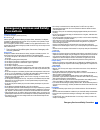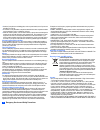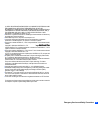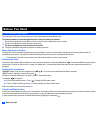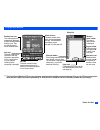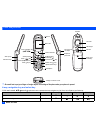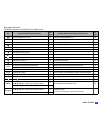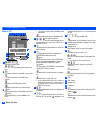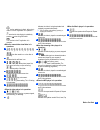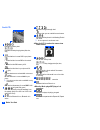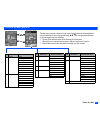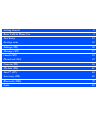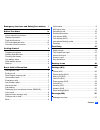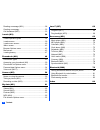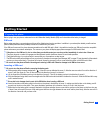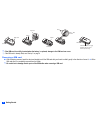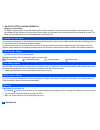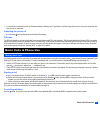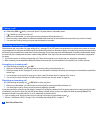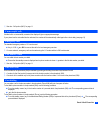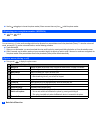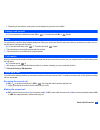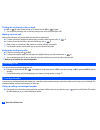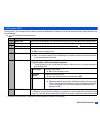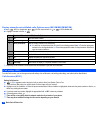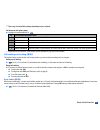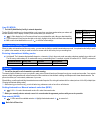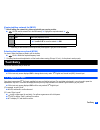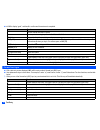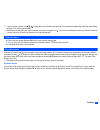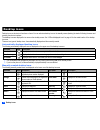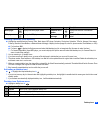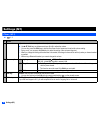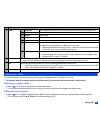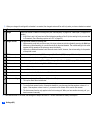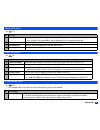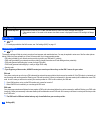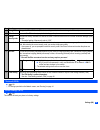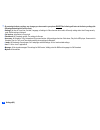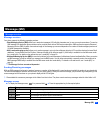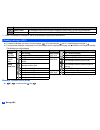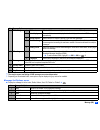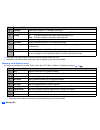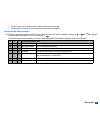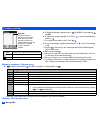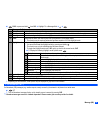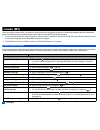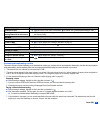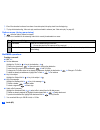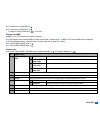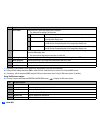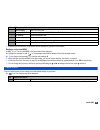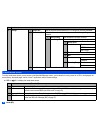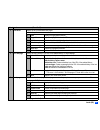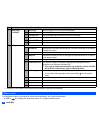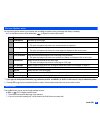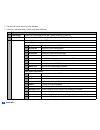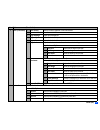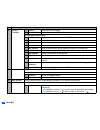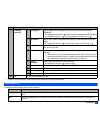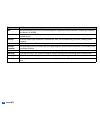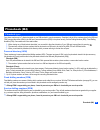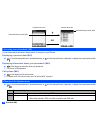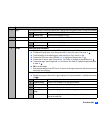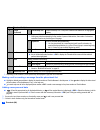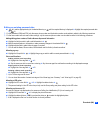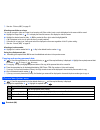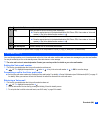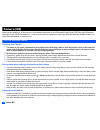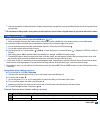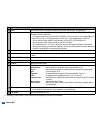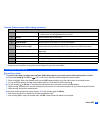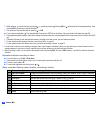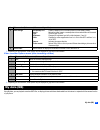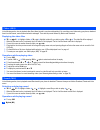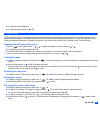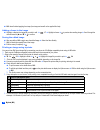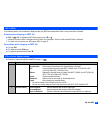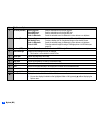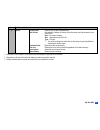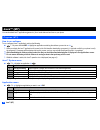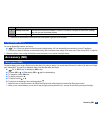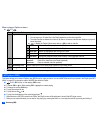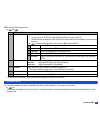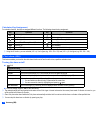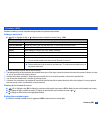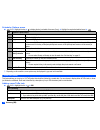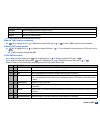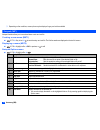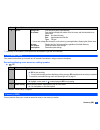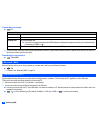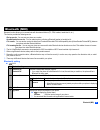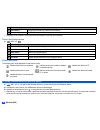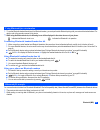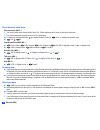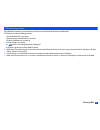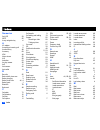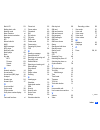I emergency services and safety precautions emergency services and safety precautions emergency services to make an emergency call in any country ☛ press 1 1 2 . Ask the operator for the service which you require: police, ambulance, fire brigade, coastguard or mountain rescue services. Give your pos...
Ii emergency services and safety precautions • switch off your phone at a refuelling point, such as a petrol station, even if you are not refuelling your own car. • do not store or carry flammable or explosive materials in the same compartment where a radio transmitter, such as a cellphone, is place...
Iii emergency services and safety precautions (a) data or information encoded by a consumer for personal and non-commercial use without remuneration; (b) data or information (i) generated by and obtained without charge from a consumer not thereby engaged in a business enterprise, and (ii) for person...
Iv before you start before you start user’s manual conventions the instructions in this user’s manual make use of the shortcuts selection except special cases. The following markers are used throughout the user’s manual to attract your attention: / this type of paragraph will contain details of wher...
V before you start display information , the liquid crystal displays (lcd) on your phone are manufactured using high-precision technology. Even so, the lcd may contain pixels (dots) that fail to light or that remain permanently lit. Note that this is normal and does not indicate a problem with your ...
Vi before you start parts and functions , be careful not to put your finger or foreign objects in the hinge of the phone when your phone is opened. 4-way navigation key and select key in this user’s manual, ▲▼ and symbols are used to represent the 4-way navigation key (up, down, left or right key) a...
Vii before you start keypad shortcuts the following operations are available from the standby screen. Key operation that involves pressing a key see page operation that involves pressing and holding a key see page accessing the main menu screen xi setting/cancelling the side key lock 20 sk1 accessin...
Viii before you start lcd and displayed icons main-lcd indicates the battery level. Indicates the battery charging status (fast, slow, stop). Indicates that there is a new sms in your phone. Indicates that there is a new sms on the network. Indicates that the sim memory is full. Indicates that the i...
Ix before you start indicates the usable keys in black, while using i- mode or a java™ application is in operation. Indicates that the help display is available by pressing when using sim toolkit. Indicates that a java™ application is in operation. Operation> indicates single/burst mode (camera). In...
X before you start 2nd-lcd indicates the battery level. Indicates the battery charging status (fast, slow, stop). Indicates that there is a new sms in your phone. Indicates that there is a new sms on the network. Indicates that the sim memory is full. Indicates that the inbox in your phone is full. ...
Xi before you start overview of menu function ➡ ➡ ➡ ➡ standby screen main menu screen clr the main menu has a set of icons for its top levels of options which can be selected either using a combination of the 4-way navigation key ( ▲ ▼ ) and (menu selection), or just the keypad (shortcuts selection)...
Getting started 1 basic calls & phone use 5 text entry 15 desktop icons 18 settings (m1) 20 message (m2) 27 i-mode (m3) 34 phonebook (m4) 49 camera (m5) 56 my data (m6) 61 java™ (m7) 68 accessory (m8) 69 bluetooth (m80) 79 index 84.
Xiii contents emergency services and safety precautions i before you start iv user’s manual conventions............................................. Iv display information .......................................................... V parts and functions ..................................................
Xiv contents reading a message (m21) ............................................ 28 creating a message....................................................... 32 cell broadcast (m27) ..................................................... 33 i-mode (m3) 34 i-mode operation guide .........................
1 getting started getting started preparing the phone before trying to use your phone, make sure that a valid subscriber identity module (sim) card is inserted and the battery is charged. Sim card before using your phone, you must sign-up with one of the digital network service providers. In additio...
2 getting started . , if the sim card is not fully inserted when the battery is replaced, damage to the sim card can occur. / if the sim card is already fitted, see “start-up” on page 4. Removing a sim card ☛ with the battery removed, push the short and straight end of the sim card with your thumb t...
3 getting started charging the battery before trying to use your phone, insert the phone’s battery, and connect the nec battery charger (ac adapter) supplied with your phone to a suitable mains power socket. ☛ pull open the charger connector cover gently. , be careful when handling the charger conne...
4 getting started , important battery charging information charging a very low battery the battery’s charge continues to drop after the low battery warning is displayed. In extreme cases where the battery is left uncharged for some considerable time after this warning, a trickle charge is used to sl...
5 basic calls & phone use 2 if your phone is accidentally turned off while downloading or deleting java™ application, it will take longer than usual to start up the phone the next time you turn on the power. Switching the phone off ☛ hold down until the display shows the switch off message. Pin code...
6 basic calls & phone use ending a call ☛ while talking, sk2 or briefly, or close your phone. The phone returns to the standby screen. 2 if is held down, your phone will turn off. 2 when you use the headset, you can also end a call by pressing and holding the button on it. 2 when connecting a wired ...
7 basic calls & phone use / see also: “call options (m43)” on page 11. Unsuccessful calls if dialled call is not successfully connected, the display will give an appropriate message. If your phone has the auto redial function activated, the number will be automatically called again after a short del...
8 basic calls & phone use ☛ use the and keys to choose the phone number (if there are more than one), then to dial the phone number. Displaying your own phone number (m0/m416) ☛ 0 or 4 1 6 voice recall you can store up to 10 voice recall recordings which can be allocated to a personal data stored in...
9 basic calls & phone use 2 depending on the conditions, some options may be displayed in gray and not be available. Putting a call on hold ☛ toput the received or dialled call on hold, sk1 or 2. To retrieve the call, sk1 or 2 again. Mute you can mute the sound from the mouthpiece during a call. Whe...
10 basic calls & phone use putting the multi-party calls on hold ☛ sk1 or 2 to put all calls on hold ➔ to retrieve the call, sk1 or 2 again. 2 you can put the multi-party calls on hold only when you are a host of the multi-party calls. Making a private call while on the multi-party call, you can mak...
11 basic calls & phone use call options (m43) from call options, you can display the list of missed, received and dialled calls, the duration of the last call made and all calls, charge information and the redial blacklist. ☛ 4 3to display the call options screen. 2 depending on the conditions, some...
12 basic calls & phone use display missed/received/dialled calls options menu (m431m/m432m/m433m) ☛ or 4 3 1 for missed calls, or 4 3 2 for received calls, or or 4 3 3 fordialled calls. ☛ highlight a number in the list ➔ 2 depending on the conditions, some options may be displayed in gray and not be...
13 basic calls & phone use , there may be unavailable settings depending on your network. Call diversion edit options menu ☛ highlight the required edit field ➔ 2 depending on the conditions, some options may be displayed in gray and not be available. Call waiting and holding (m162) this facility in...
14 basic calls & phone use line id (m164) , the line id (identification) facility is network dependent. The line id facility enables you to choose whether or not to send your own phone number when you make a call and also whether or not to display a caller’s phone number when you receive a call. ☛ 1...
15 text entry viewing/editing network list (m183) , before editing your network list, please consult with your service provider. ☛ 1 8 3 to read the network list in the sim memory ➔ highlight the required network ➔ 2 depending on the conditions, some options may be displayed in gray and not be avail...
16 text entry ☛ 4 6 6 3 to display “good”, and then 0 to confirm and the sentence is completed. Normal text input ☛ with a text entry screen displayed, sk1 until the entry mode is normal text (abc) input. ☛ use alphanumeric keys to enter letters. For example, to enter “e,” press 3 twice; to enter “f...
17 text entry 2 if you have made a mistake, use ▲ ▼ to place the cursor to the left or the right of the incorrect character (depending on the clear mode setting, see page 33 for details) and then clr. 2 when entering normal (abc) text, and the character you require is displayed, use to move to the n...
18 desktop icons desktop icons desktop icons are shortcuts to functions or items. You can activate a desktop icon on the standby screen (desktop) in stead of following the menu and pressing the shortcut numbers. The desktop icons are displayed in two rows on the standby screen. See “lcd and displaye...
19 desktop icons creating a desktop icon manually ☛ highlight the required function (camera, video, music player, mp3 player, calculator, clock alarm, scheduler, todo list, notepad, voice memo, currency, bluetooth voice/modem, or bluetooth data exchange) or display the item (image file, note file, p...
20 settings (m1) settings (m1) phone (m11) ☛ 1 1 no. Phone 1 voice volume adjusts the sound volume output from the earpiece. ☛ use ▲ ▼, side keys or alphanumeric keys(0 to 9)to adjust the volume. 2 you can also press the side keys to display the volume control screen and to adjust the volume setting...
21 settings (m1) phone modes (m12) your phone can be set to one of the following modes: normal mode, meeting mode, pocket mode or car mode. , any changes made to the settings while in a particular mode will be stored and used when that mode is selected again. Selecting your phone mode ☛ ▲ or 1 2 ➔ p...
22 settings (m1) 2 when you change this setting while a headset is connected, the changed volume will be valid only when you have a headset connected. 2 if the selected mode is car mode, the backlight will always be turned on. This will accelerate the battery consumption. No. Phone mode setting 1 ri...
23 settings (m1) main-lcd (m13) ☛ 1 3 2nd-lcd (m14) ☛ 1 4 power saving (m15) ☛ 1 5 2 if the selected mode is car mode, this function is displayed in gray and is not available. No. Main-lcd 1 greetings selects the greeting which is displayed on the main-lcd during phone start-up from no greeting, tex...
24 settings (m1) calls (m16) ☛ 1 6 / for settings provided on the calls screen, see “call settings (m16)” on page 12. Security (m17) ☛ 1 7 the security settings will help to protect your phone from improper and unauthorized use. You may be required to enter one of the five codes (shown below). When ...
25 settings (m1) network (m18) ☛ 1 8 / for settings provided on the network screen, see “roaming” on page 14. Reset settings (m19) ☛ 1 9 this function will reset your phone to its factory settings. No. Security 1 change pins changes the pin or pin2 code (pin activate setting must be turned on to cha...
26 settings (m1) , by restoring the factory settings, any changes you have made to your phone except the following will return to the factory settings (the following data/settings will not be reset): • settings: set time for local time, set date, language, all settings in calls other than auto redia...
27 message (m2) message (m2) message overview message services your phone supports the following messaging services: • short messaging service (sms) allows you to send short messages (160 half-pitch characters max.) to one or more phone numbers. To send an sms message, the destination phone number m...
28 message (m2) 2 if there is no message in a message list, the list will be displayed in gray and you cannot select it. Reading a message (m21) ☛ to display the message view screen of a new message, 2 1 or press and hold then 1 ➔ highlight the new message ➔ ☛ the new (unread) messages are displayed...
29 message (m2) , the receipt request and linking of sms messages are network dependant. 2 depending on the selected folder, some options may be displayed in gray and not be available. Message list options menu ☛ display the message list in the inbox, drafts, outbox, sent, cb, folder1 or folder2 ➔ n...
30 message (m2) 2 depending on the selected folder, the menu number and available options may vary. 2 depending on the selected folder, some options may be displayed in gray and not be available. Message view options menu ☛ display the message list in the inbox, drafts, outbox, sent, cb, folder1 or ...
31 message (m2) 2 the reply facility uses the phone number of the person who sent the message. 2 the save object options menu will be displayed only if an object is highlighted. Option mode options menu ☛ display the message list in the inbox, drafts, outbox, sent, cb, folder1 or folder2 ➔ highlight...
32 message (m2) creating a message ☛ to display the message composer screen, 2 and sk1,orpress and hold then sk1 ☛ to address the message, highlight the to field ➔ ➔ input the required phone number ➔ 2 to scroll the phone numbers in the to field, or ☛ to key in the message, highlight the message fie...
33 message (m2) ☛ 2 sk1 orpress and hold then sk1 ➔ highlight to or message field ➔ ➔ 2 depending on the conditions, some options may be displayed in gray and not be available. Cell broadcast (m27) cell broadcast (cb) messages (e.G. Weather reports, news) are sent by the network to all phones in a c...
34 i-mode (m3) i-mode (m3) using your phone’s browser facility, you can enjoy i-mode services such as browsing information on i-mode sites (programs) and other internet web pages, and sending/receiving i-mode messages which include the mail and mms (including attachment). 2 you can download melody f...
35 i-mode (m3) streaming/downloading a video there are three types of video depending on the download site or data type: the video that can be played after downloading, the video that can be played while downloading, and the streaming video that can be played while downloading but cannot be saved to...
36 i-mode (m3) 2 even if the download continues from where it was interrupted, the replay starts from the beginning. 2 to play while downloading, video auto play must be activated in advance (see “video auto play” on page 42). Options menu (during pause/stop) ☛ while the video is paused or stopped 2...
37 i-mode (m3) ☛ to send the mail, highlight send ➔ ☛ to save the mail, highlight save ➔ to delete the currently edited mail, ➔ del. Mail creating a new mms ☛ sk1 ➔ 2 ➔ the compose menu screen is displayed ☛ using compose menu, create an mms (for details, see the table “compose menu” ) ➔ sk2 ➔ the c...
38 i-mode (m3) 2 depending on the conditions, some options may be displayed in gray and not be available. ☛ when you finish editing attachment, sk2 or select exit from compose menu to return to the compose mms screen. ☛ if necessary, edit the composed mms using the edit menu options menu (see “using...
39 i-mode (m3) 2 depending on the conditions, some options may be displayed in gray and not be available. Reading a received mail/mms ☛ sk1 ➔ 3 ➔ the list of mail/mms in the inbox folder will be displayed. ☛ highlight the message to read ➔ ➔ the message content will be displayed. Scroll the message ...
40 i-mode (m3) i-mode menu screen from the i-mode menu screen you can access to the imenu/mail/message screen, your bookmarks, the entry screen for a url to be displayed, the access history, the saved pages, the list of java™ applications and the browser settings. ☛ sk2 or 3 1 to display the i-mode ...
41 i-mode (m3) 5 bookmarks displays the list of bookmarked web pages. Bookmarks options menu 1 open displays the highlighted bookmark. 2 copy address copies the highlighted bookmark url. 3 edit title edits the title of the highlighted bookmark. 4 add desktop icon creates a desktop icon of the url of...
42 i-mode (m3) 2 depending on the conditions, some options may be displayed in gray and not be available. Imenu screen from the imenu screen you can access the various services provided by your i-mode service operator. ☛ sk2 or 3 1 to display the i-mode menu screen ➔ 1 to display the imenu screen 7 ...
43 i-mode (m3) browser options menu you can use the function menus of your browser such as adding a bookmark, saving a web page and creating a message. ☛ from the imenu screen or while downloading, to display the browser options menu. , if you agree to send private information (e.G. Production seria...
44 i-mode (m3) 2 the same mail can be sent to up to five addresses. 2 if you save a mail while editing, it will be saved in the draft folder. No. Mail screen menus (sheet 1 of 4) 1 compose mail displays the compose mail screen (see “creating a new mail” on page 36). 2 compose mms displays the compos...
45 i-mode (m3) 3 inbox (continued) – save melody saves the melody attached to the received mail. – save attachment saves the attached file. – copy message copies the message text. – copy subject copies the desired subject text. – copy address copies the desired address. – play attachment plays the a...
46 i-mode (m3) 4 sent mail (continued) – delete all deletes all the sent mail/mms. – delete all + pr. Deletes all the sent mail/mms including the protected. Sent mail details options menu – re-edit displays the composer to edit the sent mail/mms again. – delete deletes the sent mail. – add desktop i...
47 i-mode (m3) 2 depending on the conditions, some options may be displayed in gray and not be available. I-mode glossary the following defines the basic terms used in this section. 7 mail settings (continued) 2 edit signature edits the signature to be added at the end of a mail, and sets whether to...
48 i-mode (m3) mms multimedia messaging service lets you send messages with image/video/sound files attached. The mms type message is also referred to as an mms. Access history your phone stores up to 10 urls you have accessed. You can refer to this list when you want to go to a web page you have ac...
49 phonebook (m4) phonebook (m4) phonebook types your phone can have up to 7 directories stored on your sim card and in your phone memory: complete (a list of all the numbers stored in the adn and fdn), personal directories (adn) in the sim card, personal directories (adn) in the phone memory, servi...
50 phonebook (m4) accessing your phonebook (m4) you can store personal information in the phonebook of your phone or your sim card. Displaying a personal data (m41) ☛ 4 1 and the appropriate key for the desired directory or until the required directory is displayed ➔ highlight the required personal ...
51 phonebook (m4) 3 copy copies personal data to another phonebook (see “copying and moving personal data” on page 54 for details). 1 current copy copies the currently highlighted personal data. 2 package copy copies the selected data in the list. 4 move moves the currently highlighted personal data...
52 phonebook (m4) 2 depending on the conditions, some options may be displayed in gray and not be available. Making a call or creating a message from the phonebook list ☛ highlight a desired personal data to display the stored numbers or email addresses in the help area ➔ use and to display the othe...
53 phonebook (m4) editing an existing personal data ☛ 4 1 and the appropriate key for the desired directory or until the required directory is displayed ➔ highlight the required personal data ➔ 2 2 for the phonebook (sim) and fdn, only the name, phone number and the location number can be added or e...
54 phonebook (m4) 2 see also: “pictures (m63)” on page 63. Allocating sound/video as a ringer you can set a sound or video as a ringer for an incoming call. When a video is set, a movie is displayed on the screen with the sound. ☛ highlight the ringer field ➔ ➔ 1 to display the sound list screen or ...
55 phonebook (m4) / see also: “phonebook list options menu” on page 50 for the operation of 4 (edit), 5 (copy), 6 (move) and 7 (delete current). Voice mail (m417) voice mail function enables you to forward received calls to the voice mail centre, and the caller can leave voice messages in your voice...
56 camera (m5) camera (m5) camera function enables you to take pictures or record videos and save them as joint photographic expert group (jpeg) files and 3rd generation partnership project (3gpp) files respectively. You can enjoy the picture and video files in many ways: send them attached to an mm...
57 camera (m5) 2 users are also asked to note that the transfer of images protected under copyright laws is only permissible within the restrictions imposed by those copyright laws. , be considerate of other people’s privacy when you take a picture or record a video using the camera of your phone an...
58 camera (m5) 2 depending on the conditions, some options may be displayed in gray and not be available. 3 effect applies special effect to the picture. Select from off, sepia, monochrome, or negative film. 4 photo size sets the picture size to sub-qcif (128x96), qcif (176x144), main-lcd (176x220),...
59 camera (m5) camera options menu (after taking a picture) 2 depending on the conditions, some options may be displayed in gray and not be available. Recording a video (m52) recording a video , to record a video, keep your phone open at all time. Unlike taking a picture, you cannot record a video w...
60 camera (m5) 2 while replaying, you can fast forward by pressing or rewind by pressing . Pressing sk1 or will stop the fast forwarding/rewinding. Then, pressing sk1 will restart and continue the replay. 2 you can discard the recorded video by pressing or clr. ☛ to save the recorded video, . The re...
61 my data (m6) 2 depending on the conditions, some options may be displayed in gray and not be available. Video recorder options menu (after recording a video) 2 depending on the conditions, some options may be displayed in gray and not be available. My data (m6) using my data, you can playback sou...
62 my data (m6) videos (m61) in the following section, how to playback video files (videos) stored in your phone is described. You can either record videos using your phone, download them from the internet, receive them attached to messages. There are two pre-set folders: my movies and download. Rep...
63 my data (m6) ☛ to adjust the volume, side keys. ☛ to replay the previous/next file, ▲ or ▼ pictures (m63) the pictures function allows you to display images and animations, which were obtained with the camera function of your phone, received as a file attached to mms messages, or downloaded from ...
64 my data (m6) ☛ sk1 when finished applying the stamp (the stamp preview will not be applied this time) adding a frame to the image ☛ highlight or display the image file you wish to edit ➔ 1 7 ➔ highlight a frame ➔ to preview the resulting image ➔ scroll through the various frames by ▲ and ▼ ➔ to c...
65 my data (m6) mp3 (m64) in the following section, the procedures to display and play your mp3 files are described. There is one pre-set folder: download. Selecting and playing an mp3 file ☛ ▼ 4 or 6 4 ➔ highlight the mp3 file you want to play ➔ or 2 when the flat view function is activated, the li...
66 my data (m6) 2 use item (sounds) set as ring tone: sets the selected sound to be the ring tone. Set as sms tone: sets the selected sound to be the sms tone. Set as mail tone: sets the selected sound to be the mail tone. Send via bluetooth: sends the selected sound via bluetooth to other devices o...
67 my data (m6) 2 depending on the conditions, some options may be displayed in gray and not be available. 2 depending on the size of the data, file selector operation may take a long time. 2 neither protected data nor preset data and folders can be deleted or moved. # options sorting order: sorts t...
68 java™ (m7) java™ (m7) you can download java™ applications (games etc.) from i-mode sites and run them on your phone. Programs (m71) how to run software to run a software (java™ application), perform the following. ☛ 7 1 or press and hold sk2 ➔ highlight an application containing the software you ...
69 accessory (m8) 2 depending on the conditions, some options may be displayed in gray and not be available. Prog backlight (m72) you can set the backlight mode of your phone. ☛ 7 2 ➔ 1 to set your phone to follow the normal backlight setting, or 2 to let the backlight be controlled by the java™ app...
70 accessory (m8) music player options menu ☛ 8 1 2 depending on the conditions, some options may be displayed in gray and not be available. Mp3 player (m82) this feature allows you to create a playlist to play mp3 files in the order you desire. You can add mp3 files saved in your phone to the playl...
71 accessory (m8) mp3 player options menu ☛ 8 2 2 depending on the conditions, some options may be displayed in gray and not be available. Calculator (m83) you can perform addition, subtraction, multiplication and division with the calculator. It also has a memory function. ☛ 8 3 2 the calculator ca...
72 accessory (m8) calculator key assignment for calculator function, the keys are assigned different functions. The following shows the key assignment: 2 using the % function, you can calculate (100 + x) % of a figure (e.G. 200 + 5% = 210) and (100 - x) % of a figure (e.G. 200 - 5% = 190). Clock ala...
73 accessory (m8) scheduler (m85) scheduler enables you to enter reminders and appointments for particular time and date. Adding a new event ☛ 8 5 ➔ highlight the day ➔ to display the day’s schedule list screen (if any) ➔ sk1 ☛ when all settings are done, sk1 to save the setting. 2 the selected melo...
74 accessory (m8) scheduler options menu ☛ 8 5 ➔ highlight the day ➔ to display the day’s schedule list screen (if any) ➔ highlight the required scheduled event ➔ 2 depending on the conditions, some options may be displayed in gray and not be available. Todo list (m86) this feature allows you to set...
75 accessory (m8) ☛ when all settings are done, sk1 to save the setting. When a todo task is completed ☛ 8 6 ➔ highlight the list ➔ ➔ highlight the required todo task ➔ ➔ 1 and 1,orsk2 to save the task as completed. Viewing todo task details ☛ 8 6 ➔ highlight the list ➔ ➔ highlight the required todo...
76 accessory (m8) 2 depending on the conditions, some options may be displayed in gray and not be available. Notepad (m87) notepad function allows you to record and store a note as a text file. Creating a new memo (m871) ☛ 8 7 1 ➔ key in text ➔ to save the entry as a text file. The first few words a...
77 accessory (m8) 2 depending on the conditions, some options may be displayed in gray and not be available. Voice memo (m88) voice memo function allows you to record up to 60 seconds of sound/voice, using your phone’s microphone. Recording/playing voice memo or setting speaker ☛ 8 8 / see also: “so...
78 accessory (m8) converting currency ☛ 8 9 2 if you have made a mistake in entering the exchange rate or amount, clr to delete individual number or sk2 to cancel the entry and return to the previous screen, and then start again. Resetting the currencies ☛ 8 9 and sk1 bluetooth (m80) bluetooth funct...
79 bluetooth (m80) bluetooth (m80) bluetooth function allows you to communicate with the external devices (pc, pda, headset, hands-free kit, etc.). This function provides the following service: • dial-up service - you can use your phone as a modem. • headset/hands-free service - you can make/receive...
80 bluetooth (m80) 2 depending on the conditions, some options may be displayed in gray and not be available. Device list option menu ☛ 8 0 1 ➔ 3 device list icons the following icons will be displayed in the device list screen. Pairing a bluetooth device and your phone ☛ 8 0 1 ➔ 2 ➔ 1 to search oth...
81 bluetooth (m80) using bluetooth for voice/modem 2 to use the bluetooth headset/hands-free kit or bluetooth modem, you must perform the bluetooth pairing with your external device beforehand. For details, refer to the operation manual of the device. , while using the bluetooth device, the followin...
82 bluetooth (m80) procedures to send data phonebook entry (m413...) 2 you can only send name, home, mobile, work, fax, 2 email addresses and 2 pieces of descriptive information. 2 your phone sends data according to the vcard 2.1 specification. ☛ to display the phonebook (phone), (for required numbe...
83 bluetooth (m80) file browsing service using bluetooth connection, you can browse your phone from other bluetooth devices and transfer data. This function provides the following services: • see the file/folder list in your phone. • send/receive the file/folder to/from your phone. • delete the file...
84 index index numerics 2nd-lcd 23 3gpp 56 4-way navigation key vi a ac adapter 3 accepting an incoming call 6 access history 48 accessory 69 adn 49 alarm volume 22 als 20 animation 63 any key answer 20 aoc 11 auto answer 22 auto redial 13 b bar calls 25 basic calls & phone use 5 battery charging 3 ...
85 index main-lcd 23 making basic calls 5 meeting mode 21 menu functions xi menu shortcuts selection iv message 27 mfi 47 missed calls list 12 mms 48 mms messages 27 mp3 player 70 multi-party calls 9 music player 69 mute 9 my data 61 mp3 65 pictures 63 sounds 62 videos 62 n network selection 14 norm...