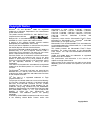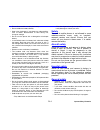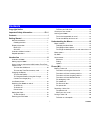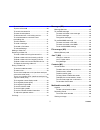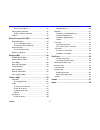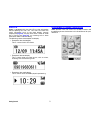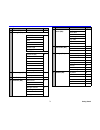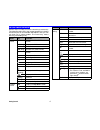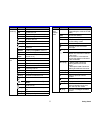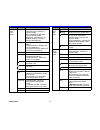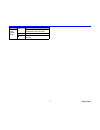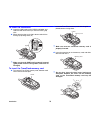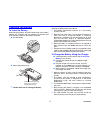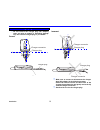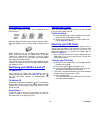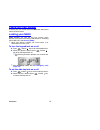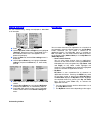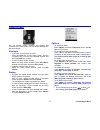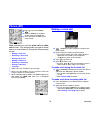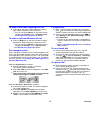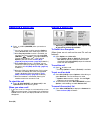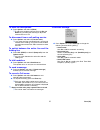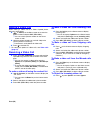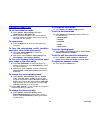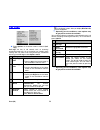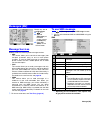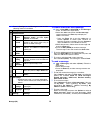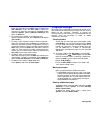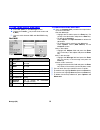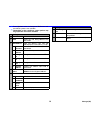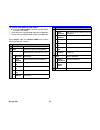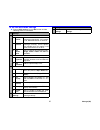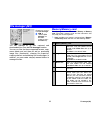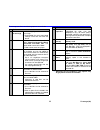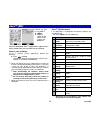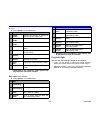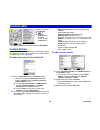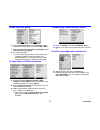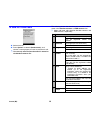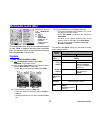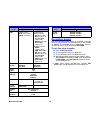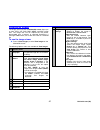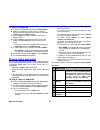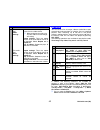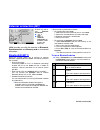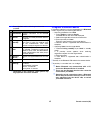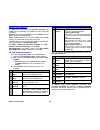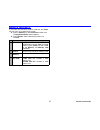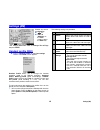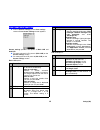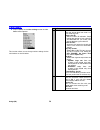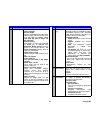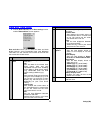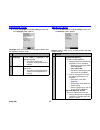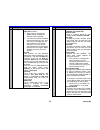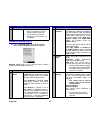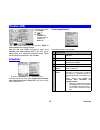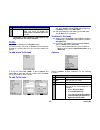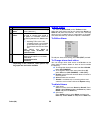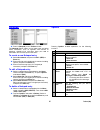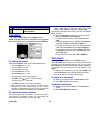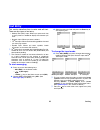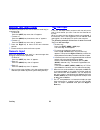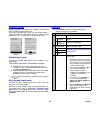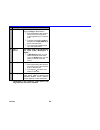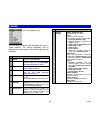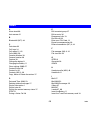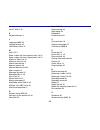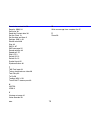- DL manuals
- NEC
- Cell Phone
- N600i
- User Manual
NEC N600i User Manual
Copyright Notice
Windows
®
XP and Windows
®
2000 are registered
trademarks of Microsoft Corporation in the United States
and/or other countries.
This product contains ACCESS Co., Ltd.’s NetFron™ V3.2
Internet browser software.
NetFront V3.2 is the trademark or registered trademark of
ACCESS Co., Ltd. in Japan and in other countries.
A portion of this software includes software modules
developed by the Independent JPEG Group.
You may not alter or reproduce, or remove from this product
the Internet browser software contained herein.
Use of the GIF decoder module contained in this product is
permitted only as a part of browser software, under a
license from Unisys Corporation. For other use, you have to
obtain a separate license from Unisys Corporation.
Purchase and/or use of the browser software contained in
this product does not authorise your use of any other
product or performance of any other method or activity
involving use of the LZW patents or GIF technology, unless
you are separately licensed in writing by Unisys
Corporation.
Java and all Java-based marks are trademarks or registered
trademarks of Sun Microsystems, Inc. in the U.S. and other
countries.
The Bluetooth
®
word mark and logos are owned by the
Bluetooth SIG, Inc. and any use of such marks by NEC is
under license. Other trademarks and trade names are those
of their respective owners.
T9
®
Text Input is a registered trademark of Tegic
Communications Inc.
T9 Text Input is licensed under one or more of the following:
U.S. Pat. Nos. 5,818,437, 5,953,541, 5,187,480, 5,945,928,
6,011,554, and 6,307,548; Australian Pat. No. 727539;
Canadian Pat. No. 1,331,057; United Kingdom Pat. No.
2238414B; Hong Kong Standard Pat. No. HK0940329;
Republic of Singapore Pat. No. 51383; Euro.Pat. No. 0 842
463 (96927260.8) DE/DK, FI, FR, IT,NL,PT.ES,SE,GB;
Republic of Korea Pat. Nos. KR201211B1 and
KR226206B1; and additional patents are pending
worldwide.
Licensed by QUALCOMM Incorporated under one or more
of the following United States Patents and/or their
counterparts in other nations: 4,901,307, 5,490,165,
5,056,109, 5,504,773, 5,101,501, 5,506,865, 5,109,390,
5,511,073, 5,228,054, 5,535,239, 5,267,261, 5,544,196,
5,267,262, 5,568,483, 5,337,338, 5,600,754, 5,414,796,
5,657,420, 5,416,797, 5,659,569, 5,710,784, and
5,778,338.
Proprietary notice contains Macromedia Flash™ Player
technology by Macromedia, Inc., Copyright
©
1995-2005
Macromedia, Inc. All rights reserved.
Macromedia, Flash and Macromedia Flash are trademarks
or registered trademarks of Macromedia, Inc. in the United
States and other countries.
This product features the Macromedia Flash™ Player
technology. For further information on the Macromedia
Flash Player, visit http://www.macromedia.com/software/
flash/about/.
i-mode and i-mode logos are trademarks or registered
trademarks of NTT DoCoMo.
The specifications and information in this manual are
subject to change without notice.
Some contents in this manual may not apply to your phone
depending upon the software of the phone or your service
provider.
Copyright Notice
Summary of N600i
Page 1
Copyright notice windows ® xp and windows ® 2000 are registered trademarks of microsoft corporation in the united states and/or other countries. This product contains access co., ltd.’s netfron™ v3.2 internet browser software. Netfront v3.2 is the trademark or registered trademark of access co., ltd...
Page 2: Important Safety Information
Pl-1 important safety information emergency services to make an emergency call ☛ press 112 followed by the send key. 2 when the usim card is not inserted or when the dial lock function is on, press 112 and the sk1 ( send ) or enter key. Pressing sk2 ( emrgcy ) and sk1 ( yes ) is also available on th...
Page 3
Pl-2 important safety information • do not disassemble or modify the battery. • do not solder the battery directly. • stop using the battery if you detect any abnormalities, such as odour, discolouration or heat during use, charge or storage. • do not use the phone with a damaged or misshapen batter...
Page 4
Important safety information pl-3 • the operation of some medical electronic devices, such as hearing aids and pacemakers, may be affected if you use a mobile phone next to them. Observe any warning signs and the manufacturer's recommendations. • your phone contains metal which may cause a skin irri...
Page 5
Pl-4 important safety information (international commission on non-ionizing radiation protection) through periodic and thorough evaluation of scientific studies. The limits include a substantial safety margin designed to assure the safety of all persons, regardless of age and health and to account f...
Page 6: Contents
I contents copyright notice important safety information ........................Pl-1 contents .................................................................I getting started ......................................................1 manual conventions ..................................................
Page 7
Ii contents to end the call ...................................................... 20 to put a call on hold ............................................. 20 to search the contact list ..................................... 20 to mute the microphone ...................................... 21 to disconn...
Page 8
Contents iii to use the image viewer ...................................... 41 to view an image file ............................................ 42 playing video and audio ........................................... 42 to play a video or audio file ................................. 42 playlists ......
Page 9: Manual Conventions
1 getting started before you start, this section describes the manual conventions, display information and the keypad shortcuts to understand this user manual well. Reading this section first helps you how to use and enjoy n600i. Manual conventions the following markers are used throughout the user'...
Page 10
Getting started 2 sub lcd n600i is equipped with the sub lcd to view information without opening the main unit. The sub lcd shows the useful information such as the clock display (normal/ simple)(see page 49 ), the play time while a video or audio file is running (see page 42 ), an incoming call or ...
Page 11
3 getting started no top menu 2nd level menu page 1 phone (m1) - 18 2 messages (m2) sms new sms 25 inbox draft sent my folders cb message settings imail/imms compose imail 28 compose imms inbox sent draft check for new mail manual retrieval mail settings 3 file manager (m3) memory 32 memory card 4 j...
Page 12: Keypad Operations
Getting started 4 keypad operations shortcut keys can help you access some things more easily. The following table shows the keypad operations including shortcut keys that are available and explains what you can use them for in various modes. The word “long” means pressing and holding a key. Mode ke...
Page 13
5 getting started while receiving sk1 answers the call sk2 ignores the call up turns the ringtone volume up down turns the ringtone volume down answers the call (long) switches handsfree on/off rejects a call (long) rejects a call and turns the power off options displays the options menu list mutes ...
Page 14
Getting started 6 text entry using t9® mode sk1 switches to multitap mode (and, if pressed again, switches to numeric mode) a last candidate is displayed: goes to multitap mode temporarily (and returns to t9 mode by entering a space or pressing the right key) sk2 no unconfirmed entry: quits text edi...
Page 15
7 getting started text entry using numeric mode displays the symbol menu (depend on each input field) (long) displays the multi symbol menu (long) activates the copy / cut / others function mode key function.
Page 16: Overview Of N600I
8 introduction your n600i combines a wide range of features in a technologically advanced phone, capable of operating on umts (universal mobile telecommunication system), also known as 3g, gsm (global system for mobile communications) or 2g and gprs (general packet radio service) or 2.5g. Overview o...
Page 17: Setting Up Your N600I
9 introduction setting up your n600i this section explains how to prepare your phone for use. Before you use your phone you must do the following: • insert a valid usim (universal subscriber identity module) card • insert the transflash™ memory card • charge the battery • set the date and time 2 tra...
Page 18
Introduction 10 to insert the usim card ☛ insert the usim card into the usim card holder and slide the card forward until you hear the locking clip click. ☛ when removing the card, slide it downward with the locking clip pushing down (6) , make sure that the usim card is properly inserted (gold plat...
Page 19: Charging The Battery
11 introduction charging the battery to insert the battery when fitting the battery, face the outside cover of the battery towards you. Place the top of the battery into position and push the lower section of the battery into place. ☛ set the battery. ☛ return the battery cover. , handle with care f...
Page 20
Introduction 12 , do not wrench the charger plug (ac adapter) when you plug or unplug it. Otherwise damage may occur on the charger plug or your n600i. Correct incorrect , make sure to connect or disconnect the charger plug (ac adapter) in the following manner: press and hold the latches on both sid...
Page 21: Low Battery Alarm
13 introduction low battery alarm the battery power has 4 levels and is indicated by the following icons, when the battery power becomes lower, the battery level 1 icon (red) appears. After a while a beep sound also warns you. When the battery runs out, the above image appears and blinks. There also...
Page 22: Check Your Own Number
Introduction 14 check your own number to check your own number, press the menu key and press 0 from the home screen. Locking your n600i n600i provides you with the key lock function which prevents your phone from being used except for answering voice/video calls (see security (m86) ). 2 when your ph...
Page 23: Menu Functions
15 understanding the menus this section describes how to use the menus. By selecting icons, menus, submenus, options menus or building your own shortcuts, you can access the numerous functions and their settings. • icon list an icon is a graphic image that links to a category of functions or a parti...
Page 24: Menu Options
Understanding the menus 16 menu options for your understanding, setting the wallpaper is described as an example. ☛ press to display the menu screen. ☛ use the up , down , left and right keys to highlight 8 ( settings ). Whenever an icon is highlighted it has a box around it and the icon name appear...
Page 25: Home Screen
17 understanding the menus home screen you can activate various functions and settings and customise your home screen. You can do the following from the home screen. Shortcuts • to activate a home screen shortcut press the enter key on the home screen. Use the navigation keys to move to the desired ...
Page 26: Making A Voice Call
18 phone (m1) n600i provides you with the voice call and video call services. This section guides you how to make/ receive a voice/video call through the following step by step: • making a voice call • receiving a voice call • during a voice call • making a video call • receiving a video call • duri...
Page 27
19 phone (m1) to make a call from outgoing calls list ☛ press on the home screen to display outgoing calls. Select the phone number on the list. 2 you can also press options on the home screen, and press 5 ( call logs ), then 1 ( outgoing calls ). See outgoing calls (page 24) for details. To make a ...
Page 28: Receiving A Voice Call
Phone (m1) 20 receiving a voice call ☛ press or sk1 ( answer ) when you receive a voice call. 2 you can also answer a call by pressing options and 1 ( answer call ) when receiving a voice call 2 when any key answer function is activated, you can press any key to answer the call except sk2 ( ignore )...
Page 29
21 phone (m1) to mute the microphone ☛ press options and select 2 ( mute ). 2 to adjust the earpiece volume, press the up and down key (including the side key) to adjust the volume while on a call. To disconnect from a call waiting service ☛ press options and select 4 ( transfer calls ). 2 if you ha...
Page 30: Making A Video Call
Phone (m1) 22 making a video call when making a video call to a video capable phone, follow the steps below: ☛ 1 ( phone ) on the menu screen or to enter the phone number and press sk1 ( vid. Call ). 2 you can enter the phone number on the home screen as well. ☛ hold the camera towards you and talk....
Page 31: During A Video Call
23 phone (m1) during a video call to set the handsfree mode ☛ press options , other settings and select handsfree on or handsfree off . ☛ when the handsfree option is on, the microphone sensitivity increases, and the other party's voice can be heard from the speaker. To zoom in/out ☛ press the right...
Page 32: Call Logs
Phone (m1) 24 call logs ☛ press options on the home screen to select 5 ( call logs ). Call logs are lists of call records such as incoming/ outgoing/missed calls. Up to 20 entries are saved in each call log. You can make a call using these logs, and do the following from call logs on the options men...
Page 33: Message Services
25 messages (m2) message services n600i provides the following three message services: • sms this service allows you to send short messages (160 half-pitch characters max.) to one or more phone numbers. To send an sms message, the destination phone number must be a mobile phone with an sms service s...
Page 34
Messages (m2) 26 ☛ press 7 ( settings ) on the messages screen and the following menus are available to create and send a new message ☛ press 1 ( new sms ) or sk2 ( new ) on the messages screen, and follow the steps below: 1 select the addressee field on the new message screen and press the enter ke...
Page 35
27 messages (m2) 2 to delete a message/all messages; select the message on the inbox screen and press the sk2 ( delete ). Press the sk1 ( yes ) to delete the message. Or select the message on the inbox screen and press options . Select 4 ( delete) / 5 ( delete all ) and press the enter key. 2 to cal...
Page 36: To Use Imail/imms Message
Messages (m2) 28 to use imail/imms message ☛ press sk1 ( mail ) on the messages screen. ☛ or press the i-mode ( ) key on the home screen and 2 ( mail ). 2 you can switch between sms and imail/imms using sk1 . Imail/imms to create and send a new imail ☛ press 1 ( compose imail ) and follow the steps ...
Page 37
29 messages (m2) ☛ press options under the compose imail menu and the following menus are available. , depending on the conditions, some options may be greyed out and not be available no settings 1 send sends the mail. 2 save saves the mail being edited to the draft folder. 3 add address adds one ad...
Page 38
Messages (m2) 30 to create and send a new imms ☛ press 2 ( compose imms ) and follow the steps below to create a new imms. 2 to send the mail, highlight send and press the enter key. 2 to save the mail, highlight save and press the enter key. Press options under the compose imms menu and the followi...
Page 39
31 messages (m2) to set the imail/imms settings ☛ press 8 ( mail settings ) on the mail screen and the following menus are available no settings 1 communication 1 auto receive sets to receive the imail/imms message automatically. If this option is set, selected retrieval is set to off. 2 selected re...
Page 40: Memory/memory Card
32 file manager (m3) you can manage all of your captured and downloaded files from the file manager function. You can run files that have supported formats, copy, move, delete and sort them as well as previewing image files (thumbnails), showing file properties, creating shortcut and attaching files...
Page 41
33 file manager (m3) to manage your files, the following options are available. , depending on the conditions, some options may be greyed out and not be available no options menu 1 send as message sends the highlighted file attached to a message. 2 downloaded files with copyrighted settings cannot b...
Page 42: Java™ (M4)
34 java™ (m4) you can download java™ applications (games etc.) from i-mode sites and run them on your phone. How to run software to run a software (java™ application), perform the following. ☛ press 4 ( java ). Highlight an application containing the software you want to run and press the enter key....
Page 43
35 java™ (m4) if a folder is highlighted, the following options are available for use. ☛ press options on the java menu. , depending on the conditions, some options may be greyed out and not be available sort menu is as follows. ☛ press options on the java menu. , depending on the conditions, some o...
Page 44: Contact Entries
36 contacts (m5) this section describes how to work with contacts . Contact entries up to 500 entries can be registered in the handset contact list. Up to 254 entries can be read from the usim contact list, depending on your usim card. To add a new entry to the contact list ☛ press 1 ( add contact )...
Page 45
37 contacts (m5) to edit a contact group ☛ press 5 ( contact groups ) on the contacts screen and select a contact group name to press sk1 ( edit ). , you can edit data only when containing one or more entries in one group. ☛ fill in the profile data. 2 you can edit the group name, set a group image ...
Page 46
Contacts (m5) 38 to send the contact data ☛ select the entry. ☛ press options to select 5 ( send contact ), and choose a message type you want to send from 1 to 4 . , you can only send contact data which is stored on the handset contacts list. The following shows the data that you can enter under a ...
Page 47: Capture
39 multimedia centre (m6) this section describes how to use multimedia centre on your n600i to capture and play back multimedia files. You can also use it to play back files that have been downloaded or sent to you. Capture to take a photo/make a video ☛ 6 ( multimedia centre ) or press sk2 ( camera...
Page 48: Recording Sound
Multimedia centre (m6) 40 recording sound the voice recorder feature allows you to record a message while you are not online. The recording time is 180 seconds (or 300kb). The recorded voice is automatically saved as an amr file which can be attached to imail / imms . To use the voice recorder ☛ pre...
Page 49: Viewing An Image
41 multimedia centre (m6) viewing an image the image viewer function of multimedia centre allows you to view jpeg, gif, png, bmp, wbmp and swf image files. The image files can be captured by the phone, downloaded from a browser or received attached to a message. N600i allows you to view all the file...
Page 50: Playing Video and Audio
Multimedia centre (m6) 42 to view an image file ☛ display the image file list screen from view images . ☛ select an image file from the file list. To select a playlist, select an image file from the file list and select playlist from the options menu . ☛ use the right key (next) or left key (previou...
Page 51: Playlists
43 multimedia centre (m6) playlists you can create a list of images, video or audio files to play successively and save them as a playlist. You can create 20 playlists, each containing up to 20 files in the phone memory and 50 playlists, each containing up to 100 files in the memory card. You can ad...
Page 52: Bluetooth® (M71)
44 external connection (m7) n600i provides you with the functions of bluetooth , synchronisation and memory card as an external connection. Bluetooth® (m71) using this function allows you to connect an external bluetooth supported device to n600i. The following services are available: • dial-up conn...
Page 53
45 external connection (m7) ☛ press options and the following functions are available. , depending on the conditions, some options may be greyed out and not be available to register a bluetooth device if the external device is not yet registered on the bluetooth screen, register it by the following ...
Page 54: Synchronisation
External connection (m7) 46 synchronisation it is possible to synchronise your calendar , contacts and to do lists locally between your n600i and a pc using usb connection. Contacts are treated as vcard files and calendar and to do list entries as vcalendar files. N600i enables operation with the ne...
Page 55: Memory Card (M73)
47 external connection (m7) memory card (m73) if you insert the transflash memory card into your n600i, you can use it as an external file system. ☛ press 3 ( memory ) on the connectors screen and the synchronisation screen appears. ☛ press options and the following functions are available. No optio...
Page 56: Handset Profile (M81)
48 settings (m8) this section describes how to change the settings on your n600i. Handset profile (m81) ☛ press 1 ( handset profile ) on the user settings screen. The profile screen appears. Handset profile allows you to change the handset operation mode to suit different situations: standard profil...
Page 57: Screen Settings (M82)
49 settings (m8) screen settings (m82) ☛ press 2 ( screen settings ) on the user settings screen and the screen settings screen appears. Screen settings provides two options of main lcd and sub lcd . ☛ for setting the main lcd, press 1 ( main lcd ) on the screen settings screen. ☛ for setting the su...
Page 58: Calls (M83)
Settings (m8) 50 calls (m83) ☛ press 3 ( calls ) on the user settings screen and the calls screen appears. This function allows you to change various settings for the call functions as shown below. No calls 1 all calls receiver volume: sets the volume level from level 1 to 6 for receiving calls. Sen...
Page 59
51 settings (m8) 3 video calls sets the settings for video calls. Camera settings • screen mode : selects the displayed images (other side/my side) and their screen sizes from my side is smaller , other side only , my side is larger and my side only . • picture quality : the quality of the image cap...
Page 60
Settings (m8) 52 (6) ( call restrictions ) • all calls : all outgoing calls except emergency calls. In-voice calls in-video calls • no restrictions : turns off the incoming restrictions service. • incoming if roaming : incoming calls when outside the home country. Rejects all incoming calls while ro...
Page 61: Date and Time (M84)
53 settings (m8) date and time (m84) ☛ press 4 ( date and time ) on the user settings screen and the date and time screen appears. Date and time allows you to select the date and clock display formats, set the home/dual time, time difference from gmt, turn the summer time function on/off and view th...
Page 62: Language (M85)
Settings (m8) 54 language (m85) ☛ press 5 ( language ) on the user settings screen and the language screen appears. Language allows you to select the language for display and turn wordwrap function on/off. Security (m86) ☛ press 6 ( security ) on the user settings screen and the security screen appe...
Page 63
55 settings (m8) 2 locks sets the dial lock , auto lock and i- mode lock functions. 2 every time you change the locks setting, entering the handset code is required. 2 if you enter the incorrect handset codes three times in a row, dial lock forces your n600i into the lock condition for 30 minutes. H...
Page 64: Network Setup (M87)
Settings (m8) 56 network setup (m87) ☛ press 7 ( network setup ) on the user settings screen and the network setup screen appears. Network setup allows you to change various settings related to the mobile phone network. (3) ( set codes ) 2 entry of the handset code (4 digits) is required for the fir...
Page 65: Clear Settings (M88)
57 settings (m8) clear settings (m88) ☛ press 8 ( clear settings ) on the user settings screen and the clear settings screen appears. Clear settings function allows you to reset the settings you have made and clear the phone's memory. (4) (i-mode settings ) user settings : you can set the following ...
Page 66: Scheduler
58 toolbox (m9) this section describes how to use your n600i to help manage your time and tasks. You can use your n600i at home or work as a calendar with appointments and to do lists, as an alarm clock, as a calculator and much more. There are six features available in the toolbox: scheduler ☛ pres...
Page 67: To Do
59 toolbox (m9) , depending on the conditions, some options may be greyed out and not be available to do ☛ press 2 ( to do ) on the toolbox screen. This feature allows you to set up to do tasks that should be finished by a certain date. You can save up to 200 to do entries. To add a new to do task i...
Page 68: Alarm Clock
Toolbox (m9) 60 , depending on the conditions, some options may be greyed out and not be available alarm clock ☛ press 3 ( alarm clock ) on the toolbox screen. Select the alarm clock to set up to 5 alarms from alarm 1 to alarm 5 and press the enter key. You can set a recurring alarm to ring at a spe...
Page 69: Notepad
61 toolbox (m9) notepad ☛ press 4 ( notepad ) on the toolbox screen. The notepad feature allows you to keep notes and other useful information, such as agendas and minutes of meetings, shopping lists and other items you need to remember. You can save up to 8 text notes. To create a new notepad entry...
Page 70: Calculator
Toolbox (m9) 62 calculator ☛ press 5 ( calculator ) on the toolbox screen. N600i provides the built-in calculator and currency converter which can be switched using the sk2 key. To use the calculator open the calculator screen and use the following keys: • use the right key as + key • use the left k...
Page 71: Text Entry
63 text entry this section describes how to enter and edit text. There are four types of text entry: • multitap text (abc) input: where you press each key as many times as needed to display the character you want. • numeric input: where you enter numbers. • t9 ® text input: where intuitive texting p...
Page 72: Multitap Text (Abc) Input
Text entry 64 multitap text (abc) input the following example shows how to enter the word “dog” in a text message: 1 to enter “d”: press the ( 3def ) key once, then “d” appears. 2 to enter “o”: press the ( 6mno ) key three times, then “o” appears. 3 to enter “g”: press the ( 4ghi ) key once, then “g...
Page 73: Symbol Input
65 text entry symbol input to input symbol(s), two menus are available: symbol input menu and multi symbol input menu. By using the symbol input menu, you can quickly select a symbol and return to text editing, while in the multi symbol input menu, you can select up to 12 symbols at a time. Symbol i...
Page 74
Text entry 66 , depending on the conditions, some options may be greyed out and not be available 4 paste you can paste cut/copied text after using the copy or cut function. 2 before performing this function, move the cursor using the 4- way navigation key to a specific point. 2 pressing and holding ...
Page 75: I-Mode
67 i-mode you can enjoy browsing the webpages by using i- mode function. This section describes how to operate the i-mode menu. The following options are provided: no settings 1 i-menu accesses the webpages. 2 mail starts the imail and imms message service. See to use imail/imms message (page 28) fo...
Page 76: Index
68 index a alarm clock 60 auto answer 21 b bluetooth® (m71) 44 c calculator 62 call logs 24 call memo 21, 62 calls (m83) 50 camera direction 39 camera function 39 capture 39 charge the battery 9 charging the battery 11 clear settings (m88) 57 contact entries 36 contact list 22 contacts (m5) 3, 36 co...
Page 77
69 j java™ (m4) 3, 34 k keypad shortcuts 4 l language (m85) 54 lighting settings 40 low battery alarm 13 m main lcd 1 make a video call from incoming calls list 22 make a video call from outgoing calls list 22 making a video call 22 making a voice call 18 manual conventions 1 memory location 40 memo...
Page 78
Index 70 search the contact list 20 security (m86) 54 self timer 40 send the contact data 38 set the clock 13 set the date and time 9 settings (m8) 3, 48 shutter sound 40 size 40 sms 3, 67 sms message 25 sound settings 40 speed call 19 sub lcd 2 switch off 13 switch on 13 symbol input 65 synchronisa...
Page 80
V1.3.0 mdy-000026-eaa7 july 2005 1 st edition.