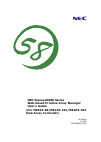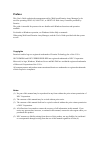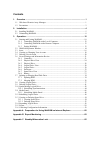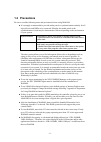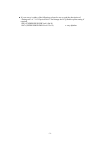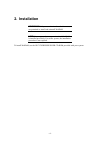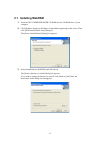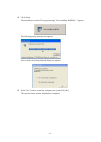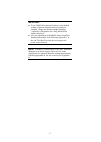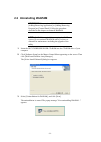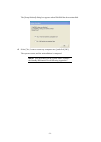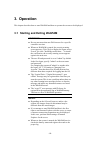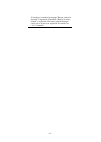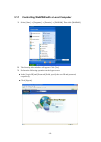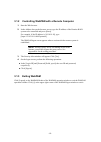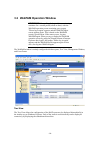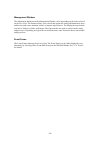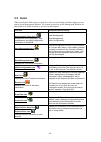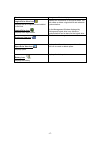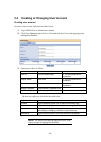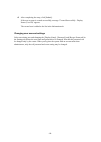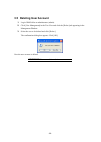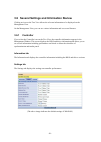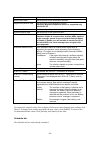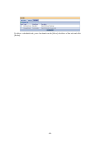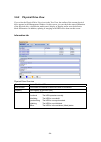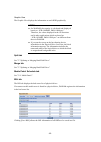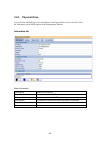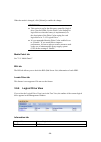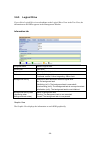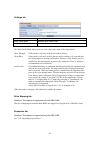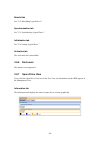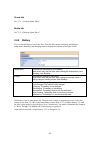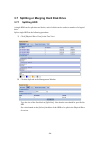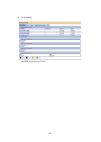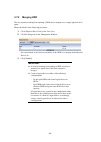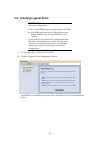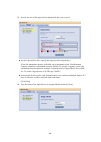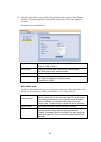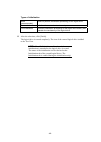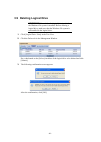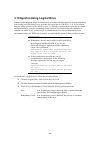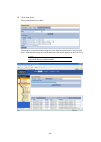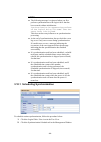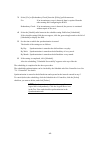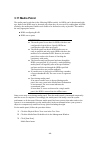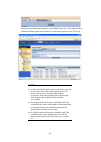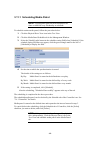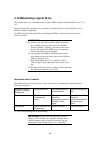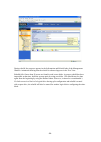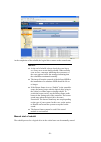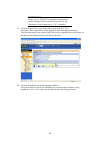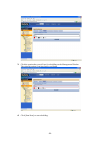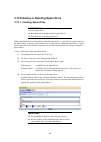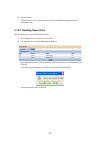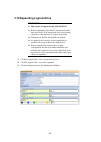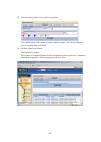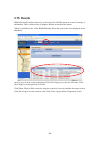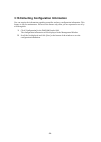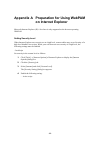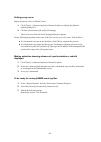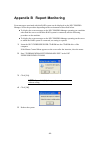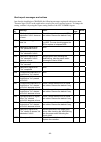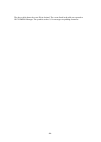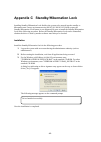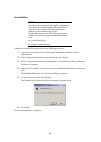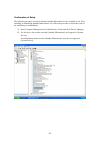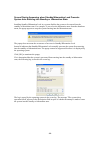- DL manuals
- NEC
- Controller
- N8103-101
- User Manual
NEC N8103-101 User Manual
Summary of N8103-101
Page 1
Nec express5800 series web-based promise array manager user's guide (for n8103-89/n8103-101/n8103-103 disk array controller) 1st edition 11-2006 856-840000-383-a.
Page 2: Preface
Preface this user's guide explains the management utility [web-based promise array manager] to be used for operating n8103-89, n8103-101, or n8103-103 disk array controller provided by promise. The guide is intended for persons who are familiar with windows functions and operation methods. For detai...
Page 3: Contents
Contents 1. Overview .................................................................................................................... 1 1.1 web-based promise array manager ..................................................................................... 1 1.2 precautions .......................
Page 4: 1. Overview
- 1 - 1. Overview 1.1 web-based promise array manager web-based promise array manager (hereafter abbreviated for webpam) is a web-based application that locally or remotely manages n8103-89, n8103-101, or n8103-103 disk array controller provided by promise. Webpam only supports microsoft internet ex...
Page 5: 1.2 Precautions
- 2 - 1.2 precautions be sure to read the following notes and precautions before using webpam: it is strongly recommended to provide media patrol or synchronization routinely for all logical drives and hdds to be connected. Whether the media patrol or the synchronization is used may be determined as...
Page 6
- 3 - if your server is either of the followings, please be sure to read the description of “settings tab” of “3.6.3 physical drive” and change the ncq enable option setting if required. 110ej (expressbuilder ver4.140x-n) 110gc (expressbuilder ver4.135x-n) x: any alphabet.
Page 7: 2. Installation
- 4 - 2. Installation important: only users authorized as administrators are permitted to install and uninstall webpam. Note: you may purchase a system in which webpam is installed previously. For such a system, the installation procedure is not required. To install webpam, use the nec expressbuilde...
Page 8: 2.1 Installing Webpam
- 5 - 2.1 installing webpam 1. Insert the nec expressbuilder cd-rom into the cd-rom drive of your computer. 2. Click [software setup] on the master control menu appearing on the screen. Then click [web-based promise array manager]. The [select install/uninstall] dialog box appears. 3. Select [instal...
Page 9
- 6 - 4. Click [next]. The installation is started. The popup message "now installing webpam…" appears. The following popup message also appears. After a while, the [setup finished] dialog box appears. 5. Select [yes, i want to restart my computer now], and click [ok]. The system restarts, and the i...
Page 10
- 7 - important: to use webpam on internet explorer, some default settings of internet explorer must previously be changed. Change the default settings following "appendix a preparation for using webpam on internet explorer." after the installation of webpam, always install the standby/hibernation l...
Page 11: 2.2 Uninstalling Webpam
- 8 - 2.2 uninstalling webpam important: do not uninstall webpam with [adding/removing application] or [adding/removing program] on [control panel]. Follow the procedure described in this chapter to uninstall webpam. Note: webpam is required for managing the raid system. Do not uninstall webpam unle...
Page 12
- 9 - the [setup finished] dialog box appears when webpam has been uninstalled. 4. Select [yes, i want to restart my computer now], and click [ok]. The system restarts, and the uninstallation is computed. Note: then depending on the system status, uninstall the standby/hibernation lock following app...
Page 13: 3. Operation
- 10 - 3. Operation this chapter describes how to start webpam and how to operate the screens to be displayed. 3.1 starting and exiting webpam important: do not start more than one web browser for a specific controller at a time. Whenever webpam is started, the security warning screen appears. Click...
Page 14
- 11 - if no battery is installed, a message "battery cannot be detected" is registered. If installed, "battery becomes normal" is registered. The battery related messages can be set so as not to be registered. For details, see “3.6.1 controller.”.
Page 15
- 12 - 3.1.1 controlling webpam with a local computer 1. Select [start] → [programs] → [promise] → [webpam]. Then click [webpam]. 2. The security alert window will appear. Click [yes]. 3. Perform the following operation on the logon screen. In the [login id] and [password] fields, specify the user i...
Page 16: 3.1.3 Exiting
- 13 - 3.1.2 controlling webpam with a remote computer 1. Start the web browser. 2. In the address box on the browser screen, type the ip address of the promise raid system to be controlled and press [enter]. For example, if the ip address is [10.10.10.10], type [https://10.10.10.10:8443/promise]. T...
Page 17
- 14 - 3.2 webpam operation window important: if no polling for logical drive monitoring continues for a certain period (about an hour) with the webpam operation screen remaining open, popup "please log in again" appears and the webpam logon screen appears again. This is based on the webpam security...
Page 18
- 15 - management window the information displayed on the management window varies depending on the items selected on the tree view. The window allows you to check and update the setting information on users and devices and create, maintain, delete, or monitor logical drives. The displayed items inc...
Page 19: 3.3 Icons
- 16 - 3.3 icons when you click the link to an icon on the tree view, several setting and status display screens appear on the management window. The features grayed out on the management window are unavailable. For details of features, see the relevant chapters. Tree view management window display ...
Page 20
- 17 - tree view management window display logical drive view icon displays the list of logical drives installed in this host. Logical drive icon displays each logical drive. Displays the information on all logical drives. You can create or delete a logical drive and schedule synchronization. On the...
Page 21
- 18 - 3.4 creating or changing user account creating user account to create a user account, follow the procedure below: 1. Log in webpam as an administrator (admin). 2. Click [user management] in the tree view and click the [create] tab appearing in the management window. 3. Enter proper values as ...
Page 22
- 19 - 4. After completing the entry, click [submit]. If the user account is created successfully, message "created successfully - display name (user id)" appears. The created user is added to the list in the information tab. Changing user account settings select an existing user and changing the [d...
Page 23: 3.5 Deleting User Account
- 20 - 3.5 deleting user account 1. Log in webpam as an administrator (admin). 2. Click [user management] in the tree view and click the [delete] tab appearing in the management window. 3. Select the user to be deleted and click [delete]. The confirmation dialog box appears. Click [ok]. Now the user...
Page 24: 3.6.1 Controller
- 21 - 3.6 several settings and information review clicking an icon on the tree view allows the relevant information to be displayed on the management view. On the management view, you can see various information and set several features. 3.6.1 controller if you select the controller icon on the tre...
Page 25
- 22 - rebuild rate set the priority of the rebuild process. Media patrol rate set the priority of the media patrol process. Migration/expansion rate set the priority of the expansion process. Attention: migration/expansion feature is supported only with n8103-89. Initialization rate set the priorit...
Page 26
- 23 - to delete a scheduled task, put a checkmark on the [select] checkbox of the task and click [delete]..
Page 27: 3.6.2 Physical Drive View
- 24 - 3.6.2 physical drive view if you select the physical drive view icon in the tree view, the outline of the current physical drive appears in the management window. On this screen, you can check the status information of the physical drive, schedule the media patrol, display or display and/or s...
Page 28
- 25 - graphic view the graphic view displays the information on each hdd graphically. Notes: on webpam, the capacity is calculated and displayed based on “1gb=1000mb, 1mb=1000bytes.” therefore, the values displayed in the os functions and in other applications which are based on “1gb=1024mb, 1mb=10...
Page 29: 3.6.3 Physical
- 26 - 3.6.3 physical drive if you click the physical drive icon subordinate to the physical drive view in the tree view, the information on the hdd appears in the management window. Information tab basic information drive model vendor id of this hdd serial number serial number of this hdd firmware ...
Page 30
- 27 - drive information drive status status of this hdd functional: the hdd operates normally. Rebuilding: the hdd is now rebuilt. Synchronizing: the hdd is now synchronized. Initializing: the hdd is now initialized. Offline: the hdd is in the set-down (failed) status. Background activity status of...
Page 31: 3.6.4 Logical Drive View
- 28 - when the mode is changed, click [submit] to enable the change. Important: this option is not for the disk array controller (logical drive), but for hdds. For the write cache setting for logical drives when the battery is implemented, see the description of the write cache setting for each log...
Page 32
- 29 - status status of this logical drive functional: normal, critical: degrading, offline: fault background activity background task associated with this logical drive idle: no background task rebuilding: the background task is now rebuilt. Synchronizing: the background task is now synchronized. I...
Page 33: 3.6.5 Logical
- 30 - 3.6.5 logical drive if you click a logical drive icon subordinate to the logical drive view in the tree view, the information on the hdds appears in the management window. Information tab assigned name name of logical drive raid level raid level capacity capacity of this logical drive status ...
Page 34
- 31 - settings tab assigned name name of logical drive write cache mode selected write cache mode write cache status current write cache status the write cache mode allows you to set the write cache mode of the logical drive. Write through if this mode is selected, cache is not used in writing. Wri...
Page 35: 3.6.6 Enclosure
- 32 - rebuild tab see "3.12 rebuilding logical drive." synchronization tab see "3.11 synchronizing logical drive." initialization tab see "3.8 creating logical drive." activation tab the activation tab is unavailable. 3.6.6 enclosure this feature is not supported. 3.6.7 spare drive view if you clic...
Page 36: 3.6.8 Battery
- 33 - create tab see "3.13.1 creating spare drive." delete tab see "3.13.2 deleting spare drive." 3.6.8 battery if you select the battery icon in the tree view, the information on battery including its temperature, humidity, and charging status is displayed as shown in the figure below. Temperature...
Page 37: 3.7.1 Splitting
- 34 - 3.7 splitting or merging hard disk drive 3.7.1 splitting hdd a single hdd can be split into two blocks, each of which can be used as a member of a logical drive. Split a single hdd in the following procedure: 1. Click [physical drive view] in the tree view. 2. Click the split tab in the manag...
Page 38
- 35 - 3. Click [submit]. The hdd is split into two blocks..
Page 39: 3.7.2 Merging
- 36 - 3.7.2 merging hdd the two portions resulting from splitting a hdd can be merged to be a single physical drive again. Merge the blocks in the following procedure: 1. Click [physical drive view] in the tree view. 2. Click the merge tab in the management window. Put a checkmark on the [select] c...
Page 40
- 37 - 3.8 creating logical drive important: create a logical drive in either of the following configurations: do not split hdds and create logical drives in hdds. Split hdds and create each of logical drives in an identical hdd having the same raid level and capacity. If logical drives are created ...
Page 41
- 38 - 3. Specify the size of the logical drive and the disk drives to be used. On the logical drive size, specify the capacity of the logical drive. To use the maximum capacity of the disk, put a checkmark on the use maximum capacity checkbox (a checkmark is put by default). To specify a capacity, ...
Page 42
- 39 - 5. Check the logical drive name, raid level, and logical drive capacity in the [name], [raid level], and [logical drive size] fields, respectively. Select other options if necessary. The options are described below. Stripe block size block size of logical drive. The default is 64 kb. *fixed t...
Page 43
- 40 - types of initialization none (recommended) does not perform initialization processing for the logical drive. Quick initialization initializes the master boot sectors only. Full initialization performs initialization processing for the logical drive entirely and maintain the consistency of the...
Page 44
- 41 - 3.9 deleting logical drive important: never delete the logical drive in which the windows file system is installed. Before deleting a logical drive, make sure that the windows file system is not installed in the logical drive. 1. Click [logical drive view] in the tree view. 2. Click the delet...
Page 45
- 42 - 3.10 synchronizing logical drive routine synchronization allows inconsistencies to be detected and repaired to prevent rebuilding from failing at a hdd fault. This is available for logical drives of raid 1, 5, or 10. In order to keep the stable operation of the raid system, it is strongly rec...
Page 46
- 43 - 4. Click [start now]. The synchronization is started. The progress of synchronization appears in the synchronization tab of each logical drive. Animation showing the synchronization is advanced appears in the tree view. Note: note that the processing rate decreases due to much load during syn...
Page 47
- 44 - notes: the following message is registered when you first perform synchronization to the logical drive that has been created without initialization. Synchronization is requested to perform on the logical drive "ld-name” that has never been initialized. This does not have any influences on syn...
Page 48
- 45 - 3. Select [fix] or [redundancy check] from the [policy] pull-down menu. Fix: if an inconsistency error is detected, data is repaired from the other mating disk configuring the raid. Redundancy check: if an inconsistency error is detected, the process is continued without repair of the error. ...
Page 49: 3.11 Media Patrol
- 46 - 3.11 media patrol the media patrol reads data in the following hdds entirely. As hdds can be deteriorated with age, faults in the hdds may be detected only when they are accessed. By reading data in hdds routinely, the media patrol enables such faults to be detected as early as possible. This...
Page 50
- 47 - the progress of media patrol appears in the media patrol tab of each physical drive. Animation showing that media patrol is now advanced appears in the tree view. Notes: at the end of media patrol, always check the event log to see if any error occurs during media patrol. If a media error occ...
Page 51
- 48 - 3.11.1 scheduling media patrol note: a media patrol task has been scheduled to be done on am0:00 every wednesday as a default. To schedule routine media patrol, follow the procedure below: 1. Click the physical drive view icon in the tree view. 2. Click the media patrol schedule tab in the ma...
Page 52
- 49 - 3.12 rebuilding logical drive the rebuild can recover redundancy when a single hdd is defected in the raid level of 1, 10, or 5. During rebuild, data read and write operations are enabled. However, the redundancy is lost until the rebuild is completed. If a hdd is defected, the logical drive ...
Page 53
- 50 - during rebuild, the progress appears in the information and rebuild tabs of the management window. Animation showing that the rebuild is advanced appears in the tree view. Rebuild fails if more than 20 errors are found in read source disks. As proper rebuild has been impossible at that time, ...
Page 54
- 51 - at the completion of the rebuild, the logical drive returns to the normal state. Notes: at the end of rebuild, always check the event log to see if any error occurs during rebuild. When a media error occurs, a message indicating the occurrence of the error appears before the message indicatin...
Page 55
- 52 - important: please make sure that auto rebuild status is set to “disable” in controller- settings tab to enable automatic start of rebuild. For details, see the description of the settings tab in “3.6.1 controller.” 1. Click the logical drive icon in the critical state in the tree view. The st...
Page 56
- 53 - 3. Click the portion that you will use for rebuilding on the management window. The selected portion is enclosed with a red frame. 4. Click [start now] to start rebuilding..
Page 57
- 54 - 3.13 creating or deleting spare drive 3.13.1 creating spare drive important: do not use the following hard disk drives to create spare drives: hard disk drives already used by logical drives hard disk drives already partitioned when a hard disk drive is defected in a redundant logical drive, ...
Page 58
- 55 - 5. Click [create]. The spare drive is set. The created spare drive is additionally displayed in the information tab. 3.13.2 deleting spare drive delete a spare drive in the following procedure: 1. Click [spare drive view] in the tree view. 2. Click the delete tab in the management window. Put...
Page 59
- 56 - 3.14 expanding logical drive important: this feature is supported only with n8103-89. Before expanding a logical drive, always back up the data in the disks. If an unexpected error occurs during expansion, some data may be broken in the disks. Expansions in raid5 and raid0 are enabled. In exp...
Page 60
- 57 - 4. Select the physical drive to be used for expansion. The available physical drives are enclosed with black frames. The selected physical drive is enclosed with a red frame. 5. Click the [start now] button. The expansion is started. The progress of expansion appears in the expansion tab of t...
Page 61: 3.15 Events
- 58 - 3.15 events webpam classifies and records every event occurred in a raid system as an error, warning, or information. This is valid to solve or diagnose failures occurred in the system. "show event/hide event" of the webpam header allows the event frame to be displayed or not alternately. At ...
Page 62
- 59 - 3.16 collecting configuration information you can acquire the information regarding controller and array configuration information. This feature is only for maintenance. Please use the feature only when you are requested to use it by a field engineer. 1. Click [configuration] in the webpam he...
Page 63: On Internet Explorer
- 60 - appendix a preparation for using webpam on internet explorer microsoft internet explorer (ie) 6.0 or later is only supported as the browser operating webpam. Setting security level when internet explorer uses security set at a high level, some troubles may occur. Security of a high level disa...
Page 64
- 61 - setting proxy server bypass the proxy server as follows if used: 1. Click [tools] → [internet options] of internet explorer to display the [internet options] dialog box. 2. Click the [connections] tab and [lan setting]. The [local area network (lan) setting] dialog box appears. Set the follow...
Page 65
- 62 - appendix b report monitoring event messages associated with this raid system can be displayed on the nec esmpro manager. Select the procedure depending on the environment as described below. To display the event messages on the nec esmpro manager operating on a machine other than the server t...
Page 66
- 63 - alert report messages and actions just after the installation of webpam, the following messages registered with source name "promise napa i2api" in the application event log are set as reported sources. To change the setting, redefine it by using the report setting feature of the nec esmpro a...
Page 67
- 64 - the above table shows the event ids in decimal. The events listed in the table are reported to nec esmpro manager. The symbols such as %1 in messages are padding characters..
Page 68
- 65 - appendix c standby/hibernation lock installing standby/hibernation lock disables the system to be entered into the standby or hibernation state. In any environment using n8103-101/n8103-103 raid system, the standby/hibernation lock feature is not supported. Be sure to install the standby/hibe...
Page 69
- 66 - uninstallation note: some other software products require the system prevented from entering into the standby or hibernation state. Before uninstalling standby/hibernation lock, refer to the user's guides of the installed software products to check whether they require standby/hibernation loc...
Page 70
- 67 - confirmation of setup the following procedure can check whether standby/hibernation lock is installed or not. After installing or uninstalling standby/hibernation lock, follow the procedure to check the result of the installation or uninstallation. 1. Start [computer management] in [administr...
Page 71
- 68 - screen display appearing when standby/hibernation lock prevents system from entering into standby or hibernation state installing standby/hibernation lock in a system disables the system to be entered into the standby or hibernation state. For example, if you select the hibernation state from...