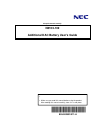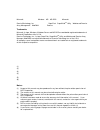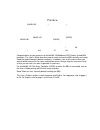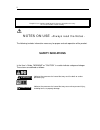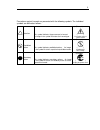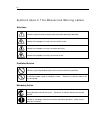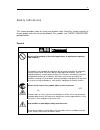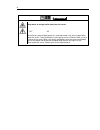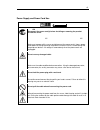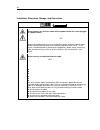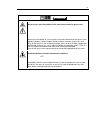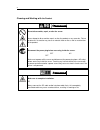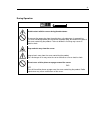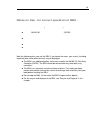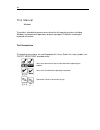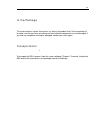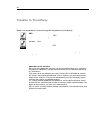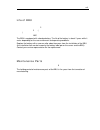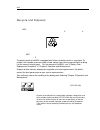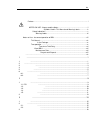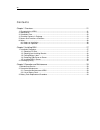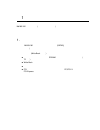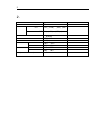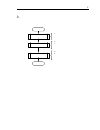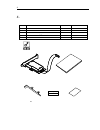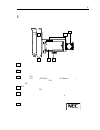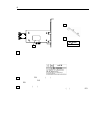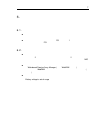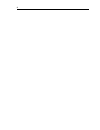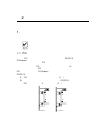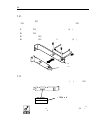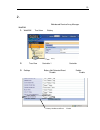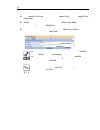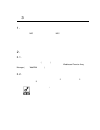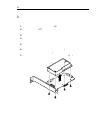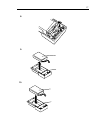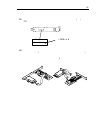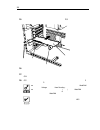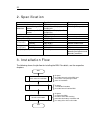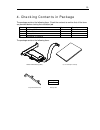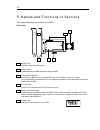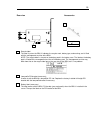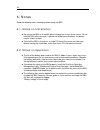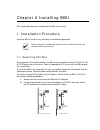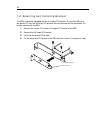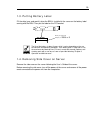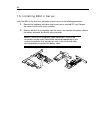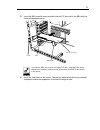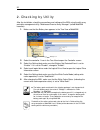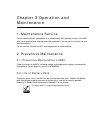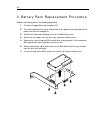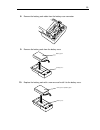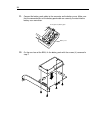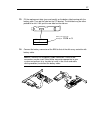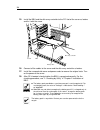- DL manuals
- NEC
- Battery Charger
- N8103-102
- User Manual
NEC N8103-102 User Manual
Summary of N8103-102
Page 1
本書は製品とともに大切に保管してください keep this manual carefully. N8103-102 増設バッテリユーザーズガイド additional dac battery user's guide • 製品をご使用になる前に必ず本書をお読みください。 本書は熟読の上、大切に保管してください。 • make sure you read this manual before using the product. After reading this manual carefully, store it in a safe place. 855-900502-011-a.
Page 2
商標について microsoft とそのロゴおよび、windows、ms、ms-dos は米国 microsoft 社の米国およびその他の国 における登録商標です。 promisetechnology, inc.とそのロゴおよび、supertrak、superbuild tm utility、web-based promise array management(webpam)は、米国 promise 社の登録商標です。 trademarks microsoft, its logo, windows, windows server and ms-dos are worldwide registe...
Page 3
まえがき preface このたびは、n8103-102 増設バッテリ(以降「本製品」と呼ぶ)をお買い上げいただきまこ とにありがとうございます。本書は、本製品を正しく、安全に設置・使用するための手引 きです。本製品を取り扱う前に必ずお読みください。また、本製品を使用する上でわから ないこと、不具合が起きたときにもぜひご利用ください。本書は、必要な時にすぐに参照 できるように必ずお手元に保管してください。 本製品を取り付ける n8103-101 ディスクアレイコントローラ(sata2)の取り扱いについて は、n8103-101 ディスクアレイコントローラ(sata2)添付のユーザーズガイドをご...
Page 4: Safety Indications
Ii このユーザーズガイドは、必要なときすぐに参照できるよう、お手元に置いておくようにしてください。 「使用上のご注意」を必ずお読みください。 keep this user's guide at hand for quick reference at anytime necessary. Be sure to read this section carefully. 使用上のご注意 〜必ずお読みください〜 notes on use - always read the notes - 本製品を安全に正しくご使用になるために必要な情報が記載されています。 the following include...
Page 5
Iii 危険に対する注意・表示は次の3種類の記号を使って表しています。それぞれの記号は次 のような意味を持つものとして定義されています。 precautions against hazards are presented with the following symbols. The individual symbols are defined as follows: 注意の喚起 attention この記号は危険が発生するおそれがあることを表し ます。記号の中の絵表示は危険の内容を図案化したも のです。 this symbol indicates the presence of a haza...
Page 6
Iv 本書で使用する記号とその内容 symbols used in this manual and warning labels 注意の喚起 attentions 特定しない一般的な注意・警告を示します。 indicates a general notice or warning that cannot be specifically identified. 感電のおそれがあることを示します。 indicates that improper use may cause an electric shock. 高温による障害を負うおそれがあることを示します。 indicates that impr...
Page 7
V 安全上のご注意 safety indications 本製品を安全にお使いいただくために、ここで説明する注意事項をよく読んでご理解して いただき、安全にご活用ください。記号の説明については巻頭の『安全にかかわる表示に ついて』の説明を参照してください。 this section provides notes on using your product safely. Read this section carefully to ensure proper and safe use of the product. For symbols, see "safety indications" p...
Page 8
Vi caution 装置内に水や異物を入れない keep water or foreign matter away from the server. 装置内に水などの液体、ピンやクリップなどの異物を入れないでください。火災や 感電、故障の原因となります。もし入ってしまったときは、すぐに本体装置の電源 をoffにして電源コードをacコンセントから抜いてください。分解しないで販売店 または保守サービス会社に連絡してください。 do not let any form of liquid (water etc.) or foreign matter (e.G., pins or paper clip...
Page 9
Vii <電源・電源コードに関する注意事項> power supply and power cord use caution 電源がonのまま取り付け・取り外しをしない disconnect the power cord(s) before installing or removing the product in/from the server. 本体装置への取り付け・取り外しの際や、周辺機器との接続の際は必ず主電源に接 続している電源コードをacコンセントから抜いてください。電源コードがacコンセ ントに接続されたまま取り付け・取り外しや接続をすると感電するおそれがありま す。 make ...
Page 10
Viii <設置・移動・保管・接続に関する注意事項> installation, relocation, storage, and connection caution プラグを差し込んだままインタフェースケーブルの取り付けや取り外しをしない do not connect any interface cable with the power cord of the server plugged to a power source. インタフェースケーブルの取り付け/取り外しは本体装置の電源コードをコンセン トから抜いて行ってください。たとえ電源をoffにしても電源コードを接続したま まケーブル...
Page 11
Ix caution 腐食性ガスの存在する環境で使用または保管しない do not use or store the product in the place where corrosive gases exist. 腐食性ガス(二酸化硫黄、硫化水素、二酸化窒素、塩素、アンモニア、オゾンなど) の存在する環境に設置し、使用しないでください。 また、ほこりや空気中に腐食を促進する成分(塩化ナトリウムや硫黄など)や導電 性の金属などが含まれている環境へも設置しないでください。装置内部のプリント 板が腐食し、故障および発煙・発火の原因となるおそれがあります。もしご使用の 環境で上記の疑いがある場合は...
Page 12
X <お手入れに関する注意事 項> cleaning and working wit h the product warning 自分で分解・修理・改造はしない do not disassemble, repair, or alter the server. 本製品の分解や、修理・改造は絶対にしないでください。装置が正常に動作しなく なるばかりでなく、感電や火災の危険があります。 never attempt to disassemble, repair, or alter the product on any occasion. Failure to follow this instructi...
Page 13
Xi <運用中の注意事項> during operation caution 雷がなったら触らない avoid contact with the server during thunderstorms. 雷が鳴りだしたら、本製品内蔵の本体装置には、触れないでください。感電するお それがあります。 disconnect the power plug from the outlet when a thunderstorm is approaching. If it starts thundering before you disconnect the power plug, do not touc...
Page 14
Xii 警告ラベルについて warning labels 本製品には警告ラベルが貼り付けられています。これは本製品を操作する際に考えられる 危険性を常にお客様に意識していただくためのものです(ラベルをはがしたり、汚したり しないでください) 。もしこのラベルが貼り付けられていない、はがれかかっている、汚れ ているなどして判読できないときはご購入された販売店にご連絡ください。 the warning label is attached to the product with possible danger or their vicinity in your product to inform t...
Page 15
Xiii 使用上のご注意 〜装置を正しく動作させるために〜 notes on use - for correct operation of bbu - 本製品を使用するときに注意していただきたいことを次に示します。これらの注意を無視 して、本製品を使用した場合、資産(データやその他の装置)が破壊されるおそれがあります ので必ずお守りください。 本製品は n8103-101 ディスクアレイコントローラ(sata2)専用の増設バッテリで す。その他のディスクアレイコントローラには接続できません。 本製品は大変デリケートな電子装置です。本製品を取り扱う前に、本体装置の金 属フレーム部分などに触れて身...
Page 16
Xiv 本書について this manual 本書は、windows などのオペレーティングシステムやキーボード、マウスといった一般的 な入出力装置などの基本的な取り扱いについて十分な知識を持ったユーザを対象として記 載されています。 the guide is intended for persons who are familiar with operating systems including windows and fundamental operations of general-purpose i/o devices including the keyboard and mouse...
Page 17
Xv 梱包箱の中身について in the package 梱包箱の中には本製品以外に色々な添付品が同梱されています。本製品に添付の構成品表 を参照し、全ての添付品が揃っていることを確認してください。万一、足りないものや損 傷しているものがあった場合には、本製品をご購入された販売店にご連絡ください。 the carton contains various accessories, as well as the product itself. See the packing list to make sure that you have everything and that individual...
Page 18
Xvi 第三者への譲渡について transfer to third party 本製品を第三者に譲渡(または売却)する時には、必ず本書を含む全ての添付品をあわせ て譲渡(または売却)してください。 make sure to provide this manual along with the product to a third party. Notice hdd内のデータについて 譲渡する装置内に搭載されているhddに保存されている大切なデータ(例えば顧客 情報や企業の経理情報など)が第三者へ漏洩することの無いようにお客様の責任に おいて確実に処分してください。 windowsやlinuxな...
Page 19
Xvii 製品寿命について life of bbu 本製品にはバックアップ用のバッテリが付いています。バッテリの寿命は使用環境や運用 条件により異なりますが、約 2 年間となっております。 本製品の設置から約 2 年後(設置時期は本体装置および本製品に貼り付けのバッテリラベル に記載)を目安に交換してください。交換については、本製品をご購入された販売店もしく はご契約されている nec 保守サービス会社へご相談ください。 the bbu is equipped with a backup battery. The life of the battery is about 2 years whi...
Page 20
Xviii リサイクル・廃棄について recycle and disposal 本製品のバッテリパックにはリチウムイオンバッテリが搭載されており、リサイクルが可 能です。貴重な資源を再利用するため、本製品をご購入された販売店もしくはご契約され ている nec 保守サービス会社までお問い合わせいただくか、最寄りのリサイクル協力店 にお持ちください。バッテリパックの取り外し方法は、「第 3 章 運用・保守」の「4. バッ テリパックの交換手順」従ってください。 その他部材の破棄については、各自治体の廃棄ルールに従って分別廃棄してください。詳 しくは各自治体にお問い合わせいただくか、本製品をご購入さ...
Page 21
Xix 目 次 まえがき preface ......................................................................................................................... I 使用上のご注意 〜必ずお読みください 〜 notes on use - always read the notes - .............................................................. Ii 本書で使用する記号とその内容 symbols used i...
Page 22
Xx contents chapter 1 overview ........................................................................................................... 21 1. Characteristics of bbu ............................................................................................................... 21 2. Specification ...
Page 23
第 1 章 概要 n8103-102 増設バッテリ(以降「本製品」と呼ぶ)を初めてお使いになる場合は、この章か らお読みください。 ここでは、本製品の特徴、構成およびバッテリ増設作業の概要について説明します。 1. 本製品の特徴 本製品は n8103-101 ディスクアレイコントローラ(sata2)(以降「ディスクアレイコント ローラ」と呼ぶ)専用の増設バッテリです。 本製品をディスクアレイコントローラに実装する事で、電源瞬断などの不慮の事故による データ損失の危険(write back 運用時)を回避することができます。 ディスクアレイコントローラの sdram 内のデータを長時間バックアッ...
Page 24
2 2. 仕様 項 目 仕 様 備 考 最大データバックアップ時間 72 時間 満充電時 フルハイト pci ブラ ケット使用時 121(幅)×120(奥行)x22(高)mm 外形寸法 ロープロファイル pci ブラケット使用時 81(幅)×120(奥行)x22(高)mm バッテリケーブルを除く 質量 約 0.10(kg) 動作電圧 3.7(v)〜 正常時 消費電力 1.92(w) 温度 10 °c 〜 35°c 動作環境 湿度 20% 〜 80% 結露しないこと 温度 0 °c 〜 35°c 保管環境 湿度 20% 〜 80% 結露しないこと 寿命(バッテリパック部) 約 2 年 使用環境・...
Page 25
3 3. 取り付け作業の流れ 本製品を取り付ける作業の流れは以下の通りです。詳しい作業内容については、それぞれ 対応する章をご覧になってください。 開始 製品・添付品の確認 注意事項の確認 バッテリの取り付け 接続確認・設定 終了 第 1 章 製品および添付品の確認、バッテリ取 り付け時の注意について説明します。 第 2 章 「2. ユーティリティからの確認」 バッテリ取り付け後の接続確認方法、 およびライトキャッシュモードの設定 について説明します。 第 2 章 「1. 取り付け手順」 バッテリの取り付け方法について説明 します。.
Page 26
4 4. 梱包箱の中身を確認する 梱包箱には次のものが入っています。作業を開始する前に確認してください。 項番 品 名 数量 備 考 1 増設バッテリ 1 本製品 2 ユーザーズガイド 1 本書 3 バッテリラベル 1 4 ロープロファイル pci ブラケット 1 5 保証書 1 保証書は記載内容を確認の上、大切に保管してください。 以下のものが梱包箱に入っています。 増設バッテリ set up date y .M ロープロファイル pci ブラケット バッテリラベル 保証書 ユーザーズガイド (本書).
Page 27
5 5. 各部の名称と機能 本製品の各部の名称を以下に説明します。 本製品表面 1 2 3 4 5 6 1 バッテリケース 内部にリチウムイオンバッテリパックが格納されています。 2 バッテリケーブル 本製品とディスクアレイコントローラを接続するためのケーブルです。 3 フルハイト pci ブラケット 本体装置の pci スロット(pci/pci-x スロットまたは pci-express スロット)に固定するため に使用します。ロープロファイル対応 pci スロットに実装する場合は、添付のロープロファ イル pci ブラケットに交換します 4 pci コネクタ 本コネクタを本体装置の pci...
Page 28
6 本製品裏面 添付品 7 8 9 set up date y .M 7 リサイクルラベル 本製品に貼られているラベルです。リサイクルマークや電池の種類、警告文が表示されています。 また、本製品の管理レビジョンが記入されています。 ※バッテリケース内部のバッテリパックにもリサイクルラベルが貼られています。バッテリパック のリサイクルラベルにはバッテリパックの管理レビジョンが記入されています。このため、本製品 裏面のリサイクルラベルとレビジョンが異なる場合がありますが、問題ありません。 x x x 8 ロープロファイル pci ブラケット(添付品) ロープロファイル対応 pci スロットへ実装す...
Page 29
7 6. 注意事項 本製品のご使用する前に、以下の注意事項をご覧ください。 6-1. 取り付け時の注意事項 本製品を、本体装置の筐体などの金属部の上においたり、ぬれた手で持ったりし ないでください。バッテリがショートする恐れがあります。 本製品を取り付けるために、本体装置の pci スロットを 1 スロット使用します。 取り付ける前に未使用の pci スロットがあることを確認してください。 6-2. 運用時の注意事項 本製品で使用しているバッテリパックの寿命は、使用環境や環境条件により異な りますが、約 2 年間となっています。本製品の設置から約 2 年後を目安に交換し てください。 交換につ...
Page 30
8.
Page 31
第 2 章 本製品の取り付け ここでは、本製品の取り付け方法について説明します。 1. 取り付け手順 以下の手順に従って、本製品をディスクアレイコントローラに取り付けてください。 作業の前に、ディスクアレイコントローラ添付のユーザーズガイドおよび本体 装置のユーザーズガイドをよくご覧になってください。 1-1. Pci スロットの選択 本製品は pci ブラケットの取り付け位置を変更することで、pci/pci-x スロットと pci-express スロットのどちらのスロットにも実装することができます。未使用のスロッ トの状況に合わせて、実装する pci スロットを選択してください。 なお、ロ...
Page 32
10 1-2. ブラケットの選択・取り付け 本製品にはフルハイト pci ブラケットが取り付けられています。ロープロファイルに対応 した pci スロットに本製品を取り付ける場合は、添付のロープロファイル pci ブラケット に交換する必要があります。 1. フルハイト pci ブラケットと本製品を固定しているネジ(2 本)を取り外します 2. フルハイト pci ブラケットを取り外します。 3. ロープロファイル pci ブラケットを取り付けます。 4. ロープロファイル pci ブラケットを手順 1 で取り外したネジ(2 本)で固定します。 フルハイト pci ブラケット ロープロファイル...
Page 33
11 1-4. サイドカバーの取り外し 本体装置のユーザーズガイドを参照しながら、サイドカバーを取り外します。 なお、サイドカバーを取り外す時には、本体装置の電源を off にして、電源ユニットに接 続しているすべての電源コードをコンセントから取り外してから実施してください。 1-5. 本製品の取り付け 本製品をディスクアレイコントローラおよび本体装置に取り付けます。 1. 未使用の pci スロットの増設スロットカバーとネジおよびディスクアレイコント ローラに接続されたケーブルを外します。 2. 本体装置からディスクアレイコントローラを取り外し、バッテリケーブルをディ スクアレイコントローラ...
Page 34
12 3. 本製品およびディスクアレイコントローラを pci スロットに実装し、取り外した ネジでしっかりと固定します。 ディスクアレイコントローラ 本製品 バッテリケーブル ネジ 本製品を取り付けるために、本体装置のpciスロットを1スロット使用します。 取り付ける前に未使用のpciスロットがあることを確認してください。 4. 本体装置のサイドカバーや電源コードおよびディスクアレイコントローラに接続 されたケーブルを元通りに取り付けます。.
Page 35
13 2. ユーティリティからの確認 本製品取り付け後、本製品の接続確認と設定確認を行います。確認には、ディスクアレイ コントローラの管理ユーティリティである web-based promise array manager(以降 「webpam」と呼ぶ)を使用します。 1. Webpam の「tree view」に「battery」アイコンが表示されることを確認します。 「battery」アイコン 2. 次に「tree view」の「controller 1」アイコンを選択し、controller 画面を表示し ます。 3. Settings タブを選択し、 「battery not dete...
Page 36
14 4. 次に、logical drive view 配下にある、個々の logical drive を選択し、logical drive information 画面を表示します。 5. Setting タブを選択し、ライトキャッシュモード(write cache mode:ライトキャッ シュの動作設定)の設定が「autoswitch」に設定されていることを確認します。 6. 本製品の充電後は、ライトキャッシュステータス(write cache status:現在のラ イトキャッシュの動作状態)が「write back」になっていることを確認します。 ライトキャッシュモード ライトキャッシ...
Page 37
第 3 章 運用・保守 1. 保守サービス 保守サービスは nec の保守サービス会社、および nec が指定した保守サービス会社によっ てのみ実施されますので、純正部品の使用はもちろんのこと、技術力においてもご安心の 上、ご都合にあわせてご利用いただけます。 なお、お客さまが保守サービス会社をお受けになる際のご相談は、弊社営業担当または代 理店で承っておりますのでご利用ください。 2. 予防保守 2-1. 本製品の予防保守 予防保守として、本製品の状態(電圧や温度)を定期的に確認してください。本製品の状態は、 ディスクアレイコントローラの管理ユーティリティである web-based prom...
Page 38
16 3. バッテリパックの交換手順 バッテリパックを交換するときは以下の手順に従ってください。 1. すべてのアプリケーションを終了し、os をシャットダウンしてください。 2. 本体装置の電源を off にして、電源ユニットに接続しているすべての電源コード をコンセントから取り外してください。 3. 本体装置のユーザーズガイドを参照しながらサイドカバーを取り外します。 4. 本体装置とディスクアレイコントローラに接続しているすべてのコードを取り外 します。 5. 本製品およびディスクアレイコントローラを固定しているネジを外し、本体装置 から本製品およびディスクアレイコントローラを取り外しま...
Page 39
17 8. バッテリケースのコネクタからバッテリパックのケーブルを取り外します。 9. バッテリケースからバッテリパックを外します。 バッテリケース バッテリパック 10. バッテリパックを交換し、バッテリケースに取り付けます。 バッテリケース 交換後のバッテリパック.
Page 40
18 11. バッテリケースのコネクタにバッテリパックのケーブルを取り付けます。このと き、バッテリケースのコネクタとバッテリパックのケーブルコネクタピンが、正 しく接続されるように注意してください。 交換後のバッテリパック バッテリケース 12. 本製品の裏面から、手順 7 で外したネジ(4 本)でバッテリパックを固定します。.
Page 41
19 13. バッテリパックに添付されているバッテリラベルに、交換した日付(年月)を記入し、 pci ブラケットに貼り付けてください。すでにバッテリラベルが貼られている場 合は、はがしてから貼るか重ねて貼ってください。 set up date y .M 日付(年月)を記入 例)y 2006 .m 5 14. 本製品のバッテリコネクタとディスクアレイコントローラのバッテリコネクタを バッテリケーブル(本製品とディスクアレイコントローラを接続するケーブル)で 接続します。 ※ 本製品にはバッテリケーブル用コネクタが 2 ヶ所ありますが、どちらを使用して も問題ありません。ご利用の環境(本製品の本体...
Page 42
20 15. 本製品とディスクアレイコントローラを本体装置の pci スロットに元通りに取り 付けてネジ止めします。 ディスクアレイコントローラ 本製品 バッテリケーブル ネジ 16. 本体装置とディスクアレイコントローラに接続しているすべてのコードを元通り に取り付けます。 17. 取り外したサイドカバーや電源ケーブルを元通りに取りつけ、本体装置の電源を on にします。 18. Os 起動後、本製品が正しく認識されているか確認します。確認方法は、 「第 2 章 本製品の取り付け」の「2. ユーティリティからの確認」をご覧ください。 保守部品のバッテリパックは充電されていません。その場合は、...
Page 43
Chapter 1 overview first read this chapter if you use the n8103-102 additional dac battery (called bbu hereafter) for the first time. This chapter describes the characteristics and configuration of the bbu and outlines the additional battery installation job. 1. Characteristics of bbu the bbu is an ...
Page 44
22 2. Specification item specification remarks maximum data backup time 72 hours full charging use of full-height pci bracket 121 (width) × 120 (depth) x 22 (height) mm outer dimension use of low-profile pci bracket 81 (width) × 120 (depth) x 22 (height) mm excluding battery cable weight approx. 0.1...
Page 45
23 4. Checking contents in package the package contains the following items. Check the contents to confirm that all the items are provided before starting the installation job. No. Item qty remarks 1 additional dac battery 1 this unit 2 user’s guide 1 this manual 3 battery label 1 4 low-profile pci ...
Page 46
24 5. Names and functions of sections this section describes the sections of the bbu. Front view 1 2 3 4 5 6 1 battery case contains lithium ion battery pack. 2 battery cable used to connect the bbu to the disk array controller. 3 full-height pci bracket used to fix the bbu to a pci slot (pci/pci-x ...
Page 47
25 rear view accessories 7 8 9 set up date y .M 7 recycle label the label is put on the bbu. It indicates the recycle mark, battery type, and warning, and is filled with the management revision of the bbu. Note: the recycle label is also put on the battery pack in the battery case. The label on the ...
Page 48
26 6. Notes read the following notes thoroughly before using the bbu. 6-1. Notes on installation do not put the bbu on a metallic plate including the chassis of the server. Do not hold the bbu with wet hands. If you do not follow these directions, the battery may be short-circuited. To install the b...
Page 49
Chapter 2 installing bbu this chapter describes the installation of the bbu in the server. 1. Installation procedure install the bbu in the disk array controller in the following procedure. Check before starting the installation job, refer to the user’s guide of the disk array controller and that of...
Page 50
28 1-2. Selecting and installing bracket the bbu is originally equipped with the full-height pci bracket. To install the bbu to a low-profile pci slot, the full-height pci bracket must be replaced with the low-profile pci bracket coming with the bbu. 1. Remove the screws (2) fixing the full-height p...
Page 51
29 1-3. Putting battery label fill the date (year and month) when the bbu is installed in the server on the battery label coming with the bbu. Then put the label on the pci bracket. Set up date y .M fill the year and month. Example) y 2006 .m 5 notice the life of the battery is about 2 years while i...
Page 52
30 1-5. Installing bbu in server install the bbu in the disk array controller and the server in the following procedure: 1. Remove the additional slot cover and screw from an unused pci slot. Remove the cables from the disk array controller. 2. Remove the disk array controller from the server, and c...
Page 53
31 3. Insert the bbu and disk array controller into the pci slot and fix the bbu with the screw removed previously. Bbu screws disk array controller battery cable screw notice to install the bbu in the server, an empty pci slot is required in the server. Before the installation, make sure that at le...
Page 54
32 2. Checking by utility after the installation, check the connections and settings of the bbu using the disk array controller management utility "web-based promise array manager" (called webpam hereafter). 1. Make sure that the battery icon appears in the tree view of webpam. "battery" icon 2. Sel...
Page 55
Chapter 3 operation and maintenance 1. Maintenance service service representatives subordinate to or authorized by nec provide services of the bbu with use of genuine parts and high technical capabilities. You can get the services for your own convenience. For the services, contact the nec sales dep...
Page 56
34 3. Battery pack replacement procedure replace the battery pack in the following procedure: 1. Exit from all applications and shutdown os. 2. Turn off the power of the server and remove all the power cords connected to the power unit from the receptacles. 3. Remove the side cover following the use...
Page 57
35 8. Remove the battery pack cable from the battery case connector. 9. Remove the battery pack from the battery case. Battery case battery pack 10. Replace the battery pack with a new one and install it to the battery case. Battery case new (replaced) battery pack.
Page 58
36 11. Connect the battery pack cable to the connector on the battery case. Make sure that the connector pins of the battery pack cable are securely inserted into the battery case connector. New (replaced) battery pack battery case 12. On the rear face of the bbu, fix the battery pack with the screw...
Page 59
37 13. Fill the replacement date (year and month) on the battery label coming with the battery pack. Then put the label on the pci bracket. The old label may be either peeled off or left. If left, put the new label on the old one. Set up date y .M fill the year and month. Example) y 2006 .m 5 14. Co...
Page 60
38 15. Install the bbu and the disk array controller to the pci slot of the server as before and fix it with the screw. Disk array controller bbu battery cable screws 16. Connect all the cables to the server and the disk array controller as before. 17. Install the removed side cover and power cords ...