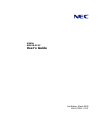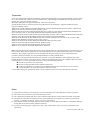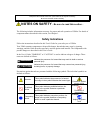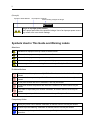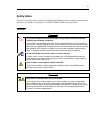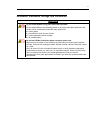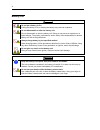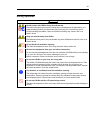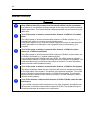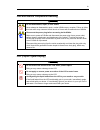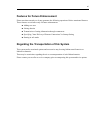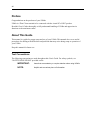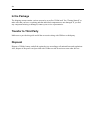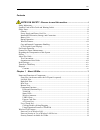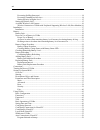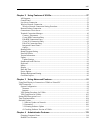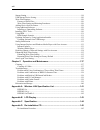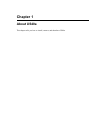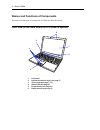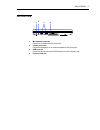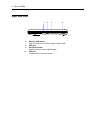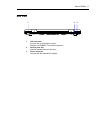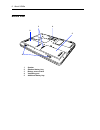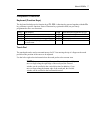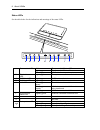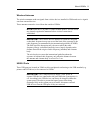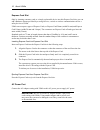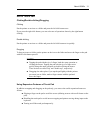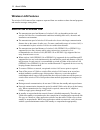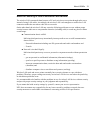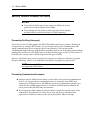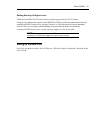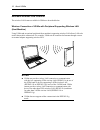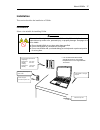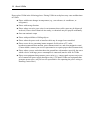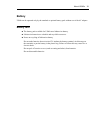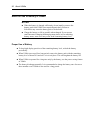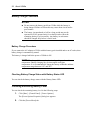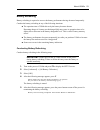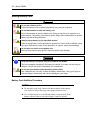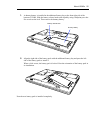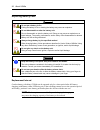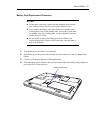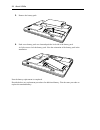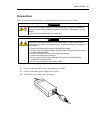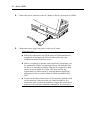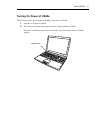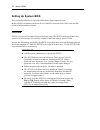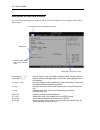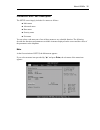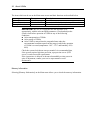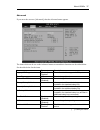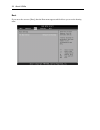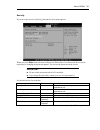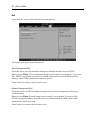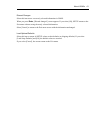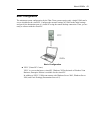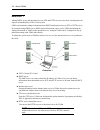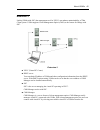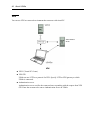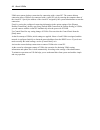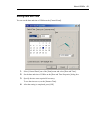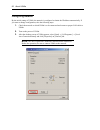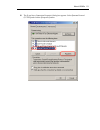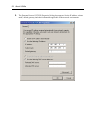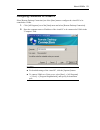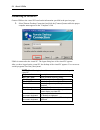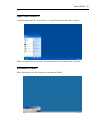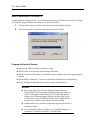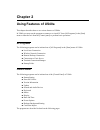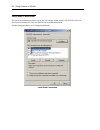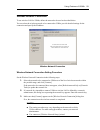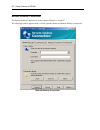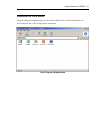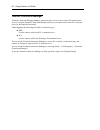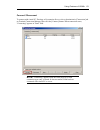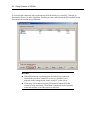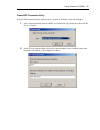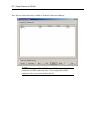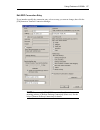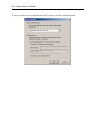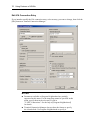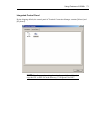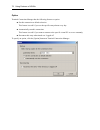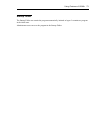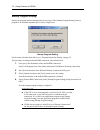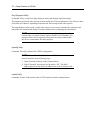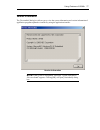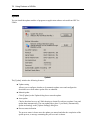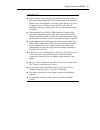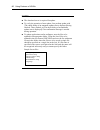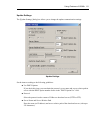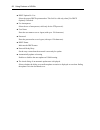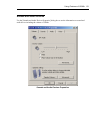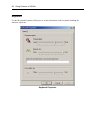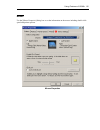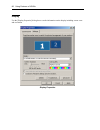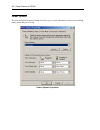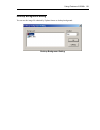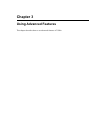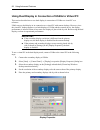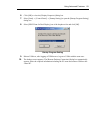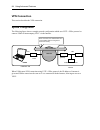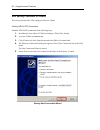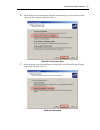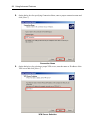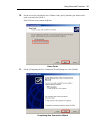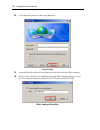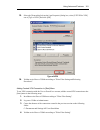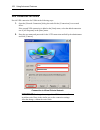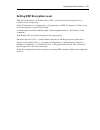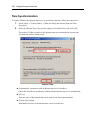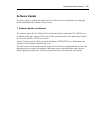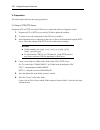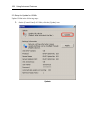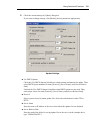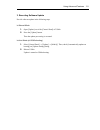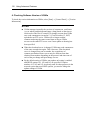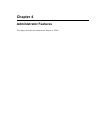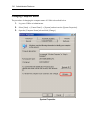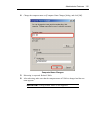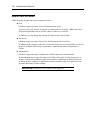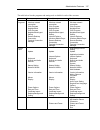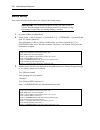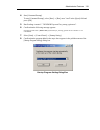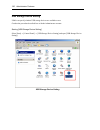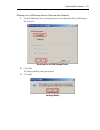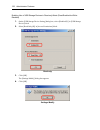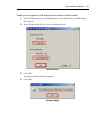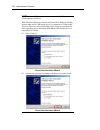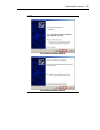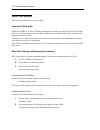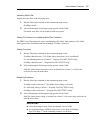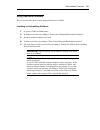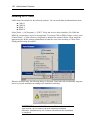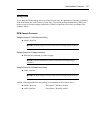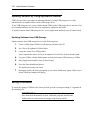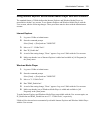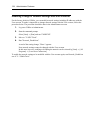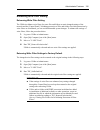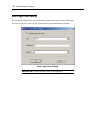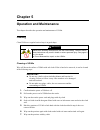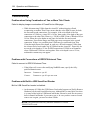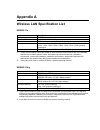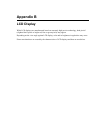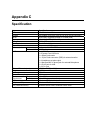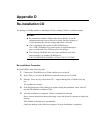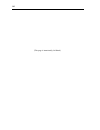- DL manuals
- NEC
- Laptop
- N8120-011F
- User Manual
NEC N8120-011F User Manual - Safety Notes
iii
Safety Notes
This section provides notes on using your US40a safely. Read this section carefully to ensure proper
and safe use of US40a. For symbols, see "SAFETY INDICATIONS" provided earlier.
General
WARNING
Do not use US40a for services which may directly affect human lives and that
critically high reliability is required.
Your US40a is not intended to be used with or control facilities or devices concerning
human lives, including medical devices, nuclear facilities and devices, aeronautics and
space devices, transportation facilities and devices; and facilities and devices requiring
high reliability. NEC assumes no liability for any accident resulting in personal injury,
death, or property damage if US40a has been used in the above conditions.
Do not use US40a if any smoke, odor, or noise is present.
If smoke, odor, or noise is present, immediately turn off US40a and disconnect the
power plug from the outlet, then contact your service representative. Using US40a in
such conditions may cause a fire.
Keep needles or metal objects away from US40a.
Do not insert needles or metal objects into ventilation holes or the USB connector.
Doing so may cause an electric shock.
CAUTION
Keep water or foreign matter away from US40a.
Do not let any form of liquid (water etc.) or foreign matter (e.g., pins or paper clips)
enter US40a. Failure to follow this warning may cause an electric shock, a fire, or a
failure of US40a. When such things accidentally enter US40a, immediately turn off the
power and disconnect the power plug from the outlet. Do not disassemble US40a.
Contact your service representative.
Summary of N8120-011F
Page 1
Us40a n8120-011f user's guide 2nd edition, march 2009 856-122300-111-01.
Page 2
Trademarks citrix, ica (independent computing architecture), and program neighborhood are registered trademarks of citrix systems, inc. In the usa and other countries. Citrix presentation server, citrix xenapp, and speedscreen are trademarks of citrix systems, inc. In the usa and other countries. Mi...
Page 3: Notes On Safety
Keep this user's guide at hand for quick reference at anytime necessary. Be sure to read this section carefully. Notes on safety - be sure to read this section - the following includes information necessary for proper and safe operation of us40a. For details of component names described in this sect...
Page 4
Ii (example) symbol to draw attention description of a danger term indicating a degree of danger warning plug in to a proper power source. Use a proper wall outlet of the specified voltage. Use of an improper power source may cause a fire or an electric leakage. Symbols used in this guide and warnin...
Page 5: Safety Notes
Iii safety notes this section provides notes on using your us40a safely. Read this section carefully to ensure proper and safe use of us40a. For symbols, see "safety indications" provided earlier. General warning do not use us40a for services which may directly affect human lives and that critically...
Page 6
Iv power supply and power cord use warning do not hold the power plug with a wet hand. Do not disconnect/connect the plug while your hands are wet. Failure to follow this warning may cause an electric shock. Caution plug in to a proper power source. Use a proper wall outlet of the specified voltage....
Page 7
V installation, relocation, storage, and connection caution do not install us40a in any place other than specified. Do not install us40a in the following places or any place other than specified in this guide. Failure to follow this instruction may cause a fire. ■ a dusty place ■ a humid place such ...
Page 8
Vi battery unit warning do not put a battery in fire. Putting the battery in fire or heating the battery may cause an explosion. Do not disassemble or alter the battery unit. Do not disassemble or alter the battery unit. Doing so may cause an explosion or a liquid leakage. The quality, performance, ...
Page 9
Vii during operation caution avoid contact with us40a during thunderstorms. Disconnect the power plug from the outlet when a thunderstorm is approaching. If it starts thundering before you disconnect the power plug, do not touch any part of us40a including the cables. Failure to follow this warning ...
Page 10
Viii wireless features warning keep us40a at least 30 cm away from the internal artificial cardiac pacemaker. Pay attention to use us40a at the place at least 30 cm away from the internal artificial cardiac pacemaker. The internal artificial cardiac pacemaker may be influenced by the radio wave. Tur...
Page 11
Ix care and internal components handling warning do not disassemble, repair, or alter us40a. Never attempt to disassemble, repair, or alter us40a on any occasion. Failure to follow this instruction may cause an electric shock or fire as well as malfunctions of us40a. Disconnect the power plug before...
Page 12: For Proper Operation
X for proper operation observe the following notes for successful operation of us40a. Use of us40a ignoring the notes will cause malfunctions or failures of us40a. When you have just turned off us40a, wait at least 10 seconds before turning it back on. If us40a is connected to the ups, set at least ...
Page 13
Xi features for future enhancement please note that currently we do not guarantee the following operation of below mentioned features. These features are reference only for future enhancement. Adding new user joining domain transmission of setting information through common.Txt specifying "auto deli...
Page 14: Preface
Xii preface congratulations on the purchase of your us40a. Us40a is a thin client terminal to be connected with the virtual pc of nec product. Read this user's guide thoroughly to fully understand handling of us40a and appreciate its functions to the maximum extent. About this guide this manual is a...
Page 15
Xiii organization of this guide this user's guide has five chapters. Each chapter covers information as shown below. Important: read "notes on safety" first. Be sure to read "notes on safety" described at the top of this user's guide before this section. "notes on safety" include important points on...
Page 16: In The Package
Xiv in the package the shipping carton contains various accessories as well as us40a itself. See "getting started!" to make sure that you have everything and that individual components are not damaged. If you find any component missing or damaged, contact your service representative. Transfer to thi...
Page 17
Xv contents notes on safety - be sure to read this section - ....................................I safety indications .............................................................................................................................I symbols used in this guide and warning labels ............
Page 18
Xvi preventing sniffing (intercept)..............................................................................................14 preventing unauthorized accesses .......................................................................................14 setting security in higher level................
Page 19
Xvii chapter 2 using features of us40a.................................................................57 all programs ............................................................................................................................. 57 control panel..........................................
Page 20
Xviii startup setting .........................................................................................................................118 usb storage device setting....................................................................................................120 write filter settings.....
Page 21: Chapter 1
Chapter 1 about us40a this chapter tells you how to install, connect, and shutdown us40a..
Page 22
2 about us40a names and functions of components the names and functions of components in us40a are described below. Front view (in the state where the lcd panel is opened) 1 lcd panel 2 keyboard (function keys) (see page 7) 3 touch pads (see page 7, 11) 4 status led (see page 8) 5 power button (see ...
Page 23
About us40a 3 left side view 1 microphone connector connect a microphone to this connector. 2 lineout connector connect a headphone or an external speaker to this connector. 3 usb ports (2) connect a device having the usb interface to each of these ports. 4 express card slot 1 2 3 4.
Page 24
4 about us40a right side view 1 wireless lan button slide this button to the right to enable wireless lan. 2 usb port 3 smartcard reader security feature for user authentication 4 vga port connect with an external monitor. 1 2 3 4.
Page 25
About us40a 5 rear view 1 lan connector connect with a lan network system. Supports 10/100base-tx network subsystem. 2 security lock slot install an antitheft device to this lock. 3 power connector connect with the attached ac adapter. 1 2 3.
Page 26
6 about us40a bottom view 1 speaker 2 standard battery bay 3 battery removal latch 4 ventilating port 5 additional battery bay 2 11 3 4 5.
Page 27
About us40a 7 component functions keyboard (function keys) the keyboard includes twelve function keys f1 - f12. A function key pressed together with the fn key performs a specific function. Some of function keys (printed in blue) are previously programmed to have two functions. Fn+f1 not defined fn+...
Page 28
8 about us40a status leds see the table below for the indications and meanings of the status leds. A 1 1 2 off the power of us40a is off. Lighting green the power of us40a is on. A power status led flashing green us40a is in the suspend mode. B flash drive access led lighting green the system access...
Page 29
About us40a 9 wireless antennas the wireless antennas send out signals from wireless devices installed in us40a and receive signals sent from external devices. These antennas cannot be viewed from the outside of us40a. Note: make the lcd panel of us40a remain opened. This can avoid any obstacles aga...
Page 30
10 about us40a express card slot only by inserting a memory card or a simply replaceable device into this express card slot, you can add a hardware feature provided by a storage device, a wired or wireless communication card or a safety device to us40a. Us40a can accept two types of express cards, o...
Page 31
About us40a 11 use of touch pad clicking/double-clicking/drugging clicking put the pointer on an icon or a folder and press the left click button once. If you press the right click button, you can select one of operations shown by the right button clicking. Double-clicking put the pointer on an icon...
Page 32: Wireless Lan Features
12 about us40a wireless lan features the wireless lan features allow computers separated from one another to share data and programs and transfer messages among them. Notes on use of wireless lan the transmission speed and distance of wireless lan vary depending on the used wireless lan devices, cir...
Page 33
About us40a 13 notes on security in use of wireless lan devices the wireless lan can transfer data between a pc and a wireless access point through radio waves instead of using lan cables. Accordingly, the wireless lan is advantageous to enable free lan connection within the area where radio waves c...
Page 34
14 about us40a security features available for us40a notes: to provide the following security settings for us40a, the access point to be used must support such settings. These settings are only means to reduce security risks as much as possible but do not secure the safety of us40a completely. Preve...
Page 35
About us40a 15 setting security in higher level us40a uses the wpa (wi-fi protected access) feature proposed by the wi-fi alliance. Using the user authentication based on the ieee802.1x/eap (extensible authentication protocol) standard and tkip (temporal key integrity protocol) or aes (advanced encr...
Page 36
16 about us40a available wireless lan features the wireless lan features available in us40a are described below. Wireless connection of us40a with peripheral supporting wireless lan (host machine) using us40a and an optional peripheral (host machine) supporting wireless lan allows lan to be used wit...
Page 37: Installation
About us40a 17 installation this section describes the installation of us40a. Installation select a site suitable for installing us40a. Caution observe the following instructions to use us40a safely. Failure to follow these instructions may cause a fire, personal injury, or property damage. See page...
Page 38
18 about us40a do not place us40a in the following places. Placing us40a in such places may cause malfunctions of us40a. Places with drastic changes in temperature (e.G., near a heater, air conditioner, or refrigerator) places with strong vibration places where corrosive gases exist (in environment ...
Page 39: Battery
About us40a 19 battery us40a can be operated only by the attached or optional battery pack without use of the ac adapter. Battery pack the battery pack available for us40a uses lithium-ion battery. Lithium-ion batteries are valuable and recyclable resources. Notes on recycling of lithium-ion battery...
Page 40
20 about us40a notes on use of battery in us40a notes: when the battery is charged sufficiently, do not install or remove the battery pack from us40a if not required particularly. Failure to follow this may cause the battery pack to be defected. Charge the battery as full as possible when charged. I...
Page 41
About us40a 21 action to be taken when remaining battery level becomes low during battery driving when the remaining battery level becomes low, the battery status led lights or blinks orange. If this occurs, take either of the following actions depending on the situation: when the ac power can be su...
Page 42
22 about us40a battery charge procedure notes: do not remove the battery pack from us40a while the battery is being charged. Failure to follow this may cause short-circuit and/or poor contact. The battery just purchased or left for a long period may not be operated at all, be operated only for a sho...
Page 43
About us40a 23 battery refreshing battery refreshing is required to recover the battery performance having decreased temporarily. Conduct the battery refreshing in any of the following situations: the operation time of us40a driven by the battery becomes shorter. Repeating charge of a battery not di...
Page 44
24 about us40a adding battery pack warning do not put a battery in fire. Putting the battery in fire or heating the battery may cause an explosion. Do not disassemble or alter the battery unit. Do not disassemble or alter the battery unit. Doing so may cause an explosion or a liquid leakage. The qua...
Page 45
About us40a 25 1. A dummy battery is installed in the additional battery bay at the front right side of the bottom of us40a. Slide the battery release latch to the depth by using a ballpoint pen o the like to release the lock. Then remove the dummy battery. 2. Align the right side of the battery pac...
Page 46
26 about us40a replacing battery pack warning do not put a battery in fire. Putting the battery in fire or heating the battery may cause an explosion. Do not disassemble or alter the battery unit. Do not disassemble or alter the battery unit. Doing so may cause an explosion or a liquid leakage. The ...
Page 47
About us40a 27 battery pack replacement procedure notes: do not make your body contact with the terminals on the battery slot. Failure to follow this may cause poor contact to occur. If you replace the battery pack in the power-on or standby state, working data is lost. In the standby state, recover...
Page 48
28 about us40a 5. Remove the battery pack. 6. Push a new battery pack at a slant and push the lock side of the battery pack. A click occurs to lock the battery pack. Note the orientation of the battery pack in the installation. Now the battery replacement is completed. Described above are replacemen...
Page 49: Connections
About us40a 29 connections this section describes the procedure of connecting cables and a power cord to us40a. Warning observe the following instructions to use us40a safely. Failure to follow these instructions may result in death or serious personal injury. See pages iv to xi for details. ■ do no...
Page 50
30 about us40a 4. Connect the power connector of the ac adapter to the ac power port on us40a. 5. Connect the power plug of the power cord to an ac outlet. Important: before the connections, turn off the power of us40a and those of peripherals to be connected. Failure to follow this may cause malfun...
Page 51: Turning On Power of Us40A
About us40a 31 turning on power of us40a this section describes the procedure of turning on the power of us40a. 1. Open the lcd panel of us40a. 2. Press the power button at the upper left corner of the keyboard of us40a. The power of us40a is turned on. After the nec logo, the desktop screen of us40...
Page 52: Setting Up System Bios
32 about us40a setting up system bios this section describes how to set up the bios (basic input output system). Before us40a is installed or an option device is added or removed from us40a, first read this section to understand the contents. Overview setup is a utility tool intended for basic hardw...
Page 53
About us40a 33 starting the nec logo appears on the display screen after us40 is powered on. When you press f2 in the status, setup is started to display the main menu screen. If a password is specified in a previous setup activation, the dialog box requiring you to enter the password appears as fol...
Page 54
34 about us40a description of keys and screens you can use the following keys to operate the setup. (the functions of keys appear at the bottom of the screen.) cursor keys (←, →) used to select a menu out of main, advanced, boot, security and exit. Cursor keys (↑, ↓) used to select an item appearing...
Page 55
About us40a 35 parameters and their description the setup screen largely includes five menus as follows: main menu advanced menu boot menu security menu exit menu you can select a sub menu out of one of these menus to see a detailed function. The following describe the functions and parameters avail...
Page 56
36 about us40a the items which can be set on the main menu screen and their functions are described below. Item parameter description system time hh:mm set the time. System date aaa yy/mm/dd set the date. Aaa indicates the day of the week. Memory information – check the memory information. Important...
Page 57
About us40a 37 advanced if you move the cursor to [advanced], then the advanced menu appears. The items which can be set on the advanced menu screen and their functions are described below. See the table below for the items. Item parameter description legacy usb support [enabled] disabled enables or...
Page 58
38 about us40a boot if you move the cursor to [boot], then the boot menu appears which allows you to set the booting order..
Page 59
About us40a 39 security if you move the cursor to [security], then the security menu appears. When you press enter under selection of supervisor password or user password, the screen for registering or changing the password appears. You can set the password on the screen. Important: do not set the p...
Page 60
40 about us40a exit if you move the cursor to [exit], then the exit menu appears. The options in the menu are described below. Save changes and exit select this item to save the information having been changed until now and exit setup. When you press enter, [save configuration changes and exit setup...
Page 61
About us40a 41 discard changes select this item not to save newly selected information in cmos. When you press enter, [discard changes?] screen appears. If you select [ok], setup returns to the exit menu without saving the newly selected information. Select [cancel] to return to the exit menu screen...
Page 62: Using Us40A
42 about us40a using us40a this section describes the system configuration and basic operations of us40a, the connection of us40a to a virtual pc and the shutdown procedure of us40a. Note: in the system configuration as described here, network devices like hubs and routers etc. Have been omitted. Us...
Page 63
About us40a 43 basic configuration the minimum system configuration for the thin client system requires only a single us40a and a server which hosts the virtual pc. Configure the network settings of us40a as the initial settings and specify the destination port of a virtual pc using the remote deskt...
Page 64
44 about us40a extension 1 adding dhcp server and download servers (ftp and http servers) to the basic configuration can improve maintainability of thin client system. Us40a can obtain the settings information from dhcp and download server (ftp or http server). In a network using dhcp server, dhcp o...
Page 65
About us40a 45 extension 2 linking us40a with ssc (the management tool for vpcc) can enhance maintainability of thin client system. Us40a supports client management option (cmo) as the feature for linkage with ssc. Extension 2 vpcc (virtual pc center) dhcp server you can obtain ip address of us40a a...
Page 66
46 about us40a vpn you can use vpn as a network environment that connects with virtual pc. Vpn vpcc (virtual pc center) vpn gw us40a can use l2tp as a protocol for vpn. Specify l2tp at vpn gateway to which us40a is connected. Authentication server authentication server certifies the connected user r...
Page 67
About us40a 47 basic operations of us40a us40a is a thin client terminal to be connected with virtual pc. Thus, us40a is designed to minimize its setup procedure and operation. Basic operations of us40a are performed by starting the program for connecting it to a virtual pc or a tool in the control ...
Page 68
48 about us40a us40a uses remote desktop connection for connecting with a virtual pc. The remote desktop connection allows us40a to be connected with a virtual pc only by entering the computer name of the virtual pc. Specify the address of the virtual pc assigned by the system administrator to start...
Page 69
About us40a 49 setting date and time you can set the date and time of us40a on the [control panel]. 1. Select [control panel] out of the [start] menu and select [date and time]. 2. Set the date and time of us40a on the [date and time properties] dialog box. 3. Specify the time zone required if neces...
Page 70
50 about us40a configuring network by the initial setting of us40a, the network is configured to obtain the ip address automatically. If you want to change configuration, take the following steps. 1. Check the network to which us40a is to be connected and connect a proper lan cable to us40a. 2. Turn...
Page 71
About us40a 51 4. The [local area connection properties] dialog box appears. Select [internet protocol (tcp/ip)] and click the [properties] button..
Page 72
52 about us40a 5. The [internet protocol (tcp/ip) properties] dialog box appears. Set the ip address, subnet mask, default gateway and other information applicable to the network environment..
Page 73
About us40a 53 configuring connection for virtual pc select [remote desktop connection] out of the [start] menu to configure the virtual pc to be connected to us40a. 1. Click [all programs] out of the [start] menu and select [remote desktop connection]. 2. Enter the computer name or ip address of th...
Page 74
54 about us40a connecting to virtual pc connect us40a to the virtual pc based on the information specified in the previous page. 1. Select [remote desktop connection] and click the [connect] button while the proper computer name appears in the "computer" field. Us40a is connected to the virtual pc. ...
Page 75
About us40a 55 logoff from virtual pc to quit from the virtual pc, select [start] → [logoff] from the task bar of the virtual pc. When you log off from the virtual pc, the screen returns to the desktop screen of us40a. Shutdown of us40a select [shut down] out of the [start] menu to shutdown us40a..
Page 76
56 about us40a auto connection to virtual pc using the [startup setting] feature, you can automatically connect us40a to the virtual pc at logon to us40a.The program initiated at startup can be specified in users. 1. Click [control panel] out of the [start] menu and select [startup setting]. 2. Sele...
Page 77: Chapter 2
Chapter 2 using features of us40a this chapter describes how to use various features of us40a. In us40a you may run the program to connect to a virtual pc from [all programs] in the [start] menu or launch a tool from the [control panel] to perform basic operations. All programs the following program...
Page 78
58 using features of us40a local area connection the local area connection allows you to provide settings for the wired lan of us40a. You can specify the ip address of us40a, the dns server and other information. For the setting procedure, see "configuring network". Local area connection.
Page 79
Using features of us40a 59 wireless network connection to use wireless lan for us40a, define the network to be used as described below. You can select the wireless network to be connected to us40a, provide detailed settings for the connection and specify the ip address. Wireless network connection w...
Page 80
60 using features of us40a remote desktop connection the remote desktop connection is used to connect us40a to a virtual pc. The following window appears when you click [options] button on [remote desktop connection]. Remote desktop connection.
Page 81
Using features of us40a 61 connection to citrix server using the [program neighborhood], you can connect us40a to the citrix presentation server. You can also use the citrix xenapp for the connection. Citrix program neighborhood.
Page 82
62 using features of us40a terminal connection manager terminal connection manager manages connection entry to one or more virtual pcs and terminal servers. Using the terminal connection manager allows you to connect with virtual pc or terminal server by the simplified operation. Us40a supports the ...
Page 83
Using features of us40a 63 connect / disconnect to connect with virtual pc, xenapp, or presentation server, select a destination in [connection] tab on terminal connection manager, then click the [connect] button. When connection starts, "connecting" appears in "state" field. Note: "connecting" appe...
Page 84
64 using features of us40a to exit from the connecting entry, perform logoff on the desktop of virtual pc, xenapp, or presentation server you have logged on. Selecting an entry and clicking the [disconnect] button disconnects the session being connected. Notes: when [disconnect] is performed for the...
Page 85
Using features of us40a 65 create rdp connection entry to add an rdp connection entry, click the [new...] button on terminal connection manager. 1. Select "remote desktop protocol (rdp)" on [connection type] dialog box, then click the [next >>] button. 2. On the [new connection entry] dialog box, en...
Page 86
66 using features of us40a now, the new connection entry is added to terminal connection manager. Note: the contents of "c:ec\templete\default.Rdp" is applied to parameters for rdp connection entry. If you changed the default parameter value, you need to modify this file..
Page 87
Using features of us40a 67 edit rdp connection entry if you intend to modify the connection entry, select an entry you want to change, then click the [edit] button on terminal connection manager. Note: parameters for [edit rdp connection entry] have the same meaning as those of [remote desktop conne...
Page 88
68 using features of us40a to specify options for server authentication and ts gateway, click the [advanced] button..
Page 89
Using features of us40a 69 create ica connection entry to add an ica connection entry, click the [new...] button on terminal connection manager. 1. Select "xenapp ica protocol (ica)" on [connection type] dialog box, then click the [next >>] button. 2. On the [add new ica connection] dialog box, ente...
Page 90
70 using features of us40a edit ica connection entry if you intend to modify the ica connection entry, select an entry you want to change, then click the [edit] button on terminal connection manager. Notes: parameters available on program neighborhood are partially supported in this menu. For the it...
Page 91
Using features of us40a 71 integrated control panel by the shipping default, the control panel of terminal connection manager contains [mosue] and [keyboard]. Note: to add a control panel applet to the integrated control panel, copy the cpl or exe file in the directory "c:\program filesec"..
Page 92
72 using features of us40a option terminal connection manager has the following features as option. Set this connection as default selection this feature is useful if you use the specific entry almost every day. Automatically start this connection this feature is useful if you want to connect to the...
Page 93
Using features of us40a 73 startup folder the startup folder can contain the program automatically initiated at logon. It contains no program in the initial state. Administrator users can save the program in the startup folder..
Page 94
74 using features of us40a startup program setting specify the program initiated automatically at user logon. The [startup program setting] allows a program to be initiated automatically for each of logon users. Startup program setting for the items selectable from the list, see "program initiated a...
Page 95
Using features of us40a 75 network utilities the [network utilities] can be used to check network connection. You can use the ping, ipconfig, and netstat commands to check the network connection. Network utilities run any of the commands ping, ipconfig and netstat used to check the network status. S...
Page 96
76 using features of us40a ping diagnosis utility command "ping" executes the ping diagnosis utility and displays replied messages. The diagnosis tool sends echo requests to the network host. The host parameter is the effective name of the host or ip address. Operating on the network, the host repli...
Page 97
Using features of us40a 77 version information the [versioninfo] dialog box allows you to view the system information and version information of application programs updated or installed by using the application installer. Version information note: if the system is not updated, a message "update inf...
Page 98
78 using features of us40a update you can install the update modules of programs as application software released from nec for us40a. Update the [update] includes the following features: update setting allows you to configure whether to do automatic update or not and configure the download server fr...
Page 99
Using features of us40a 79 important: in auto update, a fewer message is displayed because the update is performed in the background. If [the check dialog of an automatic update start is not displayed] is selected in auto update, if no file to be updated exists, or when access to the ftp server fail...
Page 100
80 using features of us40a notes: the download server is required for update. To verify the operation of auto update, first perform update with [the check dialog of an automatic update start is displayed] being checked. Then, uncheck to [the check dialog of an automatic update start is displayed] if...
Page 101
Using features of us40a 81 update settings the [update settings] dialog box allows you to change the update communication settings. Update settings set the items according to the following guidelines: use dhcp options if you check this item, you can obtain the protocol, server name and server relati...
Page 102
82 using features of us40a dhcp option no. List select the proper dhcp option number. This field is valid only when [use dhcp options] is checked. Use anonymous select the use of anonymous (valid only for the ftp protocol). User name enter the user name at server logon (with up to 128 characters). P...
Page 103
Using features of us40a 83 sounds and audio devices use the [sounds and audio devices properties] dialog box to set the information on sound and audio device including the volume of us40a. Sounds and audio devices properties.
Page 104
84 using features of us40a keyboard use the [keyboard properties] dialog box to set the information on the keyboard including the character repeat rate. Keyboard properties.
Page 105
Using features of us40a 85 mouse use the [mouse properties] dialog box to set the information on the mouse including double-click speed and pointer options. Mouse properties.
Page 106
86 using features of us40a display use the [display properties] dialog box to set the information on the display including screen saver and resolution. Display properties.
Page 107
Using features of us40a 87 date and time use the [date and time properties] dialog box to set the information on the date and time of us40a including time zone and internet time. Date and time properties.
Page 108
88 using features of us40a power options the [power options properties] dialog box allows you to set the information on the power including battery alarm and power saving. Power options properties.
Page 109
Using features of us40a 89 desktop background setting you can use the image file obtained by update feature as desktop background. Desktop background setting.
Page 110
90 using features of us40a certificate import you can import the certificate file obtained by update feature to thin client. Certificate import.
Page 111: Chapter 3
Chapter 3 using advanced features this chapter describes how to use advanced features of us40a..
Page 112
92 using advanced features using dual display in connection of us40a to virtual pc this section describes how to use dual display in connection of us40a to a virtual pc as a reference. Us40a can use dual display in its connection to a virtual pc with remote desktop. However, since the virtual pc des...
Page 113
Using advanced features 93 6. Click [ok] to close the [display properties] dialog box. 7. Select [start] → [control panel] → [startup setting] to open the [startup program setting] dialog box. 8. Select [rdp client for dual display] out of the dropdown list and click [ok]. Startup program setting 9....
Page 114: Vpn Connection
94 using advanced features vpn connection this section describes the vpn connection. System configuration the following figure shows a sample network configuration which uses l2tp + ipsec protocol to connect us40a to intracompany vpcc via the internet. When us40a starts vpn connection using l2tp + i...
Page 115
Using advanced features 95 structure installation site: broadband router: connects with the internet. Intranet: l2tp gateway – connects with the internet. Performs vpn communication with us40a together with authentication server. – ipsec is used for data encryption. For authentication of ipsec, [pre...
Page 116
96 using advanced features vpn setting procedure for us40a this section describes the vpn setting procedure for us40a. Creating vpn (l2tp) connection establish vpn (l2tp) connection in the following steps: 1. Invalidate the write filters of us40a according to "write filter setting". 2. Log on to us4...
Page 117
Using advanced features 97 6. On the dialog box for selecting the network connection type, select [connect to the network at my workplace] and click [next >]. Network connection type 7. On the dialog box for selecting network connection, select [virtual private network connection] and click [next >]...
Page 118
98 using advanced features 8. On the dialog box for specifying connection name, enter a proper connection name and click [next>]. Connection name 9. On the dialog box for selecting a proper vpn server, enter the name or ip address of the vpn server and click [next >]. Vpn server selection.
Page 119
Using advanced features 99 10. On the screen for selecting the use of smart cards, specify whether your smart card is used or not and click [next >]. Select [do not use my smart card] here. Smart cards 11. On the [completing the new connection wizard] dialog box, click [finish]. Completing new conne...
Page 120
100 using advanced features 12. Click [properties] on the [connect vpn] dialog box. Connect vpn 13. Select the [security] tab on the [vpn properties] dialog box and click [ipsec settings]. 14. Select [use pre-shared key for authentication] on the [ipsec settings] dialog box, enter the value of the p...
Page 121
Using advanced features 101 15. Select the [networking] tab on the [vpn properties] dialog box, select [l2tp ipsec vpn] out of [type of vpn:] and click [ok]. Type of vpn 16. Validate write filters of us40a according to "write filter setting and releasing procedures". Adding created vpn connection to...
Page 122
102 using advanced features vpn connection for us40a provide vpn connection for us40a in the following steps: 1. Open the [network connection] dialog box and click the [connections] icon created above. If the created vpn connection is added to the [start] menu, select the added connection out of [al...
Page 123: Setting Rdp Encryption Level
Using advanced features 103 setting rdp encryption level with the terminal service of windows server 2003, you can specify the encryption level in terminal service configuration. Select [terminal service configuration] → [connections] → [rdp-tcp properties]. Then you can see the encryption level in ...
Page 124: Time Synchronization
104 using advanced features time synchronization to connect us40a to the internet time server to synchronize the time, follow the steps below: 1. Select [start] → [control panel] → [date and time] and activate [date and time properties]. 2. Select the [internet time] tab, provide settings as describ...
Page 125: Software Update
Using advanced features 105 software update in order to update or additionally install software, us40a accesses to download servers through network and obtains the software of latest version. 1. Software update via network the software update files for us40a will be stored in the folder of either th...
Page 126
106 using advanced features 2. Preparation the following describes the necessary preparation. 2.1 setup of ftp/http server prepare the ftp or http server that us40a uses to obtain the software of upgrade version. 1. Prepare the ftp or http server used by us40a to update the software. 2. To allow acc...
Page 127
Using advanced features 107 2.2 setup of dhcp server by the factory default, us40a obtains network addresses from dhcp server. In the network that uses the dhcp server, you may skip the procedure to provide settings for update on us40a by using dhcp options. You can also specify not to use the dhcp ...
Page 128
108 using advanced features 2.3 setup for update for us40a update us40a in the following steps: 1. On the [control panel] of us40a, click the [update] icon. Update.
Page 129
Using advanced features 109 2. Check the current settings in [update] dialog box. If you want to change settings, click [modify] and set parameters appropriately. Update settings use dhcp options check the [use dhcp options] checkbox to obtain settings information for update. Then, select dhcp optio...
Page 130
110 using advanced features user name when using the ftp server, enter the name of the user who accesses to the server. If an anonymous user is specified, this box is grayout. Password when using the ftp server, enter the password of the user who accesses to the server. If an anonymous user is speci...
Page 131
Using advanced features 111 3. Executing software update provide software update in the following steps. In manual mode 1. Open [update] out of the [control panel] of us40a. 2. Press the [update] button. Then the update processing is executed. In auto mode (at us40a booting) 1. Select [control panel...
Page 132
112 using advanced features 4. Checking software version of us40a to check the version information on us40a, select [start] → [control panel] → [version information]. Notes: us40a manages internally the versions of common.Txt, certificates (.Cer or others) and background image (.Bmp) based on the ti...
Page 133: Chapter 4
Chapter 4 administrator features this chapter describes the administrator features of us40a..
Page 134
114 administrator features changing computer name the procedure of changing the computer name of us40a is described below. 1. Log on to us40a as administrator. 2. Select [start] → [control panel] → [system] and activate the [system properties]. 3. Open the [computer name] tab and click [change]. Sys...
Page 135
Administrator features 115 4. Change the computer name on [computer name changes] dialog, and click [ok]. Computer name changes 5. Rebooting is requested. Reboot us40a. 6. After rebooting, make sure that the computer name of us40a is changed and the new name appears. Important: joining domain featur...
Page 136
116 administrator features default user accounts us40a normally includes three user accounts as follows: user (windows logon user name: user, default password: none) as policy, user only focuses its purpose on connection to a virtual pc. Rdp client citrix program neighborhood can be used to connect ...
Page 137
Administrator features 117 the table below lists the programs and setting tools available for each of the accounts. User poweruser administrator all programs • local area connection • wireless network connection • citrix program neighborhood • citrix program neighborhood agent • startup • remote des...
Page 138
118 administrator features startup setting this section describes how to add a new option to the startup setting. Important: this modification should be done just after us40a is booted. This allows unnecessary modification not to be stored by saving the settings of write filters (or running fbwfmgr ...
Page 139
Administrator features 119 4. Start [command prompt]. To start [command prompt], select [start] → [run], enter "cmd" in the [open] field and press [ok]. 5. Run fbwfmgr /commit c: "\windows\system32\us_startup_option.Txt". 6. Confirm that the following message appears: changes made to file \windows\s...
Page 140
120 administrator features usb storage device setting us40s can specify whether usb storage devices are available or not. Conduct the procedure described here with the administrator account. Starting [usb storage device setting] select [start] → [control panel] → [usb storage device setting] and ope...
Page 141
Administrator features 121 disabling use of usb storage devices (read and write disabled) 1. On the [usb storage device setting] dialog box, select [disabled (d)] in [usb storage device] block. Disabling use of usb storage device 2. Click [ok]. The [settings modify] dialog box appears. 3. Click [ok]...
Page 142
122 administrator features enabling use of usb storage devices in read-only mode (read enabled but write disabled) 1. On the [usb storage device setting] dialog box, select [enabled (e)] in [usb storage device] block. 2. Select [read only (r)] in [access permissions] block. Read-only 3. Click [ok]. ...
Page 143
Administrator features 123 enabling use and update of usb storage devices (read and write enabled) 1. On the [usb storage device setting] dialog box, select [enabled (e)] in [usb storage device] block. 2. Select [write enabled (w)] in [access permissions] block. Write enabled 3. Click [ok]. The [set...
Page 144
124 administrator features note: if a new usb storage device is connected to us40a, then us40a operates as follows: with [disabled (d)] being selected, the [found new hardware wizard] appears when a new usb storage device is connected to us40a for the first time. Then you will perform either of the ...
Page 145
Administrator features 125 note: - continued found new hardware wizard found new hardware wizard.
Page 146
126 administrator features write filter settings this section describes how to set write filters. Features of write filter us40a uses fbwf write filters. With the administrator account, you can modify all files in us40a. However, if data is written in the write filter enabled state, the modified dat...
Page 147
Administrator features 127 validating write filter validate the write filter in the following steps: 1. Run the following command on the command prompt screen: fbwfmgr /enable 2. After confirming the following message appears, reboot us0a: file-based write filter will be enabled on the next reboot. ...
Page 148
128 administrator features adding device such as printer this section describes how to add a device such as a printer for us40a. 1. Log on to us40a as administrator. 2. To install the required driver from the relevant usb storage device, first enable the use of the usb storage device according to "u...
Page 149
Administrator features 129 using additional software this section describes how to install additional software in us40a. Installing or uninstalling software 1. Log on to us40a as administrator. 2. Invalidate write filters according to "write filter setting and releasing procedures". 3. Install or un...
Page 150
130 administrator features installing vpcc tools us40a stores the installer for the following software. You can install them on administrator menu. Cmo1.1 cmo2.0 dpm1.3 dpm2.0 select [start] → [all programs] → [vpcc tools] and select a desired installer. (for cmo and dpm, up-version/down-version is ...
Page 151
Administrator features 131 using dpm if you apply the dpm package that was created in usual way, the application of package is disabled at the next startup due to the feature of write filter. To perform package distribution by dpm, you need to create a scenario/package dedicated to us40a to control ...
Page 152
132 administrator features updating software by using application installer us40a also provides a procedure of updating software by using usb storage device. Only administrators can update software from usb storage device. To use usb storage device, create a folder named us40a in the usb storage dev...
Page 153
Administrator features 133 using internet explorer and windows media player with user account the standard feature of us40a defines that internet explorer and windows media player are unavailable with the user account. To use internet explorer and windows media player with the user account, take the...
Page 154
134 administrator features disabling change of network settings with user account for the factory default of us40a, you can modify network settings including ip addresses with the user account. To make it impossible to change network settings with the user account, follow the procedure below. The pr...
Page 155
Administrator features 135 enhancing write filter setting enhancing write filter setting the us40s invalidates write filters for some files and folders to retain changed settings of the network and the [control panel]. Validating protection of files and folders for which protections by write filters...
Page 156
136 administrator features auto logon user setting you can specify the user who can automatically logon to the system when us40a starts. The auto logon user can be set on [control panel] using administrator account. Auto logon user setting important: joining domain feature is not supported..
Page 157: Chapter 5
Chapter 5 operation and maintenance this chapter describes the operation and maintenance of us40a. Cleaning clean us40a on a regular basis to keep it in good shape. Warning observe the following instructions to use the us40a safely. Failure to follow these instructions may result in death or serious...
Page 158
138 operation and maintenance troubleshooting problem when using combination of two or more thin clients failed to display images or animation of powerpoint or web page: → while disconnecting us40a from the virtual pc without logging off and reconnecting to another thin client, ensure that the color...
Page 159
Operation and maintenance 139 problems with ic card manager fail to switchover between terminals by using winlogon feature of ic card manager: → with the current version of secureware/ic card issue kit, winlogon does not support switchover between terminals. * winlogon: logon user authentication of ...
Page 160
140 operation and maintenance relocation and storage for relocating or storage of us40a, contact your service representative. Warning observe the following instructions to use us40a safely. Failure to follow these instructions may result in death or serious personal injury. See pages iv to xi for de...
Page 161: Appendix A
Appendix a wireless lan specification list ieee802.11a item specification conforming standard ieee802.11a communication modes 54/48/36/24/18/12/9/6 (mbps mode)*1 modulation method ofdm mode wireless channels 36ch, 40ch, 44ch, 48ch, 52ch, 56ch, 60ch, 64ch, 100ch, 104ch, 108ch, 112ch, 116ch, 120ch, 12...
Page 162
142 ieee802.11n draft2.0 item specification conforming standard ieee802.11n draft2.0 *1 communication mode (send) 65/58.5/52/39/26/19.5/13/6.5 (mbps mode) @20mhz 72.22/65/57.78/43.33/28.89/21.67/14.44/7.22 (mbps mode) @20mhz, short gi enabled 135/121.5/108/81/54/40.5/27/13.5(mbps mode) @40mhz 150/13...
Page 163: Appendix B
Appendix b lcd display while lcd displays are manufactured based on extremely high-precise technology, dead pixels* (slightest black pixels or bright red, blue or green pixels) may appear. Depending on the view angle against lcd display, color and/or brightness irregularities may occur. Please note ...
Page 164: Appendix C
Appendix c specification item specification cpu via c7-m ulv 1.2ghz chipset via cn896, 8237a (for core) & ite 8512 (for kb controller) mem dual ddrii-sodimm sockets for 512mb (2gb) display 15.4" wxga tft (1280 x 800) storage dom : 2gb pointing device touch pad with 2 buttons express card express car...
Page 165: Appendix D
Appendix d re-installation cd the package of us40a contains re-installation cd for returning us40a to its default settings. Notes: re-installation initializes us40a to the factory default. To set the information having been set after the re-setup, check the settings of us40a including the network se...
Page 166
146 (this page is intentionally left blank.).