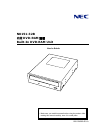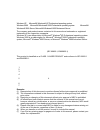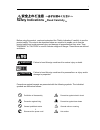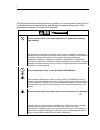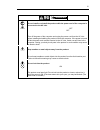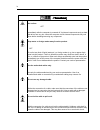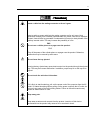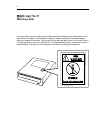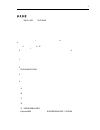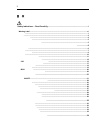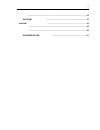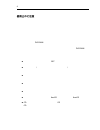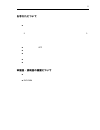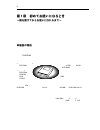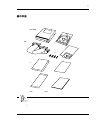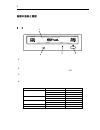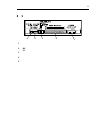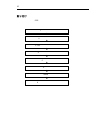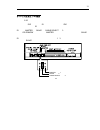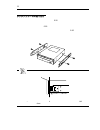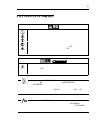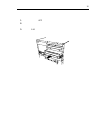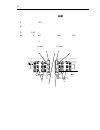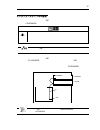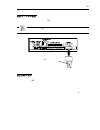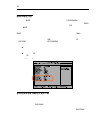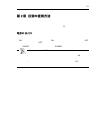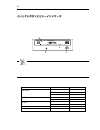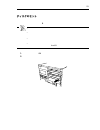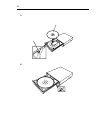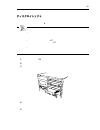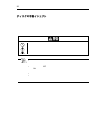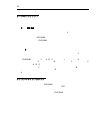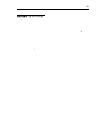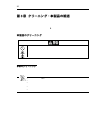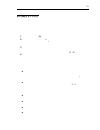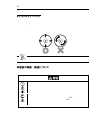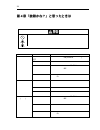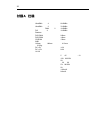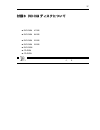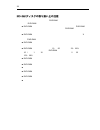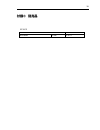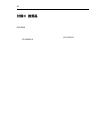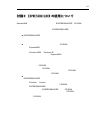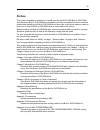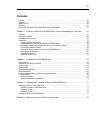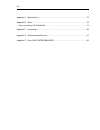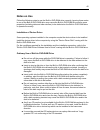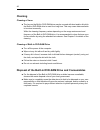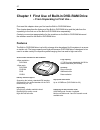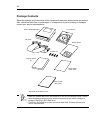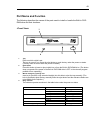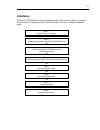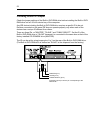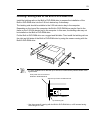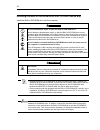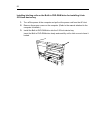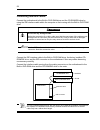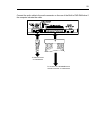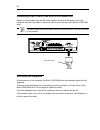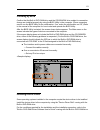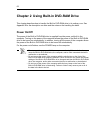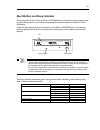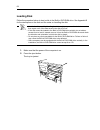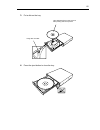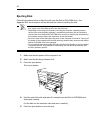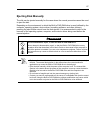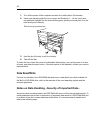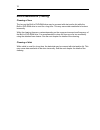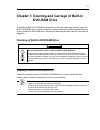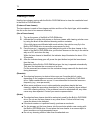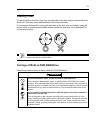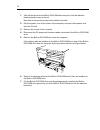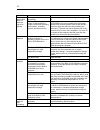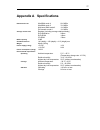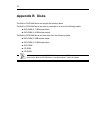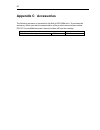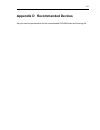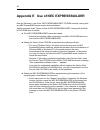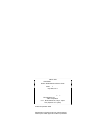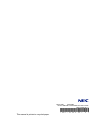- DL manuals
- NEC
- CD/CDR Drive
- N8151-32B
- User Manual
NEC N8151-32B User Manual
Summary of N8151-32B
Page 1
856-124262-001-a n8151-32b 内蔵 dvd-ram 装置 built-in dvd-ram unit ユーザーズガイド user's guide • 製品をご使用になる前に必ず本書をお読みください。 本書は熟読の上、大切に保管してください。 • make sure you read this manual before using the product. After reading this manual carefully, store it in a safe place..
Page 2
商標について trademarks 本書に記載されている会社名および商品名は各社の商標または登録商標です。 windows xp は microsoft® windows® xp professional operating system の略称です。 windows 2000 は microsoft® windows® 2000 professional operating system および microsoft® windows® 2000 server, microsoft® windows® 2000 advanced server の略称です。 the company and pr...
Page 3: Safety Indications
I 安全上のご注意 ~必ずお読みください~ safety indications ∼ read carefully ∼ ご使用前にこの「安全上のご注意」をよく読んでご理解し、本製品をより安全にご活用く ださい。ここに示した注意事項は本製品を安全にお使いいただき、お客様への危害や財産 への損害を未然に防止するものです。また、注意事項では、危険の程度を表す言葉として、 「警告」と「注意」という用語を使用しています。それぞれの用語は次のような意味を持 つものとして定義されています。 before using the product, read and understand the "safety i...
Page 4
Ii 次に本製品を安全に取り扱うために守っていただきたい注意事項を示します。お客様への 危害や財産への損害を未然に防止するためにも必ず守ってください。また、これらの注意 事項は本文中でも必要に応じて記載されています。 the following provides several precautions to enable you to use the product safely. Be sure to obey them to prevent personal injury and damage to property that may arise. These precautions wi...
Page 5
Iii warning 本体装置の電源コードを接続したまま取り付け・取り外しをしない do not install or uninstall the product while the power cord of the computer is connected to the ac inlet. 本製品の取り付け・取り外しを行う前に本体装置の電源を offにして、本体装置の 電源コードをコンセントから抜いてください。電源を offにしても、電源コードを 差し込んだままだと電気が本体装置内部に流れています。このまま取り付けると内 部の部品に触れて、感電するおそれがあります。 turn off ...
Page 6
Iv caution 高温注意 hot surface 本体装置の電源を offにした直後は、内蔵型のハードディスクなどをはじめ装置内 の部品が高温になっています。十分に冷めたことを確認してから取り付け/取り 外しを行ってください。 immediately after the computer is powered off, its internal components such as hard disk drives are very hot. Leave the computer until its internal components fully cool down before i...
Page 7
V caution 中途半端に差し込まない insert a cable into the mating connector as far as it goes. ケーブルや電源ケーブルは根本までしっかりと差し込んでください。中途半端な差 し込みは、接触不良の発熱による火災の原因となることがあります。 また差し込み部にほこりがたまり、水滴などがつくと、発熱し、火災の原因となる おそれがあります。 insert a cable or power cable into the mating connector as far as it goes. Heat generation resulting...
Page 8: Warning Label
Vi 警告ラベルについて warning label 本製品内の危険性を秘める部品やその周辺には警告ラベルが貼り付けられています。これ は本製品を操作する際、考えられる危険性を常にお客様に意識していただくためのもので す(ラベルをはがしたり、汚したりしないでください) 。もしこのラベルが貼り付けられて いない、はがれかかっている、汚れているなどして判読できないときは販売店にご連絡く ださい。本製品に貼り付けられているラベルには以下の警告文が表記されています。 a warning label is put on a part having hidden potential of danger w...
Page 9
1 まえがき 本書は、 n8151-32b 内蔵 dvd-ram 装置(以下「本製品」と呼びます)を正しく、安全に 設置・使用するための手引きです。本製品を取り扱う前にお読みください。また、本製品 を使用する上でわからないこと、不具合が起きたときにもぜひご利用ください。 本製品を取り扱う前に、本書の説明をよくお読みになり、正しく取り扱ってください。本 書は、添付の『保証書』と一緒に大切に保管してください。 本製品を取り付ける装置の取り扱いについての説明は、本体装置に添付の説明書を参照し てください。 本製品を取り扱う前に i ページの「安全上のご注意」、vi ページの「警告ラベルについて」、 ...
Page 10
2 目 次 安全上のご注意 〜必ずお読みください〜 safety indications ∼ read carefully ∼ ..............................................................................I 警告ラベルについて warning label ............................................................................................................................... Vi ま...
Page 11
3 付録A 仕様..........................................................................................................................36 付録B dvd-ram ディスクについて ..................................................................................37 dvd-ram ディスクの取り扱い上の注意...........................................
Page 12
4 使用上のご注意 本製品を正しく使用するために次の注意を守ってください。これらの注意を無視して、本 製品を使用した場合、本製品または資産(データやその他の装置)が破壊したり、本製品 が誤動作したりすることがあります。 デバイスドライバのインストールについて 本体装置にインストールされているオペレーティングシステムによっては、デバイスドラ イバのインストールが必要な場合があります。 本製品に添付の「内蔵 dvd-ram 装置ソフトウェアユーザーズガイド」と「デバイスドラ イバディスク」を使って本体装置にドライバをインストールしてください。 インストールに必要な条件やインストール方法については、...
Page 13
5 お手入れについて レンズのお手入れについて 長時間使用すると、本製品のレンズにほこりなどが付着して、正常に読み書きで きなくなるおそれがあります。 使用環境や使用回数によって異なりますが、添付のレンズクリーナーを用いて、 2 ヶ月に一度お手入れすることを推奨します。クリーニングの詳細については 3 章を参照してください。 本体のお手入れについて 本体装置の電源を off にしてください。 よごれはやわらかい乾いた布で軽くふき取ってください。 よごれがひどいときは、うすめた台所用洗剤(中性)に布をひたし、よくしぼっ てからふいてください。 化学ぞうきんをご使用の際は、その注意書に従ってくださ...
Page 14
6 第1章 初めてお使いになるとき ~箱を開けてからお使いになれるまで~ 本製品を初めてお使いになる場合は、この章からお読みください。 ここでは、本製品の特長や梱包箱を開けてから本製品を使用できるようになるまでの作業 を順を追って説明します。 本製品および使用するソフトウェアについて不明な点がありましたら、お買い上げの販売 店へご相談ください。 本製品の特長 本製品は、サーバ機器などのファイルシステム用に開発された内蔵型記憶装置で、ローエ ンドからハイエンドまでのコンピュータシステムで使用するために設計された、大容量の 高性能 dvd-ram 装置です。 多様なメディアを書き込み・読み取り可能...
Page 15
7 箱の中身 梱包箱を開けて次のものがすべてそろっていることを確認し、それぞれの点検を行ってく ださい。万一足りないものや損傷しているものがある場合には、販売店に連絡してくださ い。 * m3 ネジ、ネジ部長さ: 6mm • 本製品を譲渡する場合には、本書を併せて譲渡してください。 • 箱と緩衝材は本製品の移動時や保管時に使用しますので大切に保管しておいてくだ さい。 • 本製品には、データ用ディスクは含まれていません。販売店で別途購入してください。 • 『保証書』は、販売店で所定事項を記入してお渡しします。記載内容を確認の上、大 切に保管してください。保証期間中に故障した場合は、 『保証書』...
Page 16
8 各部の名称と機能 本製品の設置や取り扱いの際に使用する部品の名前とその位置を示します。 1 トレー ディスクを置く場所。 電源が入っている状態でイジェクトボタンを押すか、またはトレーを押し込むと動作する(電 源が入っていないときは、動作しません) 。 2 イジェクトボタン ディスクをセットするときや取り出すときに押すボタン(電源が off のときおよびプログラ ムで禁止されているときは動作しません) 。 3 強制イジェクトホール ピン(まっすぐに伸ばしたクリップなど)を押し込むと、手動でトレーをイジェクトできる (イジェクトボタンやソフトウェアからイジェクトできないときに使ってください) ...
Page 17
9 1 電源コネクタ 電源ケーブルを接続するコネクタ。 2 ide インタフェースコネクタ ide バスに接続するコネクタ。添付のケーブルを使って接続する。 3 デバイス設定ピン 内部設定をするピン。 4 オーディオコネクタ オーディオケーブルを接続するコネクタ。 5 未使用コネクタ 何も接続しないでください。 5 4 3 2 1.
Page 18
10 取り付け 本製品は、本体装置の 5.25 インチデバイスベイに取り付けることができます。セットアッ プの順序は次のとおりです。 ステップ 1 デバイス設定ピンの確認 Ð ステップ 2 ラッチングレールの取り付け Ð ステップ 3 5.25 インチデバイスベイへの取り付け Ð ステップ 4 インタフェースケーブルの接続 Ð ステップ 5 電源ケーブルの接続 Ð ステップ 6 自己診断の実行 Ð ステップ 7 bios のチェック Ð ステップ 8 デバイスドライバのインストール.
Page 19
11 デバイス設定ピンの確認 本製品を 5.25 インチデバイスベイに取り付ける前に、本製品の設定を確認します。 本製品を含む ide デバイスは、id の設定が必要です。同じ ide バス上に接続されるデバイ スは、それぞれ異なる id を設定しておかないと正しく動作しません。 id には、「master」、「slave」、「cable select」の 3 つがありますが、本製品は標準 装備の cd-rom/rw ドライブなど(master)と同一バス上に接続するため、「slave」 で使用してください。 id は、本製品背面にあるデバイス設定ピンのピン 1〜3 を使って設定できます(本製...
Page 20
12 ラッチングレールの取り付け 必要に応じてラッチングレールを取り付けて、 5.25 インチデバイスベイに取り付ける準備 をします。 ラッチングレールは、本体装置の 5.25 インチデバイスベイにあったものを取り付けます。 本体装置によってはラッチングレールを使用せず、直接本体装置の 5.25 インチデバイスベ イのフレームに本製品を固定する場合もあります。この場合はラッチングレールを取り付 ける必要はありません。 本製品をじょうぶで平らな場所に置いて、ラッチングレールを本製品に添付のネジを使っ て本製品の左右に取り付けます。 • 取り付けレールの先端が下図の位置になるように固定してください...
Page 21
13 5.25 インチデバイスベイへの取り付け 本体装置に取り付けます。 分解・修理・改造はしない 修理技術者以外の人は、本書および本体装置に添付の説明書に記載されていない分 解・修理・改造を絶対に行わないでください。感電したり、発火したり、異常動作 してけがをすることがあります。 本体装置の電源コードを接続したまま取り付け・取り外しをしない 本製品の取り付け・取り外しを行う前に本体装置の電源を offにして、本体装置の 電源コードをコンセントから抜いてください。電源を offにしても、電源コードを 差し込んだままだと電気が本体装置内部に流れています。このまま取り付けると内 部の部品に触れて、...
Page 22
14.
Page 23
15 本製品にラッチングレールを取り付けた場合 1. 本体装置の電源を off にして、電源コードをコンセントから抜く。 2. 本体装置のカバー類を取り外す(詳しくは本体装置に添付の説明書を参照してく ださい) 。 3. 本製品を 5.25 インチデバイスベイに取り付ける。 「カチッ」と音がしてロックされるまでゆっくりとていねいに挿入してください。.
Page 24
16 本製品にラッチングレールを取り付けず、直接 5.25 インチデバイスベイに固定す る場合 1. 本体装置の電源を off にして、電源コードをコンセントから抜く。 2. 本体装置のカバー類を取り外す(詳しくは本体装置に添付の説明書を参照してく ださい) 。 3. 本製品を 5.25 インチデバイスベイに差し込む。 4. 添付のネジ 4 本(m3 ネジ、ネジ部長さが 6mm)で本製品を 5.25 インチデバイス ベイに固定する。 左右の側面から各 2 本のネジで本製品を固定します。 左側面 右側面 cd-rom ドライブなど (本体標準装備) cd-rom ドライブなど (本体標準装備) ...
Page 25
17 インタフェースケーブルの接続 本体装置内部または本製品に添付の ide インタフェースケーブルを使用してマザーボード と本製品、 cd-rom/rw ドライブなどを接続します。 損傷したケーブルを使わない ケーブルを接続する前に、ケーブルコネクタが破損していたり、コネクタピンが曲 がっていたり、汚れていないか確認してください。コネクタが破損したり、ピンの 汚れたケーブルを使用した場合、ショートにより火災を起こすことがあります。 本体装置内部の ide インタフェースケーブルが二股の場合にはそちらを使って接続 してください。なお、接続する順序に注意してください。 本体装置内部または本製品に...
Page 26
18 本体装置にオーディオケーブルがある場合は、本製品の背面にあるオーディオコネクタに 接続してください。 マザーボード上の オーディオコネクタへ cd-rom/rw ドライブなどのコネクタ およびマザーボード上の ide コネクタへ.
Page 27
19 電源ケーブルの接続 本体装置の電源ユニットから出ている dc 電源ケーブルの中から未使用のケーブルを本製 品の背面にある電源コネクタに差し込みます。 本製品に接続できる dc 電源ケーブルについては、本体装置の説明書を参照してくださ い。 自己診断の実行 本体装置の電源を on にすると、本製品は自己診断を自動的に実行します。 自己診断の結果は本製品前面のビジーインジケータで表します。実行結果を確認してくだ さい。 自己診断の結果、問題がなければビジーインジケータが消灯します。 インジケータが消灯しなかったり、 「故障かな?」と思ったりしたときは、第 4 章を参照し て障害の原因を確認し...
Page 28
20 bios のチェック 本体装置の bios ユーティリティで本製品および接続を変えた cd-rom/rw ドライブなど が正しく取り付けられていることを確認します(使用している本体装置によっては、 bios ユーティリティでの表示ができない場合があります。その場合は、 os 上から確認してくだ さい) 。 bios ユーティリティの起動方法、ならびに操作方法については、本体装置に添付 の説明書を参照してください。 bios ユーティリティを起動すると次のような画面が表示されます。画面の[main]メニュー の中などに本体装置に接続したデバイスのタイプなどが表示されています。 表示の中に本...
Page 29
21 第2章 日常の使用方法 ここでは、本製品を日常お使いになるときの取り扱い方法について説明します。ディスク に関する説明や取り扱いに関する注意事項については付録 b をご覧ください。 電源の on/off 本製品への電源は、本体装置内蔵の電源ユニットから供給されています。本体装置の電源 を on にすれば、自動的に本製品の電源も on になります。また、本体装置の電源を off にすれば、本製品の電源も off になります。 電源の on/off の状態については、本体装置の power ランプで確認してください。 • 本体装置の電源の on/off を必要以上に繰り返さないでください。本...
Page 30
22 イジェクトボタンとビジーインジケータ 本製品前面のフロントパネルには、トレーの開閉を行うためのイジェクトボタンと動作状 態を表示するビジーインジケータがあります。 イジェクトボタンは本製品にセットしたディスクをイジェクト(排出)するときに押しま す。ただし、ソフトウェアによってイジェクトを禁止されているときは、このボタンを押 してもディスクはイジェクトされません。 • お使いになる環境(本体装置やオペレーティングシステム、デバイスドライバ、フォー マットソフトなど)によっては、ディスクを正しくイジェクトさせるために決められ た手順を行う必要がある場合があります。また、イジェクトボタンを押...
Page 31
23 ディスクのセット 次の手順に従ってディスクを本製品にセットします。ディスクに関する説明や取り扱いに 関する注意事項については付録 b をご覧ください。 • ディスクはていねいに取り扱ってください。乱暴に取り扱うと、ディスクが破損して データの一部またはすべてを失うことがあります。 • うまく本製品にセットできないときは、無理な力を加えてセットしようとせずに、 いったん本製品からディスクを取り出して、セットする方向や向きを確認してくださ い。 • 本製品で使用できないディスクをセットしないでください。本製品の故障の原因とな ります。 • 本体装置によっては、本製品を縦向きにして取り付けるこ...
Page 32
24 3. ディスクをトレーにのせる。 4. イジェクトボタンを押してトレーを閉じる。 データ面をトレーに向け、レーベルな どの印刷面を上に向ける ホルダーに引っかける.
Page 33
25 ディスクのイジェクト 次の手順に従ってディスクを本製品から取り出します。ディスクに関する説明や取り扱い に関する注意事項については付録 b をご覧ください。 • ディスクはていねいに取り扱ってください。乱暴に取り扱うと、ディスクが破損して データの一部またはすべてを失うことがあります。 • お使いになる環境(本体装置やオペレーティングシステム、デバイスドライバ、フォー マットソフトなど)によっては、ディスクを正しくイジェクトさせるために決められ た手順を行う必要がある場合があります。また、イジェクトボタンを押さなくても本 体装置の画面上からイジェクトすることができる場合もあります。 • ...
Page 34
26 ディスクの手動イジェクト 通常の方法でディスクをイジェクトできなくなった場合のために手動でイジェクトするこ とができます。 お使いになる環境(本体装置やオペレーティングシステム、デバイスドライバ、フォーマッ トソフトなど)によっては、イジェクトボタンを押してイジェクトさせる方法ができない 場合があります。手動でイジェクトする前にお使いになっているオペレーティングシステ ムや本体装置、デバイスドライバなどの説明書を参照することをお勧めします。 分解・修理・改造はしない 修理技術者以外の人は、本書および本体装置に添付の説明書に記載されていない分 解・修理・改造を絶対に行わないでください。感電...
Page 35
27 1. 本体装置の電源を off にして、しばらく待つ(約 30 秒)。 2. 本製品前面にある強制イジェクトホールに長さ 40mm 以上、太さ、1mm〜1.8mm のピン(まっすぐに伸ばしたクリップなど)を差し込み、水平にゆっくりと強く 押す。 トレーが押し出されます。 3. トレーの先端を持ってゆっくりと引き出す。 4. ディスクを取り出す。 トレーを閉じるときは、ディスクの排出ができなかった原因を確認した後、異常がなけれ ば電源を on にして、イジェクトボタンを使って閉じてください。その後も続いてイジェ クトできない場合は、お買い求めの販売店または保守サービス会社に連絡してください...
Page 36
28 データのバックアップ ここでは、万一の場合に備えてのデータのバックアップ方法について説明します。 正副 2 枚の dvd-ram ディスクにバックアップ 重要なデータまたはプログラムなどを保存する場合には、正副 2 枚にバックアップするこ とをお勧めします。 こうしておけば、一方の dvd-ram ディスクがゴミまたは塵埃などによってリードエラー を起こしても、もう一方の dvd-ram ディスクから復旧でき、大切なデータやプログラム の消失を防げます。 データの 3 世代管理について ディスク上のデータをバックアップする場合、バックアップされたデータの 3 世代管理を お勧めします。 ...
Page 37
29 日常の保守(クリーニング) レンズのお手入れについて 長時間使用すると、本製品のレンズにほこりなどが付着して、正常に読み書きできなくな るおそれがあります。 使用環境や使用回数によって異なりますが、添付のレンズクリーナーを用いて、 2 ヶ月に 一度お手入れすることを推奨します。クリーニングの詳細についてはこの次の章を参照し てください。 ディスクのお手入れについて ディスクを長時間使用していると、保管状態によりデータ面にほこりや汚れが付着して データを正しくリード /ライトヘッドできなくなることがあります。クリーニングの詳細に ついてはこの次の章を参照してください。.
Page 38
30 第3章 クリーニング・本製品の輸送 本製品およびディスクを安全に、かつ正常に使用するため、定期的に本製品のクリーニン グを行ってください。また、本製品を輸送するときは必ずここで示す手順に従ってくださ い。 (ディスクの取り扱いについては付録 b でも説明しています。ご覧ください。) 本製品のクリーニング 分解・修理・改造はしない 修理技術者以外の人は、本書および本体装置に添付の説明書に記載されていない分 解・修理・改造を絶対に行わないでください。感電したり、発火したり、異常動作 してけがをすることがあります。 本体のクリーニング ディスクの挿入口などにほこりが溜まらないよう、定期的に本体...
Page 39
31 レンズのクリーニング 本製品のリード /ライトヘッドを清掃する場合は、添付のレンズクリーナーをご使用ください。 (特長) レンズクリーナー液を使用した湿式タイプなので、効果的にレンズの汚れを取り除くこと ができます。 (使い方) 1. 本体装置の電源を on にする。 2. レンズクリーナーの白色の 5 つの布片部分に、付属のクリーニング溶液器のブラ シを使い、クリーニング液を 1 回染み込ませる。 多量に染み込ませますと、本製品内で飛び散り、故障の原因になります 3. レンズクリーナーのラベル印刷面に表示されている矢印(↑)を、本製品の奥側 に向けて、ディスクと同様にトレーへセットし、...
Page 40
32 ディスクのクリーニング 長期間、同じディスクを使用すると、ディスクのデータ面にゴミやチリ、汚れが付着して データのリード /ライトが正しくできなくなることがあります。 付着したほこり、汚れなどを除去する際には柔らかい乾いた布か市販のクリーナーを使用 しディスクに傷がつかないように軽くふき取ってください。なお、溶剤類は絶対に使用し ないでください。 ディスク清掃をする場合、ディスクに傷がつかないよう注意してください。ディスクに 傷がつくと大切なデータを読み取れなくなったり破壊されたりします。 本製品の移動・輸送について 本製品を輸送するときは、必ず次の手順に従ってください。 分解・修理・改...
Page 41
33 1. 本製品からディスクを取り出し、ディスクを添付のプラスティック保護ケースに 収納し、保管する。 ディスクに過度の力が加わらないよう注意してください。 2. 本体装置の電源を off にして、システムを終了した後、電源コードをコンセント から抜く。 3. 本体装置のカバー類を取り外す。 4. 本製品に接続している dc 電源ケーブルおよびインタフェースケーブルを取り外 す。 5. 本製品を本体装置から取り外す。 ラッチングレールを取り付けている場合は、下図の手順で本体装置から取り出し ます。 6. ラッチングレールを本製品に取り付けている場合は、ラッチングレールを取り外 す。 7. 本...
Page 42
34 第4章「故障かな?」と思ったときは 本製品が思うように動かなくなり、 「故障かな?」と思ったときはこの章で示す障害処理 チャートを参照して障害の原因を確認してください。 分解・修理・改造はしない 修理技術者以外の人は、本書および本体装置に添付の説明書に記載されていない分 解・修理・改造を絶対に行わないでください。感電したり、発火したり、異常動作 してけがをすることがあります。 障害処理チャート 内容 原因 対処方法 本体装置の電源が off になっている 本体装置の電源を on (power ランプ点灯) にして ください。 dc 電源ケーブルが接 続されていない 本製品に本体装置の電源...
Page 43
35 内容 原因 対処方法 本体装置からディ スク (本製品) を 認識できない インストールしているソフ トウェア ( ドライバ) を間 違えている 正しいデバイスドライバをインストールしてくだ さい。また、オペレーティングシステムと本体装 置によっては、デバイスドライバのロード順に制 限がある場合があります。それぞれの説明書を参 照してください。 ビジーインジケータが点灯 している ビジーインジケータが消灯してからイジェクトボ タンを押してください。 イジェクトボタン を押してもトレー がイジェクトされ ない 使用している環境 (本体装 置やオペレーティングシス テム、デバイスドライバな ...
Page 44
36 付録A 仕様 ultradma モード 4 66.6mb/s ultradma モード 2 33.3mb/s マルチワード dma モード 2 16.6mb/s データ転送速度 pio 転送モード 4 16.6mb/s random(平均回転待ち時間含む) dvd-ram 240ms dvd-rom 140ms 平均アクセス時間 cd-rom 130ms バッファ容量 2mb 外形寸法 146mm(幅)×190mm(奥行き)×41.3mm(高さ) 質量 約 0.95kg 電源(定格) dc +5v 1.0a dc +12v 0.8a 消費電力(定格) 14.6w 環境条件 [動作時] 周...
Page 45
37 付録B dvd-ram ディスクについて 本製品で使用できるディスクは、以下のとおりです。 以下のメディアに書き込み/読み取りができます。 dvd-ram(4.7gb/片面) dvd-ram(9.4gb/両面) 以下のメディアの読み取りができます。 dvd-ram(5.2gb/両面) dvd-ram(2.6gb/片面) dvd-rom cd-rom cd-r/rw 本製品で使用する dvd-ram ディスクは、弊社が提供する dvd-ram ディスクまたは 推奨品を使用することをお勧めします。詳しくは付録 c,付録 d をご覧ください。.
Page 46
38 dvd-ram ディスクの取り扱い上の注意 書き込み済みまたは書き込まれていない dvd-ram ディスクを長持ちさせるために、次の 点に注意して dvd-ram ディスクを取り扱ってください。 dvd-ram ディスクを落としたり、たたいたりしないでください。dvd-ram ディ スクが破損するおそれがあります。また、破損した dvd-ram ディスクを本製品 にセットすると、本製品自身も損傷するおそれがあります。 dvd-ram ディスクを、本体装置のモニタ、モータ、およびビデオまたは x 線を 使用する機器など、電磁波による電波障害の発生源の近くには置かないでくださ い。 dvd-...
Page 47
39 付録C 別売品 本製品用に次の別売品を用意しています。お買い求めの際は販売店に品名と型番をお申し 付けください。 尚、 ef-8172 はカートリッジから取り出し不可のため使用できません。 品名 型番 dvd-ram ディスクカートリッジ 4.7gb ef-8171.
Page 48
40 付録D 推奨品 <dvd-ram ディスクについて> dvd-ram ディスクは、松下電器産業製または日立マクセル製を推奨します。 <クリーニングキットについて> クリーニングキットは、松下電器産業製レンズクリーナー( lf-k123lcj1)、ディスククリー ナー( lf-k200dcj1)を推奨します。.
Page 49
41 付録E expressbuilder の使用について express5800 シリーズに標準で添付されている「expressbuilder」cd-rom を使用 する際は、次の点について注意してください。 詳しくは、本製品に添付されている別紙の「 expressbuilder ご使用時の注意」を参照 してください。 expressbuilder を起動できない → いったん本製品に接続しているインタフェースケーブルを取り外してから 起動してください。 シームレスセットアップ中にサービスパック cd-rom のセットを要求された → express5800 シリーズ専用のセットアップツール...
Page 50: Preface
42 preface this guide is intended to enable you to install and use the n8151-32b built-in dvd-ram unit (called the built-in dvd-ram drive hereafter) correctly and safely. Be sure to read this guide before handling the built-in dvd-ram drive. Also refer to this guide when you want to know how to use ...
Page 51: Contents
43 contents preface........................................................................................................................................... 42 contents.....................................................................................................................................
Page 52
44 appendix a specifications..................................................................................................77 appendix b disks...............................................................................................................78 notes on handling of dvd-ram disk ..........
Page 53: Notes On Use
45 notes on use follow the following notes to use the built-in dvd-ram drive correctly. Ignoring these notes in use of the built-in dvd-ram drive may cause the built-in dvd-ram drive and/or some properties (including data and other devices) to be defected or the built-in dvd-ram drive to operate inc...
Page 54: Cleaning
46 cleaning cleaning of lens the lens on the built-in dvd-ram drive may be covered with dust and/or dirt while the built-in dvd-ram drive is used for a long time. This may cause data read/write to be done incorrectly. While the cleaning frequency varies depending on the usage environment and frequen...
Page 55: Features
47 chapter 1 first use of built-in dvd-ram drive ~ from unpacking to first use ~ first read this chapter when you first use the built-in dvd-ram drive. This chapter describes the features of the built-in dvd-ram drive and the jobs from the unpacking to the first use of the built-in dvd-ram drive seq...
Page 56: Package Contents
48 package contents open the package and ensure that all the components and parts shown below are present. Also, check that each item is undamaged. If a component or part is missing or damaged, contact your service representative. * m3 screw, screw length: 6 mm • when you transfer the built-in dvd-r...
Page 57: Part Name and Function
49 part name and function the following describes the names of the parts used to install or handle the built-in dvd- ram drive and their locations. 1 tray place on which a disk is put the tray is moved if you press the eject button or push the tray under the power-on status. (the tray does not move ...
Page 58
50 1 power connector the power connector is connected with the power cable. 2 ide interface connector the ide interface connector is used to connect the built-in dvd-ram drive to the ide bus with the attached cable. 3 device id jumper these pins are used to provide the internal settings for the buil...
Page 59: Installation
51 installation the built-in dvd-ram drive can be installed into the 5.25-inch device bay in a computer. The procedure of installing the built-in dvd-ram drive into the computer is explained below. Step 1 checking device id jumper Ð step 2 installing latching rails on the built-in dvd-ram drive Ð st...
Page 60
52 checking device id jumper check the jumper settings of the built-in dvd-ram drive before installing the built-in dvd- ram drive into a 5.25-inch device bay of the computer. Any ide device including the built-in dvd-ram drive requires a specific id to be set. Devices connected on the same ide bus ...
Page 61
53 installing latching rails on the built-in dvd-ram drive install the latching rails on the built-in dvd-ram drive to prepare the installation of the built-in dvd-ram drive into the 5.25-inch device bay if necessary. The latching rails should be suitable to the 5-25-inch device bay in the computer....
Page 62
54 installing the built-in dvd-ram drive into 5.25-inch device bay install the built-in dvd-ram drive into the computer. Warning do not disassemble, repair, or alter the built-in dvd-ram drive. Never attempt to disassemble, repair, or alter the built-in dvd-ram drive on any occasion other than descr...
Page 63
55.
Page 64
56 installing latching rails on the built-in dvd-ram drive for installing it into 5.25-inch device bay 1. Turn off the power of the computer and pull out the power cord from the ac inlet. 2. Remove the proper covers on the computer. (refer to the manual attached to the computer for details.) 3. Inst...
Page 65
57 fixing the built-in dvd-ram drive in 5.25-inch device bay directly without installation of latching rails on the built-in dvd-ram drive 1. Turn off the power of the computer and pull out the power cord from the ac inlet. 2. Remove the proper covers on the computer. (refer to the manual attached t...
Page 66
58 connecting interface cables connect the motherboard to the built-in dvd-ram drive and the cd-rom/rw drive by using the ide interface cable within the computer or that coming with the built-in dvd-ram drive. Caution do not use any damaged cable. Before the connection of a cable, make sure that the...
Page 67
59 connect the audio cable to the audio connector on the rear of the built-in dvd-ram drive if the computer includes the cable. To audio connector on motherboard to connector on cd-rom/rw drive and ide connector on motherboard.
Page 68
60 connecting power cable to the built-in dvd-ram drive select an unused cable from the dc power cables coming from the power unit in the computer and insert the cable to the power connector on the rear of the built-in dvd-ram drive. For the dc power cable connectable to the built-in dvd-ram drive, ...
Page 69
61 checking by bios confirm that the built-in dvd-ram drive and the cd-rom/rw drive subject to connection change are installed properly by using the bios utility in the computer. (some computers cannot use the bios utility for the confirmation. If so, make the confirmation on os.) refer to the manua...
Page 70: Power On/off
62 chapter 2 using built-in dvd-ram drive this chapter describes how to handle the built-in dvd-ram drive in its ordinary use. See appendix b for the description on disks and the notes on the handling the disks. Power on/off the power of the built-in dvd-ram drive is supplied from the power unit bui...
Page 71
63 eject button and busy indicator the front panel on the front of the built-in dvd-ram drive has an eject button used to open or close the tray and a busy indicator indicating the operation status of the built-in dvd- ram drive. Press the eject button to eject the disk put on the built-in dvd-ram d...
Page 72: Loading Disk
64 loading disk follow the procedure below to load a disk in the built-in dvd-ram drive. See appendix b for the description on the disk and the notes on handling the disk. • handle the disk carefully. Handling the disk roughly may cause it to be broken and then a part or all of the data saved in the...
Page 73
65 3. Put a disk on the tray. 4. Press the eject button to close the tray. Have data side face on the tray and label printing side face upward. Hang disk on holder..
Page 74: Ejecting Disk
66 ejecting disk follow the procedure below to eject the disk from the built-in dvd-ram drive. See appendix b for the description on the disk and the notes on handling the disk. • handle the disk carefully. Handling the disk roughly may cause it to be broken and then a part or all of the data saved ...
Page 75: Ejecting Disk Manually
67 ejecting disk manually the disk can be ejected manually for the case where the normal procedure cannot be used to eject the disk. Depending on the environment in which the built-in dvd-ram drive is used (defined by the computer, operating system, device driver, formatting software, and other devi...
Page 76: Data Read/write
68 1. Turn off the power of the computer and wait for a while (about 30 seconds). 2. Insert a pin having length 40 mm or longer and thickness 1 - 1.8 mm (such as a clip extended straight) into the manual emergency ejecting hole and push it on the level slowly and intensely. Then the tray is pushed o...
Page 77
69 data backup this section describes the data backup procedure against an emergency. Data backup in two dvd-ram disks, or main and sub disks for backup of important data or program, it is recommended to save the data or program in two dvd-ram disks, or the main and sub disks. If a read error occurs...
Page 78
70 routine maintenance (cleaning) cleaning of lens the lens on the built-in dvd-ram drive may be covered with dust and/or dirt while the built-in dvd-ram drive is used for a long time. This may cause data read/write to be done incorrectly. While the cleaning frequency varies depending on the usage e...
Page 79: Dvd-Ram Drive
71 chapter 3 cleaning and carriage of built-in dvd-ram drive to enable the built-in dvd-ram drive and disks to be used safely and normally, clean the built-in dvd-ram drive routinely. In addition, always follow the procedure described below to carry the built-in dvd-ram drive. (appendix b describes ...
Page 80
72 cleaning of lens use the lens cleaner coming with the built-in dvd-ram drive to clean the read/write head in the built-in dvd-ram drive. (feature of lens cleaner) the lens cleaner is made of lens cleaner solution and thus of the liquid type, which enables the dirt on the lens to be removed effect...
Page 81
73 cleaning of disk if a specific disk is used for a long time, the data side of the disk may be covered with dust and/or dirt. This may cause data read/write to be done incorrectly. To remove the dust and dirt covering the data side of the disk, wipe out them by using soft and dry cloth or commerci...
Page 82
74 1. Take off the disk from the built-in dvd-ram drive and put it into the attached plastic protection case to save it. Note that an excess force may not be added to the disk. 2. Exit the system, turn off the power of the computer, and pull out the power cord from the ac inlet. 3. Remove the covers...
Page 83: Suspected
75 chapter 4 when occurrence of fault is suspected if the built-in dvd-ram drive operates improperly and the occurrence of a fault is suspected, see the troubleshooting chart shown in this chapter to find the cause of the fault. Warning do not disassemble, repair, or alter the built-in dvd-ram drive...
Page 84
76 phenomenon cause action the busy indicator is illuminating. Press the eject button after the busy indicator goes off. Pressing the eject button does not allow the tray to be ejected. The function of the eject button is restricted by the usage environment (including the computer, operating system,...
Page 85: Appendix A Specifications
77 appendix a specifications ultradma mode 4 66.6 mb/s ultradma mode 2 33.3 mb/s multi-word dma mode 2 16.6 mb/s data transfer rate pio transfer mode 4 16.6 mb/s random (including average rotational delay) dvd-ram drive 240ms dvd-rom 140ms average access time cd-rom 130ms buffer capacity 2 mb outsid...
Page 86: Appendix B Disks
78 appendix b disks the built-in dvd-ram drive can accept the following disks. The built-in dvd-ram drive can write or read data to or from the following media. Dvd-ram (4.7 gb/single-sided) dvd-ram (9.4 gb/double-sided) the built-in dvd-ram drive can read data from the following media. Dvd-ram (5.2...
Page 87
79 notes on handling of dvd-ram disk in order to lengthen the life of a written or non-written dvd-ram disk as much as possible, note the following when handling the disk. Do not drop or hit a dvd-ram disk. Failure to follow it may cause the disk to be damaged. In addition, setting a broken dvd-ram ...
Page 88: Appendix C Accessories
80 appendix c accessories the following accessory is provided for the built-in dvd-ram drive. To purchase the accessory, inform your service representative of the product name and part number. Ef-8172 is unavailable because it cannot be taken off from the cartridge. Product name part number dvd-ram ...
Page 89
81 appendix d recommended devices ask your service representative for the recommended dvd-ram disks and cleaning kits..
Page 90
82 appendix e use of nec expressbuilder note the following in use of the "nec expressbuilder" cd-rom normally coming with any nec express5800 series servers and workstations. See the separate sheet "notes on use of nec expressbuilder" coming with the built- in dvd-ram drive for details. The nec expr...
Page 91
N8151-32b 内蔵 dvd-ram 装置ユーザーズガイド built-in dvd-ram unit user’s guide 2004 年 7 月 初版 july 2004, ver. 1 日本電気株式会社 東京都港区芝五丁目 7 番 1 号 tel(03)3454-1111(大代表) nec corporation 5-7-1, shiba, minato-ku, tokyo, japan tel (03)3454-1111 (main) © nec corporation 2004 日本電気株式会社の許可なく複製・改変などを行うこと はできません。 reproduction of ...
Page 92
N8151-32b 内蔵 dvd-ram 装置ユーザーズガイド n8151-32b built-in dvd-ram unit user’s guide 856-124262-001-a 本書は再生紙を使用しています。 this manual is printed on recycled paper..