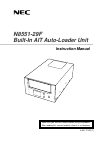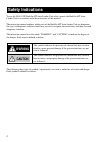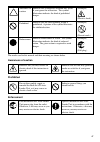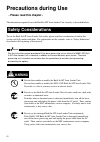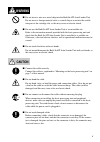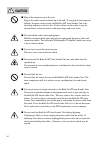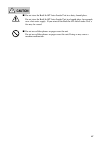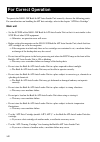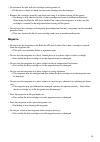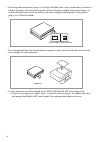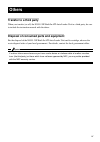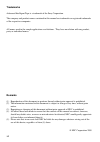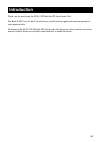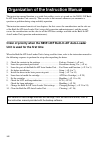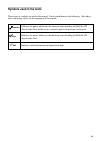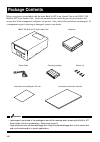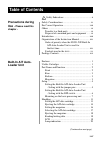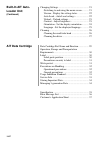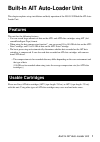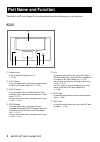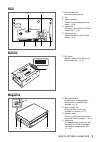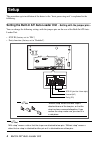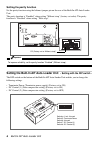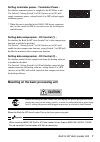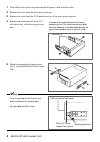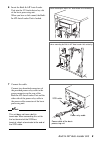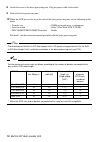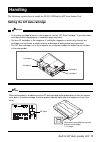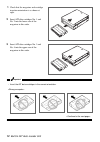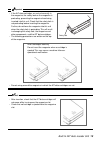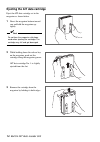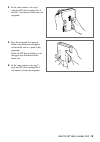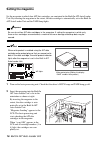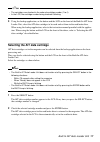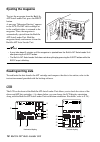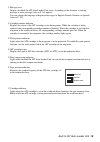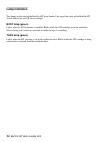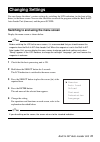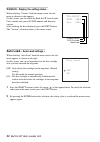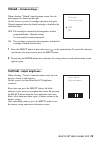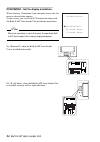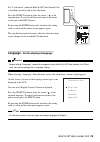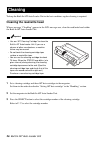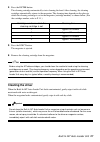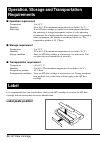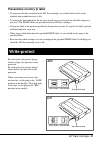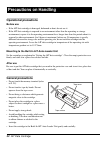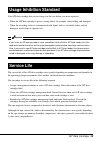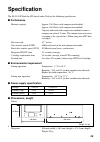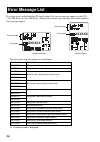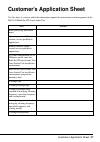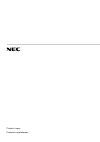- DL manuals
- NEC
- Control Units
- N8551-29F
- Instruction Manual
NEC N8551-29F Instruction Manual
Summary of N8551-29F
Page 1
4-651-174-11(1) n8551-29f built-in ait auto-loader unit instruction manual make sure you read this manual before using the product. After reading this manual carefully, store it in a safe place..
Page 2: Safety Indications
Ii safety indications to use the n8551-29f built-in ait auto-loader unit safely, operate the built-in ait auto- loader unit in accordance with the instructions of this manual. The instruction manual explains which parts of the built-in ait auto-loader unit are dangerous, the types of dangerous situa...
Page 3: Awareness of Caution
Iii indicates that a dangerous situation may occur if you ignore the instruction. The symbol illustration indicates the kind of prohibited danger. Indicates that the corresponding action is prohibited. A picture in the symbol illustrates the inhibited action. Indicates enforcement of action. The sym...
Page 4: Precautions During Use
Iv precautions during use - please read this chapter - the information required to use the built-in ait auto-loader unit correctly is described below. Safety considerations to use the built-in ait auto-loader unit safely, please read the considerations listed in this section and fully understand the...
Page 5: Warning
V warning ■ do not insert a wire or a metal chip into the built-in ait auto-loader unit. Do not insert a foreign material such as a metal chip or wire into the ventila- tion port or the cartridge slot, as this may cause an electric shock. ■ do not use the built-in ait auto-loader unit at an unsuitab...
Page 6: Caution
Vi caution ■ plug-in the connector up to the end. Plug-in the cable connector firmly up to the end. If you plug-in the connector halfway, the poor contact causes the built-in ait auto-loader unit to be heated up and may result in a fire. If dust collects on the outlet, it may be heated when it comes...
Page 7: Caution
Vii caution ■ do not store the built-in ait auto-loader unit in a dusty, humid place. Do not store the built-in ait auto-loader unit in a humid place, for example, near a hot water supply. If you reinstall the built-in ait auto-loader unit, a fire may be caused. ■ do not use cellular phones or pager...
Page 8: For Correct Operation
Viii for correct operation to operate the n8551-29f built-in ait auto-loader unit correctly, observe the following points. For considerations on handling the ait data cartridge, refer to the chapter “ait data cartridge”. Main unit • set the scsi id of the n8551-29f built-in ait auto-loader unit so t...
Page 9: Magazine
Ix • do not move the unit with the cartridges and magazine set. → if the unit is subject to shock, the unit and cartridges may be damaged. • remove the cartridges from this unit when not using it, or before turning off the power. → not doing so may shorten the life of your cartridges and cause a mac...
Page 10
X • if the magazine write protect plug is set to write disabled, data cannot accidentally be written to the data cartridges inserted in the magazine. (even if the data cartridge write protect plug is set to write enabled, data cannot be written to the data cartridge if the magazine’s write protect p...
Page 11: Others
Xi others transfer to a third party when you transfer (or sell) the n8551-29f built-in ait auto-loader unit to a third party, be sure to include the instruction manual with the driver. Disposal of consumed parts and equipment for the disposal of the n8551-29f built-in ait auto-loader unit and its ca...
Page 12: Trademarks
Xii trademarks advanced intelligent tape is a trademark of the sony corporation. The company and product names contained in this manual are trademarks or registered trademarks of the respective companies. All names used in the sample applications are fictitious. They have no relation with any produc...
Page 13: Introduction
Xiii introduction thank you for purchasing the n8551-29f built-in ait auto-loader unit. The built-in ait auto-loader unit will ensure smooth backup, application and management of your important data. To maximize the n8551-29f built-in ait auto-loader unit functions, please read the instruction manua...
Page 14
Xiv organization of the instruction manual the instruction manual function as a guide that enables you to set up and use the n8551-29f built- in ait auto-loader unit correctly. You can refer to this manual whenever you encounter a question or problem during setup and daily operation. The instruction...
Page 15: Symbols Used In The Texts
Xv symbols used in the texts three types of symbols are used in the manual. Each symbol denotes the following. (for indica- tions concerning safety, see the beginning of the manual.) important indicates the points which must be observed when handling the built-in ait auto-loader unit and the issues ...
Page 16: Package Contents
Xvi package contents many accessories are included with the main built-in ait auto-loader unit in the n8551-29f built-in ait auto-loader unit. Verify the packed contents with the part list given below and ensure that all the components and parts are present. Also, check that each item is undamaged. ...
Page 17: Table of Contents
Xvii table of contents safety indications ............................................. Ii built-in ait auto- loader unit features ..................................................................... 1 usable cartridges ..................................................... 1 part name and function ...
Page 18: Built-In Ait Auto-
Xviii built-in ait auto- loader unit (continued) changing settings ................................................... 21 switching to and using the menu screen ........... 21 version - display the setting status - ................ 22 auto load – auto load settings – .................... 22 unload –...
Page 19: Features
Built-in ait auto-loader unit 1 built-in ait auto-loader unit this chapter explains setup, installation and daily operation of the n8551-29f built-in ait auto- loader unit. Features this unit has the following features: • you can record large amounts of data on the ait1 and ait2 data cartridges usin...
Page 20: Part Name and Function
2 built-in ait auto-loader unit part name and function the built-in ait auto-loader unit and magazine have the following parts and functions. Front ➀ magazine slot a slot in which the magazine is set ( → p. 16) ➁ eject button press this button when ejecting the magazine from the built-in ait auto-lo...
Page 21: Rear
Built-in ait auto-loader unit 3 rear ➀ unused connector do not connect anything. ➁ fan ➂ power connector connect the provided power relay cable. ( → p. 9) ➃ jumper pin pins which set the built-in ait auto- loader unit ( → p. 4) ➄ scsi connector connect the driver’s built-in scsi cable. ( → p. 9) bot...
Page 22: Setup
4 built-in ait auto-loader unit setup the procedure up to installation of the driver to the “basic processing unit” is explained in the following. Setting the built-in ait auto-loader unit - setting with the jumper pins - you can change the following settings with the jumper pins on the rear of the ...
Page 23: Setting Scsi Id
Built-in ait auto-loader unit 5 setting scsi id set scsi id which is used by the built-in ait auto-loader unit. Use four jumper pins, pin 0 to pin 3, on the rear of the built-in ait auto-loader unit. Check ✔ check that the built-in ait auto-leader unit’s scsi id is not duplicated with scsi id of oth...
Page 24: Setting The Parity Function
6 built-in ait auto-loader unit setting the parity function set the parity function using the leftmost jumper pin on the rear of the built-in ait auto-loader unit. The parity function is “enabled” when setting “without strap” (factory-set value). The parity function is “disabled” when setting “with ...
Page 25: Caution
Built-in ait auto-loader unit 7 setting terminator power - terminator power - set whether terminator power is supplied to the scsi bus or not. Use switch 5. Setting switch 5 to on (factory-set to on) will supply terminator power; setting switch 5 to off will not supply terminator power. * when this ...
Page 26
8 built-in ait auto-loader unit mounting reel end built-in ait auto- loader unit surface 5.25-inch device front cover 1 turn off the basic processing unit and pull the power cable from the outlet. 2 remove the cover from the basic processing unit. 3 remove the cover from the 5.25-inch device bay of ...
Page 27
Built-in ait auto-loader unit 9 6 insert the built-in ait auto-loader unit into the 5.25-inch device bay slot of the basic processing unit. When you hear a click sound, the built- in ait auto-loader unit is locked. 7 connect the cable. Connect two-branched connectors of the provided power relay cabl...
Page 28
10 built-in ait auto-loader unit 8 attach the cover to the basic processing unit. Plug the power cable to the outlet. 9 turn on the basic processing unit. 10 when the scsi bus can be set on the side of the basic processing unit, set the following on the driver. • transfer rate : 40 mbyte/second (max...
Page 29: Handling
Built-in ait auto-loader unit 11 handling the following explains how to handle the n8551-29f built-in ait auto-loader unit. Setting the ait data cartridge important • as the data cartridge to be set in the magazine, use our “ait data cartridge”. If you use a data cartridge of other manufacturer, a r...
Page 30
12 built-in ait auto-loader unit 1 check that the magazine and cartridge insertion orientation is as shown at right. 2 insert ait data cartridges no. 1 and no. 2 into the lower row of the magazine in this order. 3 insert ait data cartridges no. 3 and no. 4 into the upper row of the magazine in this ...
Page 31
Built-in ait auto-loader unit 13 important • do not swing around the magazine in which the ait data cartridges are set. Check ✔ • after insertion, check that the ait data cartridges will not come off by turning over the magazine slot. • check that no cartridge is ejected from the magazine slot. Safe...
Page 32
14 built-in ait auto-loader unit ejecting the ait data cartridge eject the ait data cartridge set in the magazine as shown below. 1 direct the magazine bottom toward you and hold the magazine up- rightly. Check ✔ do not face the magazine slot down- ward when ejecting the cartridge. The cartridge may...
Page 33
Built-in ait auto-loader unit 15 4 in the same manner as in step 2, push out ait data cartridges no. 2 and no. 3 and remove them from the magazine. 5 face the magazine slot upward. Shake it up and down and apply a soft material such as a palm to the magazine. Then, the ait data cartridges set in the...
Page 34: Setting The Magazine
16 built-in ait auto-loader unit setting the magazine set the magazine in which four ait data cartridges are contained in the built-in ait auto-loader unit. By inserting the magazine to the extent, the data cartridge is automatically set in the built-in ait auto-loader unit and the tape lamp lights....
Page 35
Built-in ait auto-loader unit 17 hint ✎ • the cartridges are checked in the order of cartridge number (1 to 4). • in the lcd, the cartridge number being checked is blinking. 3 using the backup application, or the button and the lcd on the front of the built-in ait auto- loader unit, select the ait d...
Page 36: Ejecting The Magazine
18 built-in ait auto-loader unit ejecting the magazine to eject the magazine from the built-in ait auto-loader unit, press the eject button. A message “magazine ejecting” appears in the lcd. The ait data cartridge set in the read/write drive is returned to the magazine. Then, the magazine is automat...
Page 37
Built-in ait auto-loader unit 19 ➀ message area displays the built-in ait auto-loader unit status. According to the situation, a warning message or error message (refer to p. 36) appears. You can change the language of displayed messages to english, french, german, or spanish (refer to p. 25). ➁ car...
Page 38: Lamp Indication
20 built-in ait auto-loader unit lamp indication two lamps on the front of the built-in ait auto-loader unit signal the status of the built-in ait auto-loader unit and ait data cartridges. Busy lamp (green) lights when the scsi interface is enabled. Blinks while the ait cartridge set in the read/wri...
Page 39: Changing Settings
Built-in ait auto-loader unit 21 changing settings you can change the driver’s various settings by switching the lcd indication (on the front of the driver) to the menu screen. You can also check the version of the program within the built-in ait auto-loader unit (firmware) and the preset scsi id. S...
Page 40: Version
22 built-in ait auto-loader unit version - display the setting status - when selecting “version” from the menu screen, the sub menu as shown at right appears. On this screen, you can check the built-in ait auto-loader unit’s model code, preset scsi id number and firmware version. After checking the ...
Page 41: Unload
Built-in ait auto-loader unit 23 unload – unload settings – when selecting “unload” from the menu screen, the sub menu appears as shown on the right. On this screen, you can set cartridge operations using the unload command when the fourth cartridge is loaded in the read/write drive. Off: the cartri...
Page 42: Orientation
24 built-in ait auto-loader unit orientation - set the display orientation - when selecting “orientation” from the menu screen, the sub menu as shown below appears. On this screen, you can set the lcd orientation along with the built-in ait auto-loader unit installation orientation. Hint ✎ when the ...
Page 43: Language
Built-in ait auto-loader unit 25 set “l-side down” when the built-in ait auto-loader unit is installed vertically with its left side down. Press the select button to place the cursor ( ) at the required item. To cancel selection and return to the menu screen, press the eject button. By pressing the ...
Page 44: Cleaning
26 built-in ait auto-loader unit cleaning to keep the built-in ait auto-loader unit in the best condition, regular cleaning is required. Cleaning the read/write head when a message “cleanreq” appears in the lcd message area, clean the read/write head within the built-in ait auto-loader unit. Importa...
Page 45: Cleaning The Driver
Built-in ait auto-loader unit 27 4 press the enter button. The cleaning cartridge automatically starts cleaning the head. After cleaning, the cleaning cartridge automatically returns to the magazine. The cleaning time depends on the place in which the cleaning cartridge is set in the magazine (cartr...
Page 47: Ait Data Cartridge 29
Ait data cartridge 29 ait data cartridge this chapter explains how to handle the ait data cartridge. Data cartridge part name and function label paste position label paste position write-protect plug handle for insertion/ejection (the same one is provided on the opposite site.) memory terminal.
Page 48: 30 Ait Data Cartridge
30 ait data cartridge operation, storage and transportation requirements ■ operation requirement temperature : 5 to 45 ° c humidity : 20 to 80 % (the maximum temperature of wet bulb is 26 ° c.) shelf time : if an ait data cartridge is exposed to an environment other than the operating or storage env...
Page 49: Ait Data Cartridge 31
Ait data cartridge 31 precautions on entry to label • to represent the data contained in the ait data cartridge, use a label which can be easily replaced and no adhesion trace is left. • to change the label indication, do not erase it with an eraser but peel the old label and paste a new one. (the i...
Page 50: 32 Ait Data Cartridge
32 ait data cartridge precautions on handling operational precautions before use • if the ait data cartridge is damaged, deformed or bent, do not use it. • if the ait data cartridge is exposed to an environment other than the operating or storage environment, expose it to the operating environment f...
Page 51: Ait Data Cartridge 33
Ait data cartridge 33 usage inhibition standard if an ait data cartridge that you are using is in the case below, you must replace it. • when the ait data cartridge is given a strong shock, for example, when falling, and damaged. • when the recording surface is contaminated with liquid, such as soft...
Page 52: 34 Ait Data Cartridge
34 ait data cartridge storing important data when storing important data or programs, it is strongly recommended that you should prepare and store the master tape and copy (backup) tape just in case. Further, we recommend that you verify backup software when saving, and check saved data. For details...
Page 53: Specification 35
Specification 35 specification the n8551-29f built-in ait auto-loader unit has the following specification: ■ performance memory capacity approx. 200 gbyte (with compression disabled) approx. 400 gbyte (with compression enabled) capacity indicated with compression enabled assumes a compression ratio...
Page 54: 36 Specification
36 specification error message list if an error occurs in the built-in ait auto-loader unit, an error message appears in the lcd (“ldr hw error” or “drv hw error”). Below the error message, the error code which indicates the error type appears. Horizontal display vertical display the error codes and...
Page 55
Customer’s application sheet 37 customer’s application sheet use this sheet as a note in which the information required for maintenance and management of the n8851-29f built-in ait auto-loader unit. Item record basic processing unit model name operating system (os) (name, version, service pack/batch...
Page 56
Printed in japan printed on recycled paper..